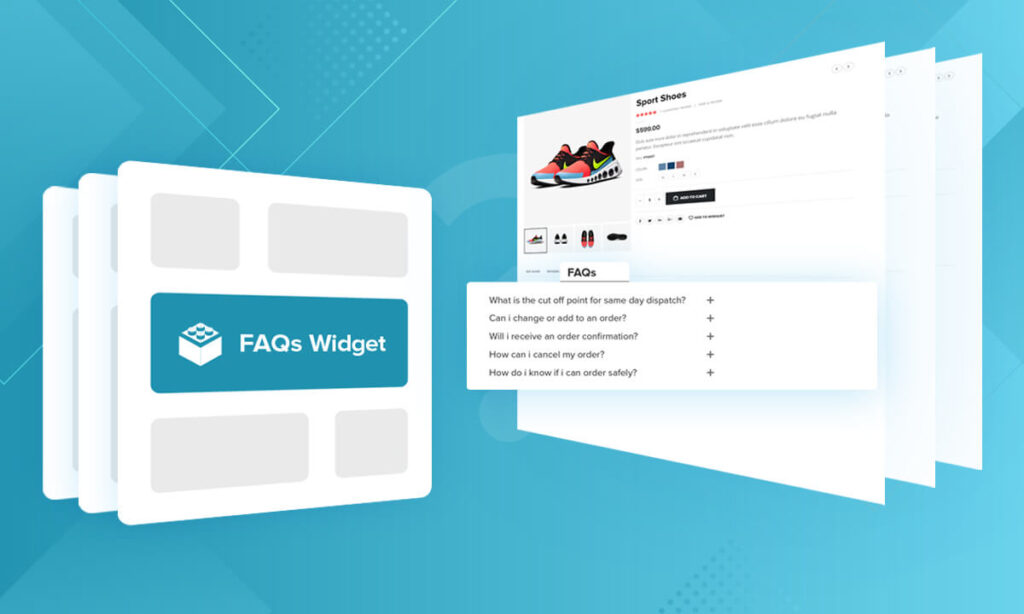
Magento 2 FAQ Extension not only allows the store owners to create unlimited frequently asked questions and categories but also enables them to place the FAQ Question List widget on any page of the Magento 2 online store. Let’s explore this tutorial to know how to do it!
Table of contents
I. What is the FAQ Question List widget?
Before taking a deep look at the FAQ Question List widget, you need to understand what the widgets are. Widgets are the tools that organize and display your content on the store’s pages. Some widget default examples in Magento 2 are CMS Page Link, CMS Static Block, Catalog Products List, and Orders and Returns.
Our Magento 2 FAQ extension offers you the FAQ Question List widget. With this widget, you can use it to display your frequently asked questions on any page you want. Through it, the users can easily find the necessary information without time-consuming.
II. Showing the FAQ Question List widget on a page by Magento 2 FAQ module
To show the FAQ Question List widget on a page, you have two ways to do it. Let’s see more details below and choose your desired one.
1. The first way to show the FAQ Question List widget on a page
To get started, navigate to the Content tab → choose the Widgets option → Add Widget
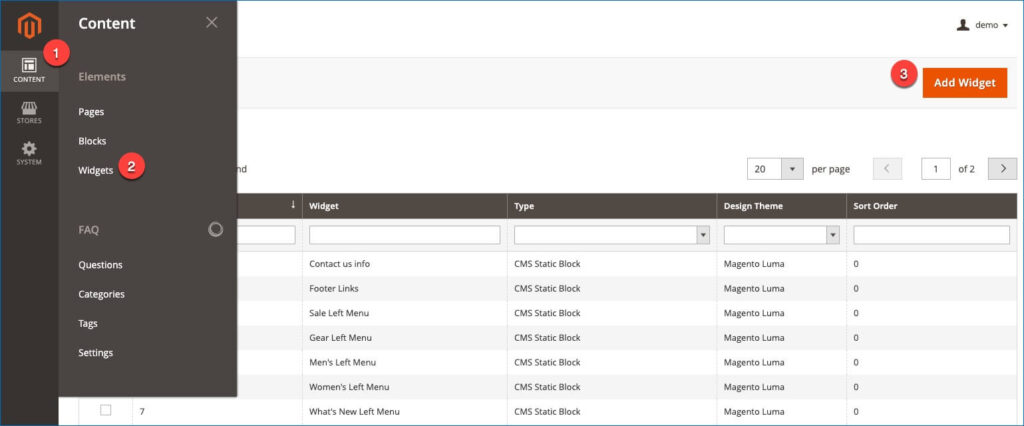
In the Settings section, select the FAQ Question List option for the widget’s type. Then you can choose the theme that you are using in the design theme field. In this guide, we’ll select the Magento Luma theme. Then click on the Continue button to continue setting the FAQ widget.
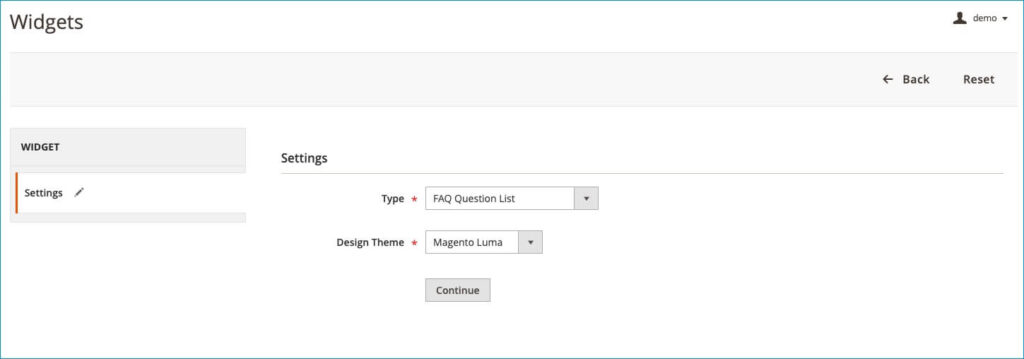
Enter the title for the FAQ widget (this title is used to display the widget’s name in the widget grid from backend). Then choose the specific store views to display the FAQ widget. Enter the order value for the widget in the Sort Order field. Widget with the lower value will appear first in the frontend.
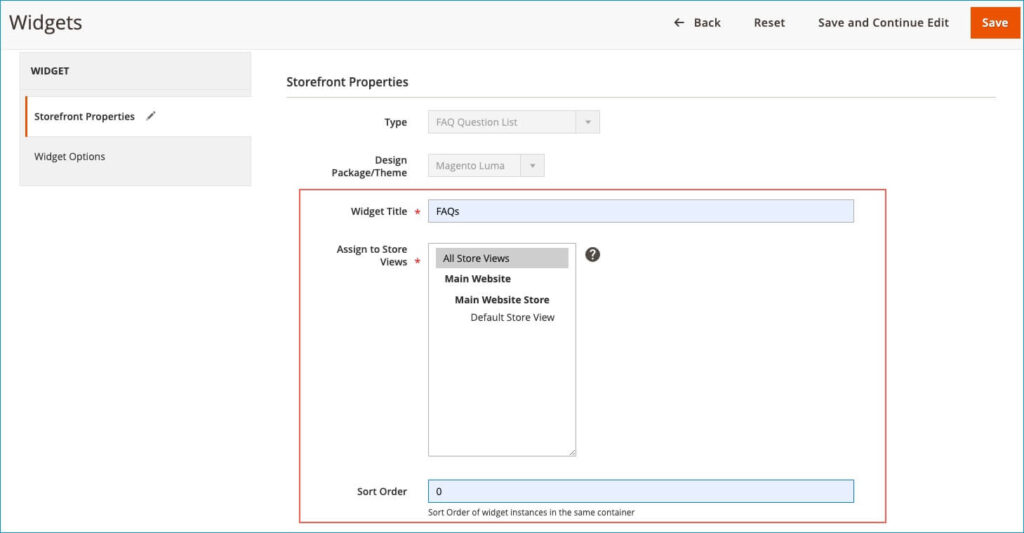
Then go to the Layout Updates section. Select a page to show the FAQ widget in the Display on and Page field, and choose the position that you want to display FAQ section on a page in the Container field. Besides, you can also place it on many pages as you want by adding more Layout Update.
In this guide, we’ll show the FAQ widget on the shopping cart page and set its position after the page header.
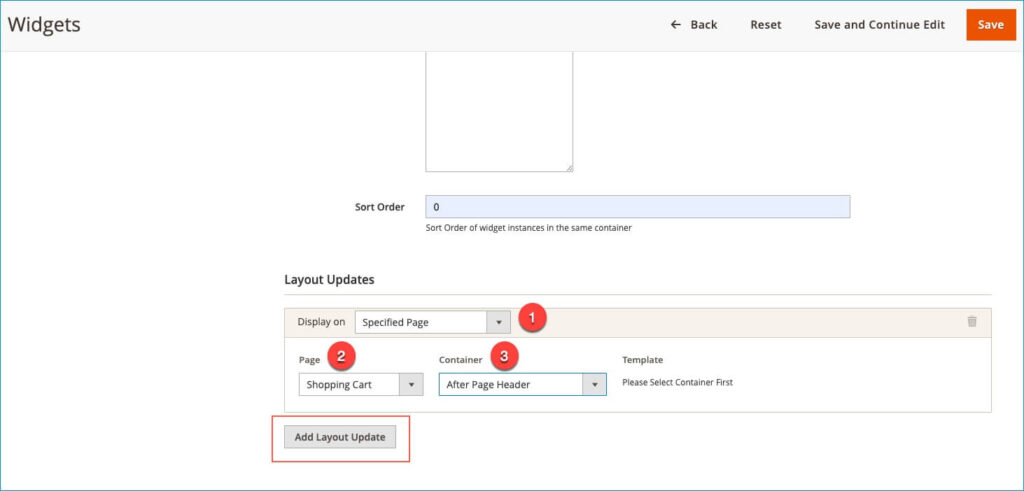
After setting the Storefront Properties section, go to the Widget Options section. Firstly, enter the title for the FAQ widget that is used to display on the frontend. Then choose the Categories that you want to take questions from it.
For example, in this guide, we’ll choose the Delivery and Return & Refund categories. So, the questions that belong to these categories will display in the FAQ section.
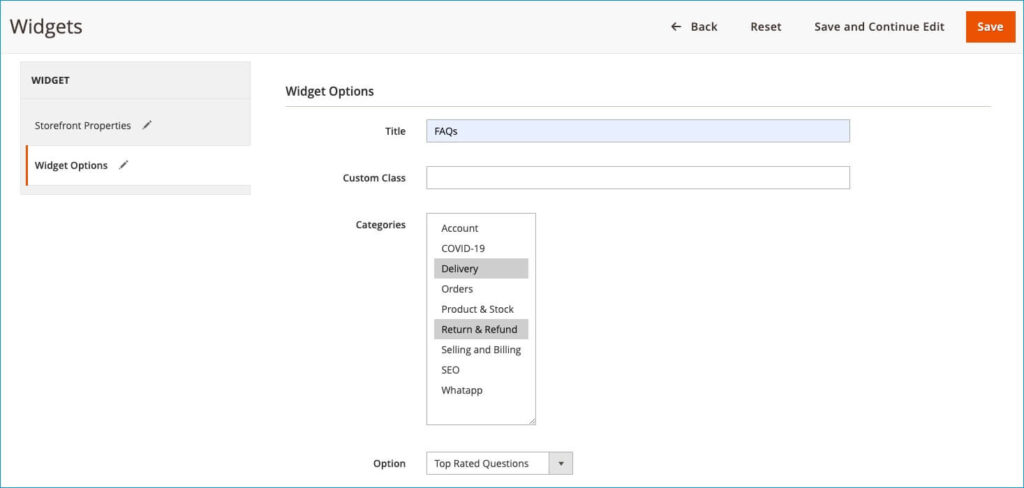
Next, in the Option field, there are three options that you can select one to show frequently asked questions list on the frontend:
- Top Rated Questions: the questions will be arranged based on the number of likes.
- Most Viewed Questions: the questions will be arranged based on the number of views.
- Popular Questions: the questions will be arranged based on its position when you create new questions.
In this tutorial, we’ll choose Top Rated Questions options, so that questions in the FAQ section will be arranged based on the number of likes. A question with a greater number of likes will appear first in the list.
Then go to set maximum the number of questions that will display in the FAQ widget in the Number of Questions to Display field (an optional).
Besides, you can set padding for the FAQ widget block. It is the distance between the widget block border and the content.
Finally, it’s up to you to disable or enable the box shadow and border of the FAQ section.
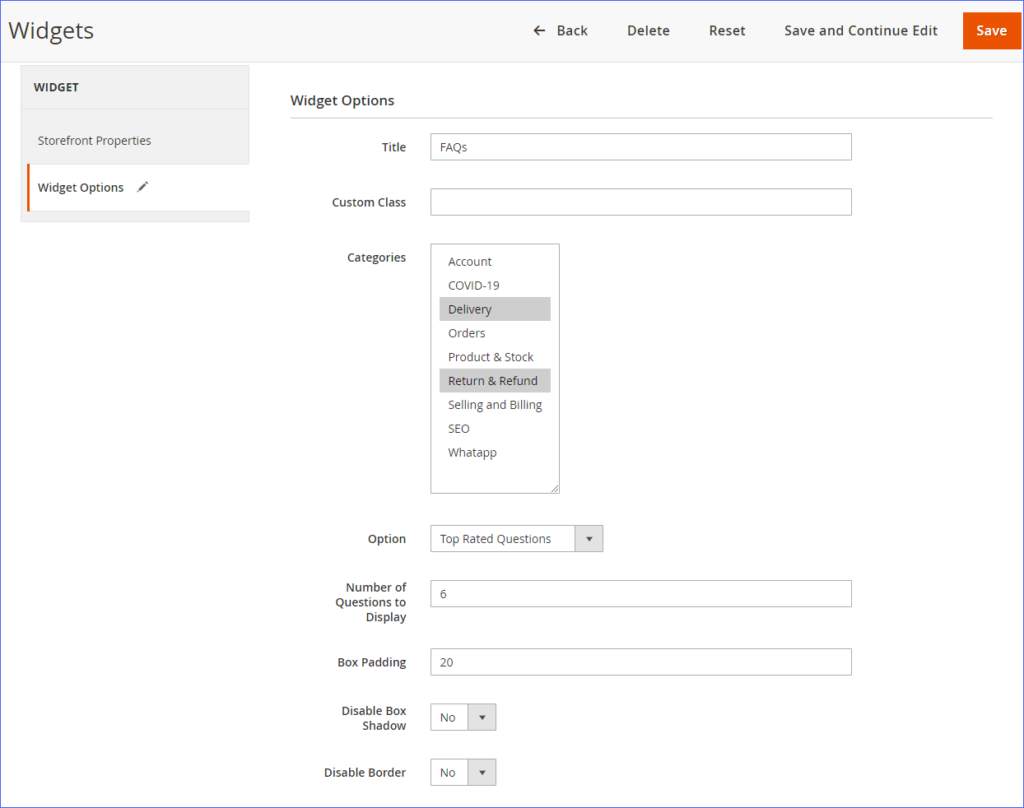
Once you’ve finished all the steps above, you will get a result as the image below:
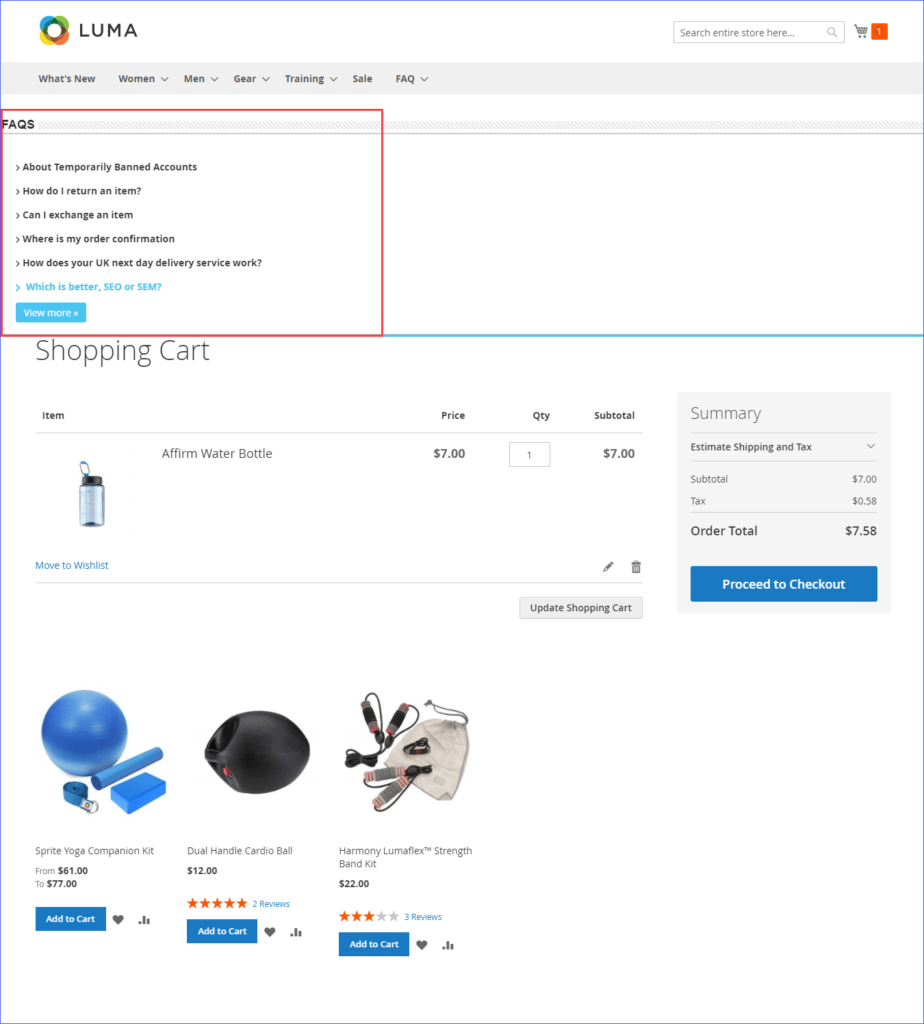
2. Another way to show the FAQ Question List widget on a page
From the backend, go to the Content tab → choose the Pages option.
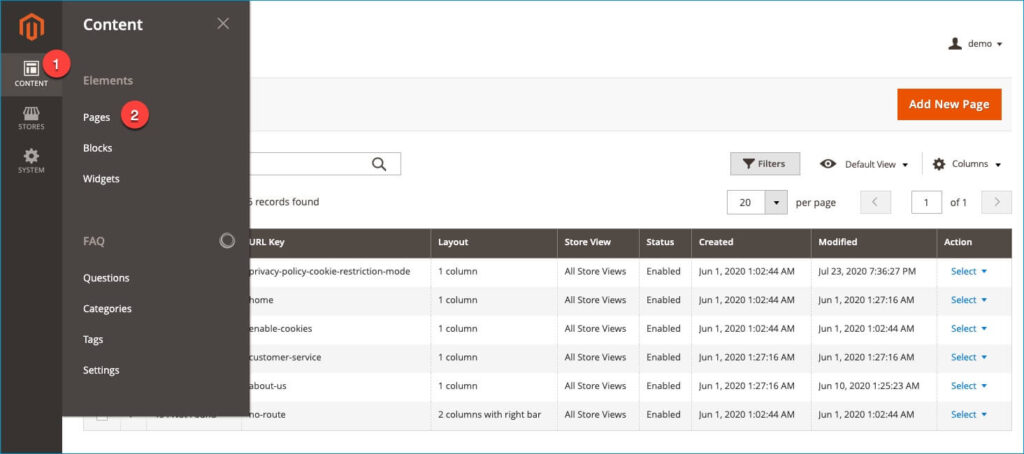
There is a grid which includes all the pages that you created. Select a page that you want to show the FAQ question list widget. We’ll choose the Privacy Policy page to show it.
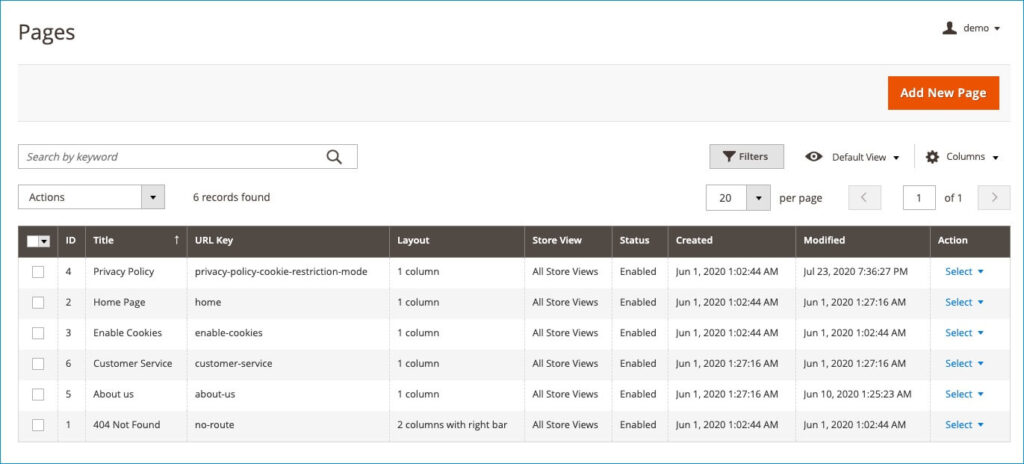
Go to the Content tab, choose the position to place the FAQ widget on the page. You can select any position as you want by pointing the cursor to your desired one. Then click to the the Insert widget icon.
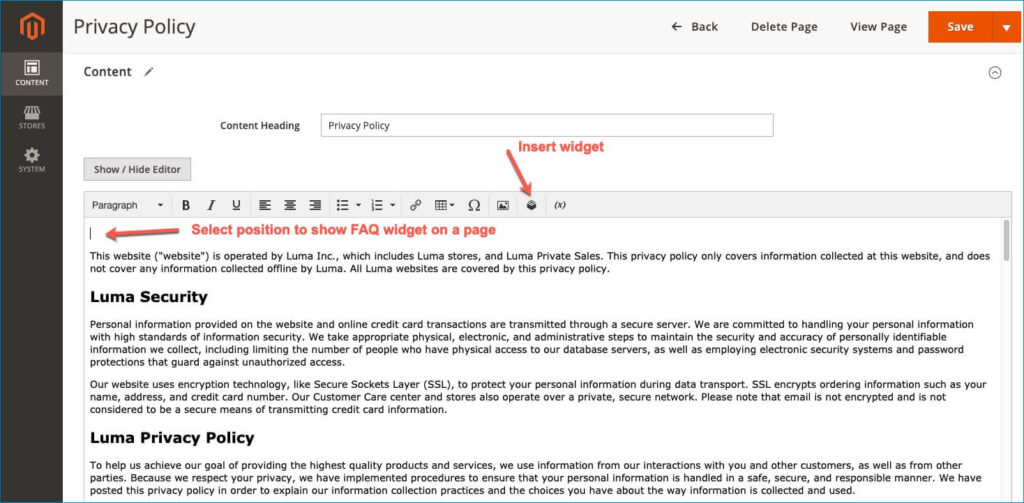
After selecting the Insert widget icon, you can see the interface as the following image. Choose the FAQ Question List option for the widget’s type. Then go to set the Widget Options section as the first way that we’ve explained above.
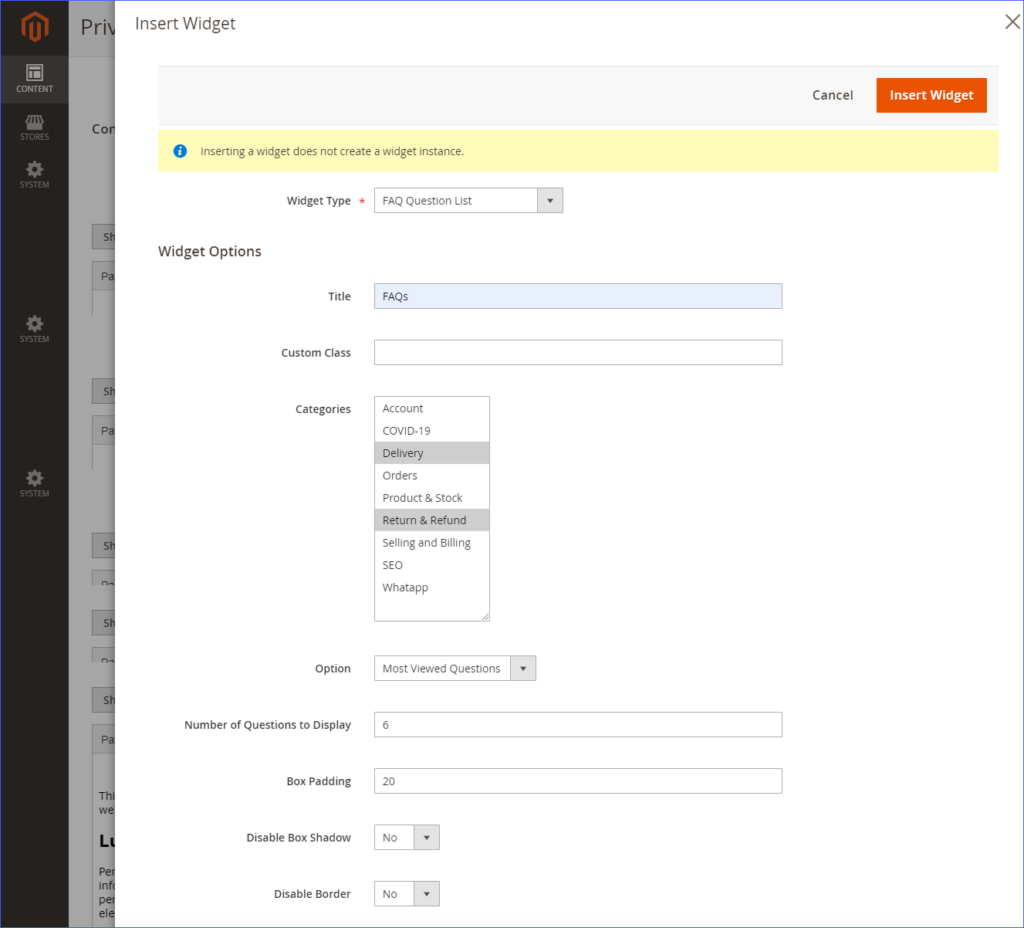
Let’s see the result:
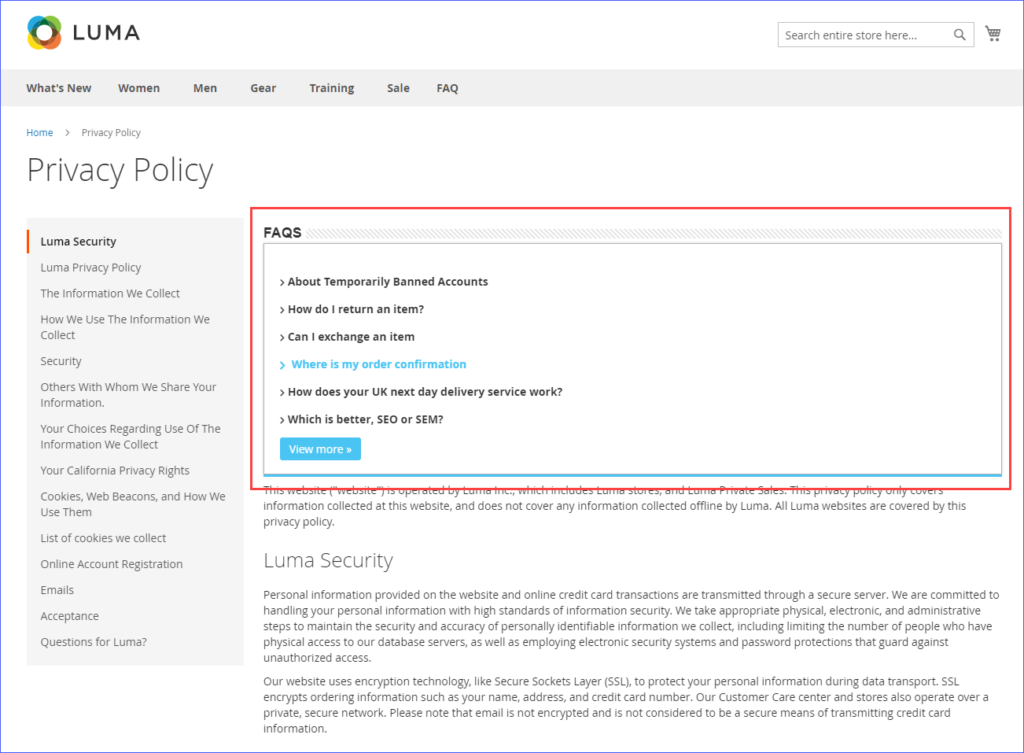
In short
Above is all the ways to add the FAQ questions list widget to a page by our Magento 2 FAQ extension. We hope that after reading this tutorial, you can choose yourself the way that you see it is faster and easier to apply.
Contact us via email or leave a comment below if you have any questions.

Optimize Your Magento Store With Powerful Extensions
Looking for fast, efficient and well-coded extensions to build or optimize your Magento stores for sales boosting? Then visit Magezon website and grab necessary add-ons for yours today!
 Magezon Blog Help Merchants Build Comprehensive eCommerce Websites
Magezon Blog Help Merchants Build Comprehensive eCommerce Websites


