Order confirmation email is an email sent by a merchant immediately after a customer completes a purchase. Generally, this email tells the customer where, when, and what the customer has ordered.
This tutorial will show you how to configure order confirmation email in Magento in 9 simple steps.
Table of contents
- Step 1: Go to Stores > Settings > Configuration
- Step 2: Find Sales tab > Sales Emails
- Step 3: Choose Yes in the Enabled drop-down to enable Order email
- Step 4: In the New Order Confirmation Email Sender, choose a contact
- Step 5: Decide New Order Confirmation Template
- Step 6: Choose an email template from New Order Confirmation Template for Guest drop-down
- Step 7: Config Send Order Email Copy To
- Step 8: Decide Send Order Email Copy Method
- Step 9: Save Config
Step 1: Go to Stores > Settings > Configuration
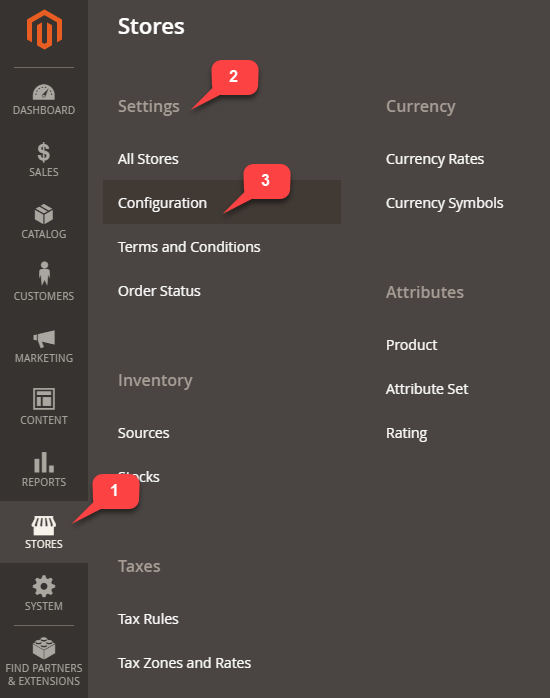
Step 2: Find Sales tab > Sales Emails
You will see the Order area under the General Settings. We will set up Magento order confirmation email in this area in the next step.

Step 3: Choose Yes in the Enabled drop-down to enable Order email
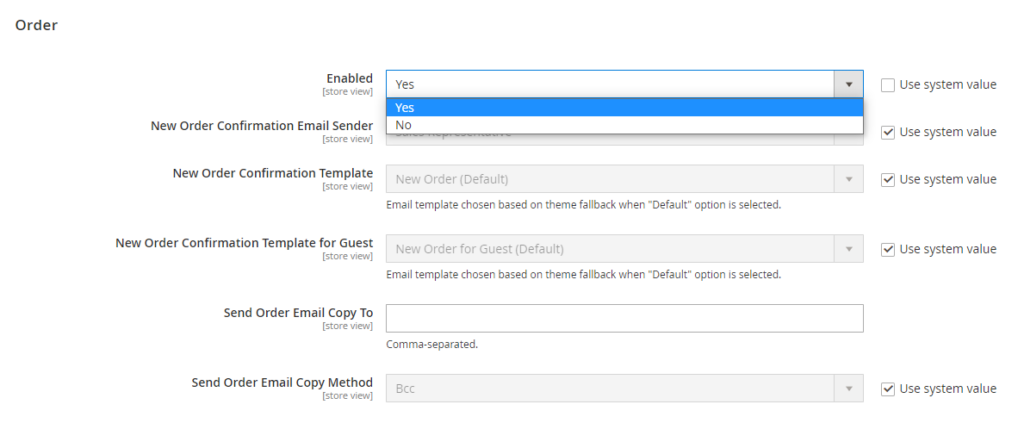
Step 4: In the New Order Confirmation Email Sender, choose a contact
This contact will be shown as the email sender. There are 5 different contacts:
- General Contact
- Sales Representative
- Customer Support
- Customer Email 1
- Customer Email 2
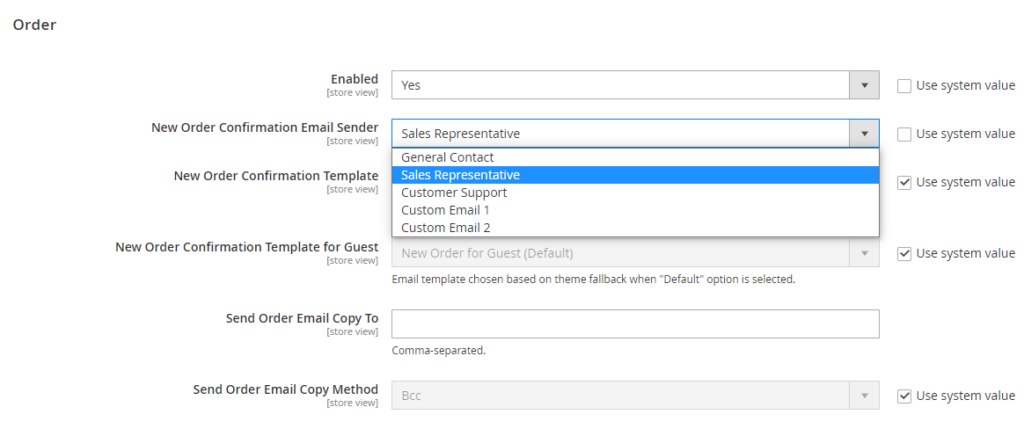
Step 5: Decide New Order Confirmation Template
The original settings will show you 2 types below:
- New Order (default)
- Change email and password
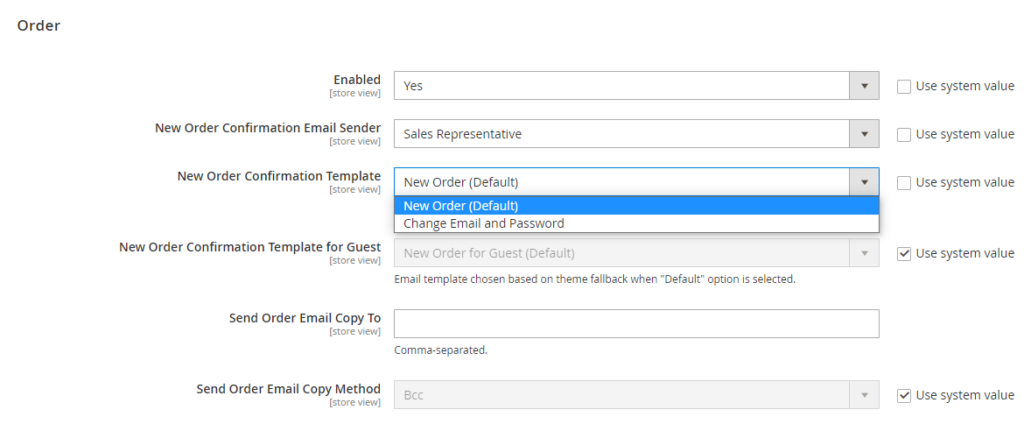
Step 6: Choose an email template from New Order Confirmation Template for Guest drop-down
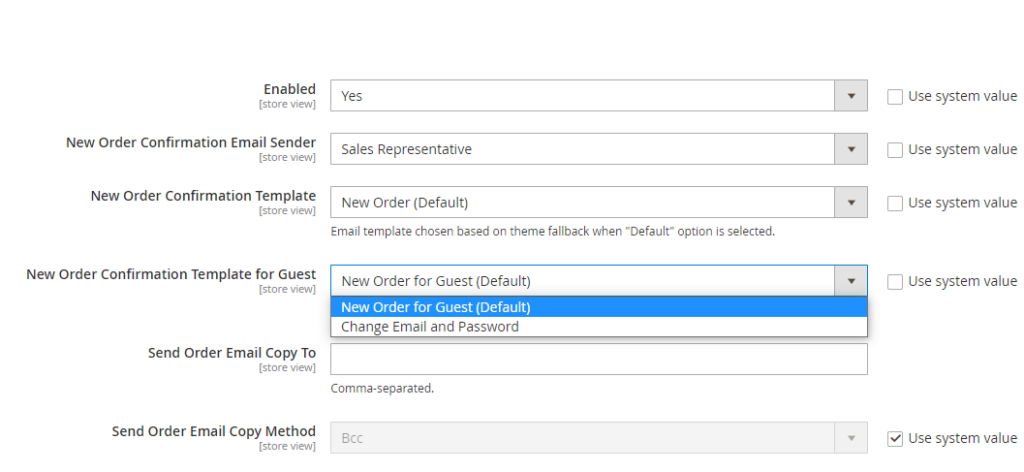
Step 7: Config Send Order Email Copy To
Enter the email address in the Send Order Email Copy To field if you want to send a copy to an admin. If there is more than one recipient, use commas to separate them.
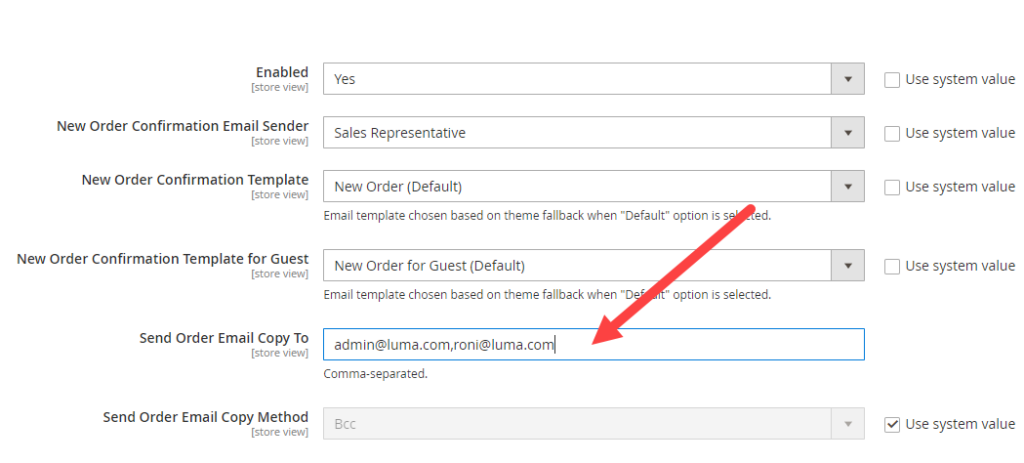
Step 8: Decide Send Order Email Copy Method
- BCC: or blind courtesy copy. This will send one email to all recipients.
- Separate email: each recipient receives a separate email.
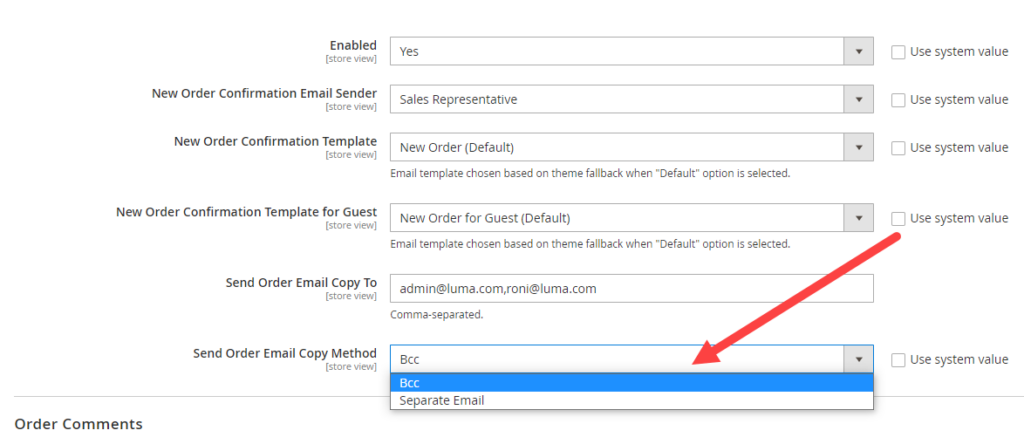
| You may be interested in: How to send email attachment in Magento 2 Magento 2 Email Attachment extension |
Step 9: Save Config
Click the Save Config button on the upper right corner and you’re done.
Other sections such as Order Comments, Invoice, Invoice Comments, Shipment, Shipment Comments, Credit Memo, Credit Memo Comments, and Order Ready for Pickup in Store can be set up similarly.
Note: Magezon provides diverse powerful, efficient yet affordable extensions for merchants like you to optimize your eCommerce website. Visit Magezon to pick your necessary ones.

Optimize Your Magento Store With Powerful Extensions
Looking for fast, efficient and well-coded extensions to build or optimize your Magento stores for sales boosting? Then visit Magezon website and grab necessary add-ons for yours today!
 Magezon Blog Help Merchants Build Comprehensive eCommerce Websites
Magezon Blog Help Merchants Build Comprehensive eCommerce Websites
