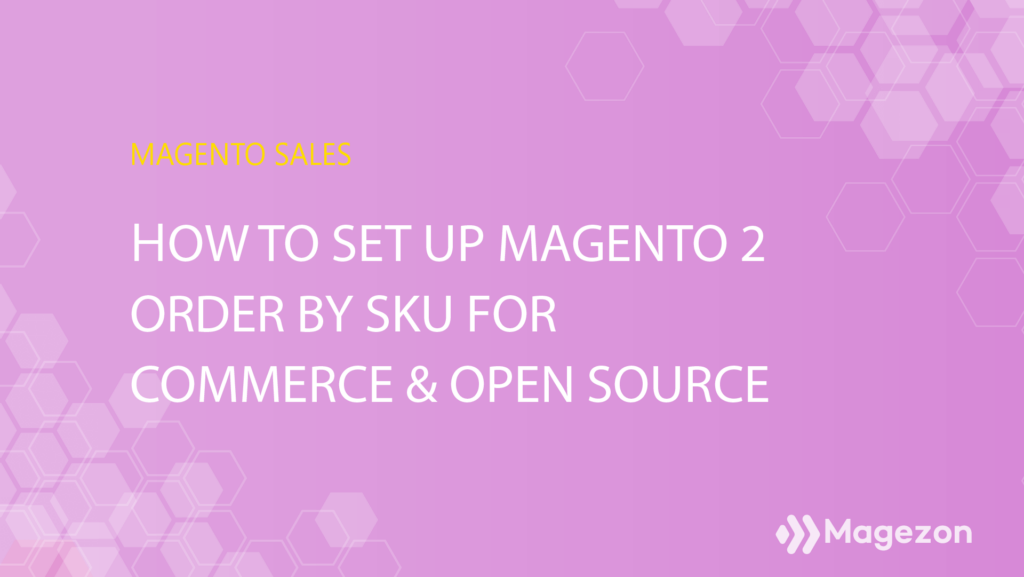
An SKU, short of Stock Keeping Unit, is a unique alphanumeric code used by e-commerce stores or retailers to identify, locate and track a specific product. Usually, an SKU is on scannable bar codes, which we come across very often in our daily life. Each SKU provides information on the primary characteristics of a product – such as a price, size, color, brand, type, and style.
Because of that, SKUs are not only of great value in-store sales and inventory management and facilitate customers’ ordering process. In many e-stores, recurring customers, especially bulk buyers, prefer using SKUs to repeat a previous purchase because it takes less time and effort. Understanding this, Magento offers the Order by SKU feature on the Commerce edition so that store owners can enhance their site’s user experience in tandem with rocketing their revenue.
Although this feature is not available in the Open Source edition, you can absolutely make ordering by SKU possible there. Before learning to configure this feature, I’ll guide you on how to use it.
Table of contents
How to Order by SKU
In the Commerce edition, Magento 2 Order by SKU is a widget that can be displayed in the store for all customers or particular customer groups. With this functionality, buyers can either open the Order by SKU block to enter the SKU and quantity info or submit a CSV file from their account.
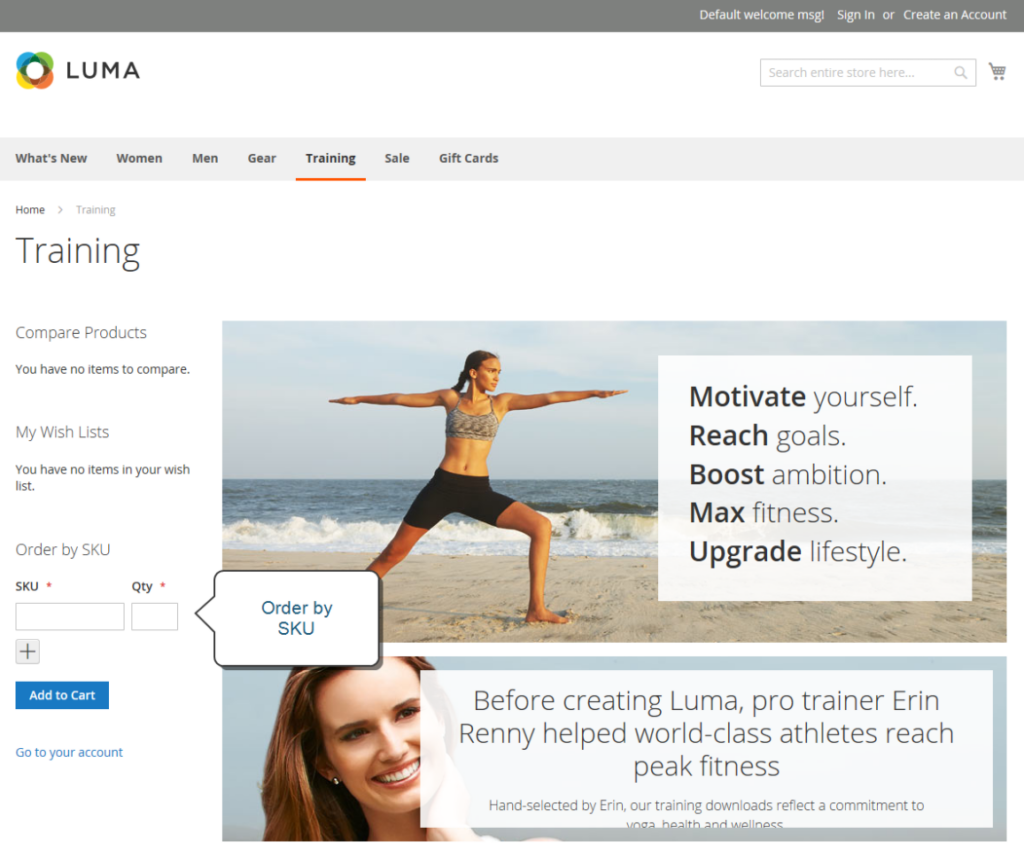
For detailed steps, follow me.
1. Order by SKU from the storefront
Step 1: Open the Order by SKU block, and enter the SKU and Qty of the item you want to order.
Step 2: Click Add Row to add more items and repeat Step 1.
Step 3: Select Add to Cart to finish the process.
2. Order by SKU using a customer account
Step 1: Log in to your customer account.
Step 2: In the left-side panel, select Order by SKU.
Step 3: Add individual item:
. Add items by SKU:
- Insert the SKU and the Qty of the item you want to order.
- If necessary, click Add Row to add more items, and repeat the sub-step above.
. To upload a CSV file of many items you want to order, follow:
- Create a CSV file including columns for SKU and Qty.
- Click Choose File and select the wanted file.
- Hit the Add to Cart button to finish.
→ Read more: How to create a new customer account in Magento 2
You need to follow the steps to successfully order by SKU from the storefront and a customer account. Read on to learn how to set up Magento 2 Order by SKU for Commerce stores and enable the same functionality for Open Source ones.

Optimize Your Magento Store With Powerful Extensions!
Looking for fast, efficient, and well-coded extensions to build or optimize your Magento stores for sales-boosting? Then visit the Magezon website and grab the necessary add-ons for yours today!
How to Set up Order by SKU (for Magento Commerce edition)
Step 1: Log in to the Admin panel, and navigate to Stores.
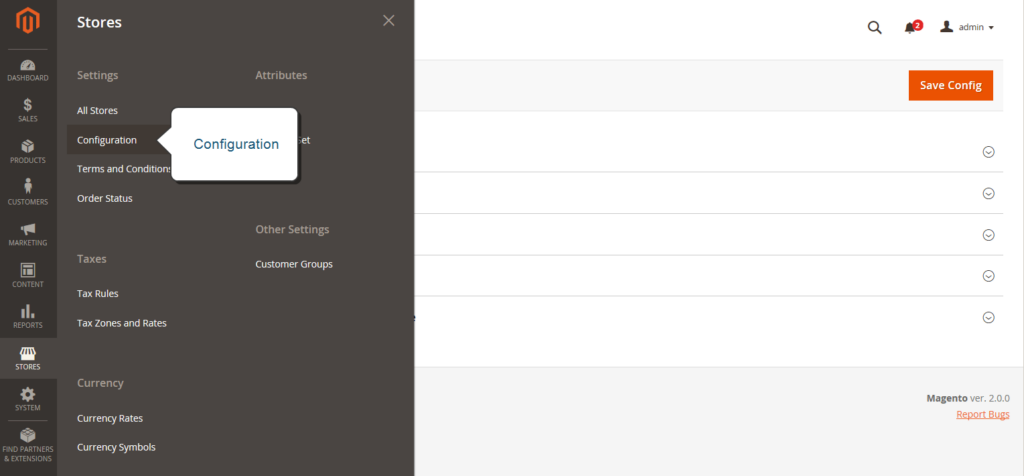
Step 2: In the Settings section, select Configuration.
Step 3: You’ll see the Sales section on the left-hand side, click it and select Sales.
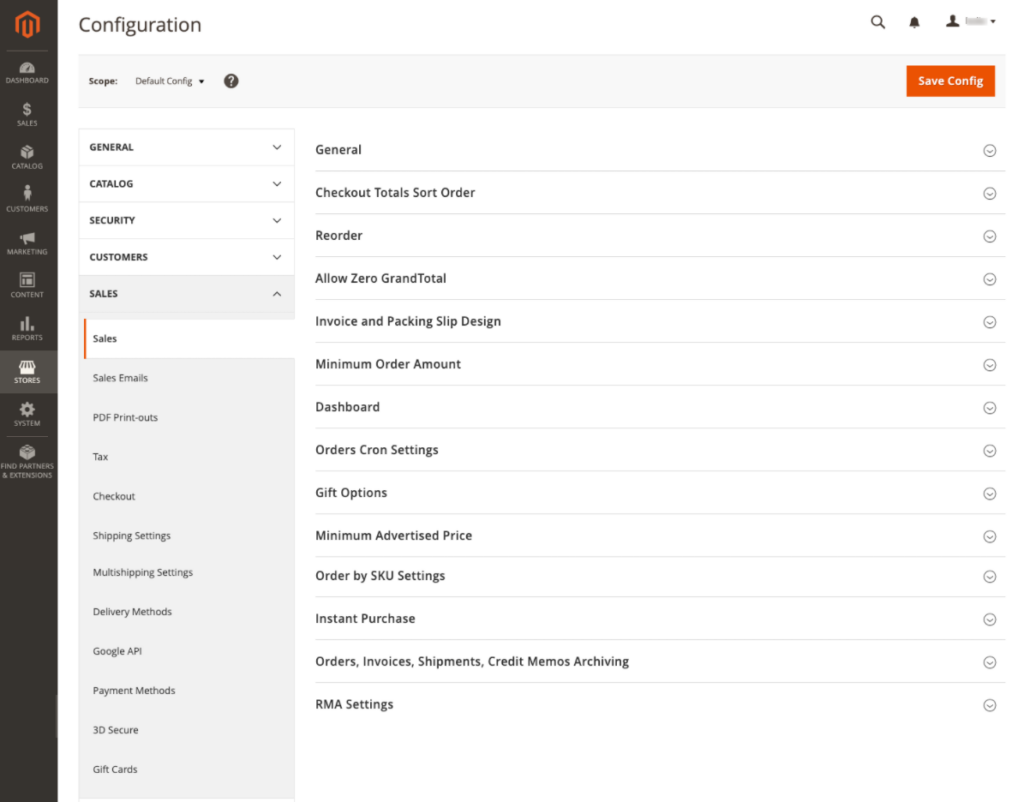
Step 4: The Order by SKU Settings section is the fourth from the bottom. Expand it.
Step 5: In the Enable Order by SKU on my Account in the Storefront field, select:

- Yes, for Everyone if you want to display the Order by SKU block in the store for every buyer.
- Yes, for Specified Customer Groups if you want Order by SKU to be available for a specific customer group – Wholesales, for instance.
- No, if you don’t want to display the Order by SKU block in the storefront, and the Order by SKU page is unavailable in the customer account.
→ Read more: An Ultimate Guide to Magento 2 Customer Groups
Final Step: Hit Save Config.
That’s how you can configure Magento Order by SKU – a powerful tool for your store shoppers. However, please be in order to enable the Order by SKU function, you have to disable the Quick Order function first.
Disable Quick Order by following these steps:
Step 1: Navigate to Stores > Settings > Configuration.
Step 2: On the left side of the page, under General, opt for B2B Features.
Step 3: Expand the B2B Features section. In the Enable Quick Order field, choose No.
Quick Order is a function that saves shoppers’ time by placing orders based on SKU or product name. To enable it, visit this tutorial: How to enable Magento 2 Quick Order function.
How to set up Order by SKU (for Open Source edition)
Modern problems require modern solutions, they say. You are running your business on Magento Open Source and you want to add a Commerce function to your store? Don’t worry, Magezon is your problem solver. With the Magento 2 Quick Order extension by Magezon, installing the Order by SKU Magento 2 function is not a concern anymore.
The Quick Order extension offers much more than just allowing your customers to order by SKU. But we’ll discuss that later. Now, let’s see how the Order by SKU feature in this extension works.
Just like the other key features of the extensions, such as Instant Search and autocomplete technique, Order products without navigating to other pages, or Save previous user actions as history, the feature order by SKU – specifically, order by multiple SKU – is loved and praised by many of our loyal customers.
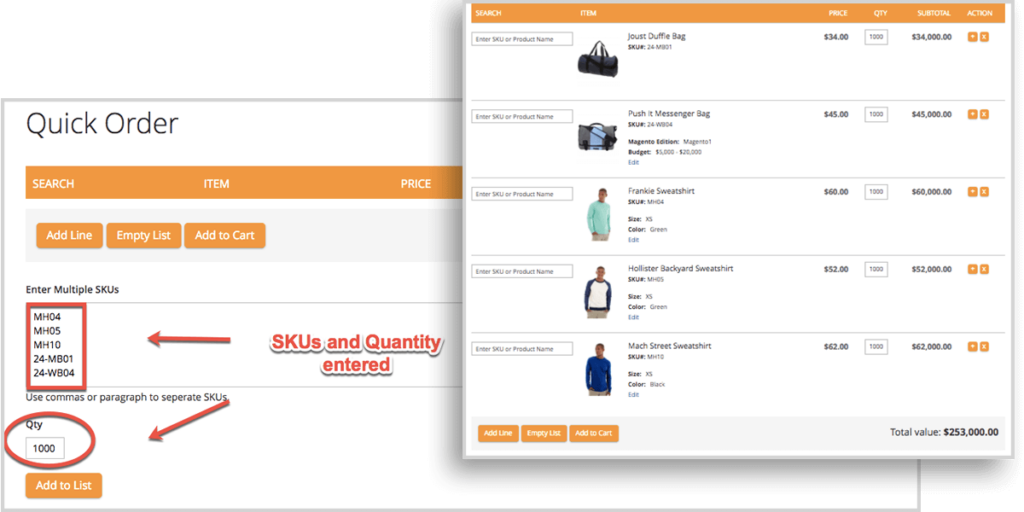
With this feature, your customers can save plenty of time in their purchasing process. All they need to do is just enter the SKU of the product to be ordered, just like in Commerce edition. But what really makes this feature stand out is that it allows customers to enter multiple SKUs to add multiple products at the same time! By doing that, a bulk buyer’s searching, selecting, and ordering is all done in the blink of an eye.
Finally, when all the products are chosen, they will be displayed neatly in a provisional list for further correction. Yes, you hear it right, the quick product list is editable. Isn’t it too convenient?
Undoubtedly, the extension is definitely a bargain for any Magento Open Source store owner because it doesn’t stop at ordering by SKU but provides you with a host of essential wholesale (B2B) functions. They include but are not limited to the following:
- Instant Search and autocomplete technique
- Order products without navigating to other pages
- Enter Multiple SKUs and manage the quantity
- Use the quick CSV import function for all types of products
- Compatible with all Magento product types
- Temporary product list
- Fully Responsive
- Highly Customizable Design
- Display Quick orders for specific customer groups
- Save the user’s previous actions as history
See the demonstration of full-highlighted features here:
Get the extension now and you’ll receive a lifetime update without charge and 90 days of free support!
In a Nutshell
So, that’s all about Magento 2 Order by SKU – a powerful functionality granted for Commerce store owners. Avail of it, and you’ll see your revenue soar like never before. And if you are an Open Source user, consider Magento 2 Quick Order extension by Magezon. I promise it never lets you down.
For more trusted and high-quality Magento 2 extensions like this, visit our website. You’ll see we offer FREE extensions too!

Optimize Your Magento Store With Powerful Extensions!
Looking for fast, efficient, and well-coded extensions to build or optimize your Magento stores for sales-boosting? Then visit the Magezon website and grab the necessary add-ons for yours today!
 Magezon Blog Help Merchants Build Comprehensive eCommerce Websites
Magezon Blog Help Merchants Build Comprehensive eCommerce Websites
