
Magento 2 URL Rewrite is a feature that allows store owners to re-customize the specific URL in case the store undergoes changes. URL rewrites make it possible to make existing URLs more “search engine friendly” and easier for users to read. A good URL directly efforts in SERP. And today, we will explore how to manage the URL Rewrite feature in Magento 2.
Table of contents
How to Enable Magento 2 URL Rewrite
Step 1: Go to Stores > Settings > Configuration.
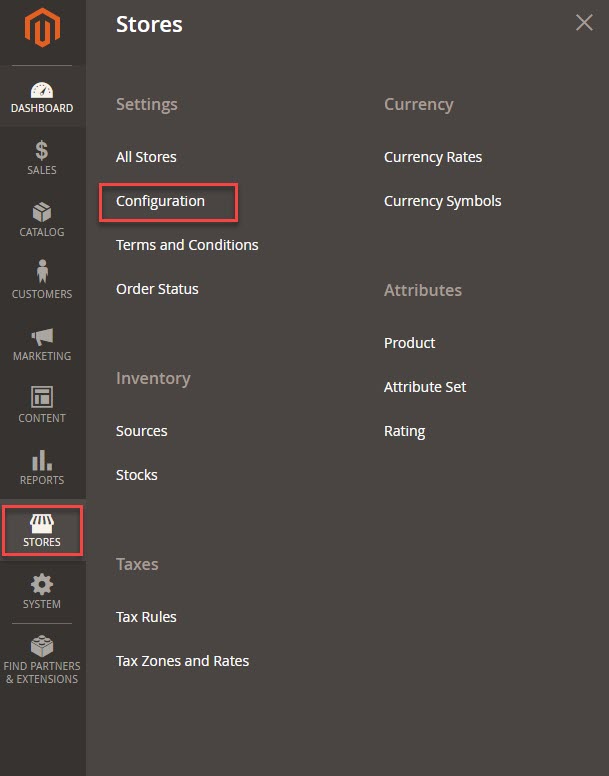
| You may also like the following: How to Configure and Generate Robots.txt in Magento 2 How to Generate XML Sitemap in Magento How to Add Canonical URL in Magento 2 |
Step 2: General section opens, select Web.
Step 3: Expand the Search Engine Optimization section.
Step 4: Set Use Web Server Rewrites to Yes.
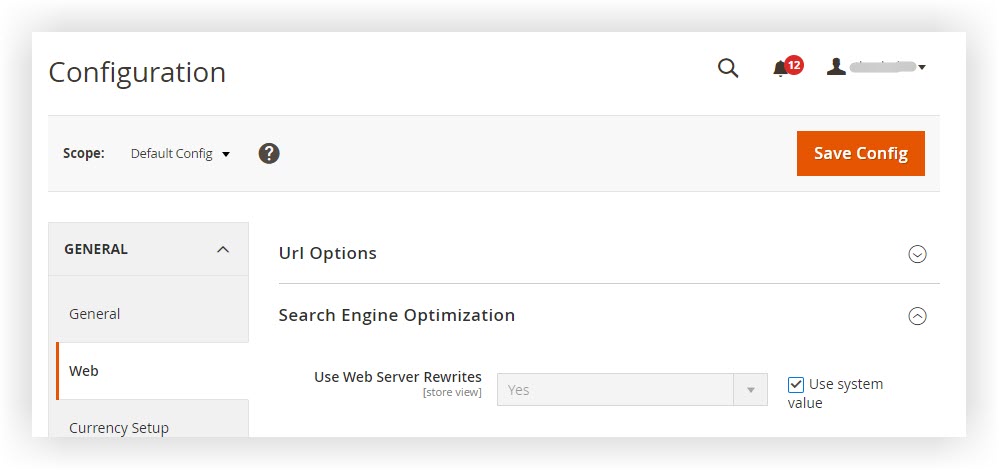
Step 5: Click Save Config.
How to Create Magento 2 URL Rewrites
1. Product Rewrites
Step 1: On the Admin panel, go to Marketing > Search & SEO > URL Rewrites.
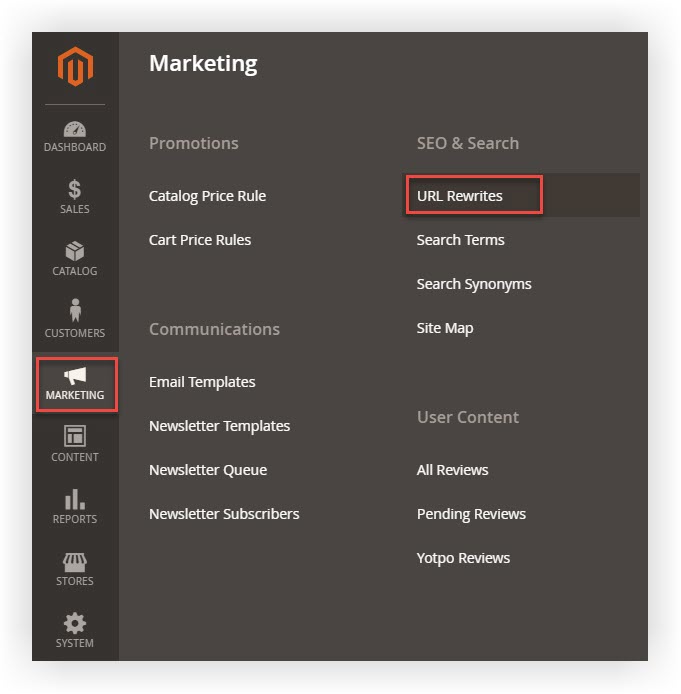
Step 2: Select Add URL Rewrite on the right side
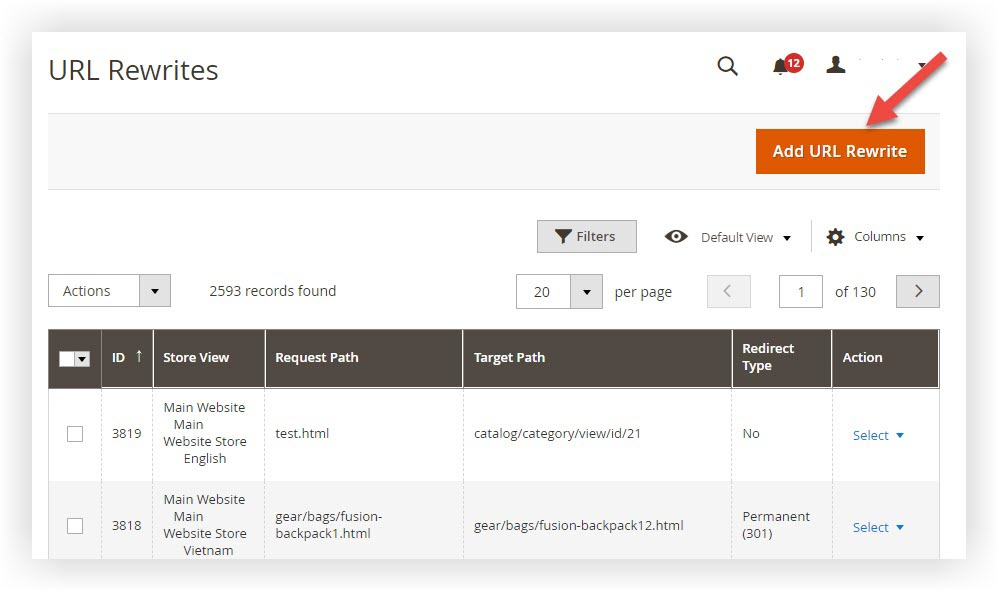
Step 3: Add New URL Rewrite section will expand. On the Create URL Rewrite, choose For Product.
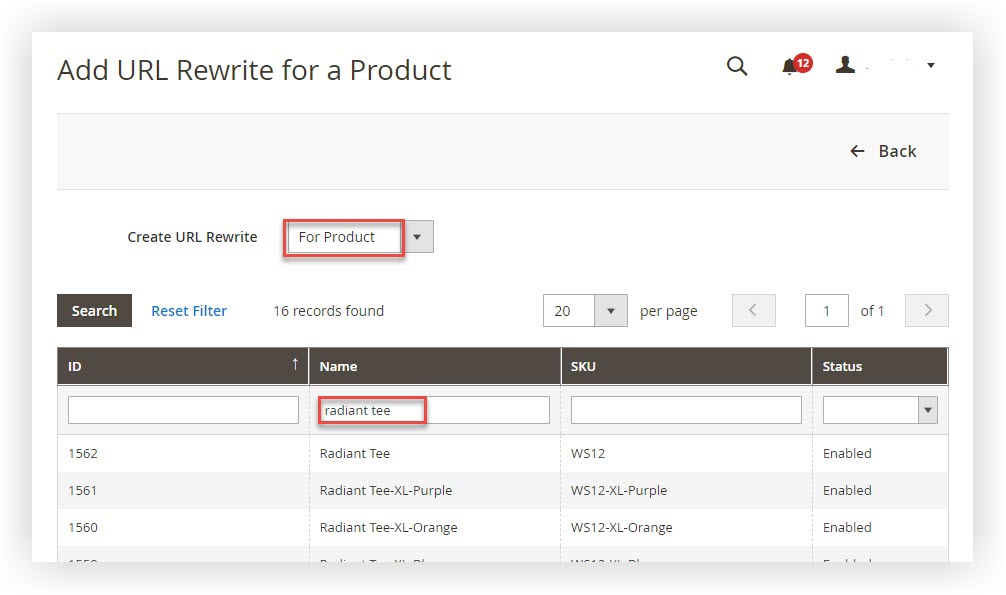
Step 4: The product Grid will appear. Search the product by ID, name, or SKU.
Step 5: Choose the product you want to create a new URL rewrite.
Step 6: Add URL Rewrite for a Product page will open. Select the Category you want to put the product in, or Skip the Category Selection.
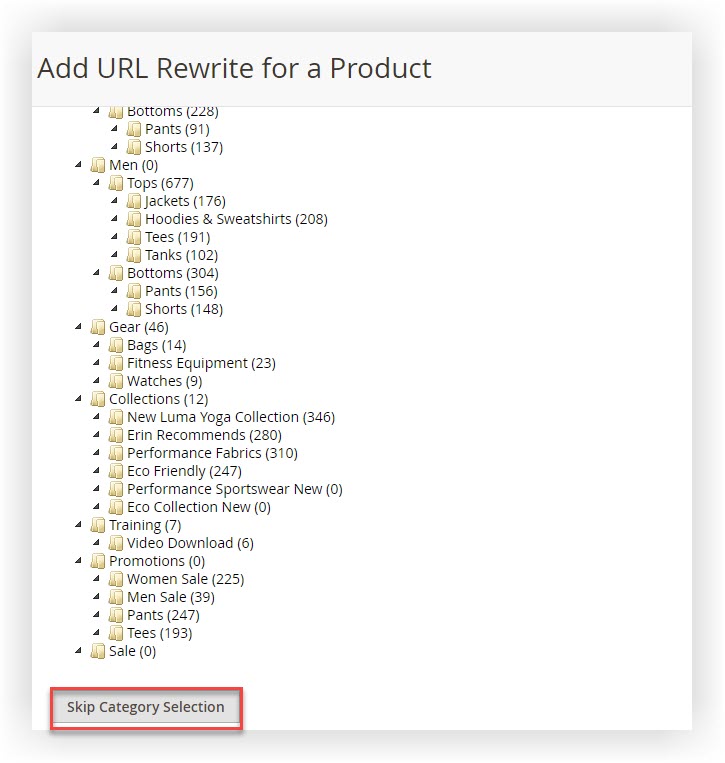
Step 7: Fill in the Request Path with the new URL.
Step 8: Select Redirect Type: Temporary or Permanent.
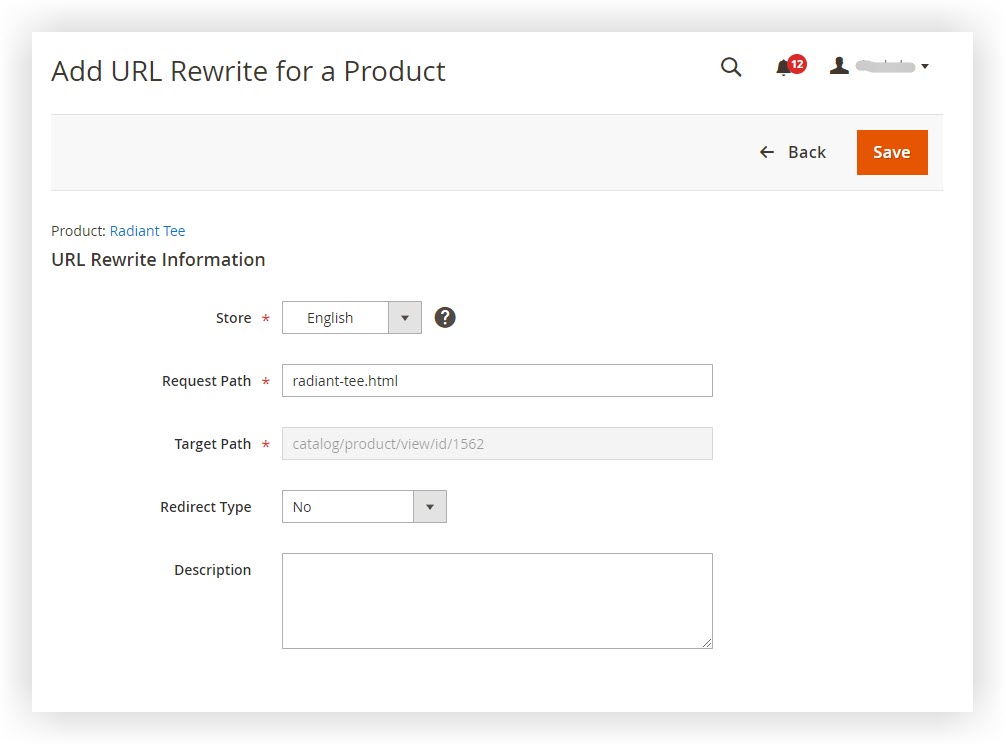
Step 9: Click Save to finish.

Optimize Your Magento Store With Powerful Extensions!
Looking for fast, efficient, and well-coded extensions to build or optimize your Magento stores for sales-boosting? Then visit the Magezon website and grab the necessary add-ons for yours today!
2. Category Rewrites
Step 1: On the Admin panel, go to Marketing > Search & SEO > URL Rewrites.
Step 2: Select Add URL Rewrite on the right side
Step 3: Add New URL Rewrite section will expand. On the Create URL Rewrite, choose For Category.
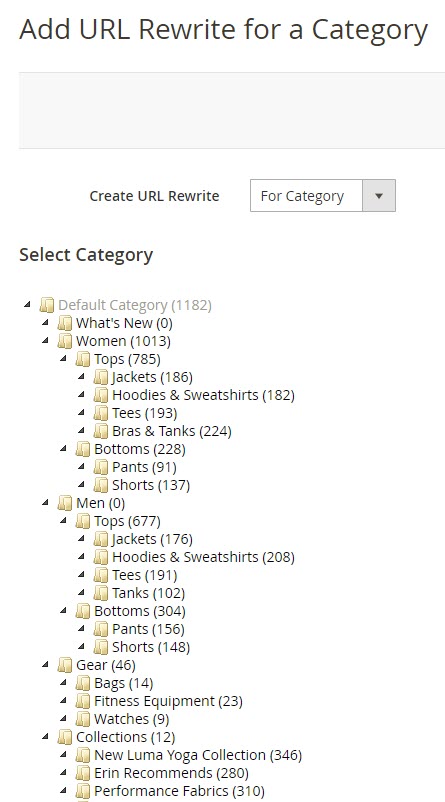
Step 4: Add URL Rewrite for a Category page will open. Select the Category you want to create a new URL.
Step 5: Fill in the Request Path with the new URL.
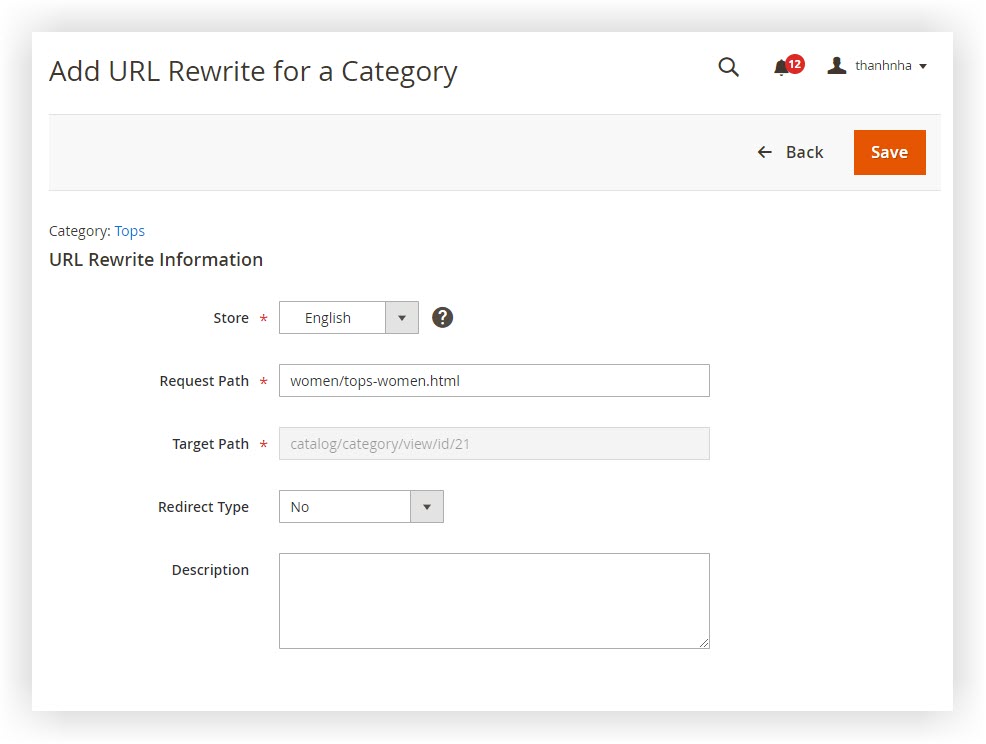
Step 6: Select Redirect Type: Temporary or Permanent.
Step 7: Click Save to finish.
3. CMS Page Rewrites
Step 1: On the Admin panel, go to Marketing > Search & SEO > URL Rewrites.
Step 2: Select Add URL Rewrite on the right side.
Step 3: Add New URL Rewrite section will expand. On the Create URL Rewrite, choose For CMS Page.
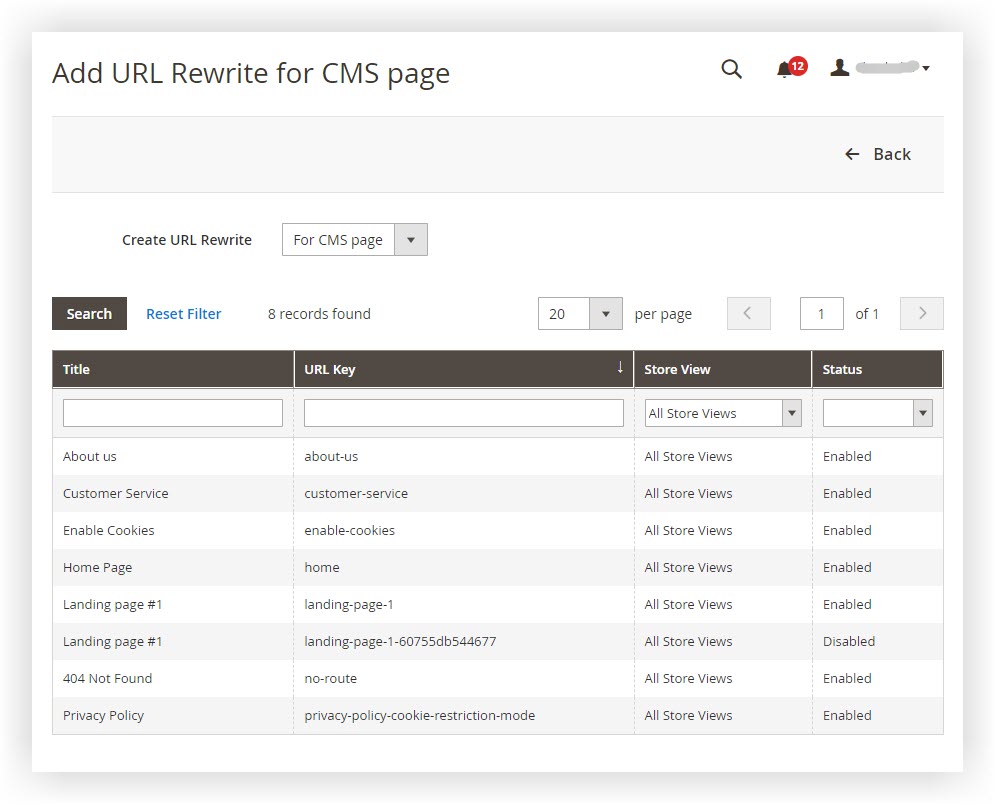
Step 4: The CMS Page Grid will appear. Search the page by title, URL key, store view, and status.
Step 5: Choose the page you want to create a new URL rewrite.
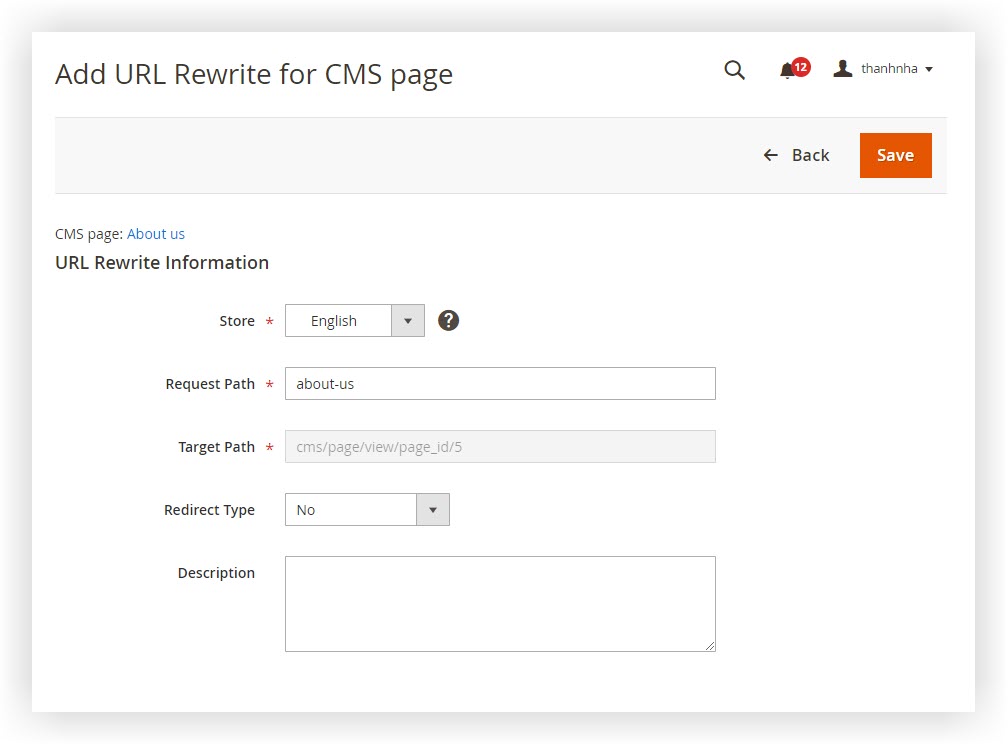
Step 6: The URL Rewrite Information opens. Fill in the Request Path with the new URL.
Step 7: Select Redirect Type: Temporary or Permanent.
Step 8: Click Save to finish.
4. Custom Rewrites
Step 1: On the Admin panel, go to Marketing > Search & SEO > URL Rewrites.
Step 2: Select Add URL Rewrite on the right side
Step 3: Add New URL Rewrite section will expand. On the Create URL Rewrite, choose Custom.
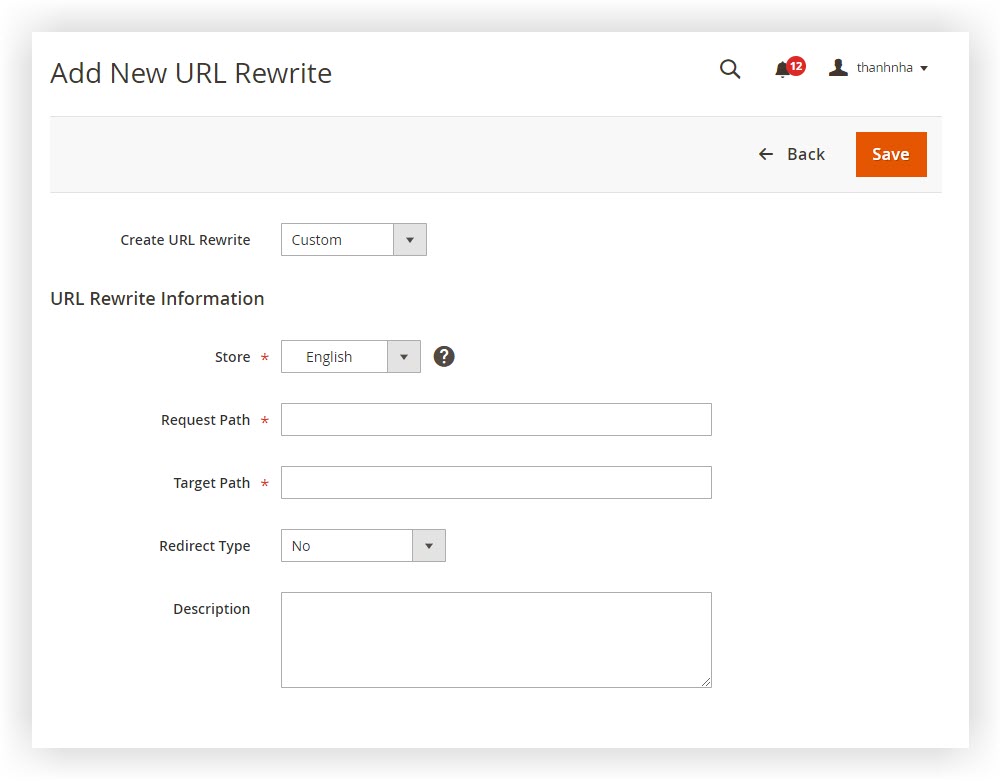
Step 4: The URL Rewrite Information opens. Fill in the Request Path with the new URL. Next, fill in the Target Path to which you want the new URL to redirect.
Step 5: Select Redirect Type: Temporary or Permanent.
Step 6: Click Save to finish.
How to Set up Automatic URL Redirection in Magento 2
1. How to Set up Automatic Redirects
Step 1: On the Admin panel, go to Stores > Settings > Configuration.
Step 2: Catalog and choose Catalog underneath.

Step 3: Expand the Search Engine Optimization section.
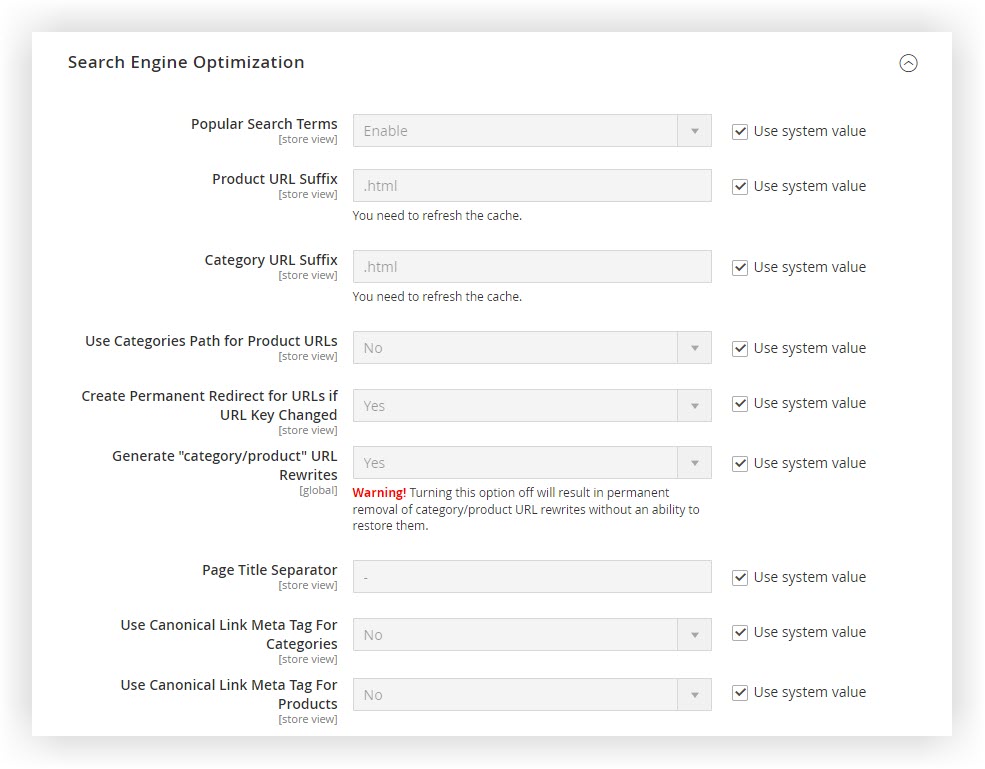
Step 4: Switch Create Permanent Redirect for URLs if the URL Key Changed to Yes.
Step 5: Click Save Config.
2. How to Set up Automatic Redirect Product URLs
Step 1: On the Admin panel, go to Catalog > Products
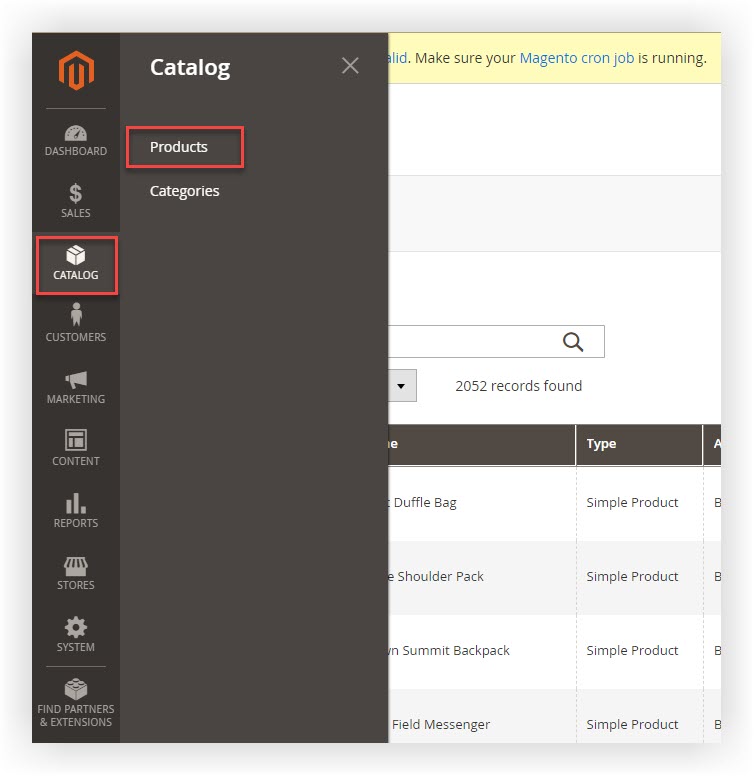
Step 2: Find the product in the list and click to open the record.
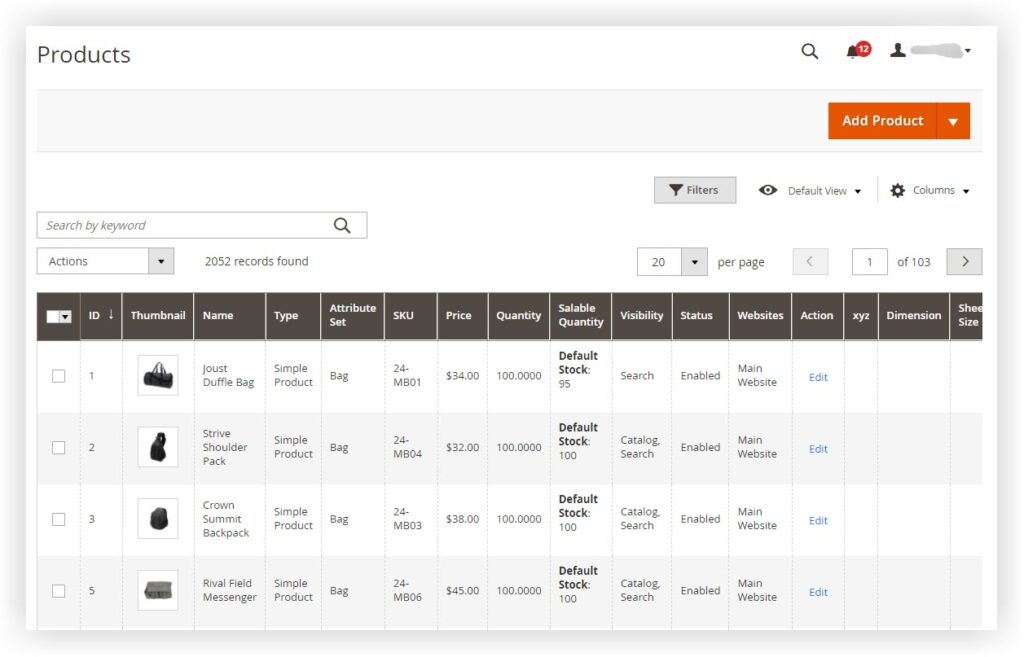
Step 3: Expand the Search Engine Optimization section, and for the URL Key field, follow the following guide:
- Ensure that Create Permanent Redirect for the old URL checkbox has been selected.
- Update the URL Key.
- Fill in the Meta Title, Meta Keywords, and Meta Description.
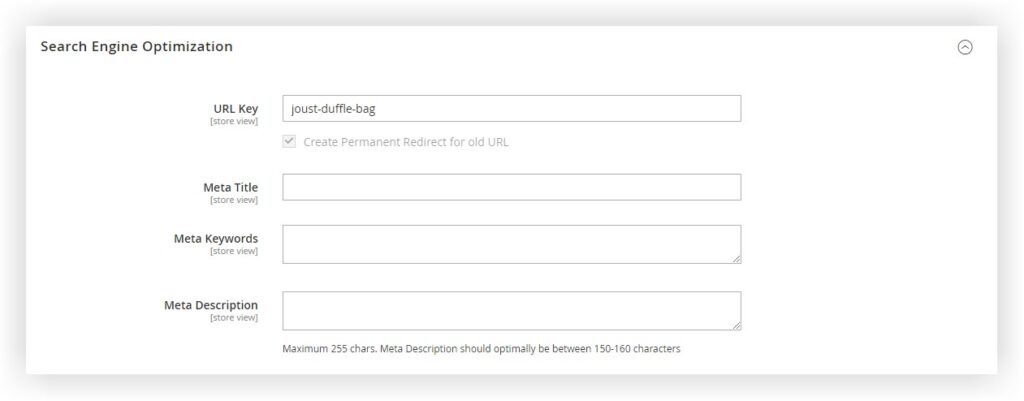
Step 4: Click Save.
Step 5: Don’t forget to refresh the cache.
3. How to Set up Automatic Redirect Category URLs
Step 1: On the Admin panel, go to Catalog > Categories
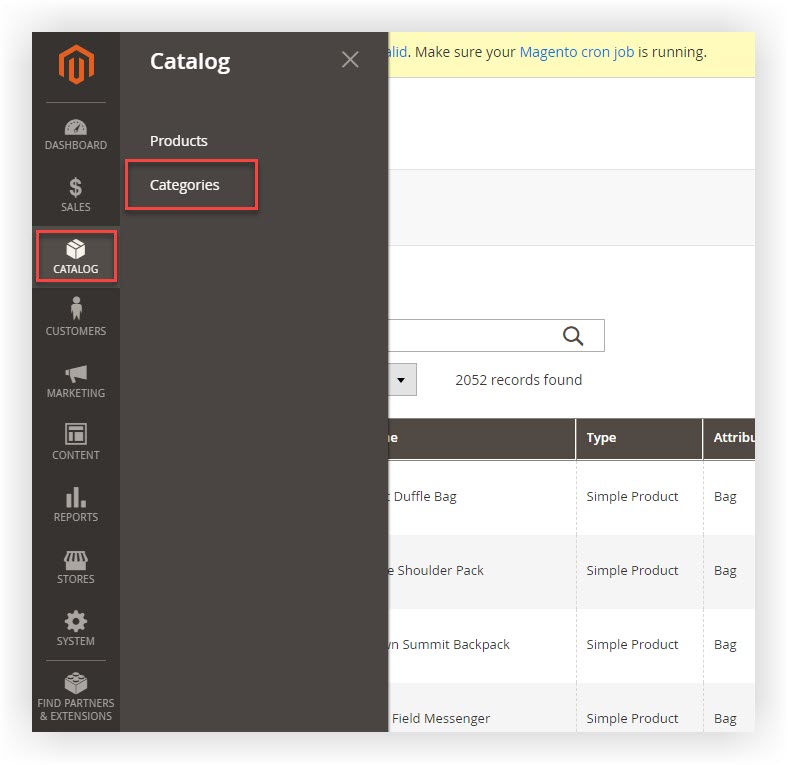
Step 2: Choose the category you want to set up
Step 3: Expand the Search Engine Optimization section, do the following steps:
- Tick the Create Permanent Redirect for the old URL.
- Update the URL Key.
- Fill in the Meta Title, Meta Keywords, and Meta Description.
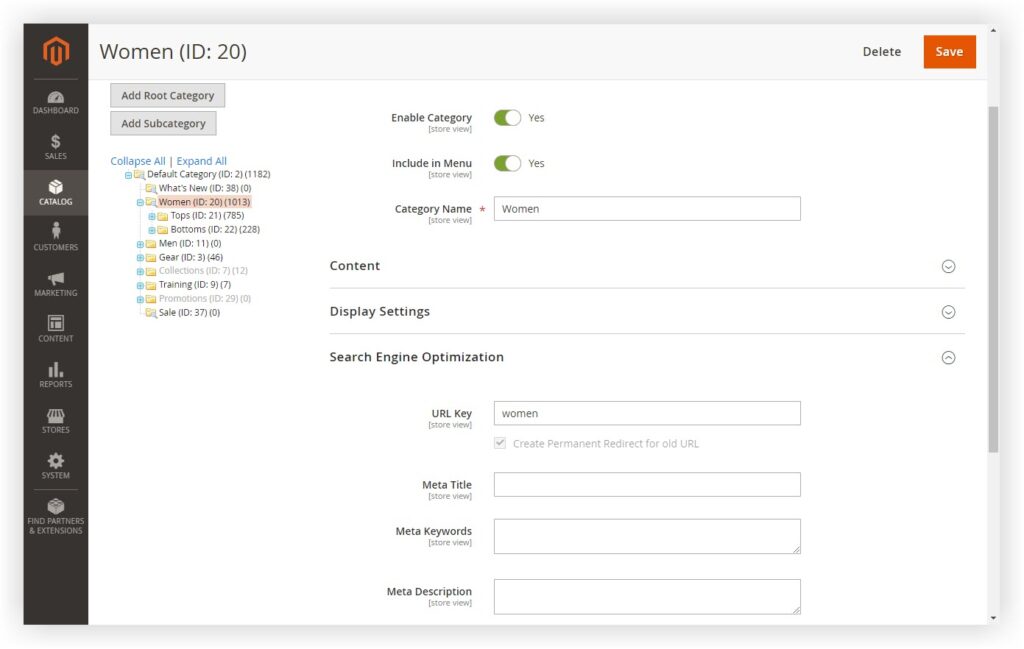
Step 4: Click Save.
Step 5: Don’t forget to refresh the cache
Bottom Line
That’s a complete guide about Magento 2 URL Rewrite. I hope this blog post will help you quickly to customize your online store. If you have any questions or ideas, please feel free to leave a comment.
At Magezon, we also provide you with many fast, well-coded, yet affordable extensions for your store optimization. Visit our website to opt for the necessary ones!

Optimize Your Magento Store With Powerful Extensions!
Looking for fast, efficient, and well-coded extensions to build or optimize your Magento stores for sales-boosting? Then visit the Magezon website and grab the necessary add-ons for yours today!
 Magezon Blog Help Merchants Build Comprehensive eCommerce Websites
Magezon Blog Help Merchants Build Comprehensive eCommerce Websites

