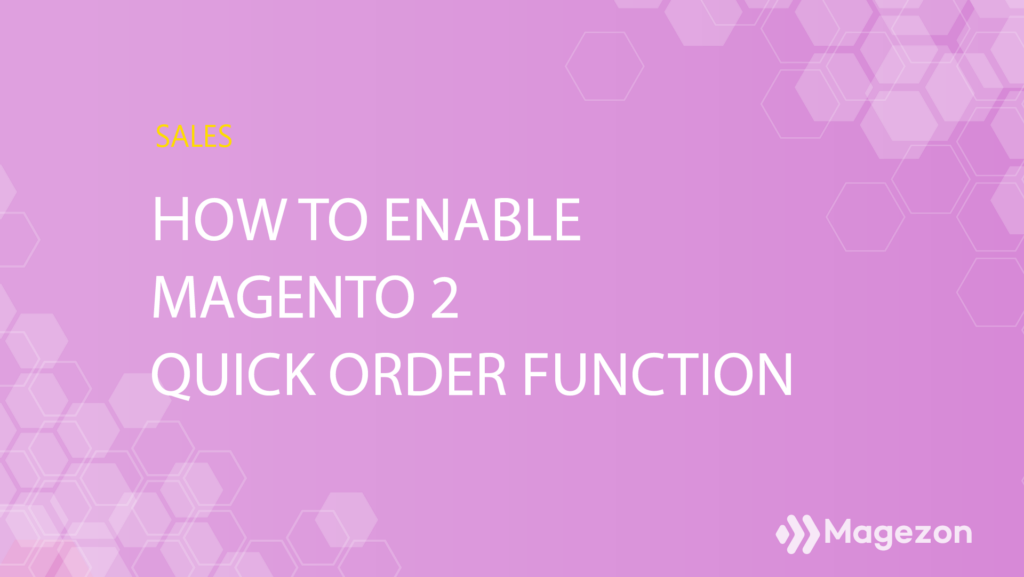
Table of contents
What Is Quick Order for Magento 2?
Normally, customers have to access several product pages before reaching the end of the order process. It takes time and annoys customers, especially when buying items in bulk.
Wholesalers deeply understand this circumstance, and quick order is one of their top solutions. Adobe now supports the B2B module for the Commerce version, and quick order is already a built-in function. It helps reduce purchasing time by several clicks without navigating to different pages.
Quick Order functionality makes it dead simple for wholesale customers to place bulk orders by manually entering multiple SKUs or importing the file(s) into the form.
When the function is enabled, a Quick Order link will appear at the top of the page. Then, visitors can use Quick order, whether they are registered customers or guests.
Quick Order Function Helps Fasten the Purchasing Process
By Entering Individual Products
Customers can place orders in next to no time if they remember SKUs or product names.
All they need to do is simply click on the Quick Order link and enter the exact product SKUs or names.

If they don’t remember the entire SKU or name, they can enter several keys and a drop-down with suggestions will appear to remind them.
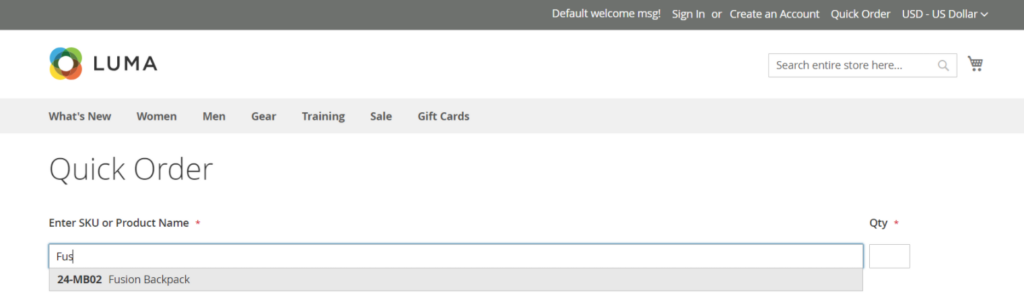
When the possible match list appears, they just have to click on their desired item.
By Entering Multiple Products
Ordering multiple products in bulk separately is such a nightmare for wholesale customers. With Quick Order, this process is much easier.
Customers can enter SKUs one by one per line

Or, insert the whole list into the box, separated by commas and no spaces between.

Then, simply click Add to List button to add all the items to their cart.
The most interesting thing is they can specify each item’s quantity in the list.
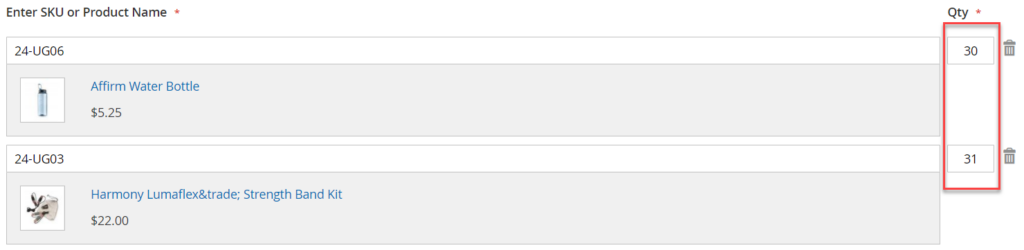
Customers are prompted to select if the product has the required options (such as size, color, etc.).
Uploading a List of Products
If customers get a long list of products, the fastest way to proceed order is to upload a file. They can Download Sample of an order template from the Add from File section.
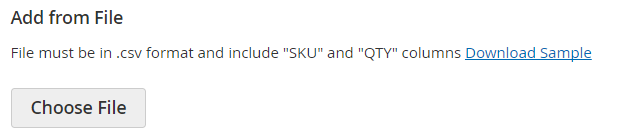
Open the sample and fill the template with a list of products and their quantities. Upload the file by hitting the Choose File button. Then, they just need to choose the right file from the directory.
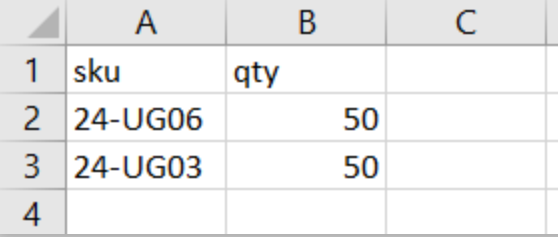
The items and quantities are added respectively to the Quick Order list
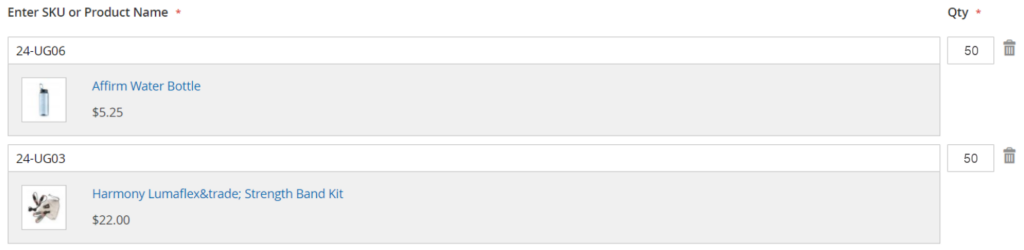
Finally, customers can proceed through the checkout process as usual.
How to Enable Magento 2 Quick Order Function?
In Magento Commerce – (B2B feature)
As mentioned above, Quick Order is one of the highlight features supported by the B2B module. It extends the Adobe Commerce features to satisfy the needs of companies selling products directly to others rather than individual consumers. Being a built-in functionality, Quick Order can easily be enabled from the backend admin of the Commerce version.
First, log into your Admin account and choose Stores from the Admin sidebar. Choose Configuration from the Settings section. In the left panel, navigate General >> B2B Features.
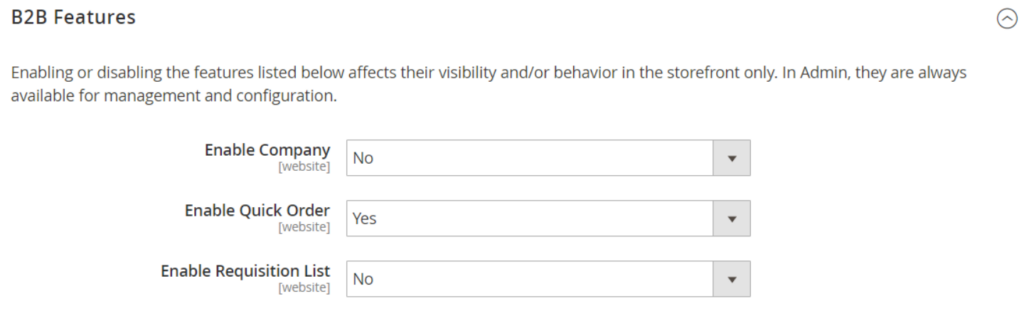
Select Yes for Enable Quick Order field. Never forget to Save Config. If there’s no change, refresh any invalid cache. When finished, there’s a Quick Order link like this on the front.

In Magento Open Source
Currently, the Open Source version doesn’t support the B2B section for General Settings. However, you can integrate 3rd party extensions from trusted vendors to add this functionality to your admin configuration.
There’re tons of Quick Order extensions for Magento 2 in the marketplace today, you should first take some time to use their demos, understand the features and then make the choice.
Read our reviews for Top 10 Quick order extensions for Magento 2
Quick Order Extension by Magezon – What makes it stand out?
Basic features like “Find individual products with SKUs and names,” “Add multiple products at once,” or “Import product list” are all supported by Magezon Quick Order.
What will wow you is that the temporary product list can be edited.
Yes! Even if your product is simple or configurable. All product types are supported.
Easily select product attributes individually after adding a list of items without navigating to the product page.
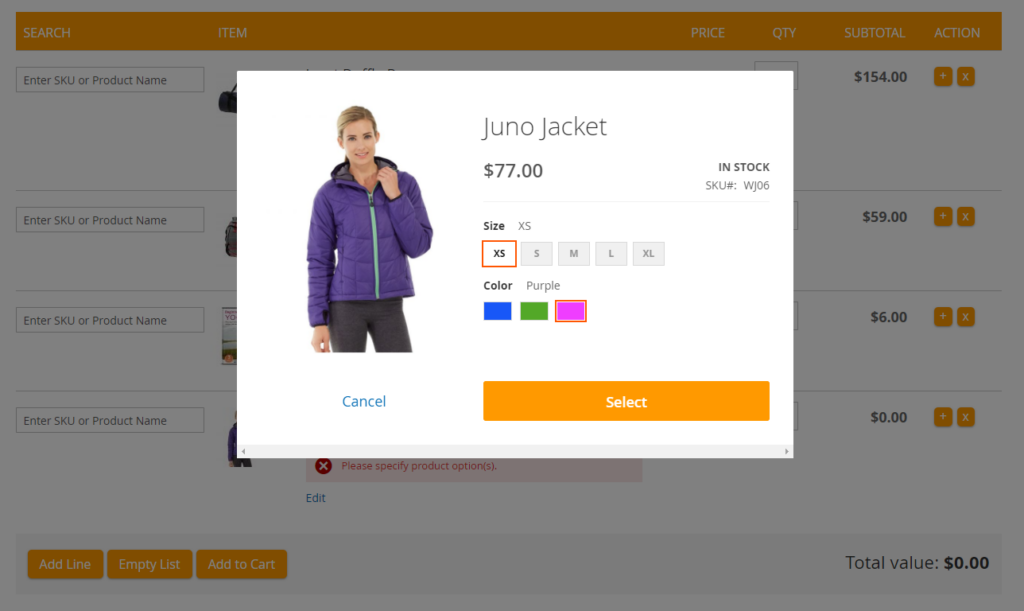
Quickly duplicate the item line using the Plus symbol
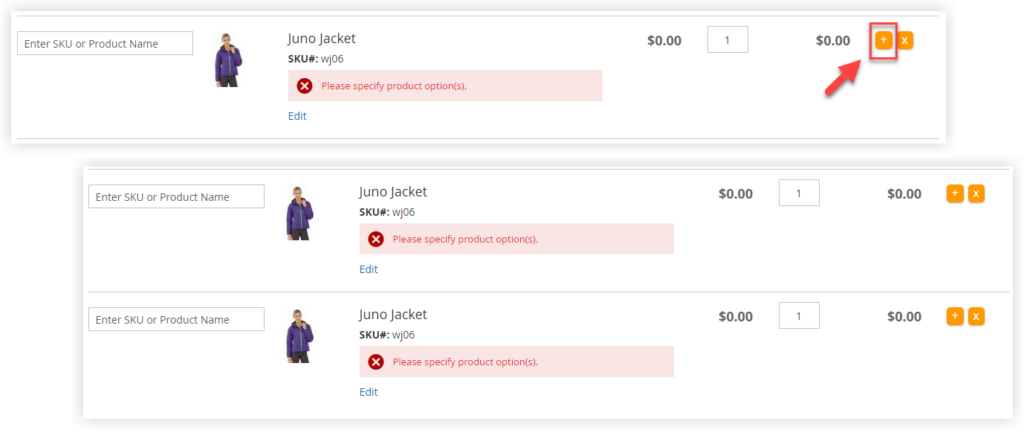
If you find something wrong, there is no need to delete items individually. Just instantly remove the entire list with the Empty List button.
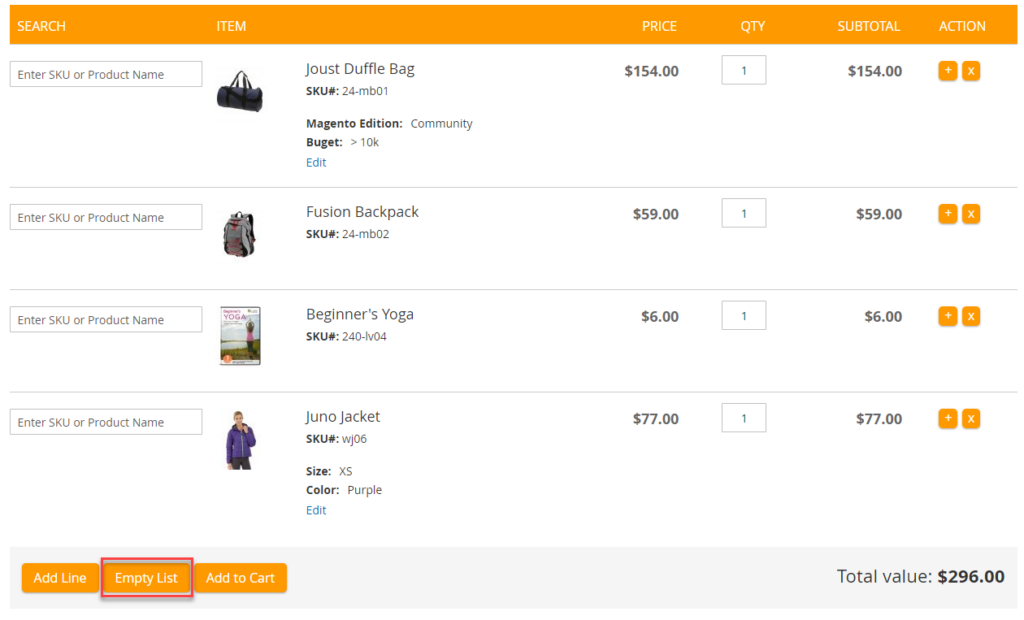
Good news for absent-minded customers. No need to worry about the sudden loss of internet connection anymore. Their bulk orders are automatically saved to the temporary product list and will not be removed unless they add all to the cart and check out.
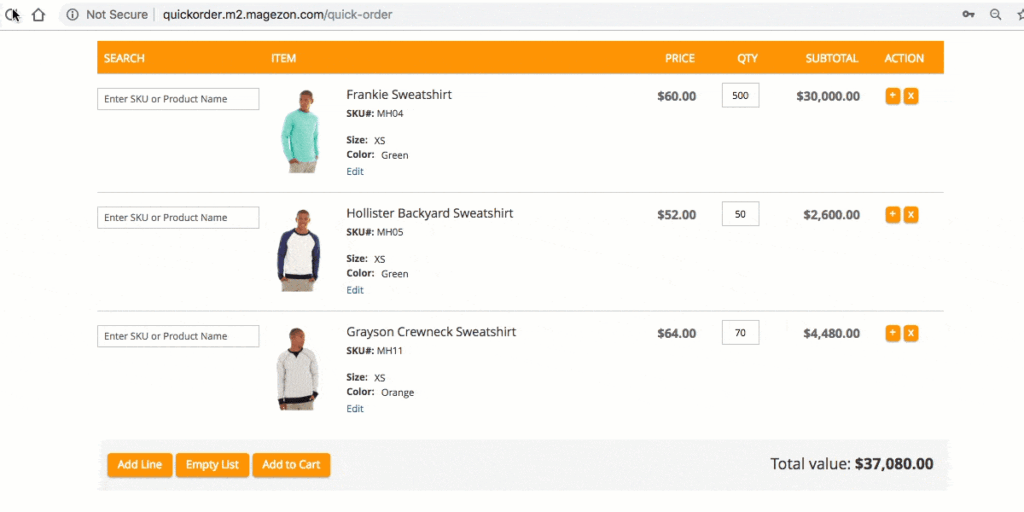
Sounds interesting? Find more about the extension here.
Final Words
There’s no doubt saying that Quick Order is one of the most important features for B2B E-commerce. It enhances customers’ experience dramatically and saves tons of time waiting for pages to reload. In other words, Quick Order boosts your customer’s loyalty.
If you are currently using the Adobe Commerce version, congratulations! It’s already built-in. Otherwise, if you use Open Source, find a trusted Quick Order extension to integrate.
Hope the tutorial helps. And if you have any questions about the functionality or about our extensions, feel free to contact us at [email protected].

Optimize Your Magento Store With Powerful Extensions!
Looking for fast, efficient, and well-coded extensions to build or optimize your Magento stores for sales-boosting? Then visit the Magezon website and grab the necessary add-ons for yours today!
 Magezon Blog Help Merchants Build Comprehensive eCommerce Websites
Magezon Blog Help Merchants Build Comprehensive eCommerce Websites
