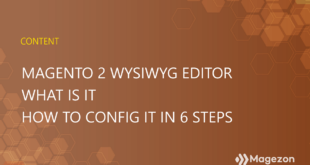| * For more useful tutorials on Magento Page Builder, here’s where to go. |
Page Builder has been available in Magento 2 Commerce since version 2.3.1. Until August 2021, this functionality started from version 2.4.3 of Magento Open Source Edition. Page Builder in Magento is the default advanced content creation tool for CMS pages, blocks, and dynamic blocks.
If your store has been updated to Magento 2.4.3 or the higher version, you must configure and enable Page Builder in Magento before creating rich-content pages or blocks. Or, after upgrading your site to this version, you have some page builder issues or prefer the traditional WYSIWYG editor rather than Page Builder. That’s when you want to disable the page builder in Magento 2.
So, read this article, and you can find the how-to.
Table of contents
Enable Page Builder in Magento 2
To enable Page Builder in Magento 2, go to Stores → Configuration → General → Content Management → Advanced Content Tools, then choose Yes for Enable Page Builder.
Below are detailed instructions to do it.
- From the admin sidebar, navigate to Stores → Settings → Configuration.
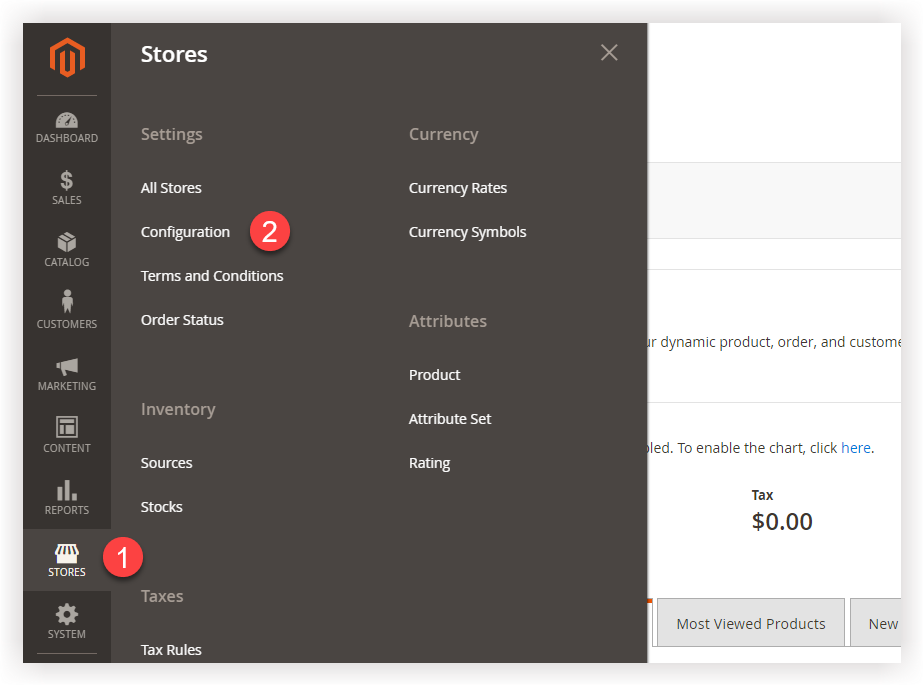
- Under General in the left panel, select Content Management.
- Now we need to focus on the Advanced Content Tools section because Magento Page Builder settings are in this section.
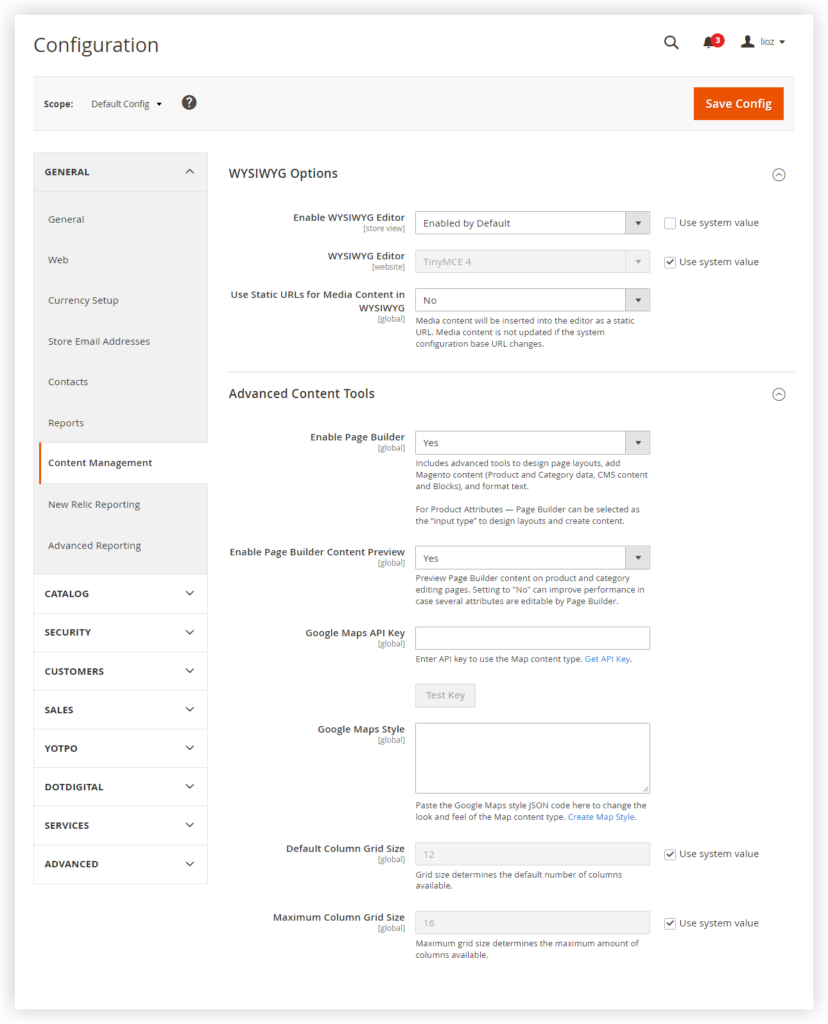
- Enable Page Builder: Select Yes to include Page Builder to design your page layouts and add other content in your Magento stores, such as product and category data, CMS content, and Blocks. In addition, Page Builder appears as an input type for product attributes.
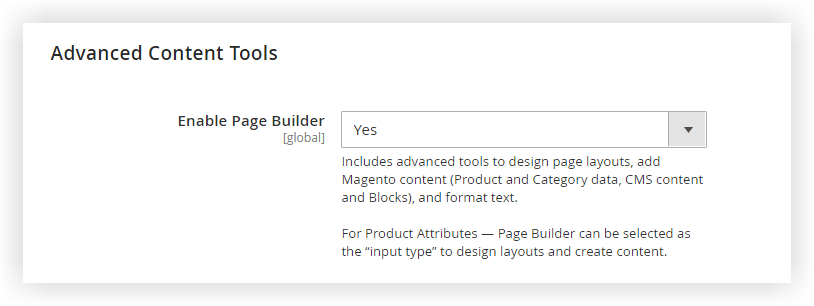
| Build a landing page for diverse industries with Magento Page Builder: How to Build a Restaurant Landing Page With Magento Page Builder Coffee Shop Landing Page: Easy to Create With Magento Page Builder How to Create a Product Landing Page in Magento 2 (Step By Step) |
Let me show you.
- Page Builder in page layouts:
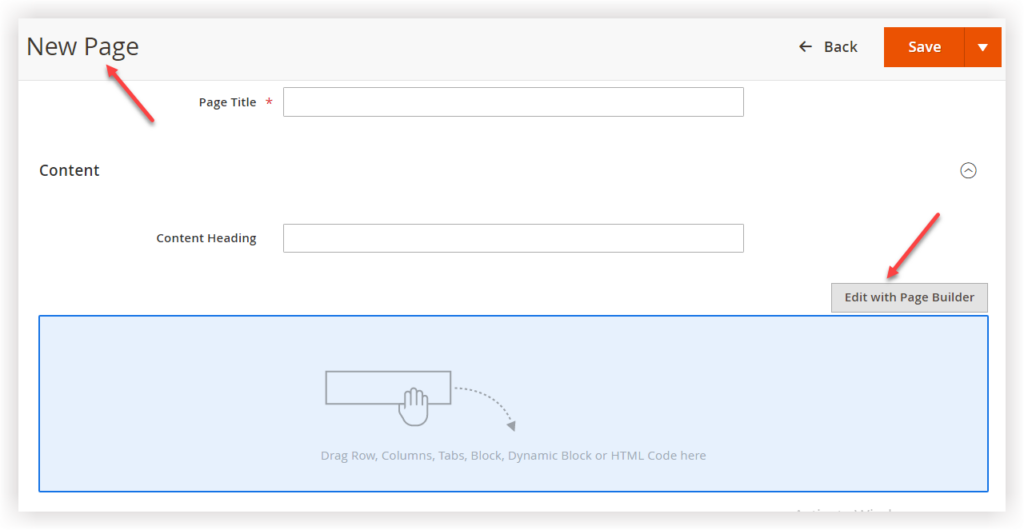
- Page Builder in product edit/creation page:
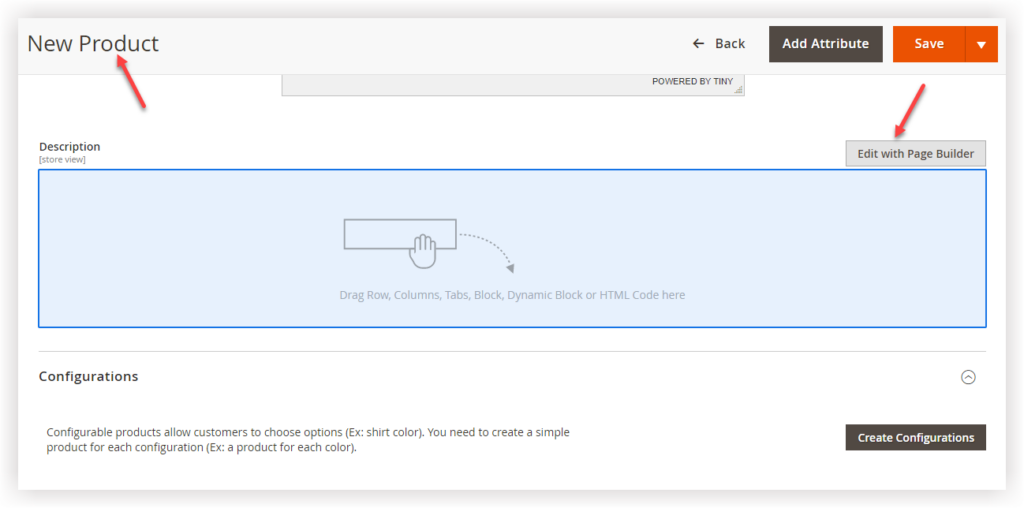
- Page Builder in category edit/creation pages:
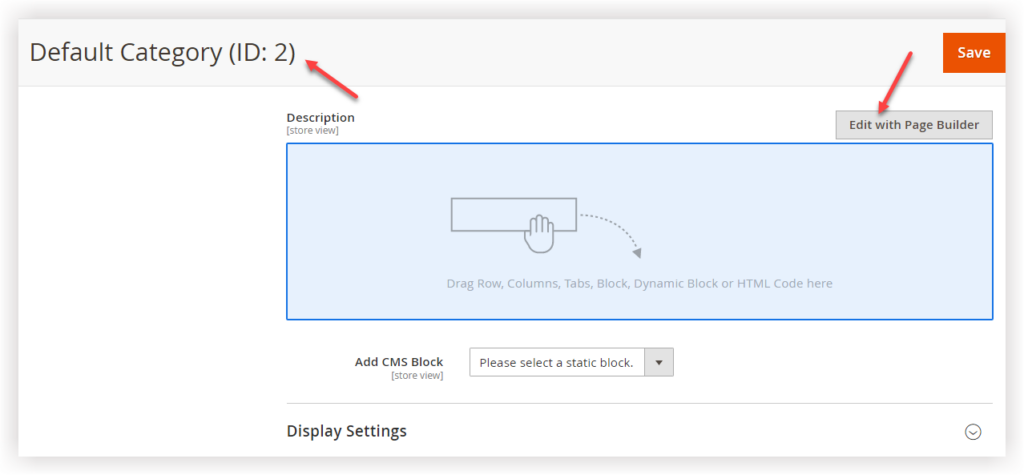
- Page Builder in block edit/creation pages:
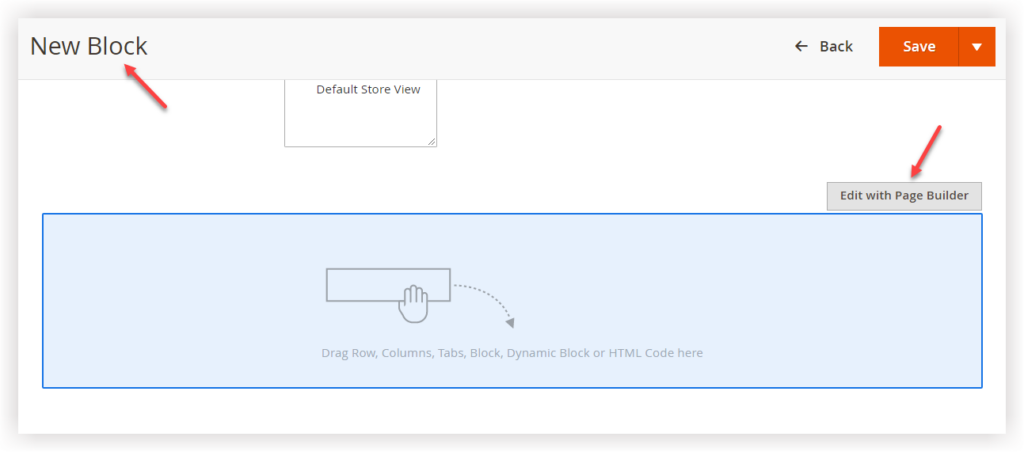
- Page Builder as an input type for product attributes:
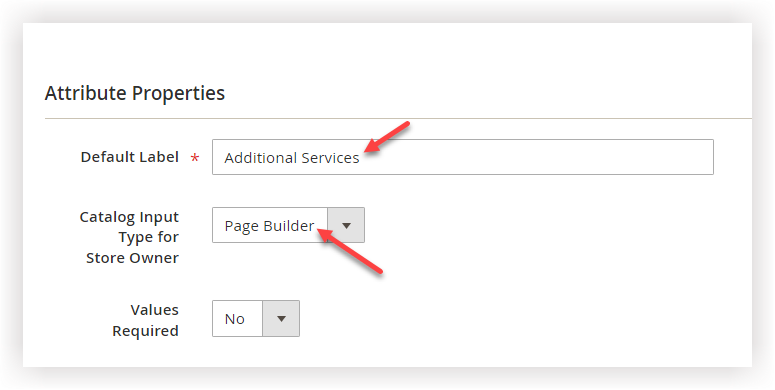


Try FREE Magezon Page Builder!
Easily create beautiful, engaging Magento websites the way you want without relying on developers or designers. Just by drag & drop.
Disable Page Builder in Magento 2
To disable Magento Page Builder, go to Stores → Configuration → General → Content Management → Advanced Content Tools, then select No for Enable Page Builder.
This setting will change your backend and storefront. Specifically, Page Builder’s advanced content tools will be removed from the text fields assigned to them. Instead, a basic text editor will be a replacement.
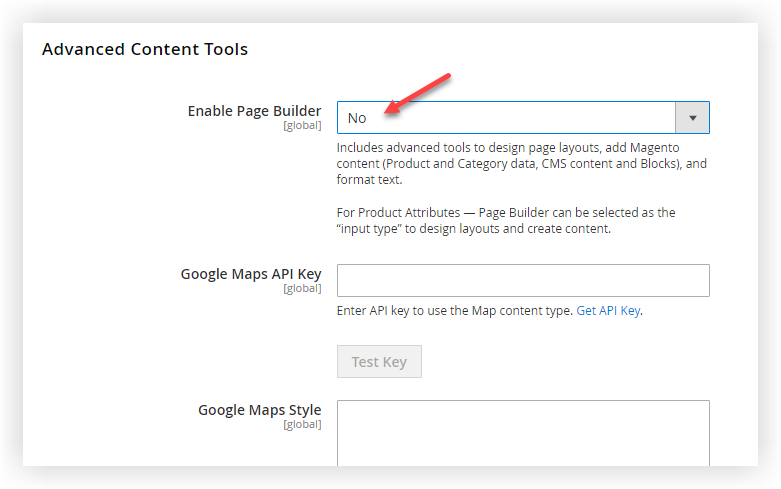
When you disable Page Builder in Magento 2, this content reformatting may cause display errors on your front end. Also, you are not able to edit some content from the Admin. So be cautious.
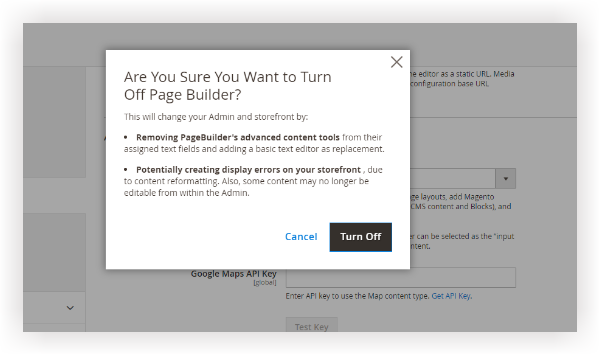
Configure Other Magento Page Builder Settings
- Enable Page Builder Content Preview: Choose Yes to preview Page Builder content on the product and category edit pages.
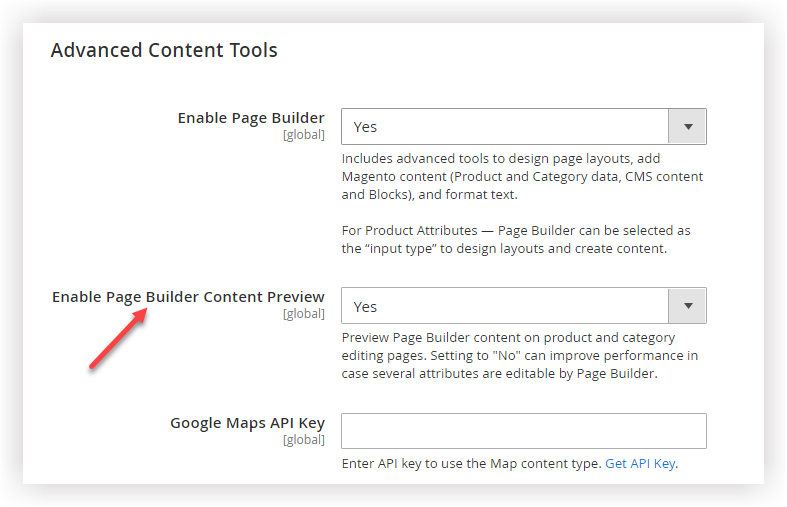
If loading the preview causes performance issues, you should disable the preview by choosing No.
- Google Maps API Key: You need an API key from the Google Maps platform first if you want to set up Google Maps. As a result, you can easily add a Google map to a block and then include that block to any desired pages like the Contact Us and About Us pages.
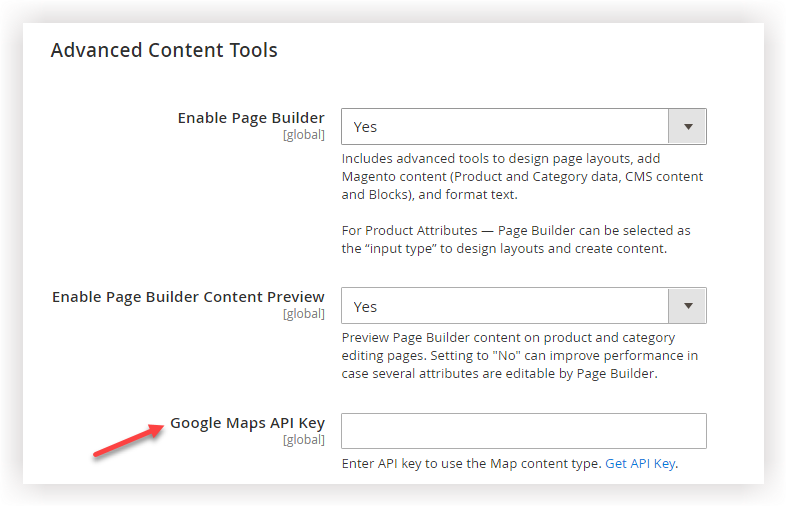
Note: To get the API key, refer to Create the Google Maps API Key for detailed instructions. After that, copy and paste your Google Maps API in this configuration field.
- Google Maps Styles: If you want to change the appearance of the Map content type, paste the Google Maps style JSON code in this field. This code is created by the Google Maps API Styling Wizard.
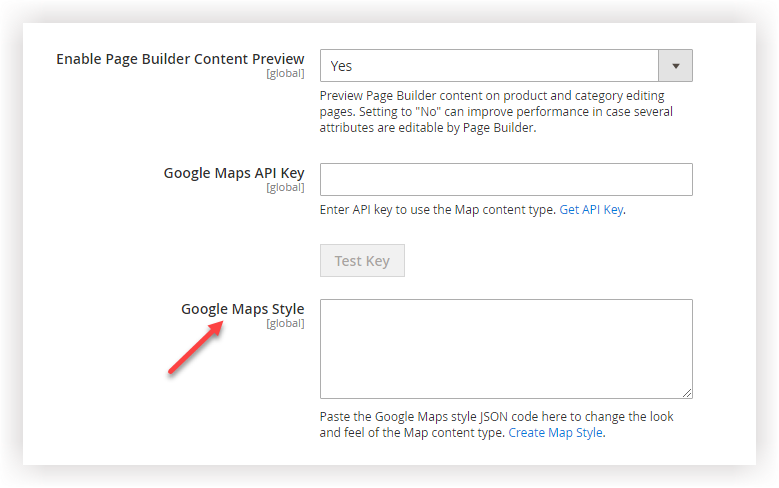
- Default Column Grid Size: Set the default number of columns that appear in the grid (Image 1). By default, the number of columns in the Page Builder column grid is 12 (Image 2). To be able to enter the number, unmark the checkbox named Use system value first.
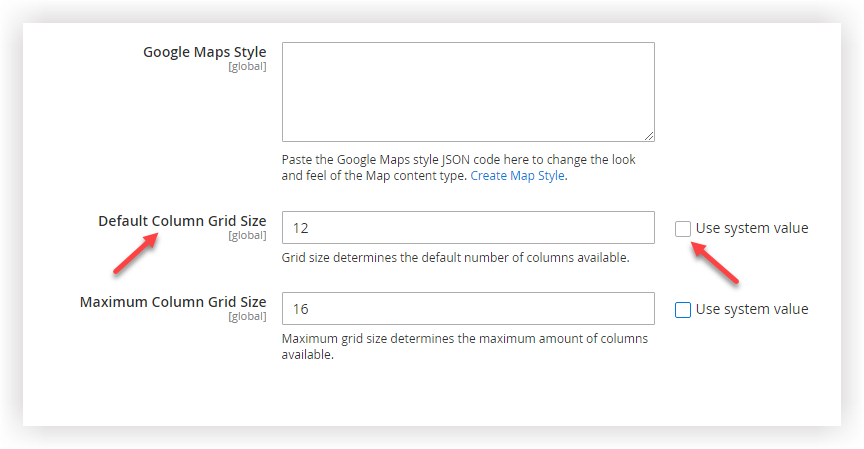
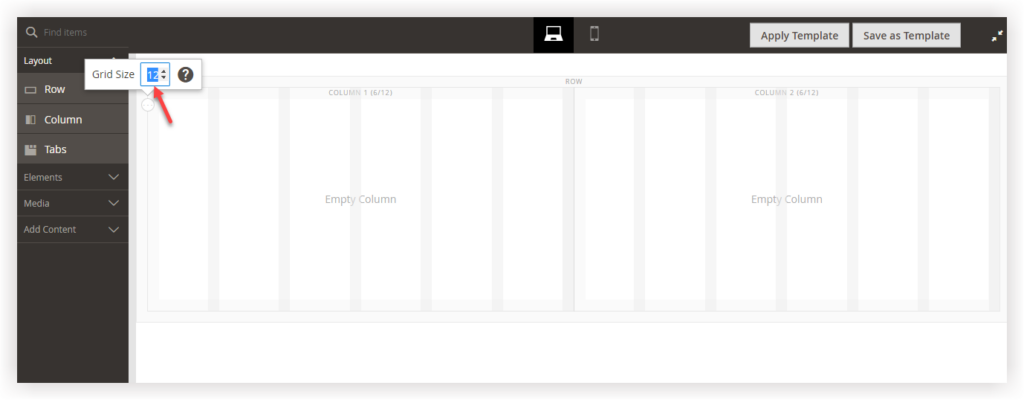
- Maximum Column Grid Size: Set the maximum number of columns available in the Magento 2 Page Builder grid. To be able to enter the number, unmark the checkbox named Use system value first.
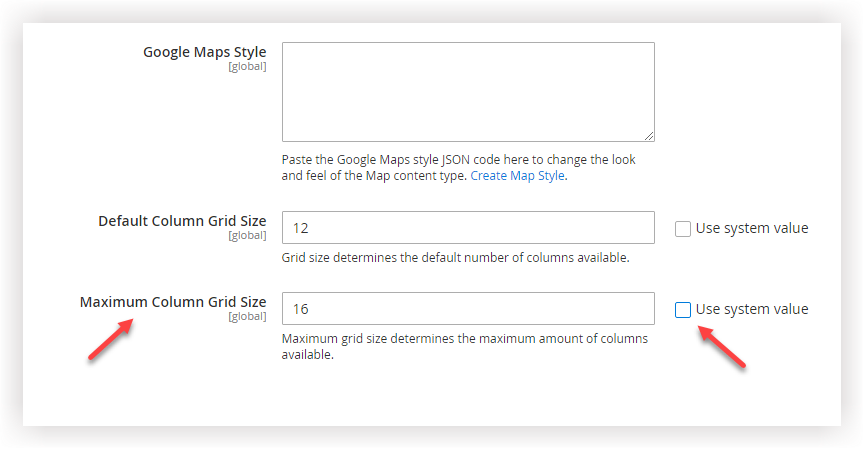
Suppose that the default number of columns is set to 12 and the largest number of columns is set to 16.
- When creating a page layout, you want to change that maximum column grid size to 15, which is absolutely possible. (*)
- But if you want to adjust it to 17, then the notification “The maximum grid size supported is 16” reminds you that you can’t perform the action.
- Note that the minimum grid size supported is 2.
The image below is illustrated for (*).
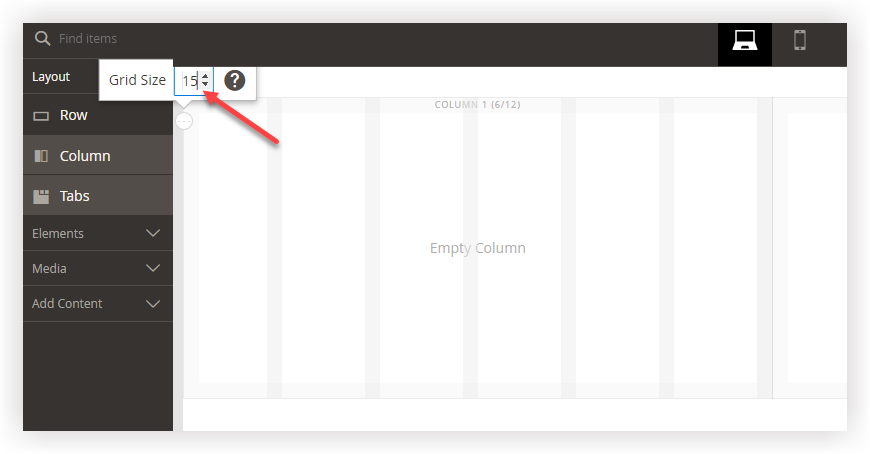
A Highly Recommended Magento 2-Page Builder Extension
Magento Page Builder is ideal for store owners with limited budgets, requiring only simple, free pages. For those who have worked in a Magento-based platform for a while and demand a fully-functional website with appealing effects, the default Magento Page Builder can’t keep up with their demand.
If you’re among those store owners, you must seek to extend and customize the functionality of Page Builder. On the other hand, if you are not a tech-savvy person and don’t know anybody proficient in programming, then Magezon Page Builder with more than 50 elements is highly recommended. So, what’s new in Magezon Page Builder? Let’s take a quick tour around Magezon Page Builder to explore its features and make an informed decision.
| Great News: For some time to come, we will have released a completely new version of our Page Builder. Not simply providing enhancements or bug fixes as you might think, the new version using JavaScript language offers many advanced features related to Builder, Design Options, and Workflow. This helps you optimize your page creation process and bring your website to the next level. Interested in the new version of Magezon Page Builder? So, this is the reading checklist you’d want to dig deeper into. |
That’s a Wrap
We’ve learned how to configure, enable and disable Page Builder in Magento 2. You must be more confident to swing it into action, I bet. Let us know if you have any issues.

Try FREE Magezon Page Builder!
Easily create beautiful, engaging Magento websites the way you want without relying on developers or designers. Just by drag & drop.
 Magezon Blog Help Merchants Build Comprehensive eCommerce Websites
Magezon Blog Help Merchants Build Comprehensive eCommerce Websites