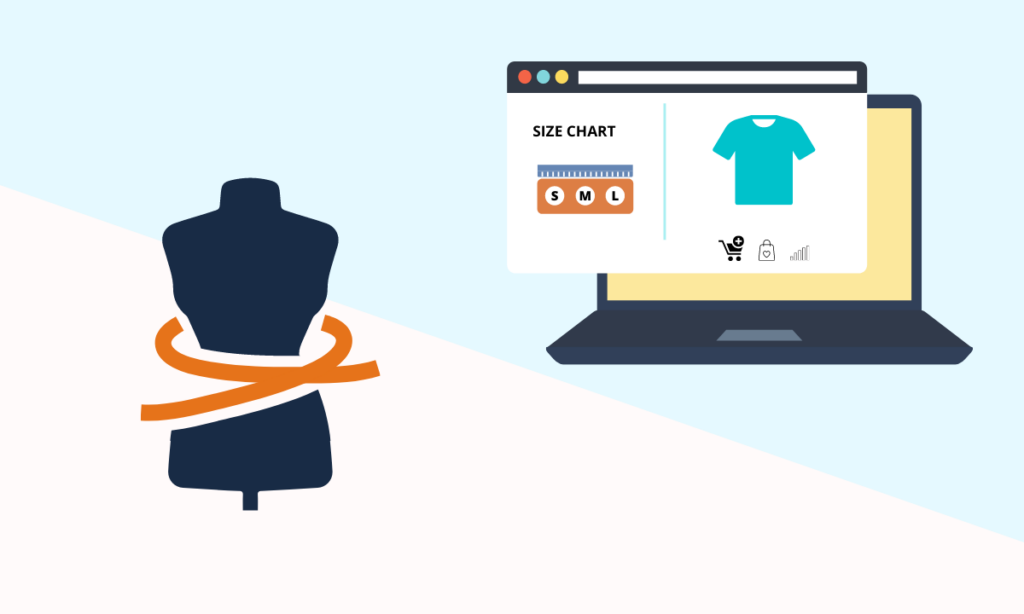
Every brand has its own type of body design, that’s why they have different sizes for each item. Having a size standard for your brand can help to create a professional service when customers can get their size quickly from your own.
For specific products or body types, you need to make specific size lists such as adults, juniors, athletic, etc. For instance, you design cloth for athletics with large thighs. Therefore, your size chart must be suitable for this type of cloth.
To help customers easily choose the suitable product size and reduce returning that can increase purchasing, we’ve developed Magento 2 Size Chart extension. This post, we will show you how to create a size chart on your product page with this extension.
Table of contents
Why does your website need a size chart?
Size chart is a document that provides the measurements for your brand size. Depending on the type of cloth and the lead customers, you may have multiple measurements that are imported to the size chart like height, weight, etc.
Moreover, creating your own way of sizing can be a great chance to build a group of loyal customers and make your brand become unique. Especially, with Magezon Size chart extension, your clients no need to think about what size should be fit them, because the machine automatically calculates the size immediately when receiving the height and weight.
What is the Size Chart extension?
Magezon Size Chart is an extension to support admin to create a size chart for each product on an eCommerce site. This enriches customers’ purchasing as well as restricts returns. As a result, your e-commerce site can increase purchasing and boost your business. Furthermore, the size chart extension can be compatible with many extensions and core builders of Magezon such as Magezon Page Builder, Single Product Page Builder, etc.
How to create size chart on product page
Step 1: Create size standard
In the backend, navigate to Catalog > Size Chart > Standards > Add Size Standard
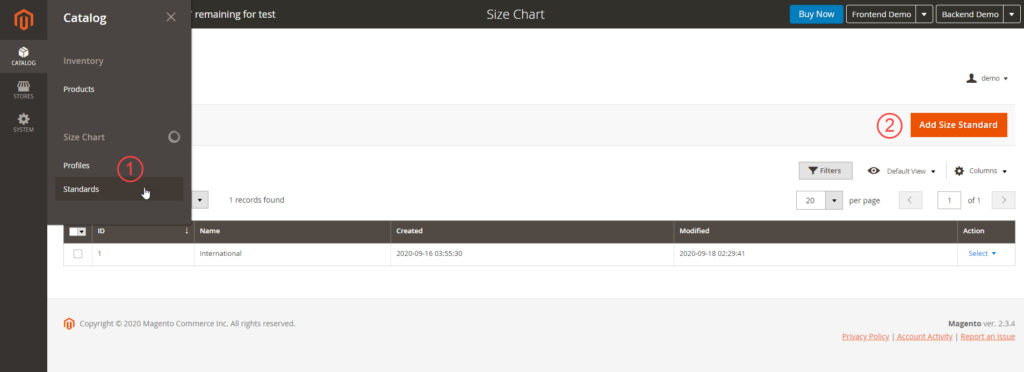
In this tab, you have to enter the size standard name, ex. Men size, Women size, or International size, etc.
Then, choose the units of measurement which align with the information you import to the size standard. It’s up to you to choose the units of measurement. For instance, you can choose feet for height and pounds for weight.
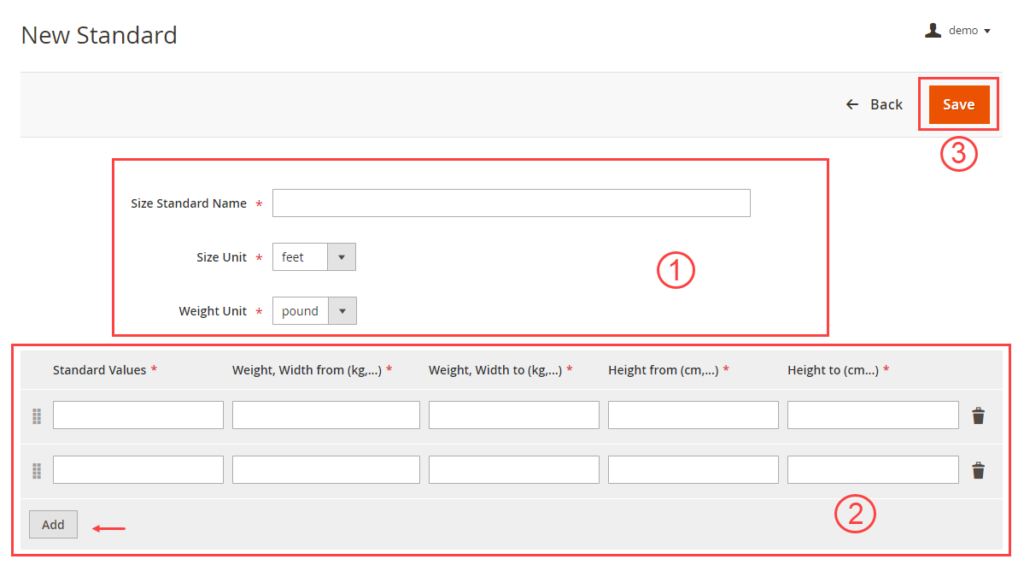
Next step, filling in all the field on the size table:
- Standard values: enter your brand size such as XS, S, M, L, etc.
- Weight/ width from/ to: enter the range number for each size
- Height from/to: enter the range number for each size
Clicking on the button “Add” to add more rows for entering size. Finish this tab by choosing Save on the right top corner of the page.
Step 2: Create a size chart profile
From the backend navigate to Catalog > Size chart > Profiles > Add size chart
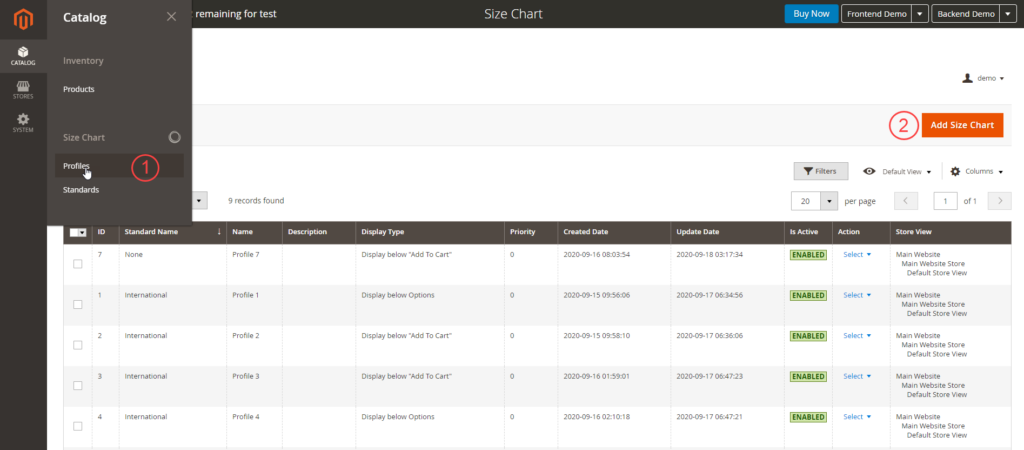
In the New Profile, there are 2 main sections Size chart information and Conditions.
Firstly, you have to fill in all fields in the Size chart information tab with Size chart name, size chart description, Display type, etc.
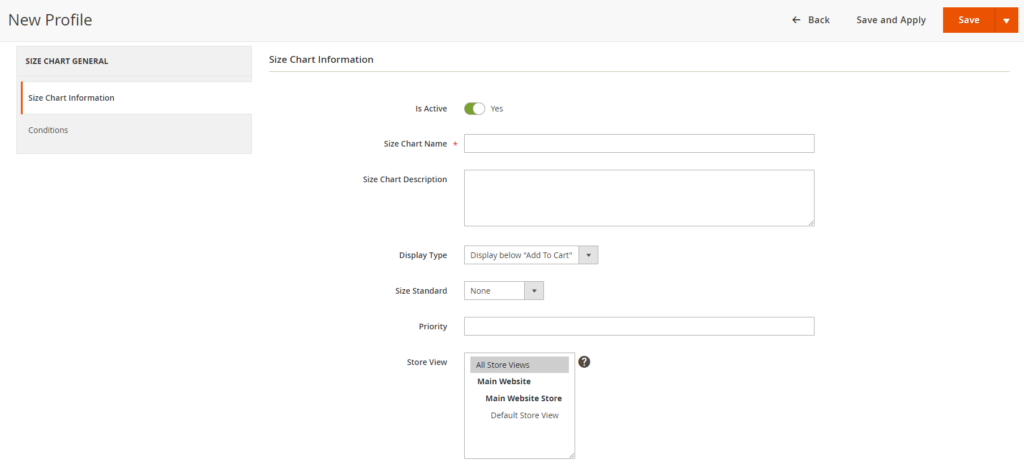
- Size chart name: enter the name of the size chart, ex. Women dress size chart, Adult suit size, etc.
- Size chart description: write a brief introduction for the size chart. This field is optional, so you can skip and move to the next one.
- Display type: there are 3 positions to locate the size chart button on the product page. You can set it below the “Add to Cart” button, below page options, and set it on the detail section.
- Size standard: in this field, choose the standard size that you create for each product. If you want to hide the size chart for a specific product, you can choose “none” in this field.
- Priority: this is optional, to set the order of the cloth on the store.
- Store view: Magezon size chart extension supports multiple store views and multilingual. You can make your product page professional and grab customers all over the world.
- Editor box: you can add additional information to the size chart, ex. The size guide, images, etc.
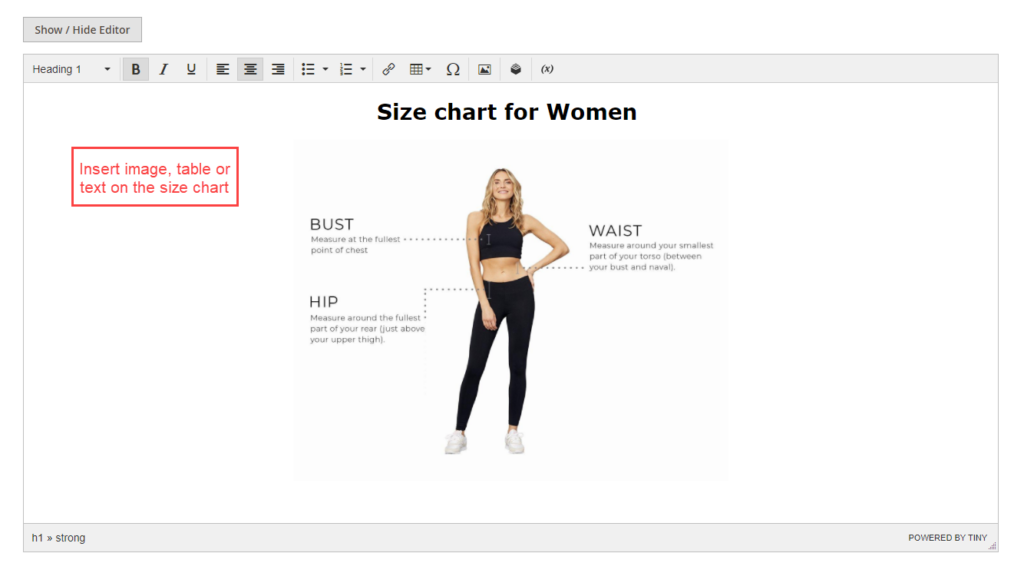
Secondly, to set a size chart for the specific item, you can add conditions for it. For example, we want to add Men’s suit size for an item that has SKU is MJ01. Okay, on the conditions field choose SKU, then add the code on the blank. Finally, click on Preview to check whether the item is right or not. Don’t forget to save all of your work when you complete it.
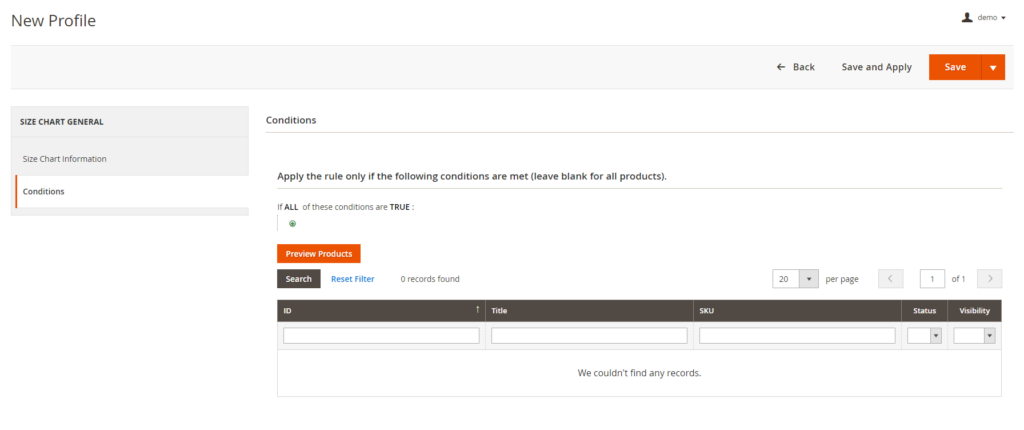
Conclusion
Above is a way to create a size chart on the product page with Magezon Size Chart extension. Hope this post can be useful to you and don’t hesitate to leave us some of your comments or questions.

Increase Purchasing with Magento 2 Size Chart
Help your customers calculate their size and choose the fit products quickly by using Magezon Size Chart. Try it today!
 Magezon Blog Help Merchants Build Comprehensive eCommerce Websites
Magezon Blog Help Merchants Build Comprehensive eCommerce Websites


