Regarding Magento eCommerce, many factors exist in building a prosperous website. And having a flawless user experience is the first one to take into account.
As technological inventions become more innovative, people’s standard in experiencing them has also been raised. And their preference for a faster and smoother experience on websites is appealing evidence. To do things ASAP and prevent your customers from losing interest, speeding up the shopping process with an instant purchase function is a good idea.
Since the release of Magento 2.2.2, instant purchase has become an official feature developed by Magento experts in the constant effort to upgrade the platform’s UX. When this function is enabled, registered users only need a few seconds to finish their buying process. Just by 2 clicks, even before they realize that they’ve purchased an item.
Table of contents
How It Works
On the demand of rushing the checkout process up, the instant purchase feature helps collect saved data of customers registering an account on your website. Information retrieved are shipping address, payment method, billing address, or further details.
When enabled, the storefront will display the Instant Purchase button right below Add to Cart button on every product page.
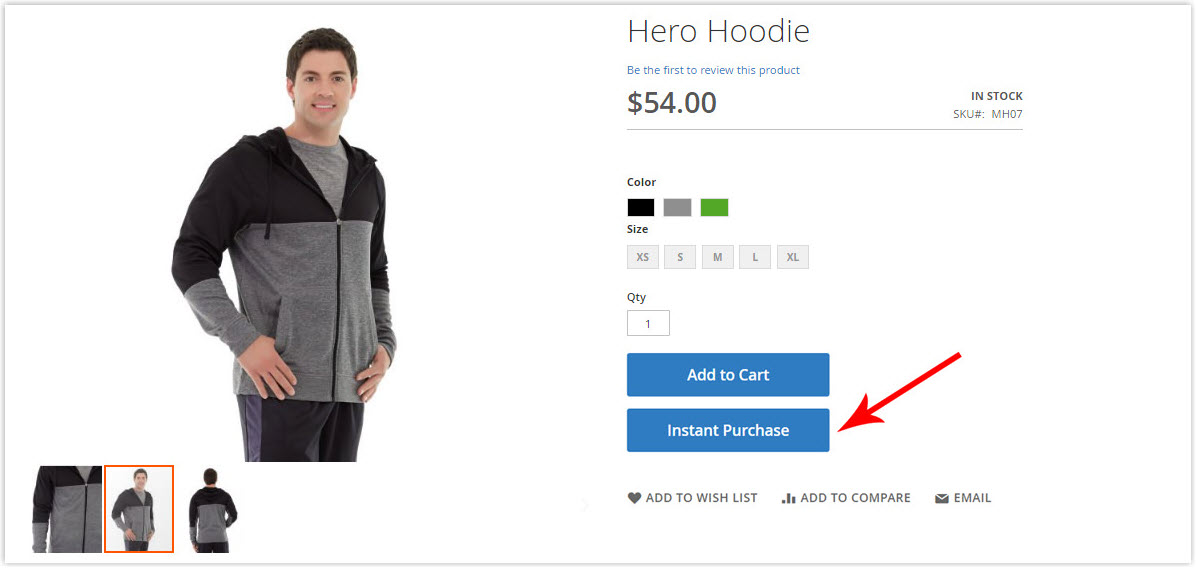
Customers who get the following criteria can use this feature:
- Have already signed into your store.
- The Address Book contains Default Addresses
- At least one available shipping method for the country specified in the default shipping address.
- The stored payment method vault is enabled
Notes: To secure provided credit card information, customers can choose one from these payment options:
- Braintree Credit Cards (with 3D Secure not enabled)
- Braintree with PayPal Enabled
- PayPal Payflow Pro
Quickly Make an Instant Purchase on Storefront
First, access the desired product page, and configure the required product options (Size, color, etc). Then hit the Instant Purchase button.
There will appear a confirmation popup like below
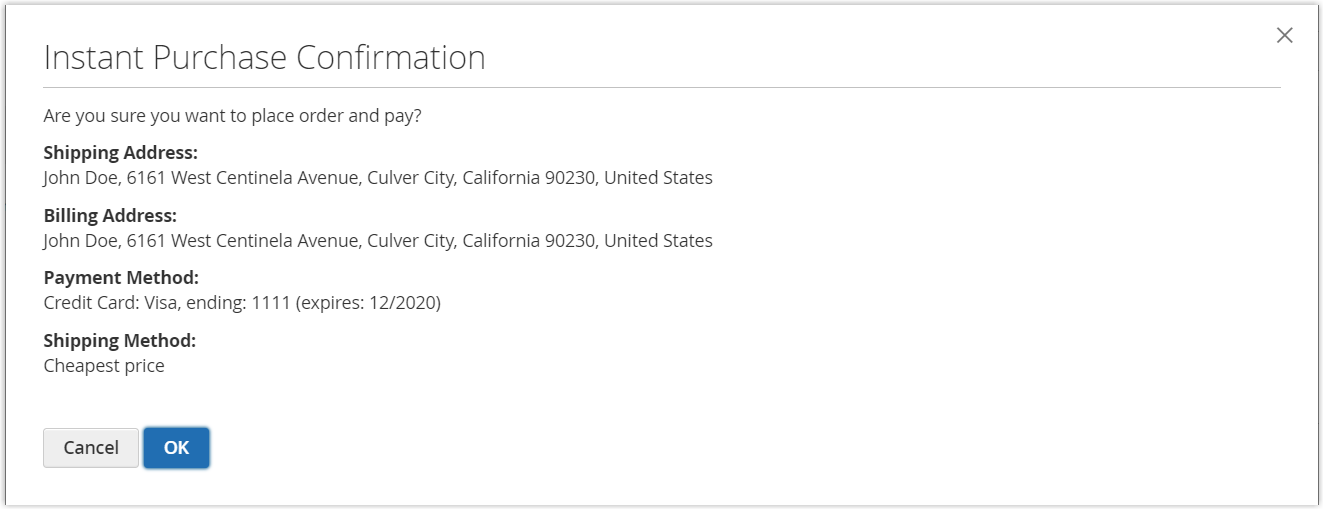
As can be seen, customers no longer need to enter their credit card information manually. The data is automatically retrieved.
Hit OK to finish the checkout process. Order information and a successful message will be displayed at the top of the product page right after this action.
Configure Instant Purchase in the Backend
1. Set up the Payment Method’s Vault
Log into your admin account, then go to the configuration page. From the sidebar, follow Stores > Settings > Configuration. Expand the Sales section and select Payment Methods.
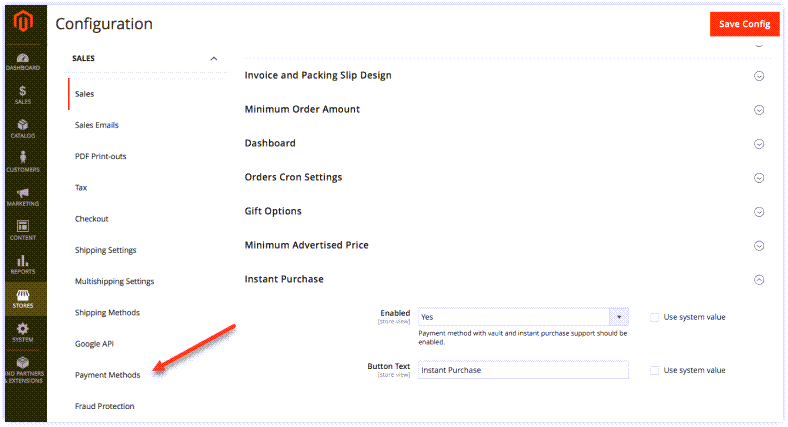
From the Recommended Solutions, pick Braintree as an example. Hit the configure button.
Next, fill in the following fields in the Braintree setting section:
- Merchant ID
- Public Key
- Private Key
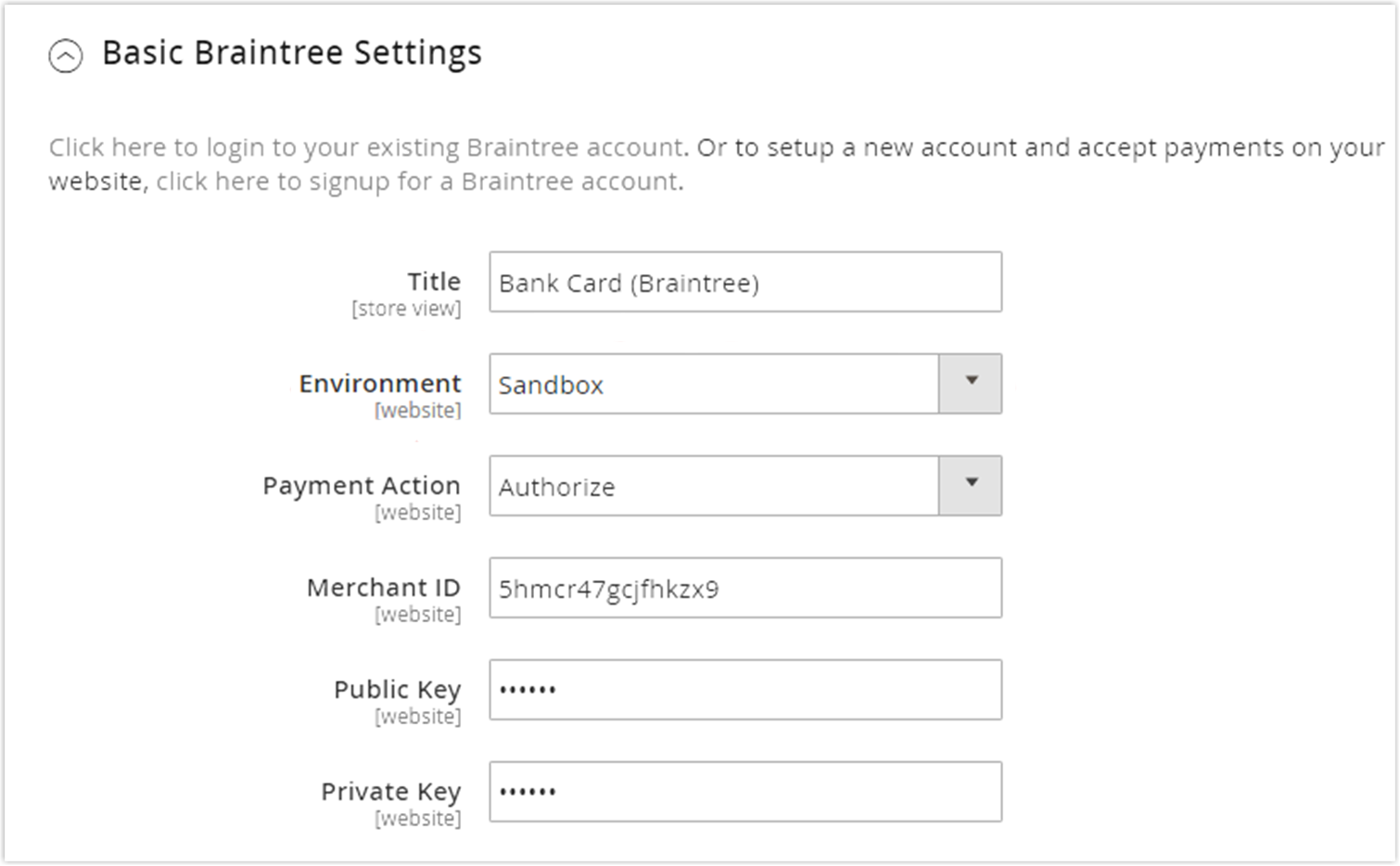
Switch all three fields Enable Card Payments, Enable PayPal through Braintree, Enable Vault for Card Payments to Yes.

2. Turn on the Instant Purchase Mode
Exit the Payment Methods section, and navigate Sales > Sales. Expand the Instant Purchase section at the bottom. Turn on the function by choosing Yes in the Enabled field.
By default, the Button Text is set to Instant Purchase, you can enter other content if needed.
3. Check the Result
Back to your storefront, log into the account, and navigate to a random product page.
Check whether the Instant Purchase button is available or not. Finally, try placing an order with this feature to test the functionality and user experience.
Final Words
The instant Purchase function can undoubtedly provide your customers with a fast and convenient shopping experience. By pleasing not only existing customers but the potential leads also, your e-store may gain a competitive edge in the marketplace.
We hope this guide will help at the beginning of your Magento journey. Leave a comment if you have any questions. We’ll be back to you within 24 hours. For more useful guides for beginners, visit Magento 2 Tutorial Series.

Optimize Your Magento Store With Powerful Extensions!
Looking for fast, efficient, and well-coded extensions to build or optimize your Magento stores for sales-boosting? Then visit the Magezon website and grab the necessary add-ons for yours today!
 Magezon Blog Help Merchants Build Comprehensive eCommerce Websites
Magezon Blog Help Merchants Build Comprehensive eCommerce Websites
