
As I mentioned in the previous post Magento Send Email To A Friend Configuration, Affiliate Marketing plays a critical role in driving traffic to online stores and boosting sales.
Instead of sending an email with only one product, customers, or so-called publishers can send a list of products through the share wishlist in Magento 2 with your configuration. So, let’s figure out what Magento Wishlist is and how to enable, share and remove wishlist from sidebar in this article.
Table of contents
What is Magento Wishlist?
Magento Wishlist, another solution to Affiliate Marketing, is a powerful sharing tool to drive more traffic to your online store. It is a list of products that customers who have registered accounts can share with friends or save to cart for later.
When enabling Magento wishlist, the Add to Wish List link will appear as a heart button on each product. After customers hit the button to add products to Wish List, they can customize the list or share wishlist with friends through emails. Meanwhile, the content of messages can be personalized by customers; store administrators can set up the email template to make all of them unified.
How to enable Magento 2 wishlist in configuration?
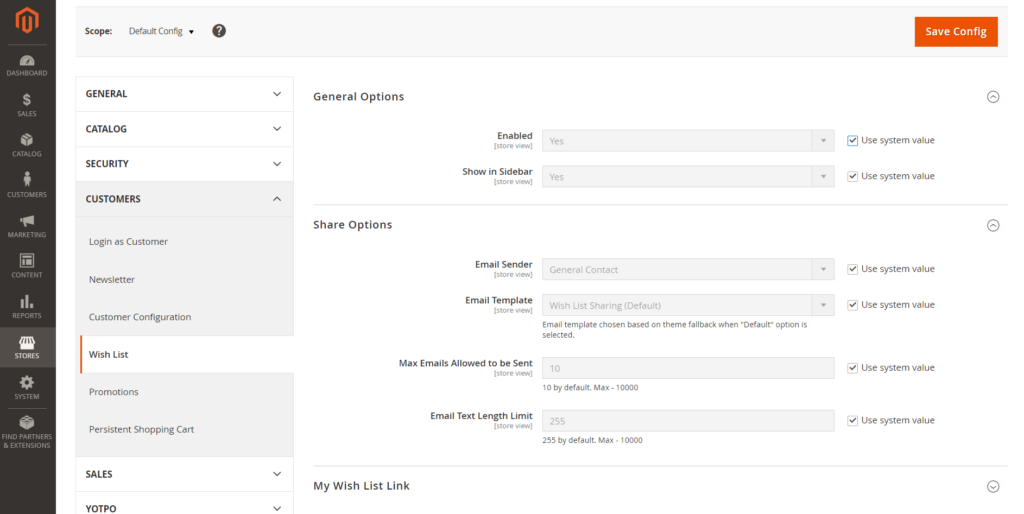
On the Admin system, choose Stores > Settings > Configuration > Customers > Wish List. You will see General Options. Now, let’s explore how to customize it.
- Turn on the Enabled and Show in Sidebar to Yes
Scroll down, do the following steps:
- Select the Email Sender to store contact as the name of the message sender
- Select the Email Template as the appearance you want
- Limit the Max Email Allowed to be Sent to the maximum number
- Limit the Email Text Length Limit
- Switch to the My Wish List Link section, choose Display number of items in wish list or Display item quantities.
How to remove wishlist from sidebar Magento 2?
As I mentioned above the way to enable wishlist in Magento 2, in this part, I will display remove wishlist from sidebar Magento 2.
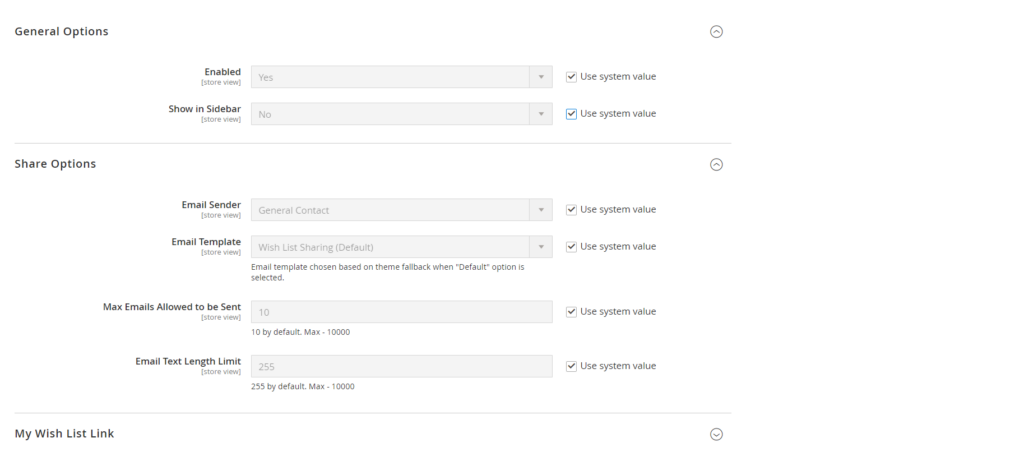
- Extremely easy, go back to Stores > Settings > Configuration > Customers > Wish List
- Remove the Use system value
- Turn off the Enabled to No or keep it Yes
- Turn off Show in Sidebar to No
- Finally, tick on the Use system value
Now, you completely remove wishlist from sidebar in Magento 2.
How to share Magento 2 wishlist from Customer account?
The Add to Wish List appears as a heart icon in a customer account.
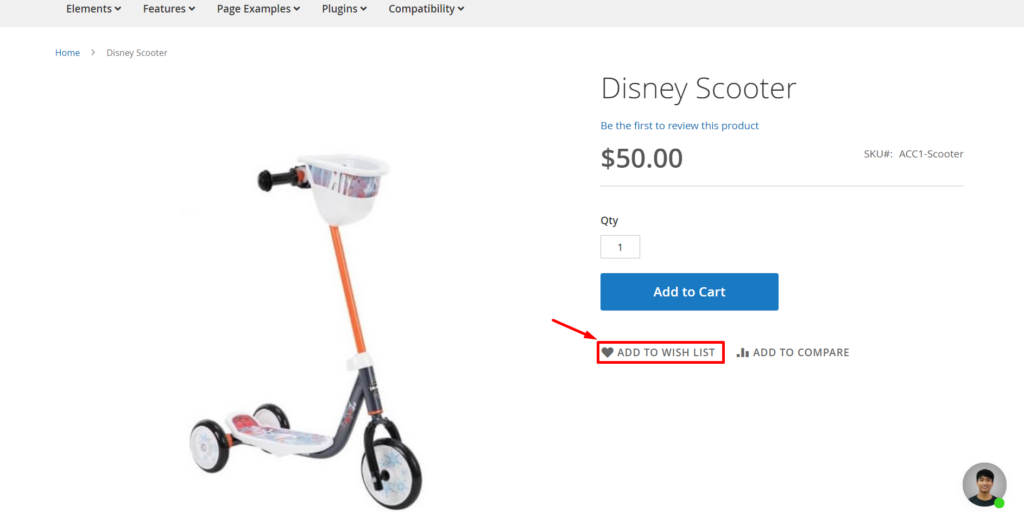
- Log in to the customer account if you have one, unless, register an account.
- Go shopping and add any products to your Wish List by hitting on the button heart (Add to Wish List)
- Go to My Wish List on the left side of the screen
- Click on the Share Wish List button
- Insert the email addresses of recipients
- Complete the message
- And now, you can Share Wish List when you are done.
How to update the Wish List from Customer account?
- Log in to the customer account if you have one, unless, register an account.
- Go to My Wish List on the left panel.
- Edit anything:
- Update the Qty.
- Edit the product options.
- Add a comment.
- Add to Gift Registry.
- Move or Copy to a New Wish List.
- Delete the item from the wish list.
- Add to Cart.
- Update Wish List
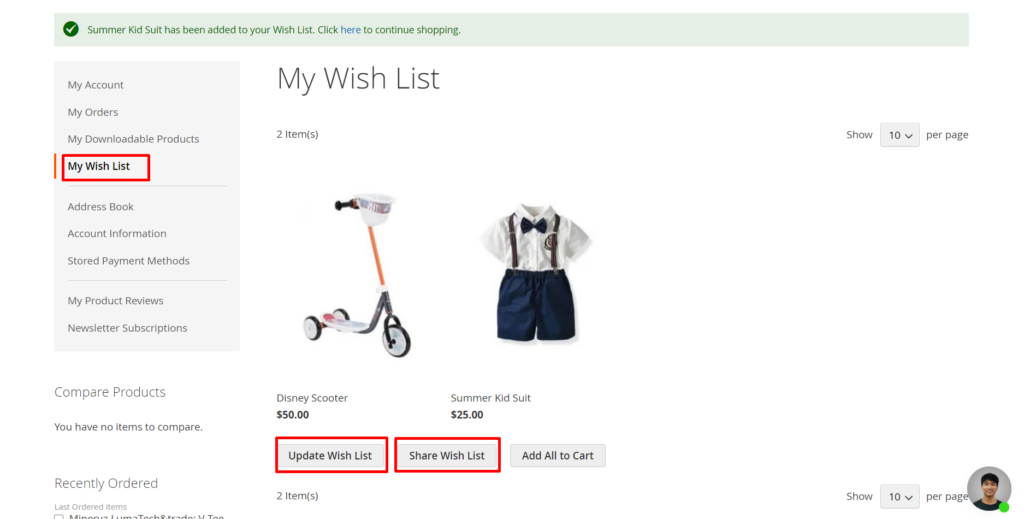
How to update the Wish List from Admin account?
- On the Admin panel, go to Customers > All Customers.
- In Action column, choose Edit.
- Then, go to Wish List. In the Action column, click on Configure to customize
- Click Ok and Save.
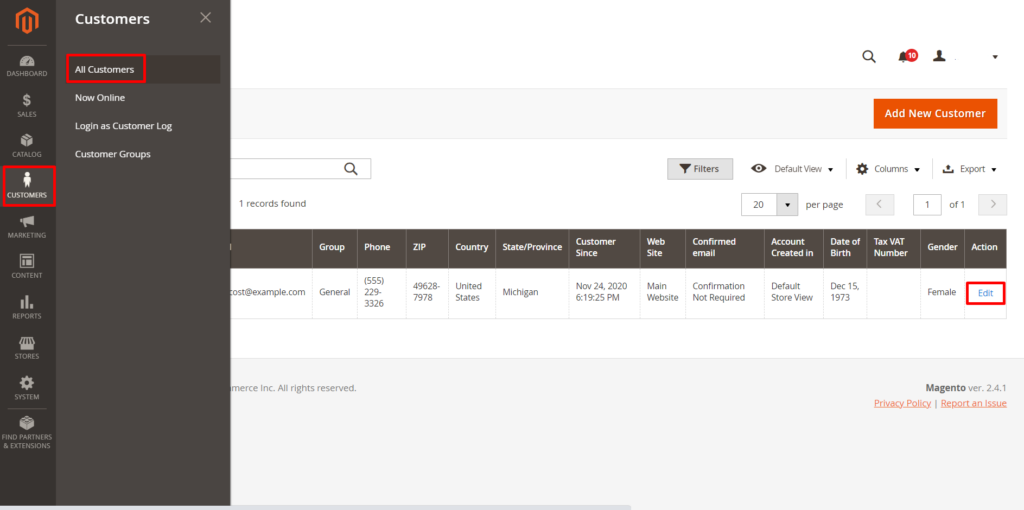
Bottom line
That’s all about Magento Wishlist configuration and steps to enable, share, update and remove wishlist from sidebar. Please read more Magento 2 Tutorials to control your online store smoothly.
At Magezon, we also provide you with many fast, well-coded yet affordable extensions for your store optimization. Visit our website to opt for necessary ones!

Optimize Your Magento Store With Powerful Extensions
Looking for fast, efficient and well-coded extensions to build or optimize your Magento stores for sales boosting? Then visit Magezon website and grab necessary add-ons for yours today!
 Magezon Blog Help Merchants Build Comprehensive eCommerce Websites
Magezon Blog Help Merchants Build Comprehensive eCommerce Websites

