
Are you finding a tutorial for Magento 2 hide product price? Don’t worry, this article will show you a simple method to do it without writing any line of code. It’s definitely doable with Magento 2 Hide Price from Magezon.
With this module, you have full control over who can access important pricing information at your site. You’re able to hide price from specific store views, certain customer groups, or hide the price of particular products.
The tutorial will show you a detailed guide on how to hide product price by this extension. Let’s check it now!
Table of contents
I. In What Cases Should You Hide Product Price?
Like other things, hiding product price has pros and cons. So to utilize the advantages of hiding product price effectively, you must determine in what cases you should do it.
Before taking a glance at some specific cases, first, go to clarify what the hide price is. Normally, hiding price is an act of preventing customers from seeing your product or service prices in stores. In case customers want to see prices, they must contact store owners via email, live chat, or send them a request to get price quotation.
Now, let’s look at some cases.
1. Running wholesale stores
If you’re a wholesale store owner, you may have various price strategies for each customer group. For example, you want to sell your products with lower cost for people who buy in bulk while selling them for retailers with higher price. So hiding price is a good way to avoid envying between customers.
2. Products are out-of-stock
In case some of your products are out-of-stock, but you still want to show it on store without allowing customers to add to cart, hiding price is the best solution for you. Also, you can do it with some coming soon products. Showing them on store and announce customers about something new only, with no price.
II. An Overview of Magento 2 Hide Product Price
Now let’s explore the step-by-step guide of hiding product price with Magento 2 Hide Price extension from Magezon.
1. Configuration
First, make sure you’ve downloaded and enabled the extension. In case you don’t know how to do it, you can navigate to Magezon >> Settings >> Expand General Settings section. Then choose Yes to enable the Magento 2 Hide Price module.
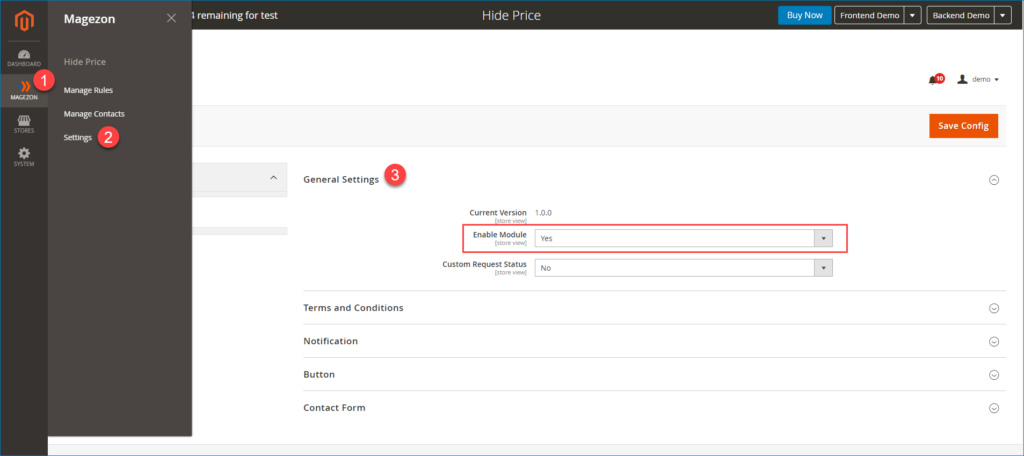
Next, go to customize the button that will replace product prices in the Button section.
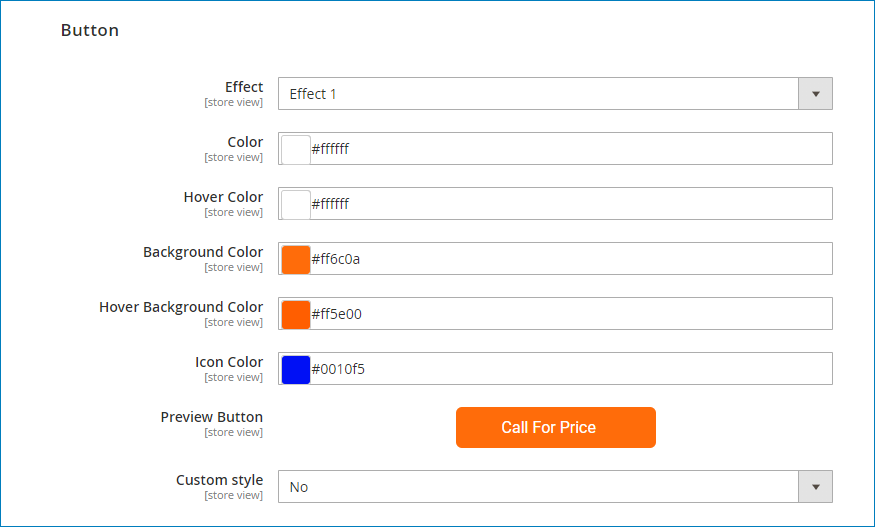
- Effect: There are 5 effects you can select in this section. See how each effect works in the Preview Button field.
- Color – Hover Color: Set color and hover color for the text in the button.
- Background Color – Hover Background Color: Set background color and hover background color for button.
- Icon Color: Set color for arrow icon.
- Preview Button: See changes of button in this field.
- Custom Style: Choose Yes if you want to customize the button by CSS.
2. Create a new rule
After you’ve completed the above sections, go to create a new rule for hiding product price.
2.1: Configure rule information
From the admin panel, navigate to Magezon >> Manage Rules >> Click on “Add New Rule” button to create a new rule.
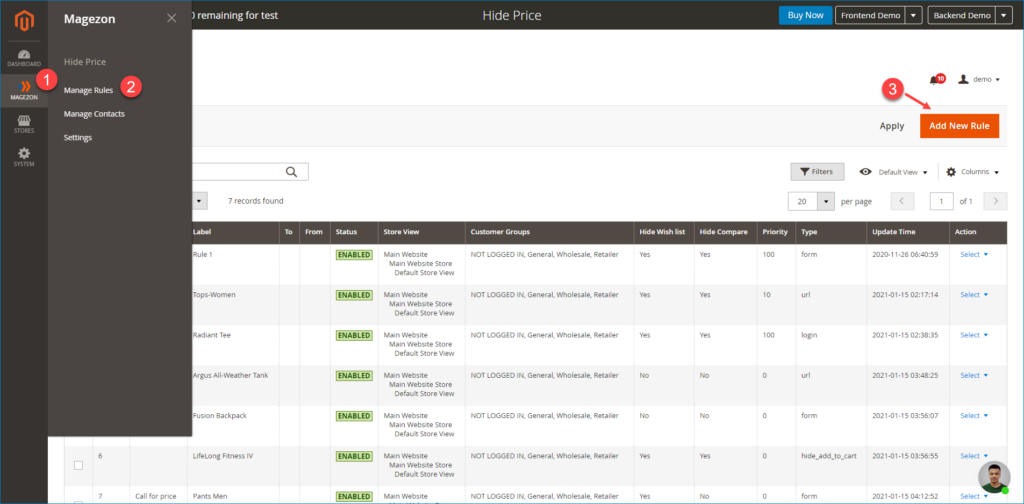
After hitting this button, it will navigate you to another page to configure the rule.
First, configure the general information of the rule.
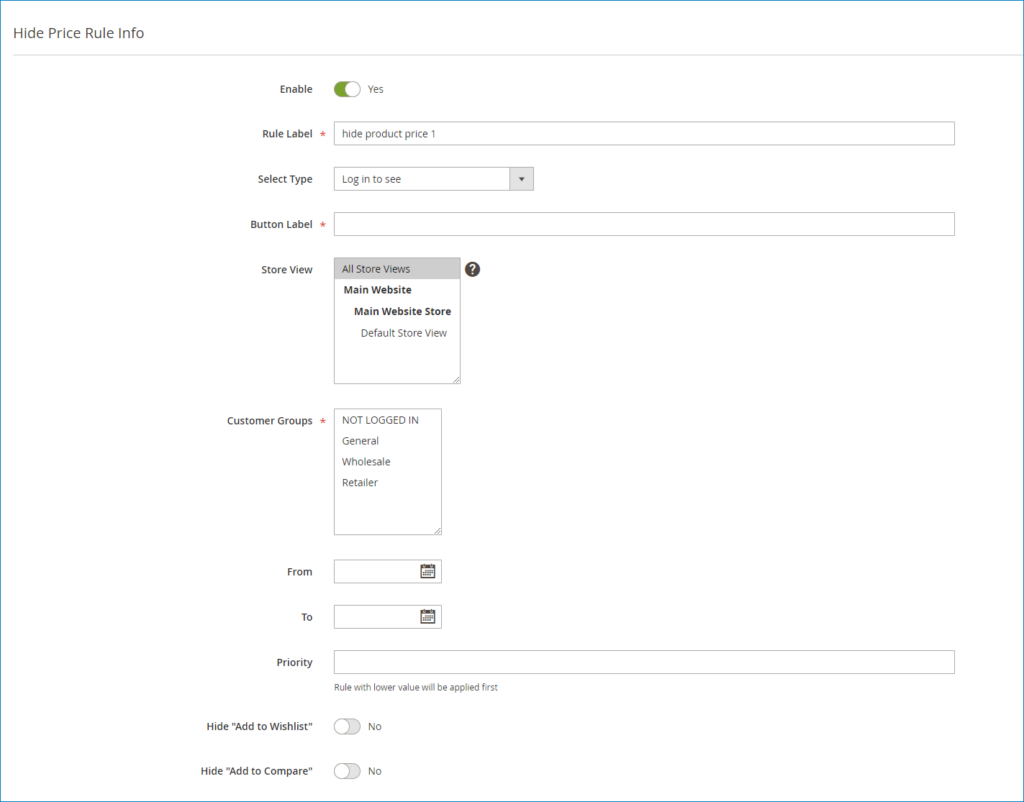
- Enable: Turn on it to enable the rule.
- Rule Label: Set a label for this rule according to your purpose.
- Select Type: Magento 2 Hide Price module provides users with 3 action types for hiding product price.
Let’s see how each action type work:
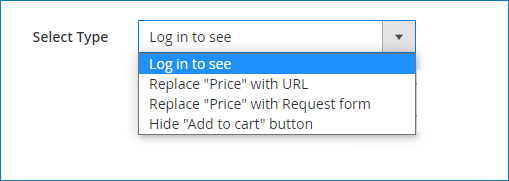
Login to see: When the admin selects this option, it will require customers log in to see their desired product price. The action will work like this:
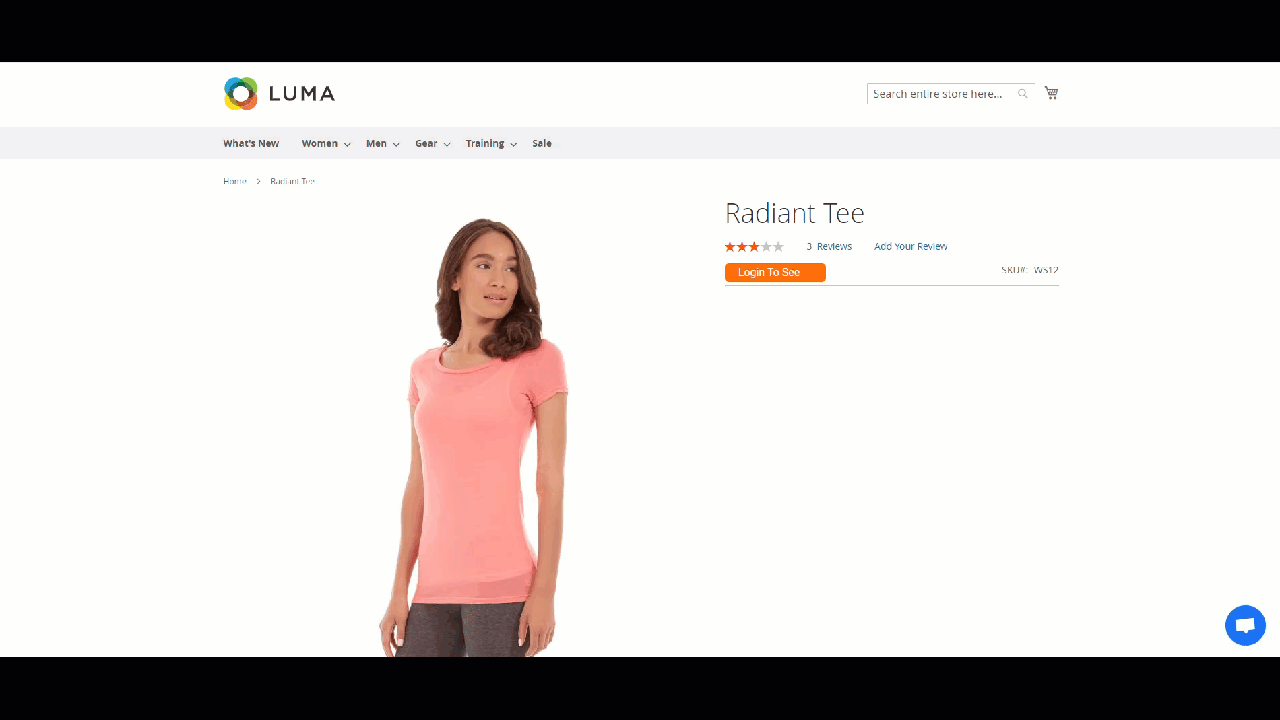
Replace “Price” with Request form: This option is suitable for store owners who want to collect customers databases. Product price will be replaced by a Quote Form. Customers have to enter their information such as name, email address, phone number, and requests,… then submit the form to get product info via email. Below is how it works:
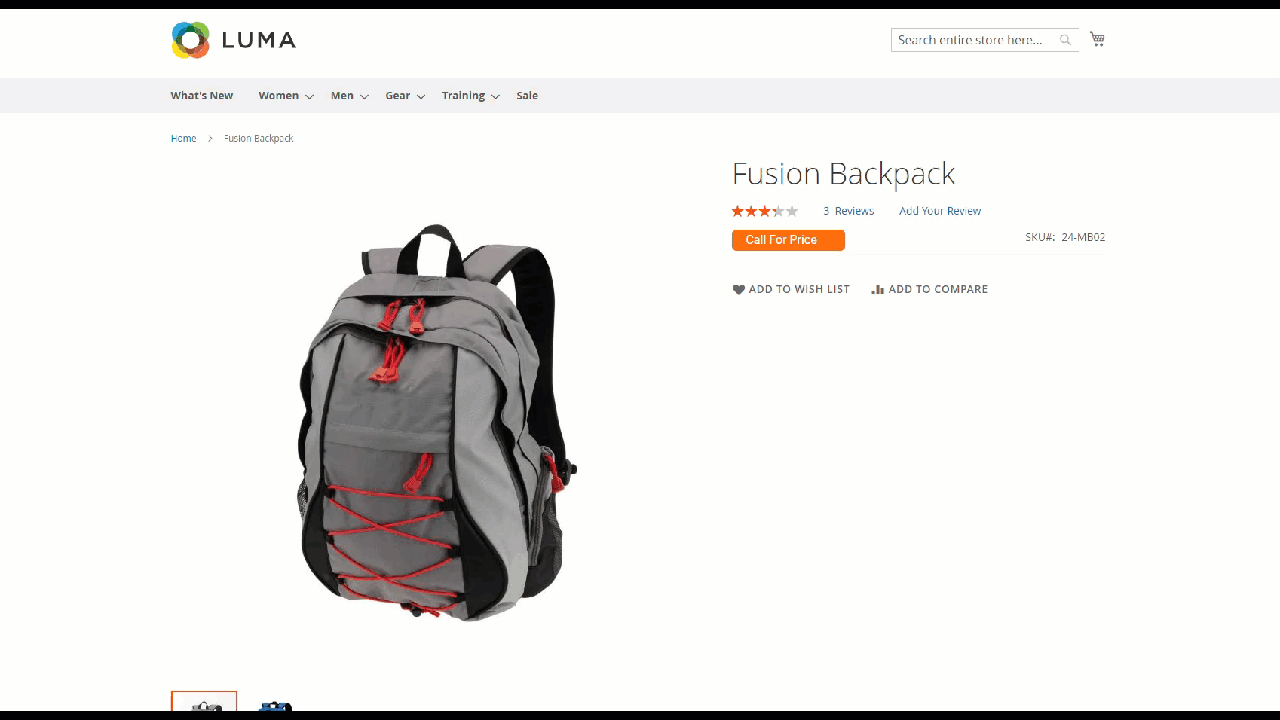
Moreover, the extension gives you full control over customizing Quote Form to become more attractive. To do it, go to expand the Contact Form section in the Configuration then customize it. See more details on how to customize Quote Form here.
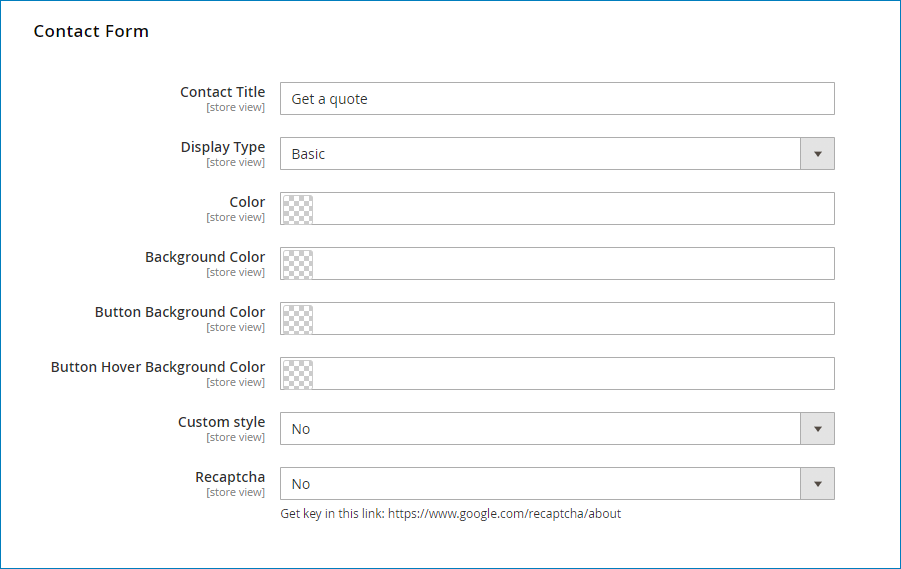
Replace “Price” with URL: About the last type, product price will be replaced by an Url. When the admin chooses it, the Button Url field will be shown, and all you need to do is enter your wanted Url into this field. Once customers have clicked on a button, it will navigate them to your selected page.

Now see this action type works:
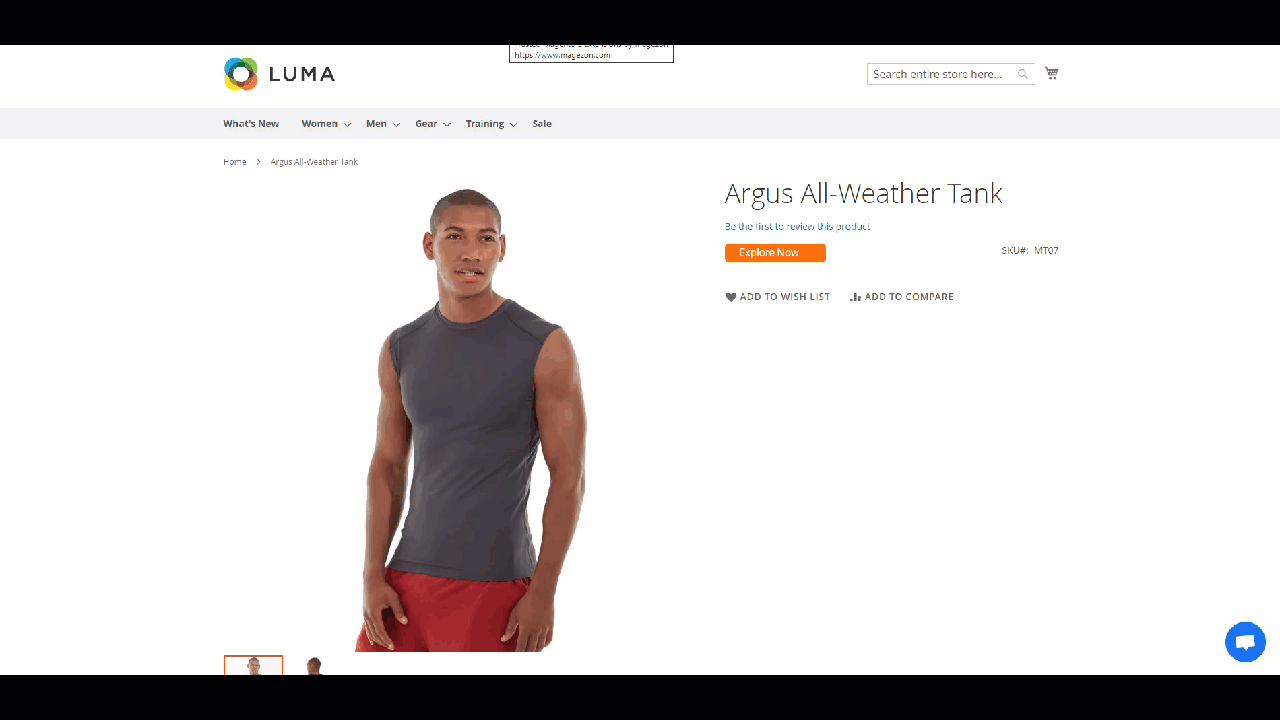
NOTE:
Don’t choose the Hide “Add to cart” button option when you are hiding product price. It hides the Add To Cart button only, and the price is still displayed.
Next, keep going to customize other fields:
- Button Label: Set a relevant label for the rule
- Store View: Choose specific store views that product price will be hidden on it.
- Customer Groups: Choose certain customer groups who can’t see product price.
- From-To: Set active time for the rule. If you leave it blank, the rule will always be applied until you disable or set a specific time for it.
- Priority: Enter a value for this rule. The lower value, the higher priority.
- Hide “Add to Wishlist”: Turn on/off to hide/show Add to Wishlist
- Hide “Add to Compare”: Turn on/off to hide/show Add to Compare list
2.2: Set conditions for rule
After configuring the rule information, move to the Conditions section. In this section, you’ll go to set conditions for the rule by setting and applying them to specific products based on the Product Attribute. Prices of products that met the conditions will be hidden.
First, click on the plus icon to add a new condition. This module lets you set as many conditions as you want.
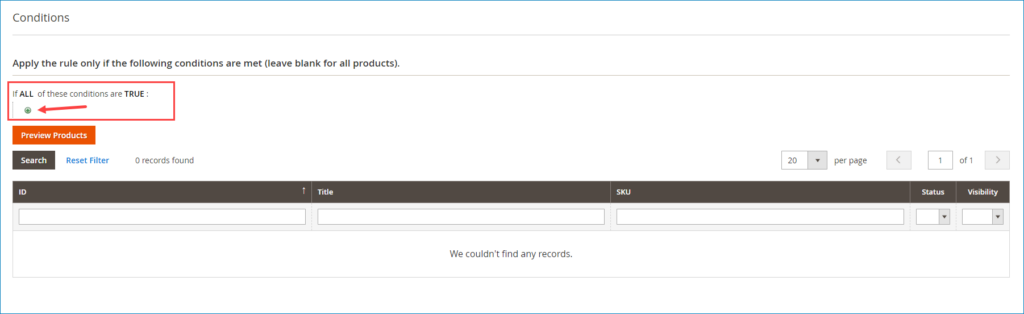
Then you can see the following Product Attribute:

For example, in this tutorial we’ll hide the price of all products belonging to the Watches category. Then hit the Preview Products button to preview all selected products before applying the rule.
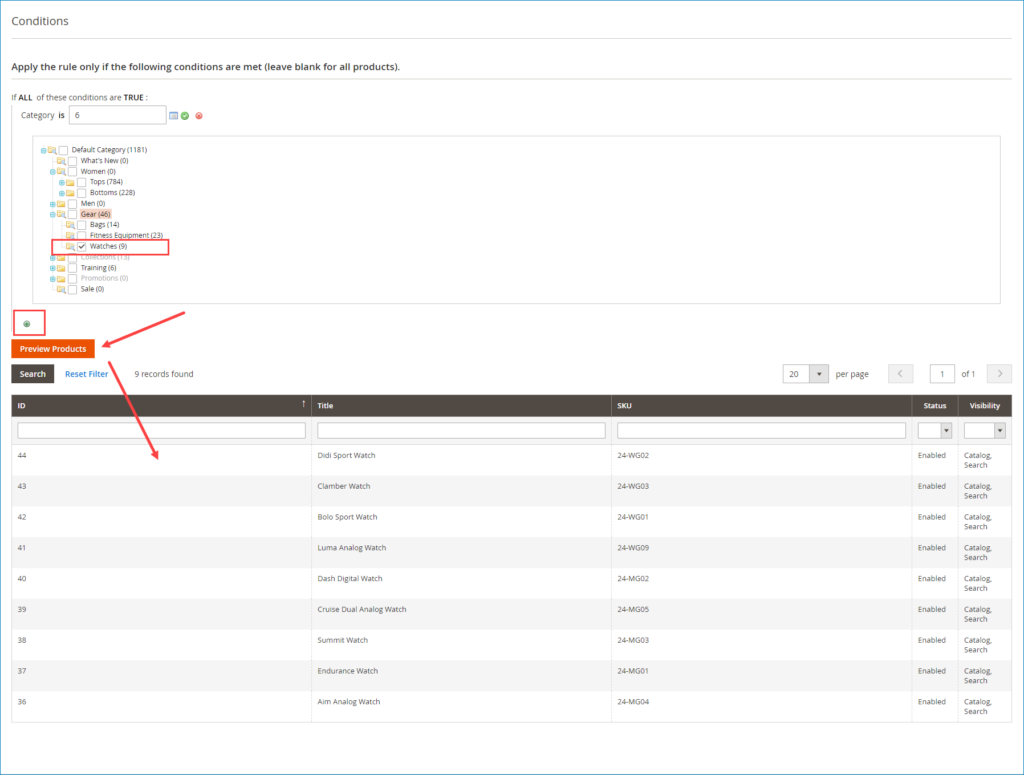
Finally, remember to click on the Save and Apply. The rule will not be applied until you click on it.

That’s all for hiding product price with Magento 2 Hide Price module. Now see the result on the frontend: All prices of products belonging to Watches category are hidden by a custom button
On Category page:
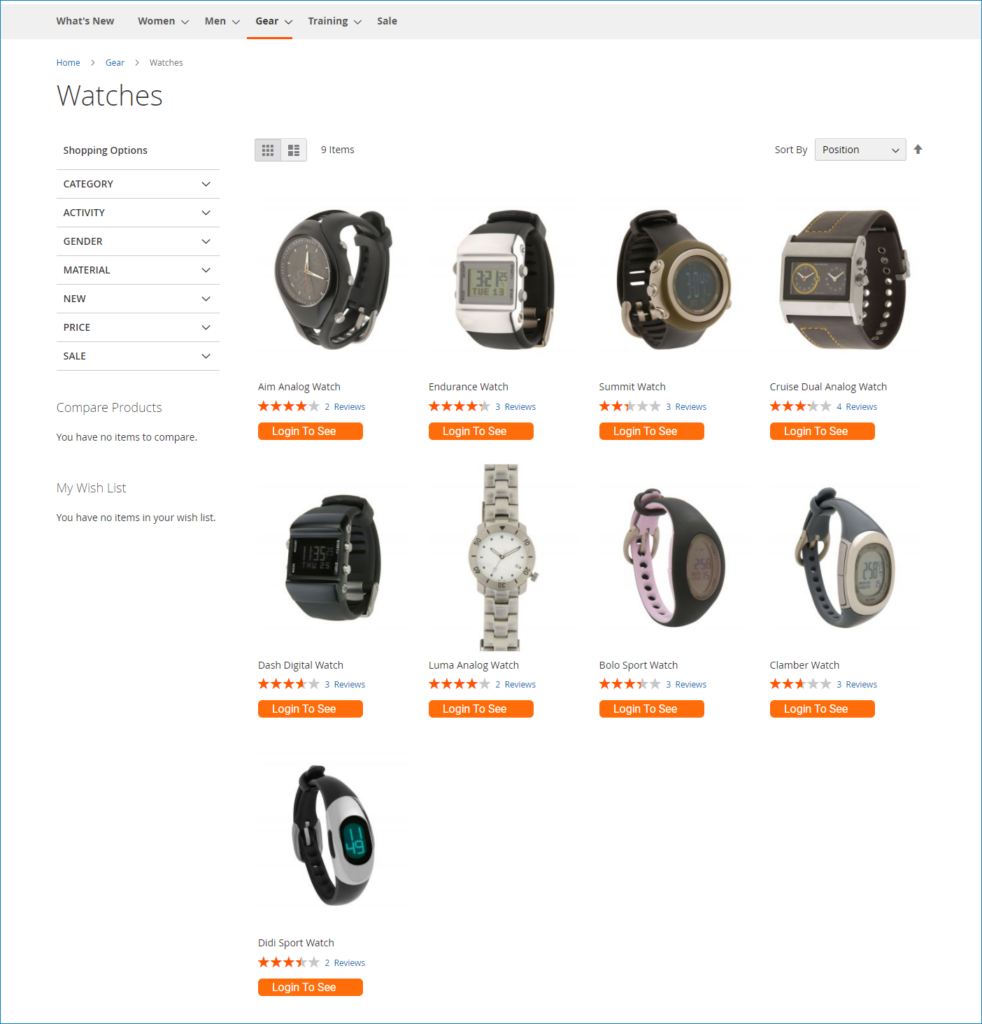
On Product page:
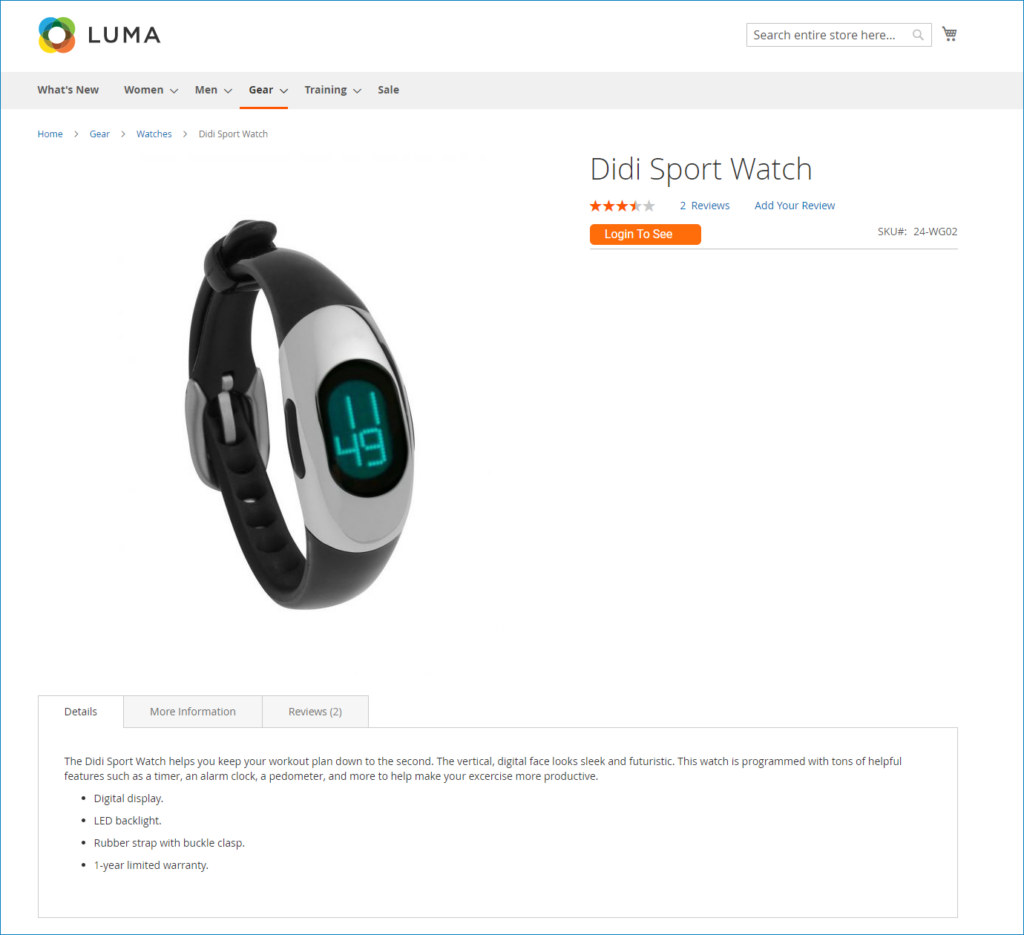
In Short
Magento 2 Hide Price extension is the simple, free-code method we would like to suggest for you if you want to hide product price in Magento 2. We hope that after reading this tutorial, you’ll be able to completely apply it to your price strategies effectively. Visit our blog to read more about Magento knowledge as well as Magezon extension tutorials. Feel free to contact us if you have any questions.

Optimize Your Magento Store With Powerful Extensions
Looking for fast, efficient and well-coded extensions to build or optimize your Magento stores for sales boosting? Then visit Magezon website and grab necessary add-ons for yours today!
 Magezon Blog Help Merchants Build Comprehensive eCommerce Websites
Magezon Blog Help Merchants Build Comprehensive eCommerce Websites


