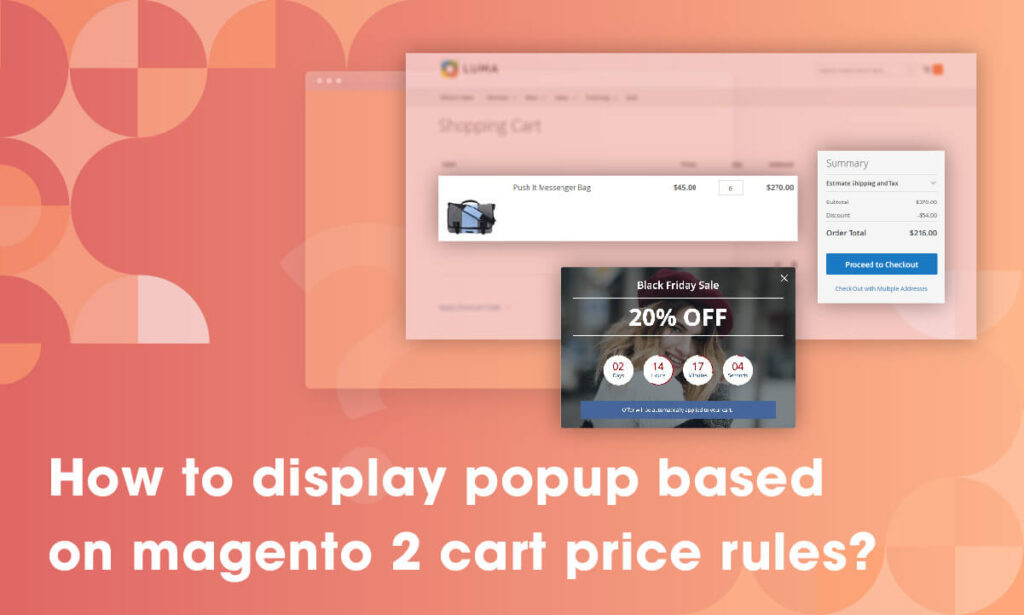
Offering discounts on purchases is a way to quickly attract new and repeat customers as well as boost sales for your e-commerce store. In Magento 2, with the cart price rules feature, the store owners can easily create unlimited discounts based on their requirements.
Besides, our Magezon Popup Builder integrates with this feature, so it is easier for store owners to display promotion popup when the customers meet the cart price condition. That thing will help your Magento e-commerce store increase traffic and conversion rate.
Before we take a deep look at how to display popup based on Magento 2 cart price rules, let’s learn the definition of Magento 2 cart price rules!
Table of contents
I. What is the cart price rules?
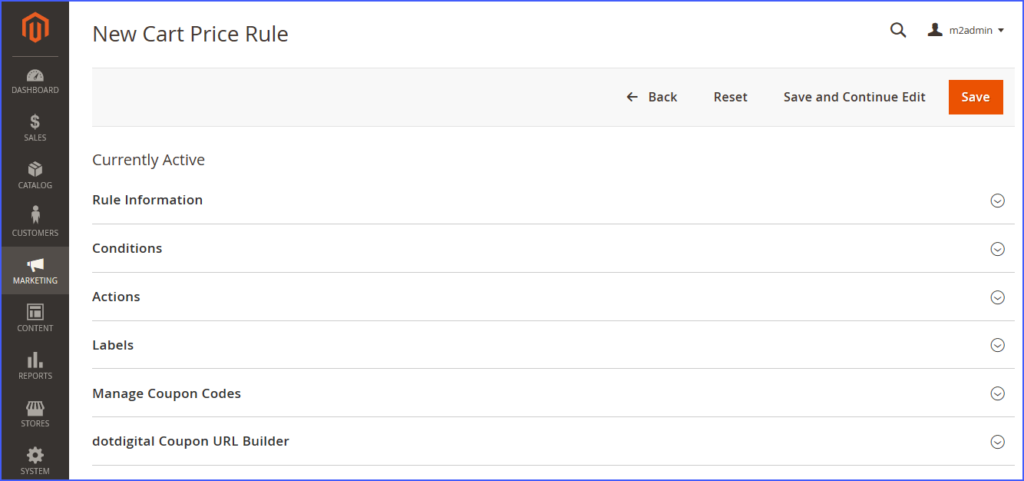
Magento 2 cart price rule is the special rule that allows the store owners to apply discounts to items in the shopping cart, based on the set of conditions. Using this feature, admin can set up endless discounts, and for each discount, admin can set different conditions according to admin requirements.
Once customers meet the conditions, the discount will be automatically applied, or if the admin sets a coupon for the discount, the customers have to enter a valid coupon code to get a discount. When applied, the discount appears in the cart under the subtotal.
Read more: How to Set Up Magento 2 Cart Price Rules (+Examples)
II. Display popup based on Magento 2 cart price rules
To display popup based on Magento 2 cart price rules, from the backend, go to the Display Conditions tab, then open the Advanced Rules options.
In this option, navigate to the Sale Rules field, then choose the specific sale rules that you want. The popup will be displayed when the sale rules that you have set are met.
NOTE:
- To be able to choose the Sale Rules, you must create the cart price rules before. There are 2 documents you can read to know how to create Cart Price Rules. Your can learn “How to Set Up Magento 2 Cart Price Rules With Examples in Detail”
- With our extension, you can build any type of popup such as newsletter form popup, countdown popup, exit-intent popup, etc.
In this guide, we’ll set the Sale Rules as the following image!
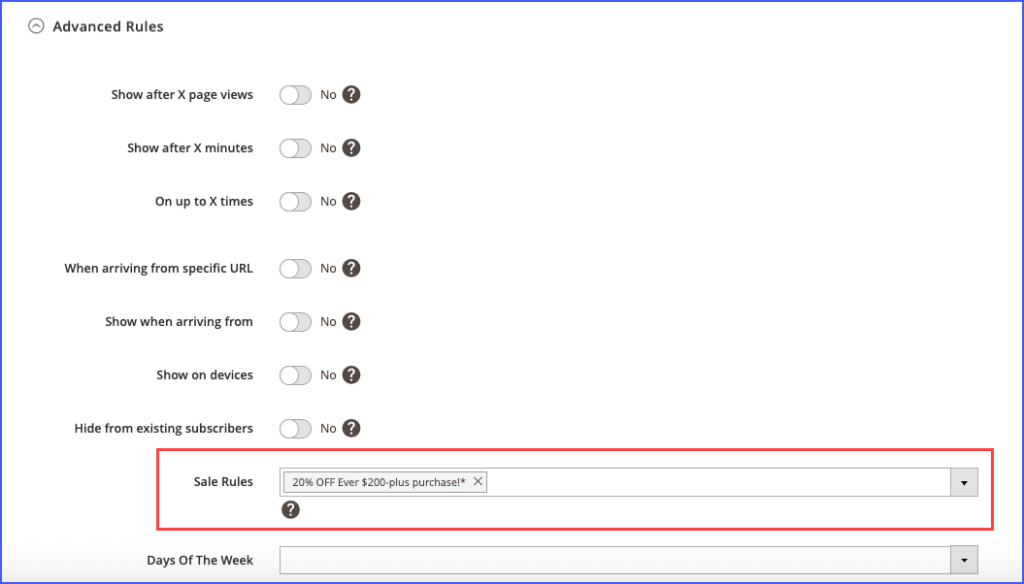
Let’s see the result!
As the image below, in the shopping cart, when the purchase is greater than 200$, the popup appears. At the same time, the discount of 20% off is automatically applied under the subtotal.
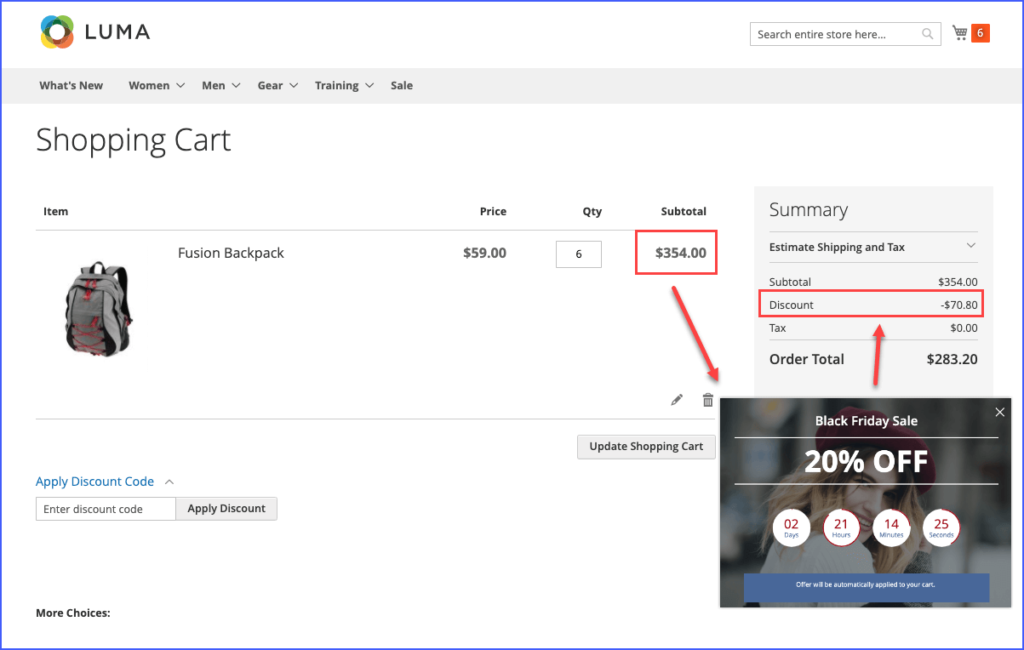
A thing we would like to notice you is that in the Conditions option, besides the Magento 2 default pages, our Magezon Popup Builder also supports more other pages. In this case, you can choose the Cart Page condition to display the popup.
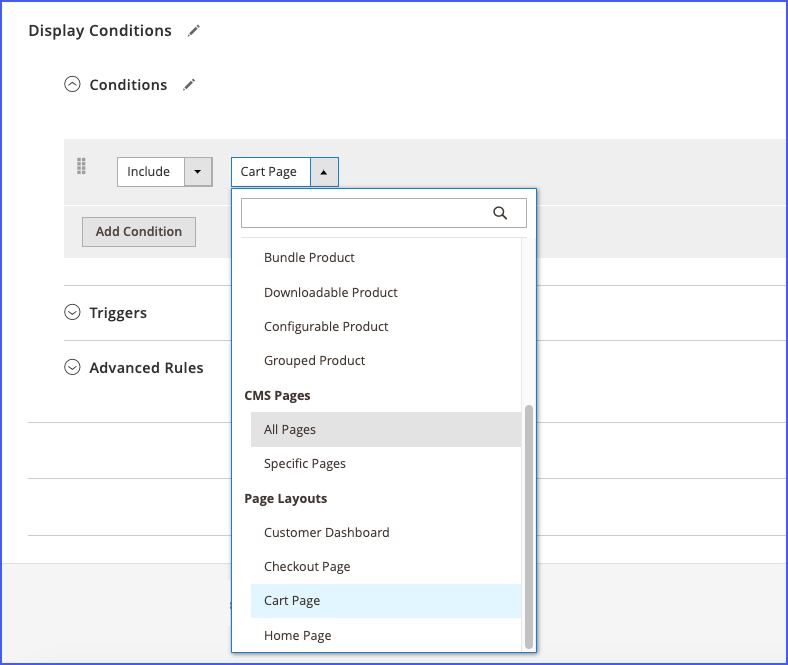
Conclusion
Above is how to display popup based on Magento 2 cart price rules. We hope that after reading this guide, you can apply it to your Magento e-commerce store. If you have any questions, please contact us via email or leave the comment below.

Optimize Your Magento Store With Powerful Extensions
Looking for fast, efficient and well-coded extensions to build or optimize your Magento stores for sales boosting? Then visit Magezon website and grab necessary add-ons for yours today!
 Magezon Blog Help Merchants Build Comprehensive eCommerce Websites
Magezon Blog Help Merchants Build Comprehensive eCommerce Websites


