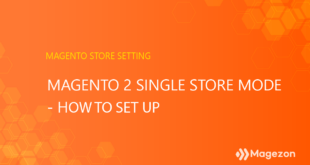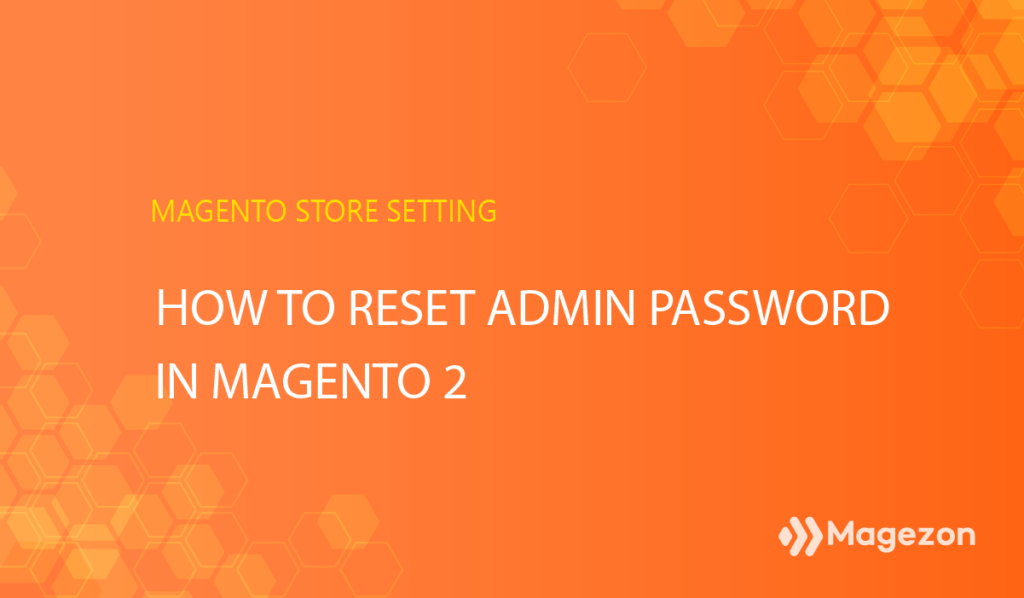
Besides the Magento Two Factor Authentication, a strong password is another way to protect your Magento account from malicious 3rd parties. However, because of the varied and complicated character sequence, sometimes you may lose or forget your password. So in this tutorial, I’ll walk you through 4 ways to reset your lost Magento 2 admin passwords. Let’s dive straight into it!
4 Ways to Reset Your Admins Password in Magento
Method 1: Reset Magento Admin Password Using the Default Recovery System
In the login window, click Forgot your password?:
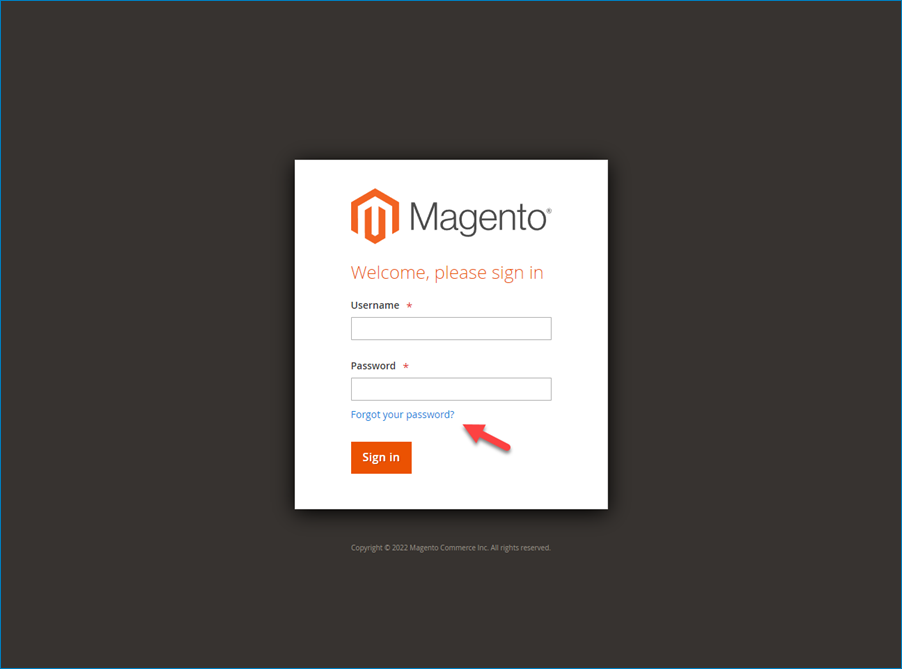
Then, enter your email address and captcha:
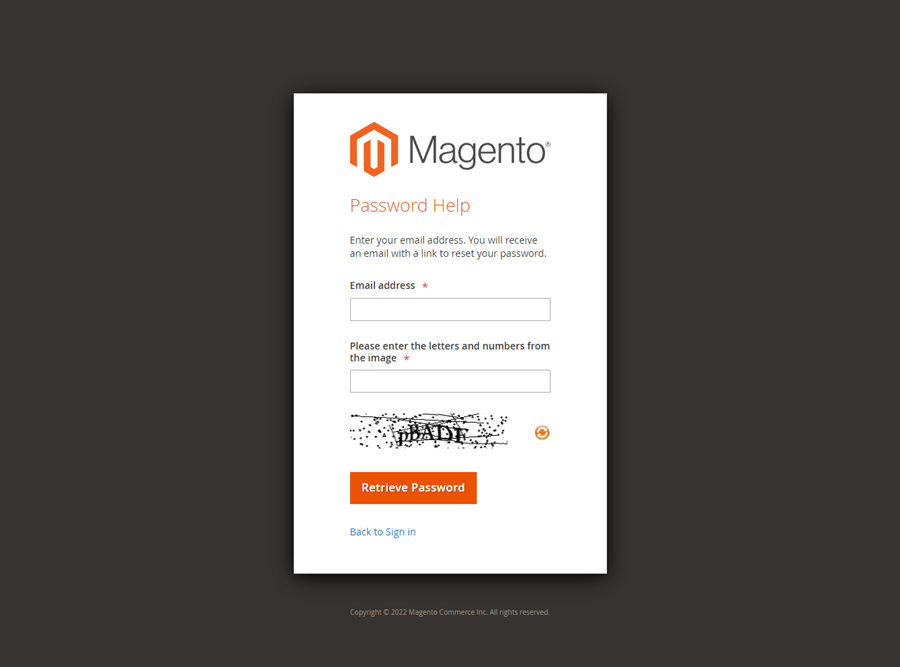
After that, click Retrieve Password. You’ll receive a confirmation email like this:
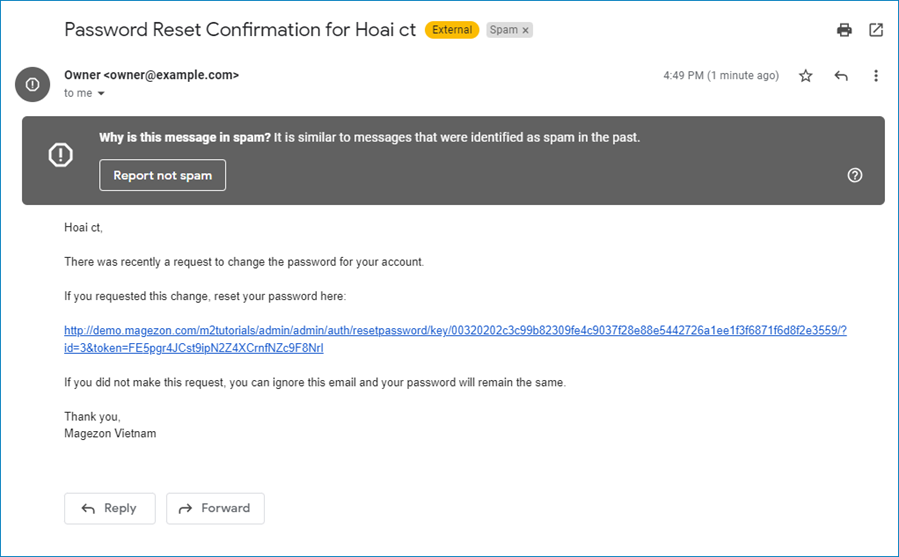
Click the link to open a new window allowing you to reset your password:
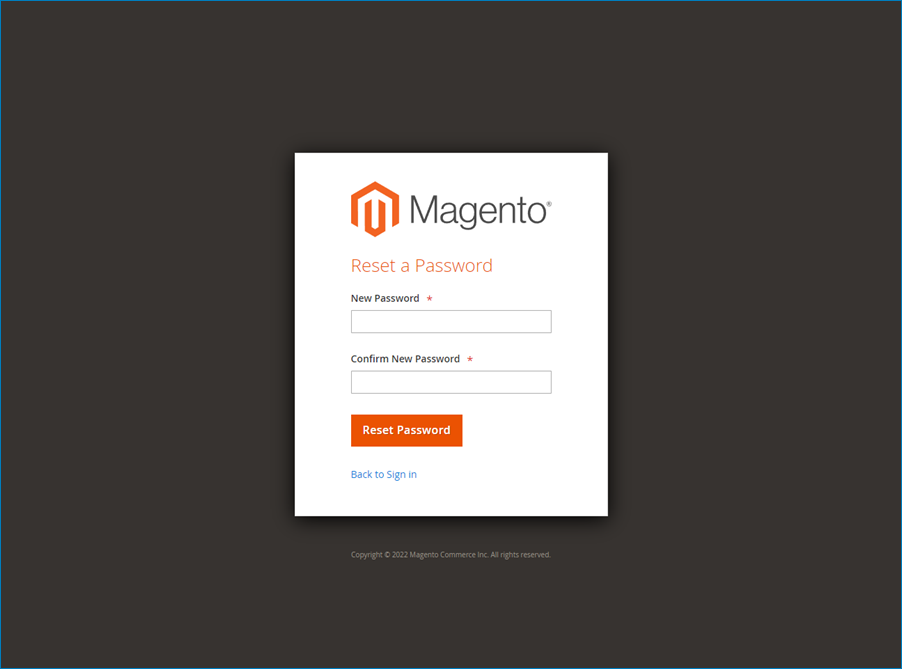
Method 2: Reset Magento Admin Password From the Dashboard
This method is useful when you remember your password and want to replace it with a new one. From the admin dashboard, click the user name, and in the dropdown list, select Account Setting (Admin):
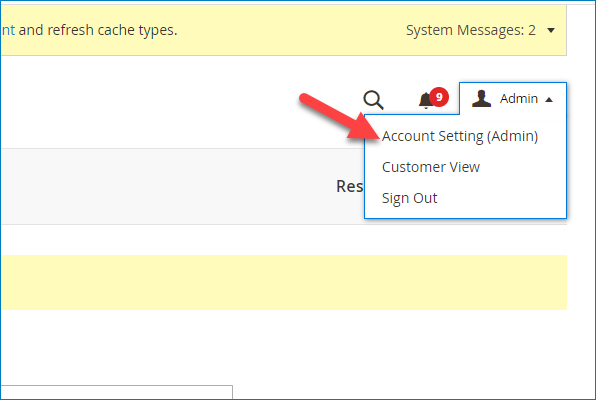
In the account settings, enter your New Password, Password Confirmation, and your Current Password:
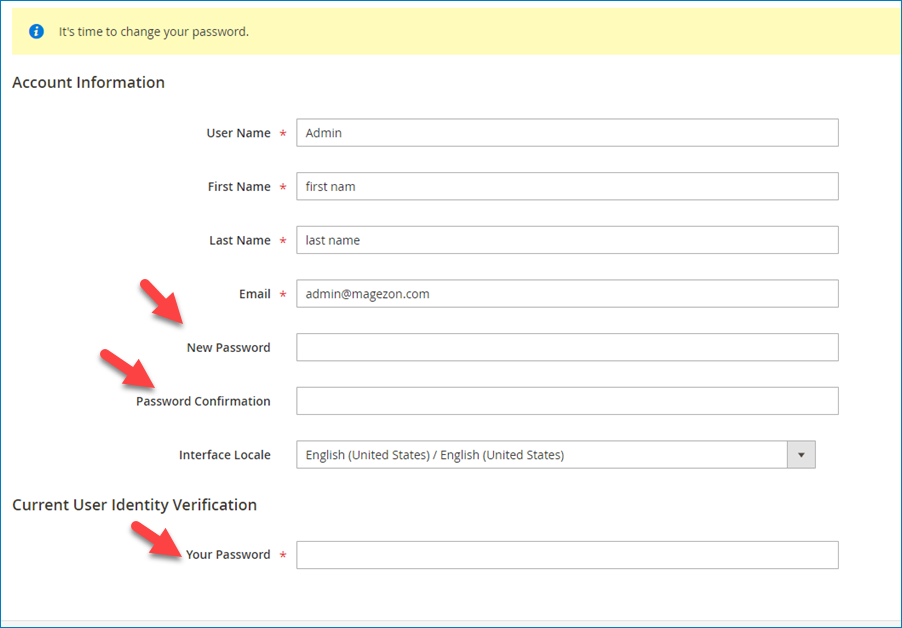
After that, don’t forget to click Save.
Method 3: Reset Magento Admin Password Using PHPMyAdmin
Go to PHPMyAdmin, then copy the SQL query as follow:
UPDATE admin_user SET password = CONCAT(SHA2('xxxxxxxYourNewPassword', 256), ':xxxxxxx:1') WHERE username = 'admin';The xxxxxxx character sequence is the cryptographic salt. Just replace them with your new password.
This command assumes that you want to change the password of the “admin” user. To change the password of other accounts, change the user name field to the correct value.
| Here’re the articles you should read: Magento Store Information: How to Set Up in Details Magento Admin Panel: A Comprehensive Overview How to Configure Magento 2 Admin Session Lifetime |
Method 4: Reset Magento Admin Password Using Command Line
The final way to reset your password is by running the command line. In fact, Magento 2 CLI doesn’t support resetting the admin password, but we can create a new admin account and use this account to reset the lost password account.
So first, go to Magento 2 root folder and run the command below:
php bin/magento admin:user:create --admin-user=<your-admin-username> --admin-password=<your-admin-password>Then, enter your email, first name, and last name.
After creating a new account, log in to the Magento admin dashboard and reset your lost password account using method 2.
To Wrap It up
Find it helpful? Save this article in case you lose your Magento 2 password. If you want to learn about Magento 2 store settings, visit our series here.
At Magezon, we also provide you with many fast, well-coded, yet affordable extensions for your Magento store optimization. Visit our website to opt for the necessary ones!

Optimize Your Magento Store With Powerful Extensions!
Looking for fast, efficient, and well-coded extensions to build or optimize your Magento stores for sales-boosting? Then visit the Magezon website and grab the necessary add-ons for yours today!
 Magezon Blog Help Merchants Build Comprehensive eCommerce Websites
Magezon Blog Help Merchants Build Comprehensive eCommerce Websites