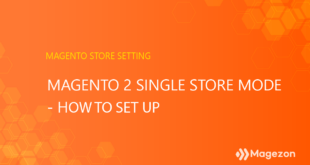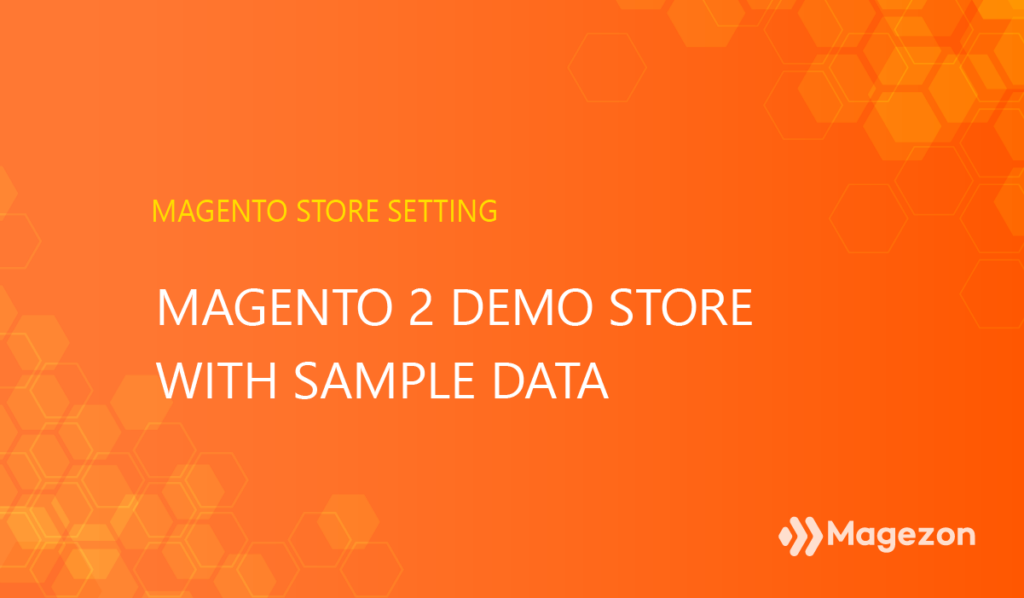
If you are looking for a Magento 2 demo store to decide whether Magento is the go-to for your business, this post is for you! The demo store with sample data allows you to experience a Magento 2 store like a real one without installing it in the local host. That means you can interact as a customer from the front end and manage the store as an admin from the back end.
We have scoured around the internet and compiled a list of Magento 2 admin demos. Along with that we also provide some website examples so that you can see how a Magento 2 store looks and works in real life. Stay tuned, and let’s get started!
Table of contents
Magento 2 Demo Store
1. Magento 2.4 Demo Stores
| Provider | Backend demo | Frontend demo |
| Magebit | Click here Username: magebit Password: Demo123 | Click here Magento version: 2.4 Theme: Luma |
| bird.eu | Click here Username: (auto logged in) Password: (auto logged in) | Click here Magento version: 2.4 Theme: Luma |
| Firebear Studio | Click here Username: demo Password: 1q2w3e4r5t | Click here Magento version: 2.4 Theme: Luma |
| BSScommerce | Click here Username: (auto logged in) Password: (auto logged in) | Click here Magento version: 2.4 Theme: Luma |
| Aurora Creation | Click here Username: (demo_admin) Password: (demo_admin123) | Click here Magento version: 2.4 Theme: Luma |
| Splendid | Click here Username: (demo shop) Password: (demoshop2021) | Click here Magento version: 2.4 Theme: Luma |
| Magedirect | Click here Username: (demo) Password: (demo123) | Click here Magento version: 2.4 Theme: Luma |
| Simicart | Simicart storefront PWA | |
| Vue Storefront PWA |
2. Outstanding Magezon Extension Demos
3. Magento 2 Real Websites
| Website | Industry | Estimated monthly traffic (resource: ahref.com) |
| Helly Hansen | Fashion | 606K |
| Olympus | Optics and reprography | 64K |
| Land Rover | Car manufacturer | 2.9K |
| COURT Asia | Furniture | 36.4K |
| Burger King | Fast food | 6M |
| Moschino | Fashion | 2.2K |
| Sigma beauty | Cosmetics | 62.4K |
| Wall Art Prints | Art painting | 121K |
| Gertrude Hawk Chocolates | Confectionery | 11.6K |
| Catbird | Jewelry | 90.6K |
| You may also like: 40+ most famous companies that use Magento 2021 |
II. Magento 2 Frontend Demo Features
The frontend demo simulates a fashion store that allows viewers to interact as customers. From the front, it’s possible to search for products, place orders, track the shipping process, and everything as if it is an actual website. Now let’s dig deeper into each component of the storefront.
1. Home Page
The demo homepage theme, by default, is the Luma theme. If you want to change it to the Blank theme, configure the admin panel. The homepage is where admins can highlight their store’s promotions, new arrivals, or hot sellers. Here it’s easy to navigate to other store pages using content blocks or the top navigation menu.
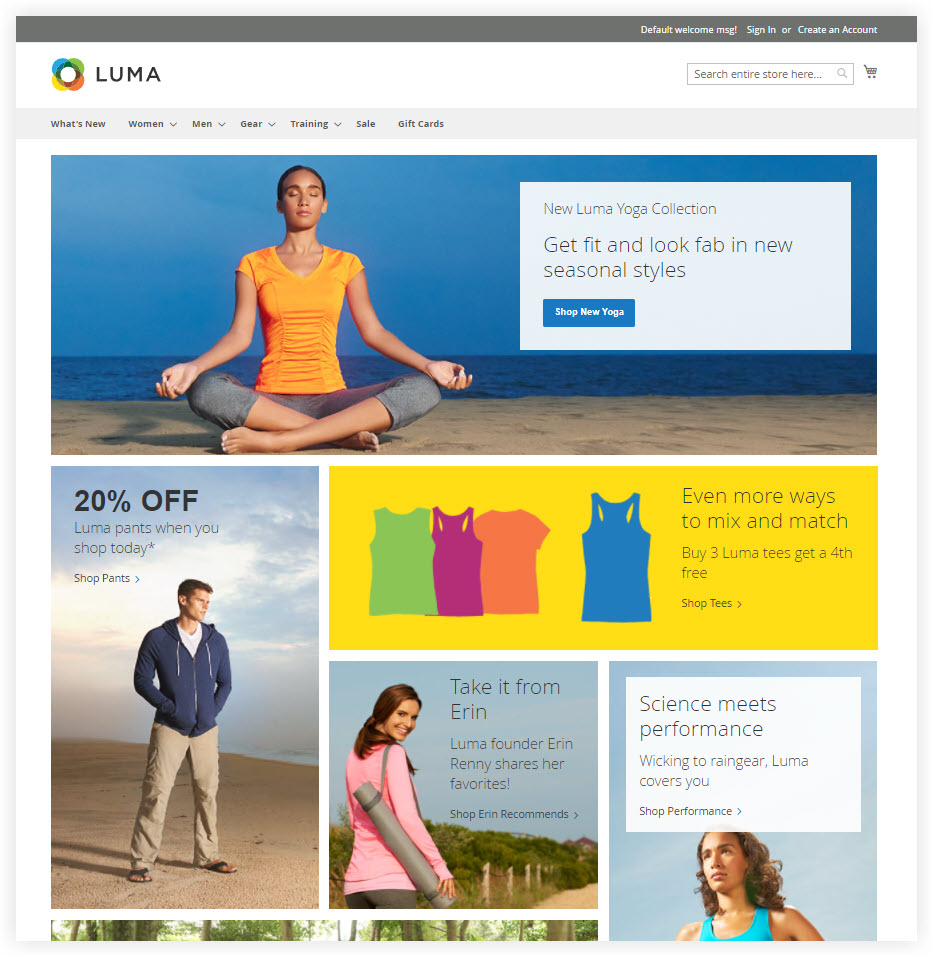
2. Category Page
A category page will display products that are defined in the same group by admins. Depending on the site structure, each category may contain some subcategories inside. For example, we have Hoodies & Sweatshirts inside the Tops inside the Women category.
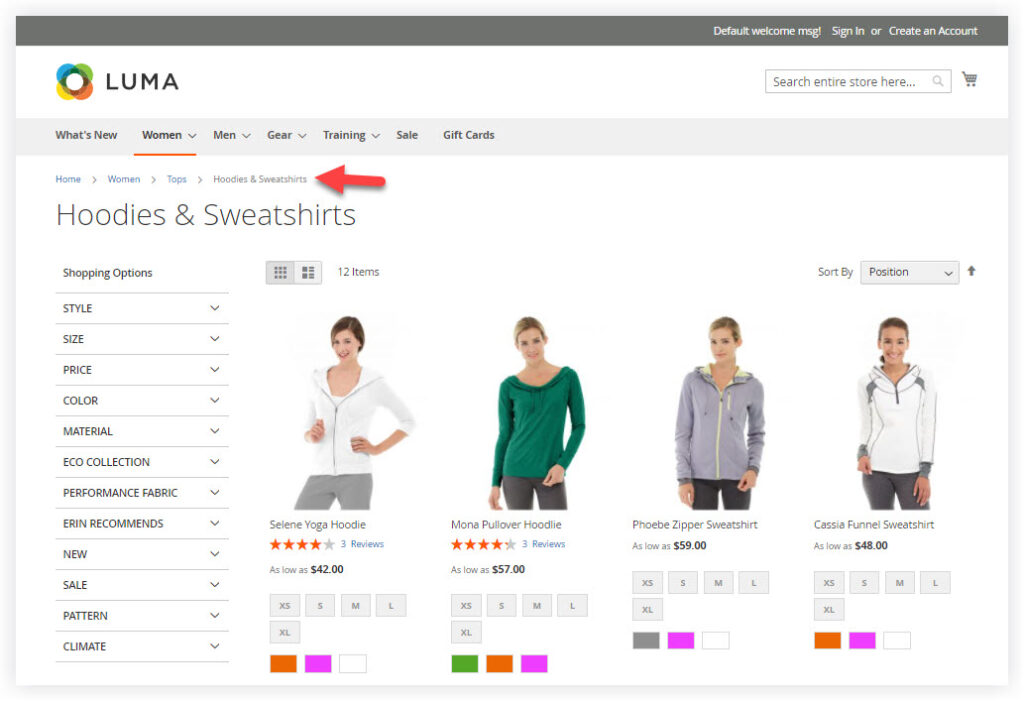
With the demo category page, you can quickly check the page layout, and the sidebar, sort products by attributes, and add products to the cart immediately without visiting product pages.
3. Product Page
The product page is the place for showing all detailed information about a product. By default, the Magento demo store supports all product types, so it’s possible to see how they are displayed from the storefront. Below is an example of a configurable product that allows you to select the custom option to config a final product for yourself.
- Images: the product images will be displayed as an image gallery below the selected image. The main image goes with a navigation button so that you can easily swipe to the next one.
- Description: includes product details, extra information, and reviews.
- Other than that, customers can see related products and suggested products at the end of the page.
If you want to try to place an order, hit the “Add To Cart” button, then continue with the checkout page.
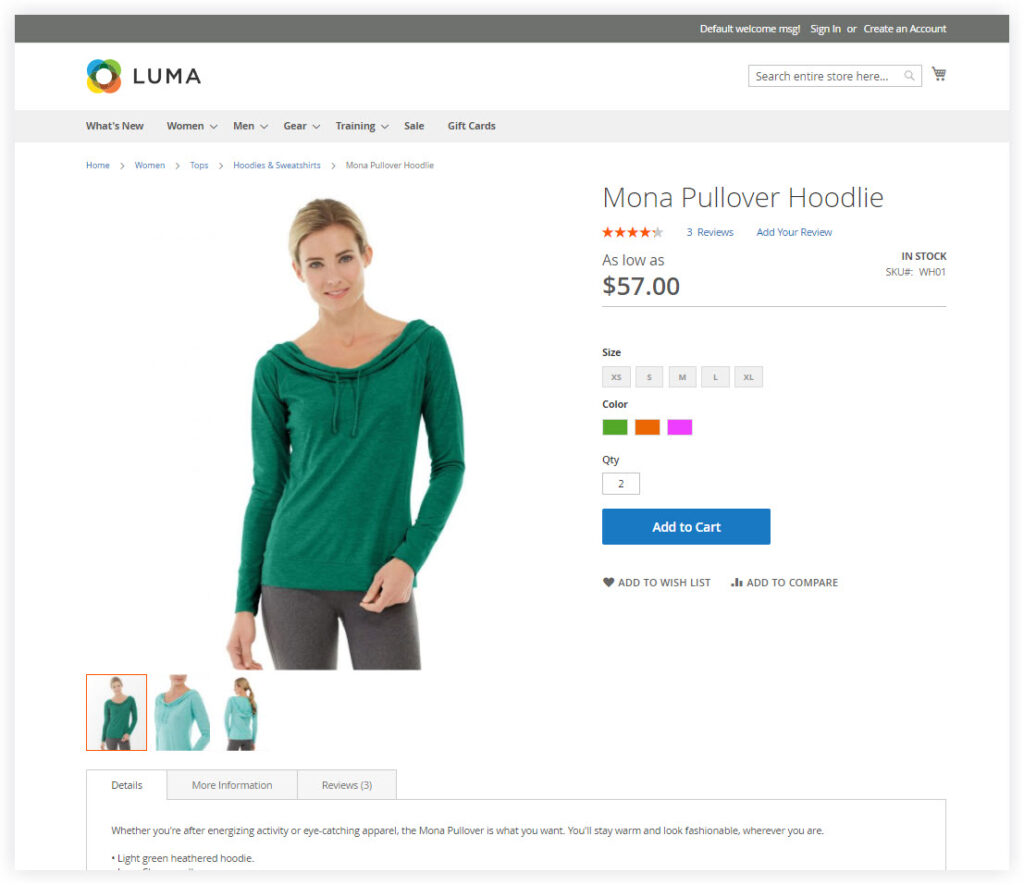
4. Checkout Page
To navigate to the checkout page, click your cart and proceed to checkout.
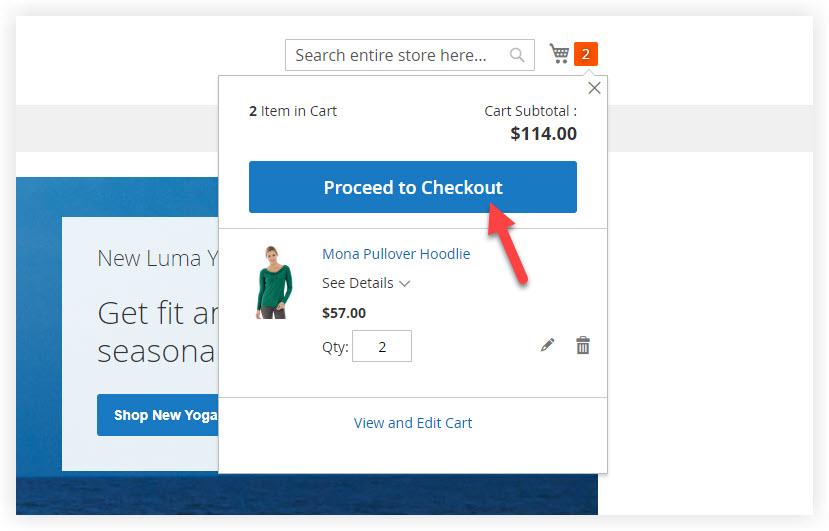
The system will require you to fill in the shipping information, including your email address, name, address, and phone number, and select the shipping method.
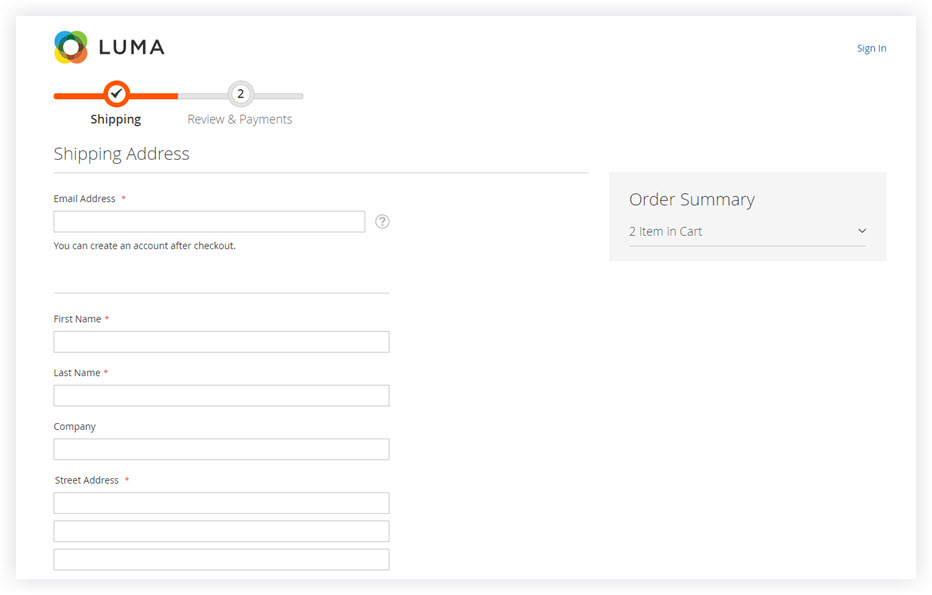
Before placing the order, there will be a step requiring you to review the shipping and payment information once again. Also, you can apply a discount code or gift card for the order if needed.
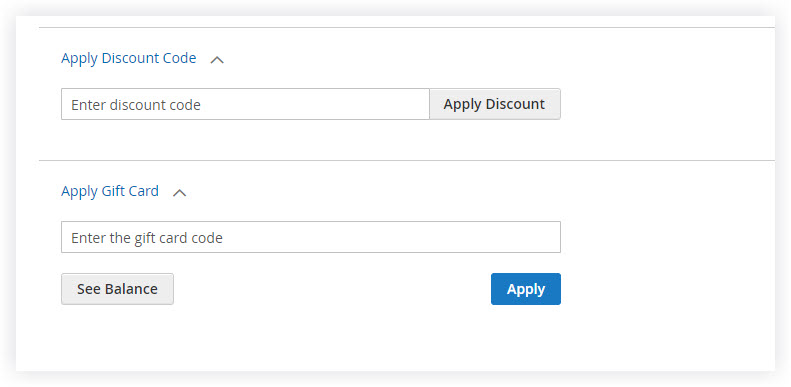
5. Account Creation Page
By default, visitors can either log in with an existing account or create a new one on the account page. In almost all demo versions, visitors will see an available user credential to log in and try all the features as a logged-in customer.
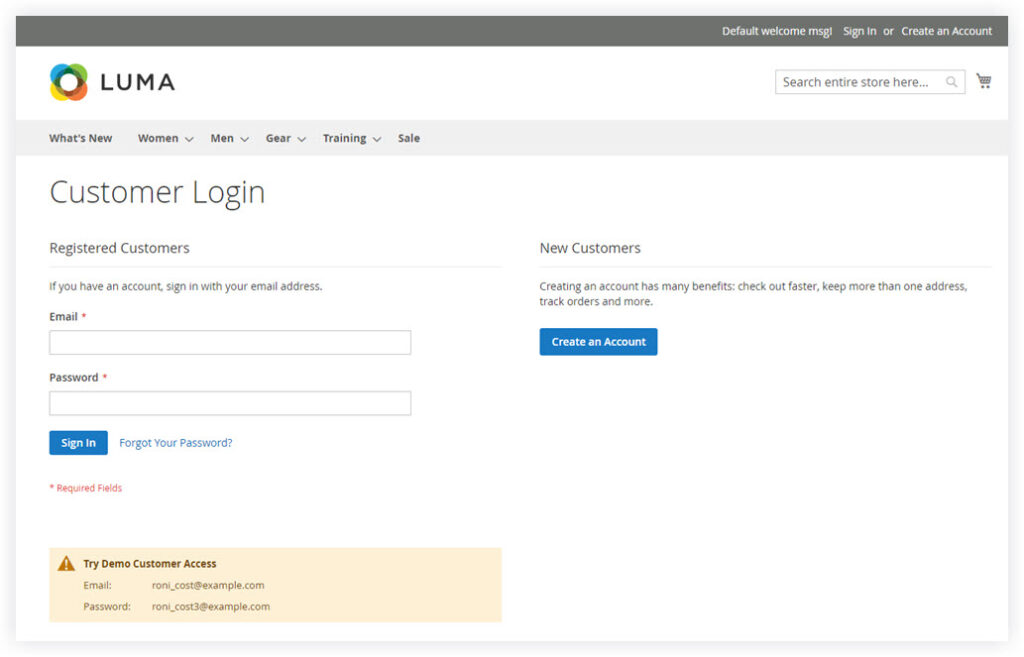
To manage your account, navigate to the My Account page. Here you are empowered to edit your contact information, newsletter, billing & shipping address and see the recent orders. Also, it’s possible to get more personal insight using the left sidebar.
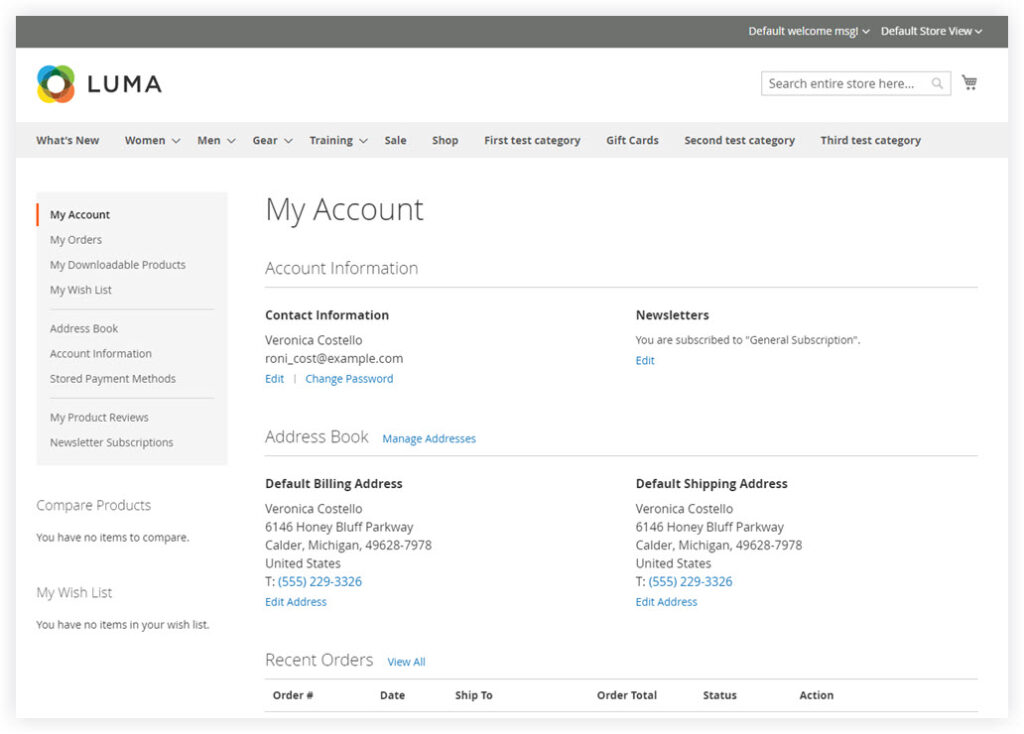
6. Other Static Pages
In addition to the pages above, the Magento 2 demo store also gives users more other Magento 2 demo static pages, which are available in the website footer:
- About us page
- Privacy and cookie policy page
- Customer service page
- Search term page
- Orders & returns page
- Contact us page

Optimize Your Magento Store With Powerful Extensions!
Looking for fast, efficient, and well-coded extensions to build or optimize your Magento stores for sales-boosting? Then visit the Magezon website and grab the necessary add-ons for yours today!
Magento 2 Backend Demo Features
Before accessing the Magento 2 admin dashboard demo, you must log in with a username and password.
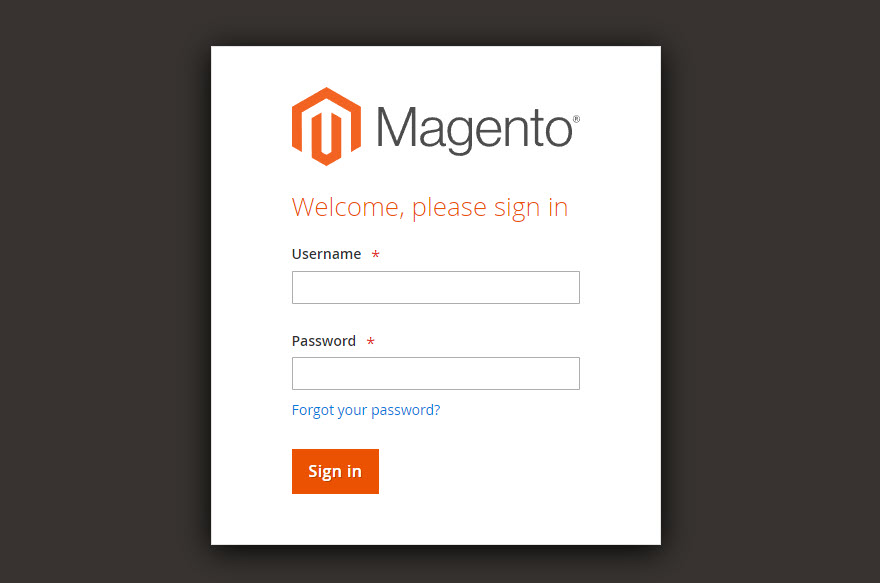
From the Magento 2 backend demo, there are thousands of sections under the hood. However, in this post, we’ll only focus on the significant elements: Dashboard, Sales, Products, Customers, Marketing, Content, Reports, Stores, System, and Find partners & extensions.
1. Dashboard
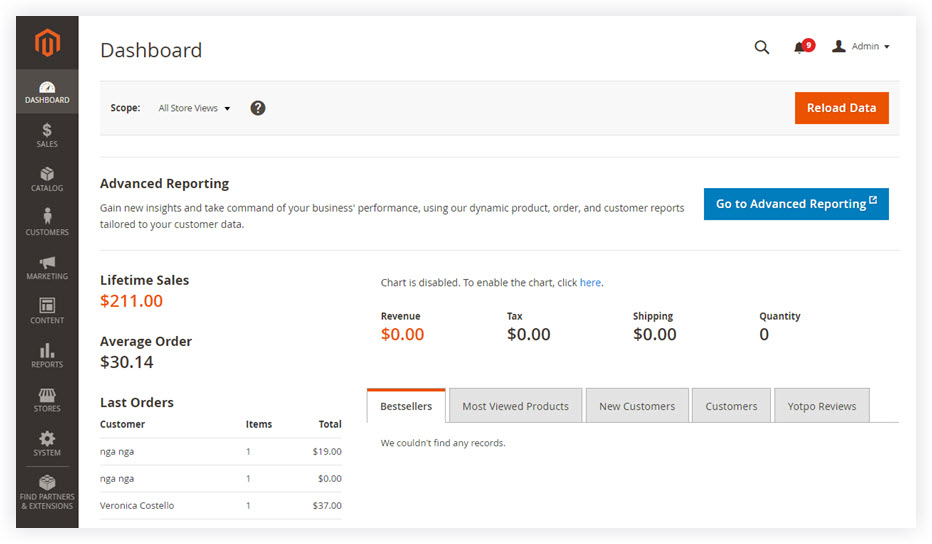
The Magento 2 admin dashboard demo gives you an overview of important metrics, including sales, orders, and revenue. Here, it’s possible to see the reports of:
- Lifetime Sales
- Average Order
- Last Order
- Last Search Terms
- Top Search Terms
Also, the Magento admin dashboard provides you with tabs on the bottom right corner showcasing the best sellers, most viewed products, new customers, customers, and Yotpo reviews. If you want to get more insightful reports tailored to your business need, click the Go to Advanced Reporting button. On the left-hand side is the admin panel, where you can navigate to specific sections to configure your store.
2. Sales
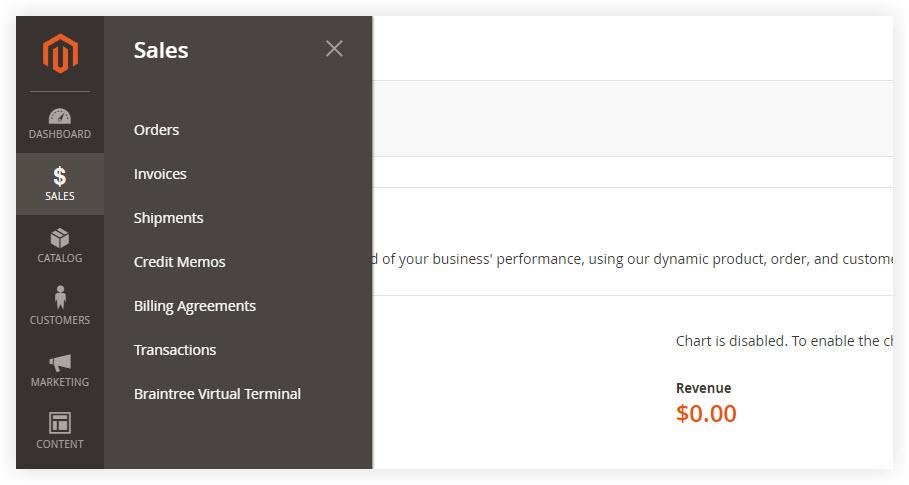
With the concept of an order lifetime, the sale tab allows you to find all stages of a transaction and take further order management activities.
a. Orders
Click the Order section on the admin panel, and you will be redirected to the Order Management grid. The grid is where you take control of all your store’s orders with the following attributes:
- Order ID
- Purchase Point (clarify which store the order is placed)
- Purchase Date
- Bill-to-Name
- Ship-to-Name
- Grand Total (Base)
- Grand Total (Purchased)
- Status (Completed, Processing, Pending, etc.)
- Action column (click View to navigate to the detail order page)
- Allocated sources
- Braintree transaction source
- Export all data into CSV or XML files
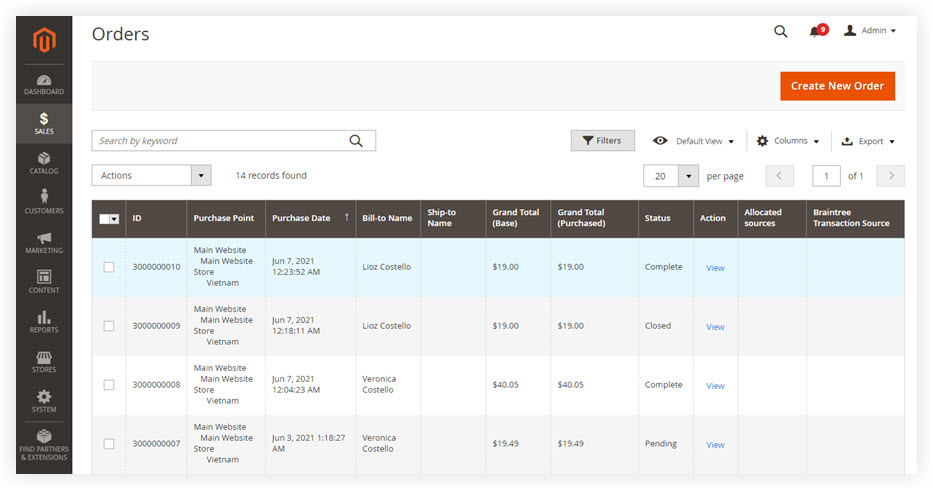
If customers place orders via phone or email, it’s necessary to create orders manually. In such a case, click the Create New Order button to create a new order.
b. Invoices
The Invoices section lets you keep track of everything related to your invoices within a grid.
- Invoice number
- Invoice date
- Order number
- Order date
- Bill-to date
- Status (Completed, Processing, Pending, etc.)
- Grand Total (Base)
- Grand Total (Purchased)
- Action (View invoices)
- Export all data into CSV or XML files
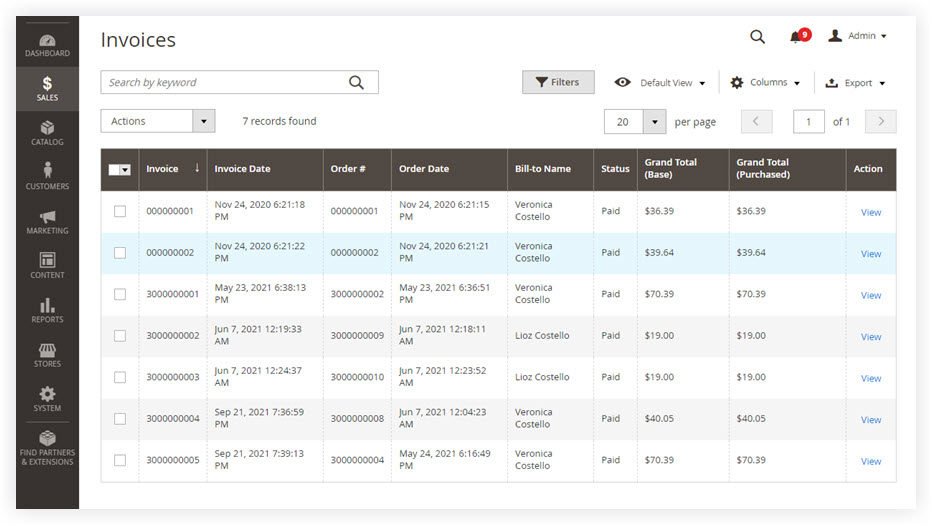
c. Shipments
Like the Invoices section, the shipment grid in the backend allows admins to create PDF shipments and print shipping labels. Usually, it includes:
- Shipment number
- Shipment date
- Order number
- Order date
- Ship to name
- Total Quantity
- Action (view)
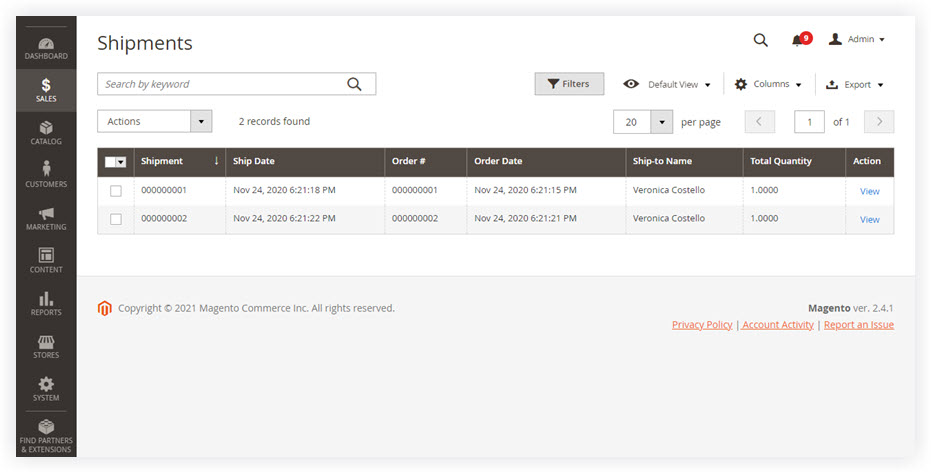
The other sections (Credit memos, Billing agreements, Transactions) are the same. So within a grid, admin users can keep track of their transactional documents quickly and conveniently.
3. Catalog
The catalog flyout menu provides you with easy access to create, manage products, and define categories.
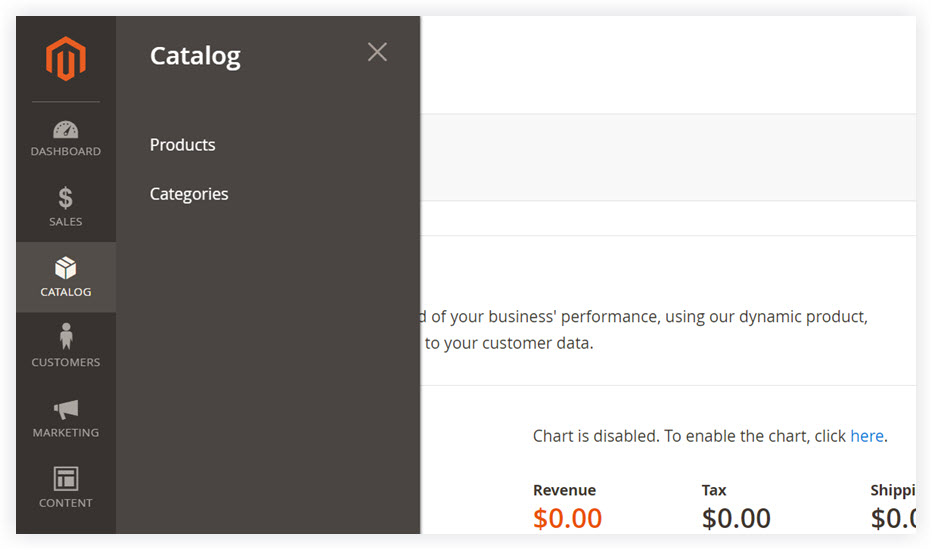
- Products: create new products and manage existing ones. The default value for first-time access in the product grid is ID, Thumbnail, Name, Type, Attribute Set, SKU, Price, Quantity, Scalable Quantity, Visibility, Status, Website, and Actions. Besides, you can filter the grid for an appropriate view of your store’s daily tasks. Please refer to the Magezon Guide for more insightful information about the product default column and workspace control.
- Categories: a category is the parent of a defined set of products. From the Magento backend demo, the admin users have the power to create categories before they add products or make them “on the fly” at the same time while creating new products. Moreover, there is a category grid that supports the admin in setting up and managing all categories of their store.
4. Customers
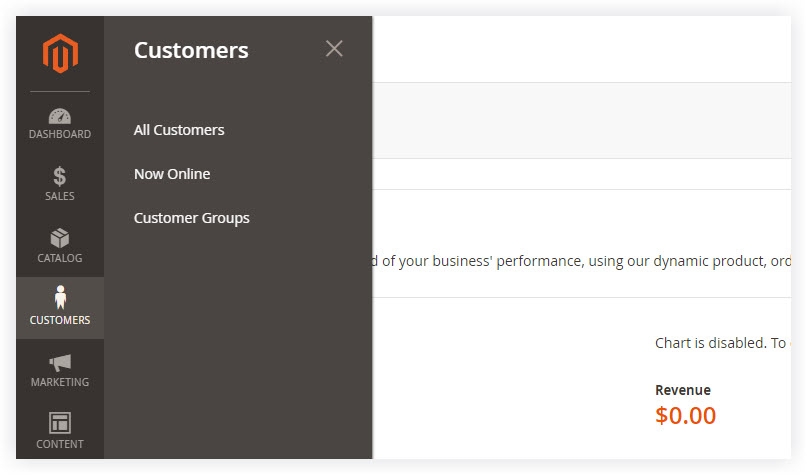
- All Customers: everyone who has registered an account in your store will be listed in the All Customers grid which provides you with information like Name, Email, ZIP, Country, Date of Birth, and how long they have signed up for an account in your store. In addition to that, you can import/export your customer list into XML or CSV files.
- Now Online: see who is currently visiting your website.
- Customer Groups: see your customer in groups and easily apply mass action to them.
5. Marketing
The demo marketing section is the place for managing all marketing-related activities.
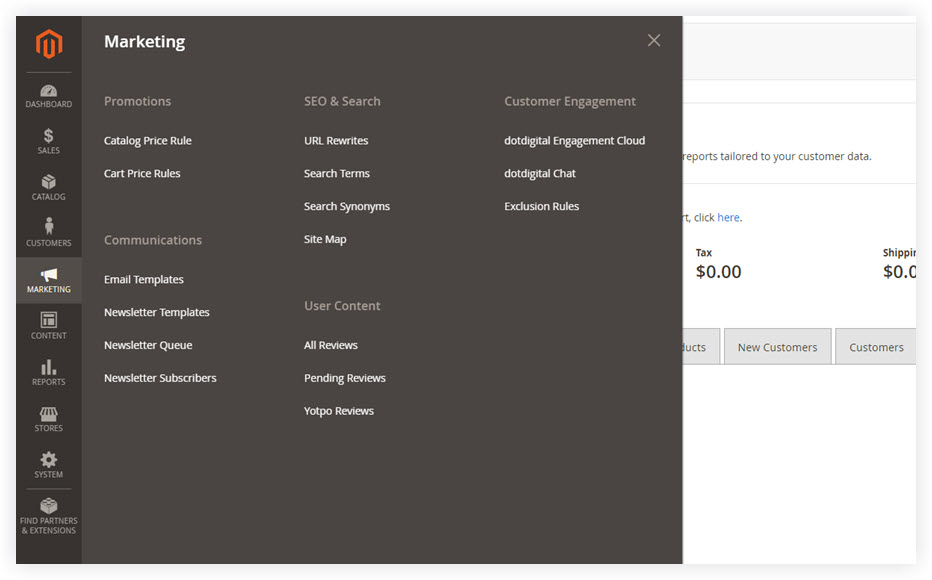
- Promotion: this allows you to trigger discounts based on various conditions you set using the catalog price rule or cart price rule.
- Communications: necessary means of communications in your store, like emails, newsletters, notifications, etc., will be configured and managed in the Communications section.
- SEO & Search: the SEO & Search menu is where to analyze your store search term. You will know which search terms your customers use the most and help customers easily find your products in your store.
- User Content: the section contains All Reviews, Pending Reviews, and Yotpo Reviews to overview, add, and delete your user-generated content.
Customer Engagement: set up tools to enhance your store’s customer engagement.
6. Content
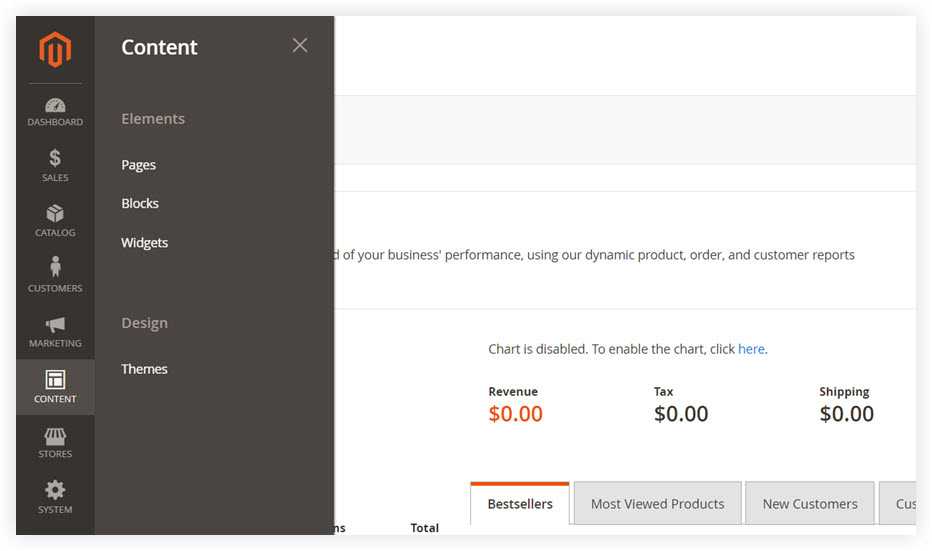
The Contents menu includes two sections that are Elements and Design.
- Elements: create, customize, and delete CMS pages, widgets, blocks, and variables for your store. Creating content without touching a line of code is so easy with the assistance of the WYSIWYG editor.
- Design: take control over managing the visual presentation of your store. Besides, you can install new themes and configure automatic theme changes in advance for events or promotions.
7. Reports
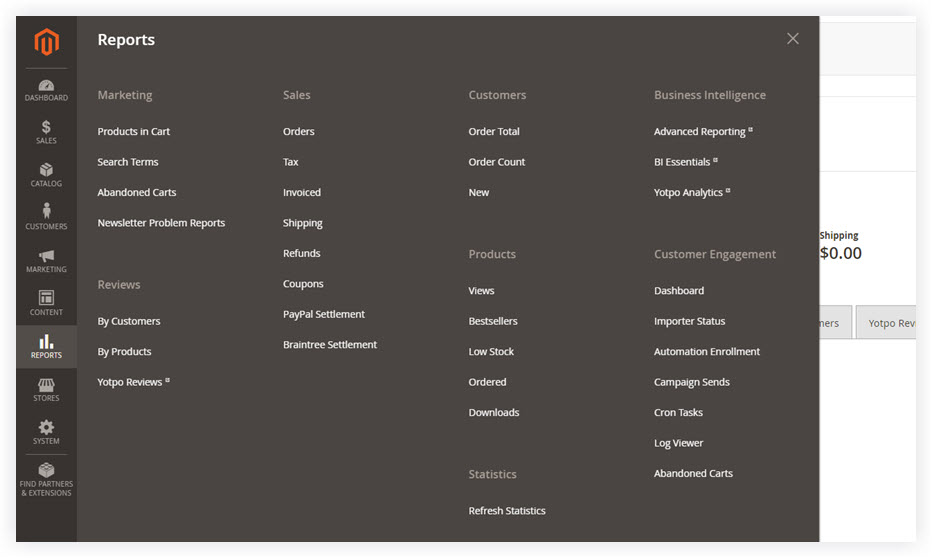
With the Reports menu, it’s easy to access Marketing, Sales, Reviews, Products, Statistics, Business Intelligence, and Customer Engagement insightful reports.
8. Stores
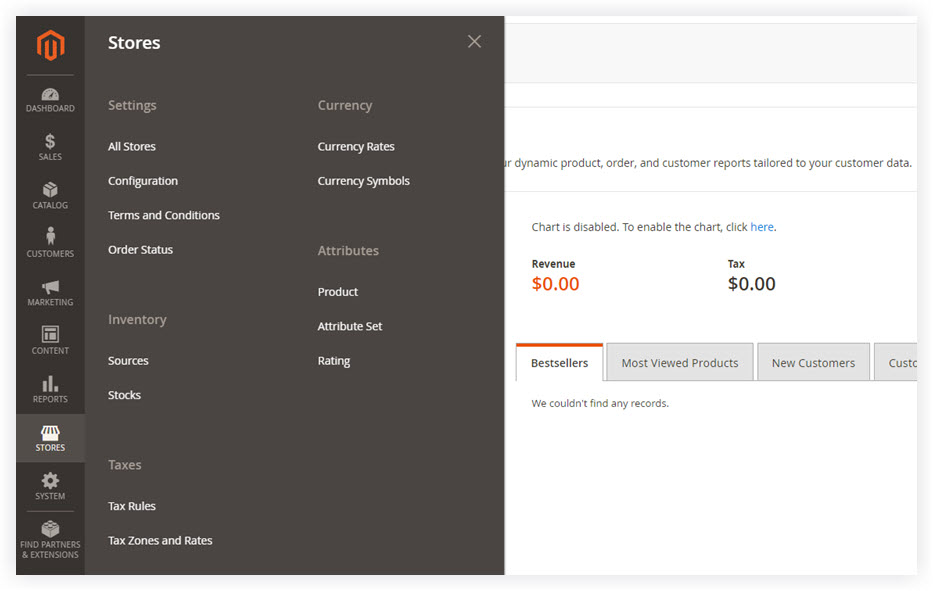
The Stores menu gives you possibilities to set up, configure and make changes to every store’s aspect. You can manage your store hierarchy (website, stores, and views) and handle the taxes, currency rates, attributes, and customer groups.
9. System
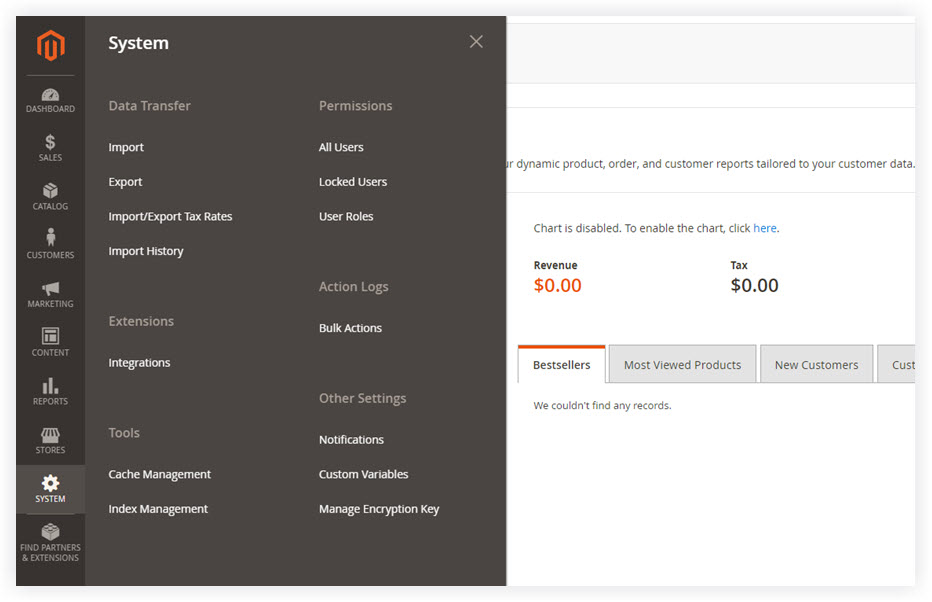
The System section supports admin users to:
- Import/export data and manage product, pricing, customer, and tax rate data.
- Create new user accounts with various access levels.
- Review security and manage website restrictions.
- Install extensions and integration.
- Store data files on a remote database server or Content Delivery Network.
- Use tools to maintain your store at peak performance.
- And many other functions.
9. Find Partners & Extensions
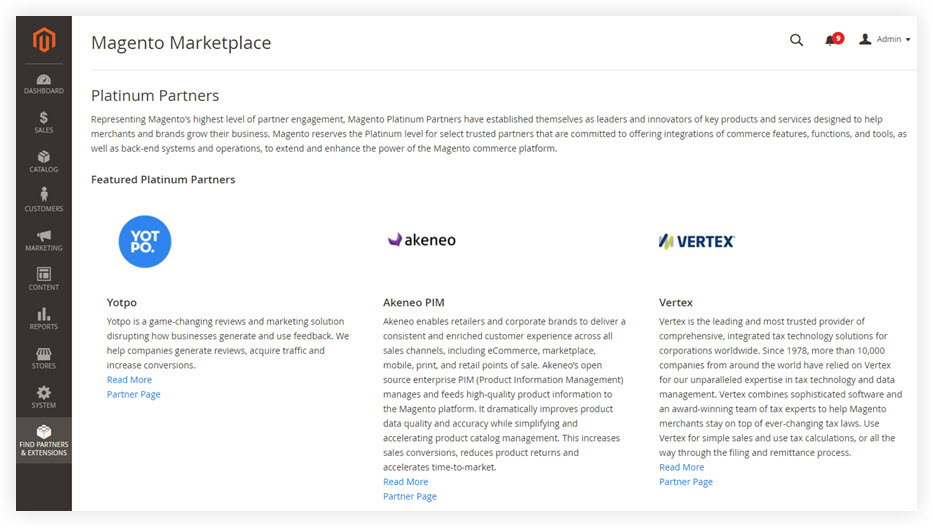
This section lets you see the Magento platinum partners, search for Magento partners, and go to the Magento marketplace.
To Wrap It up
We hope that you will find the Magento 2 demo store list and the detailed explanation above helpful. If you have any questions, do not hesitate to raise your voice in the comment section. Also, you can visit our Magento 2 tutorials series to arm yourself with everything about Magento.
At Magezon, we also provide you with many fast, well-coded yet affordable extensions for your store optimization. Visit our website to opt for the necessary ones!

Optimize Your Magento Store With Powerful Extensions!
Looking for fast, efficient, and well-coded extensions to build or optimize your Magento stores for sales-boosting? Then visit the Magezon website and grab the necessary add-ons for yours today!
 Magezon Blog Help Merchants Build Comprehensive eCommerce Websites
Magezon Blog Help Merchants Build Comprehensive eCommerce Websites