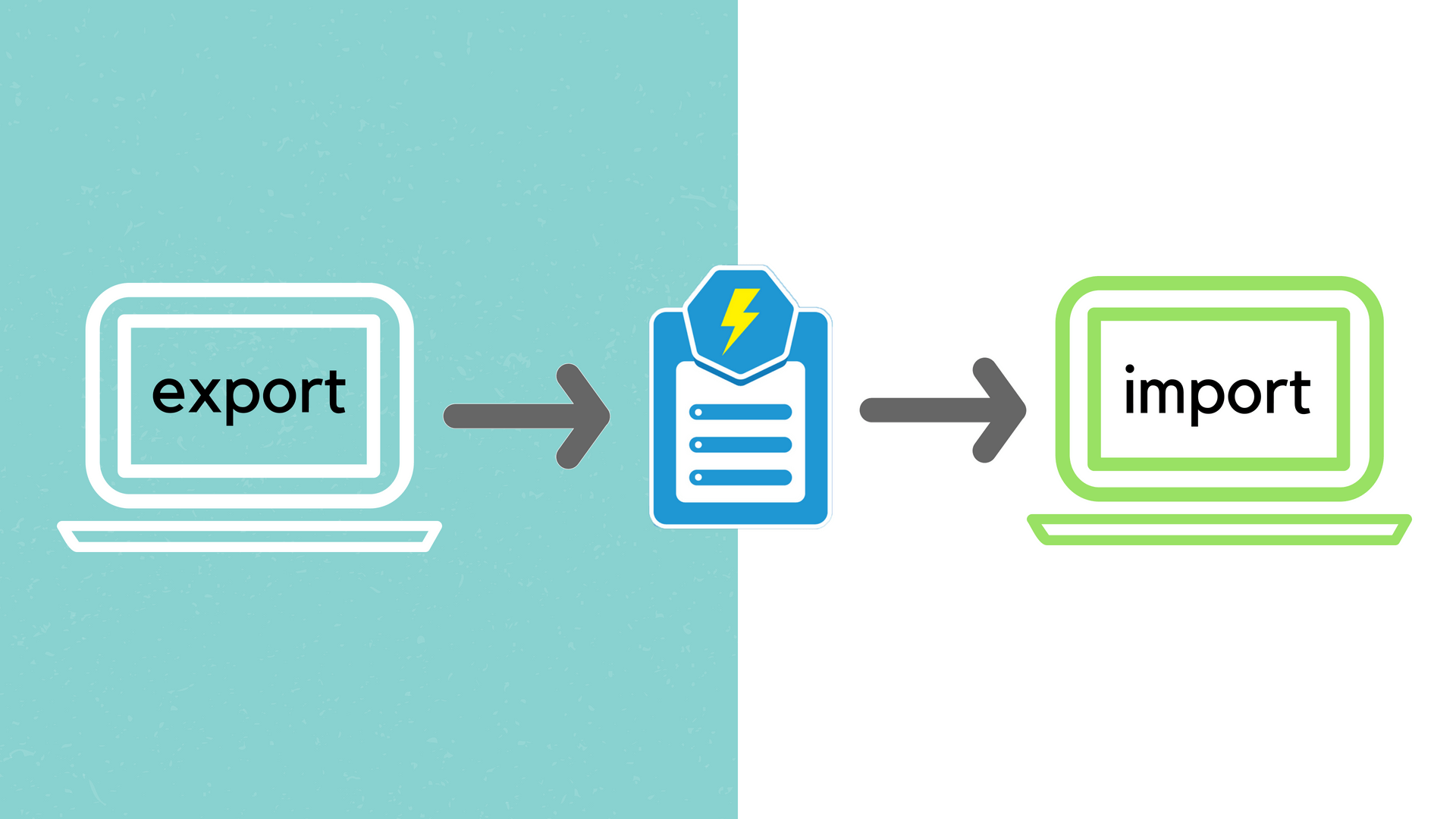
Imagine that you have multiple websites. You have created a form in one website and want to use this form in other sites. So what would you do? Spend hours creating the same form for each website? No, we think you don’t need to waste time like this. With Magento 2 Blue Form Builder, you are able to export forms from one site and import them into others. This would certainly save you a lot of time as you don’t have to build a form from scratch.
In this article, we will show you how to import and export forms in Blue Form Builder.
Before reading the article, see the following video to better visualize:
Let’s start!
How to Export
To be able to export, of course, you have to create your forms first. You can refer to this guide on 5 steps to create a simple Magento 2 contact form with Blue Form Builder.
Now that you have some forms on your website, you can start exporting any form you want.
– First of all, you need to open the settings of the form you wish to export. Navigate to Content > BlueFormBuilder > Manage Forms. In the column “Name”, click on the form name. Then the settings of that form will appear like this:
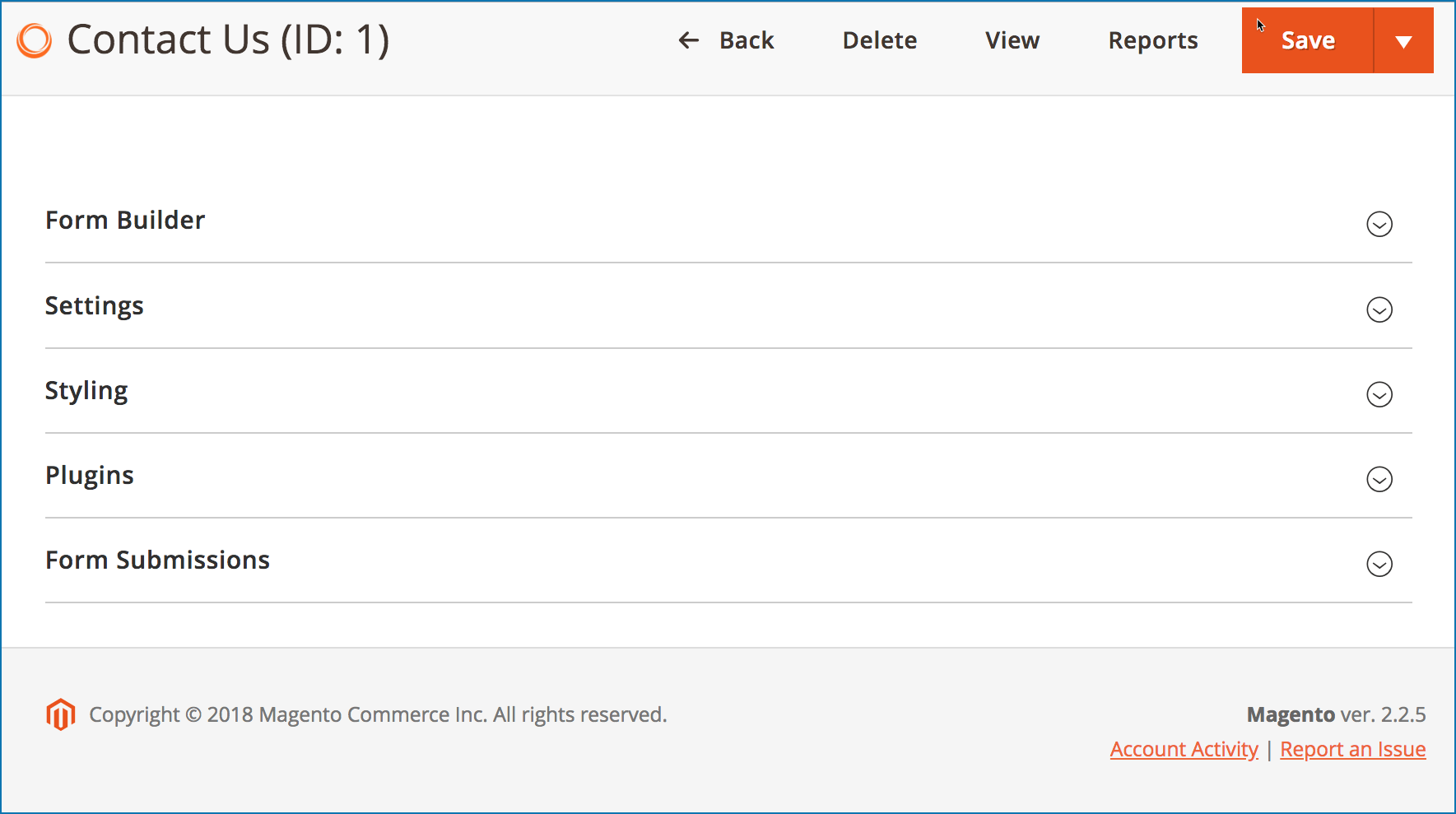
– Next, go to Settings > Advanced. There you can see the blue button “EXPORT FORM FILE” near the bottom. Just click this button to export the form.
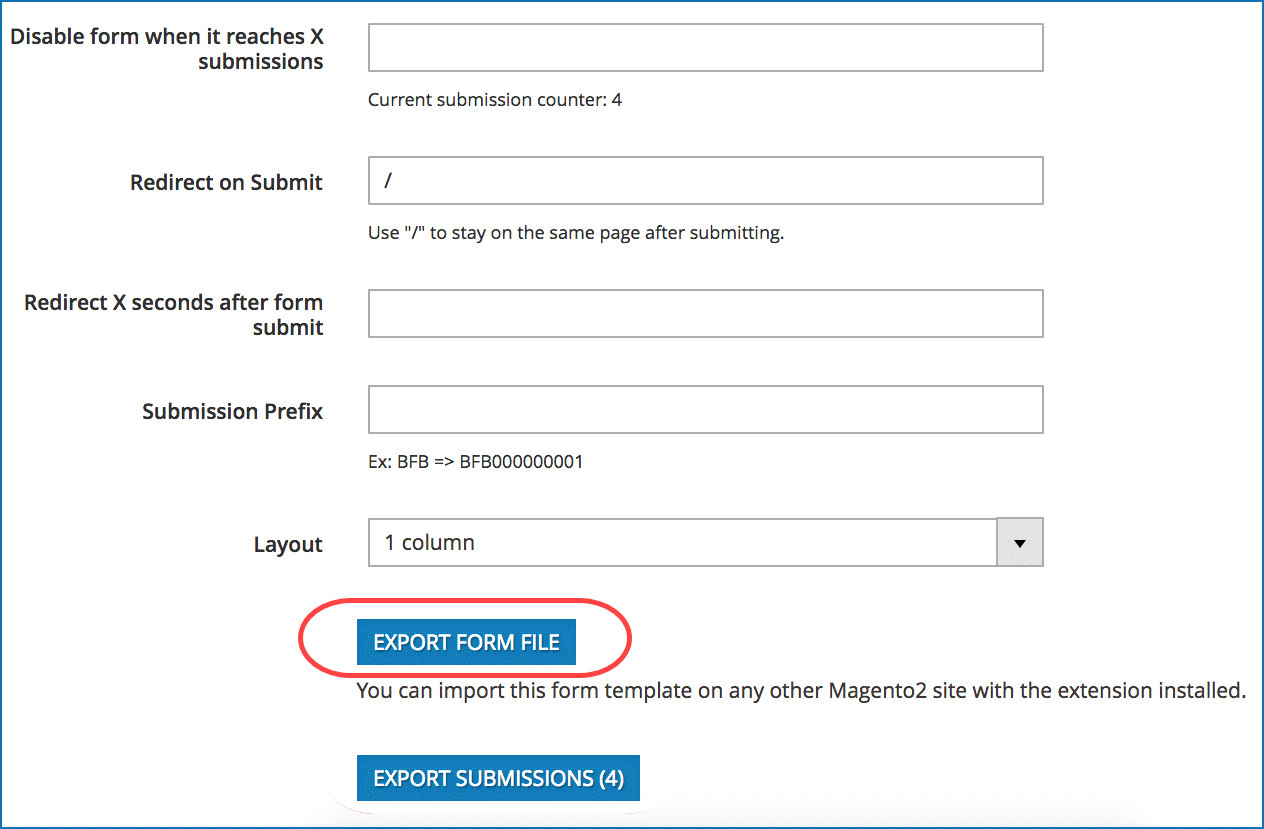
How to Import
* Note: You can only import forms into other websites that also have Blue Form Builder installed.
To import forms, go to Content > BlueFormBuilder > Add New Form. A popup will appear like this:
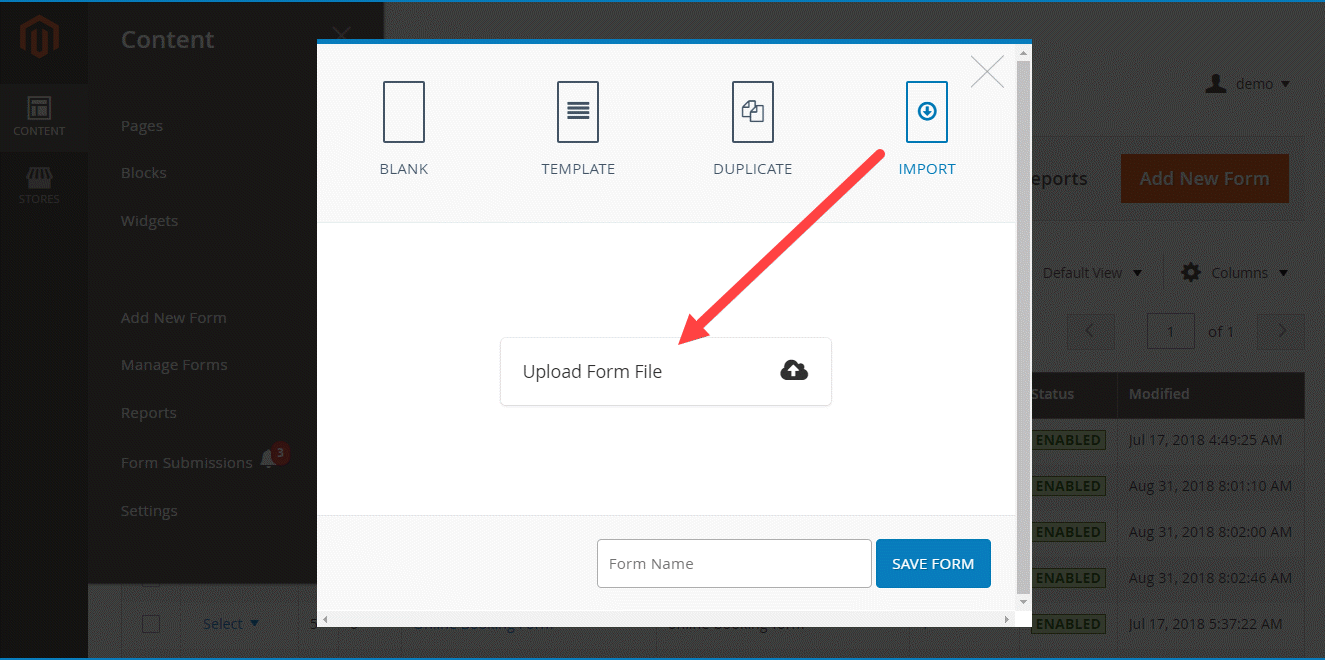
Click Import > Upload Form File, then select a file from your computer. You can change the form name in “Form Name” field. Then click Save button. You will be navigated to the form settings where you can edit or configure the way you want.
Conclusion
In this article, we’ve looked at how to export forms from one site and import them into others with Blue Form Builder. Time-saving, isn’t it? If you have any questions or need any support, don’t hesitate to leave us a comment.

Try FREE Blue Form Builder demo today
Create whatever type of Magento form in any style you want just in minutes. Just by drag & drop.
 Magezon Blog Help Merchants Build Comprehensive eCommerce Websites
Magezon Blog Help Merchants Build Comprehensive eCommerce Websites




