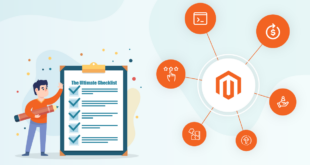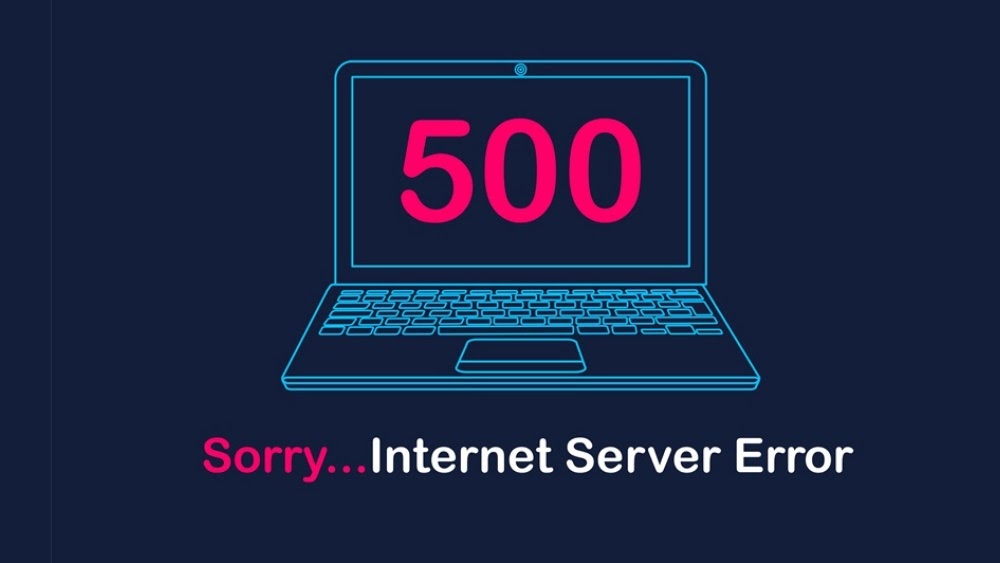
The most common issue in the hosting environment is Magento 500 internal server errors. It happens when you install, upgrade, or remove Magento components like extensions, themes, patches, and so on. If you don’t address this problem right away, it could drop traffic and directly impact the customer experience when they visit your site.
The 500 Errors in Magento is similar to the issue when installing, upgrading, or backing Magento on the product and login admin pages. When an error 500 in Magento occurs, you must resolve it as quickly as possible.
If this is the first time you’ve encountered 500 errors with Magento, you’ll find a solution in this article. If you haven’t experienced an error 500 in Magento 2 yet, keep reading to learn about the most prevalent reasons and how to avoid them.
Table of contents
What are 500 internal server errors in Magento?
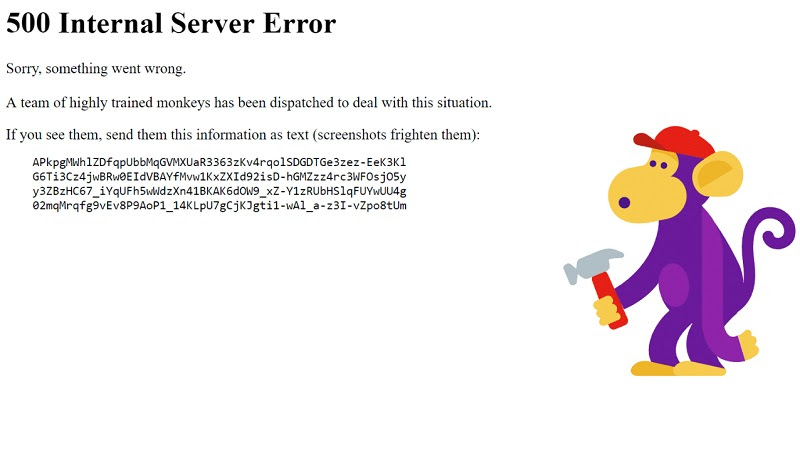
What does server error 500 mean? Magento 500 internal server errors (Magento 500 errors) is a generic HTTP status code that indicates that something went wrong with the site’s server but that the server could not determine the exact problem.
When you click on a URL with the proper address or a link to a specific website, you instantly request that the server show the page you are searching for. However, the server cannot reply to the requested page and sends a Magento internal server error for some reason. The Magento show errors 500 transiently and will vanish as soon as you reload the page. On the other hand, if you reload the page and the problem persists, you should relax and resolve the issue as quickly as possible.
To fully comprehend Magento 500 internal server errors, examining the server error logs is crucial. First and foremost, you must activate Developer Mode, which allows you to debug Magento and see full exceptions on your error page, rather than just error messages like:
- There was a problem while processing your request.
- Magento exception printing is by default disabled for security reasons.
- Magento 500 Internal Server Errors
Trending articles on Magezon:
Magento 2.4.3 new release – What merchants can expect from this latest version?
Discard Magento 2.3 to 2.4 Upgrade Issues | Upgrade Compatibility Tool
50+ Top Ecommerce KPIs to track in 2021
Magento 500 Internal Server Errors: Causes and Solutions
What causes error 500? Let’s find out know the reason causes 500 errors before learning how to fix them.
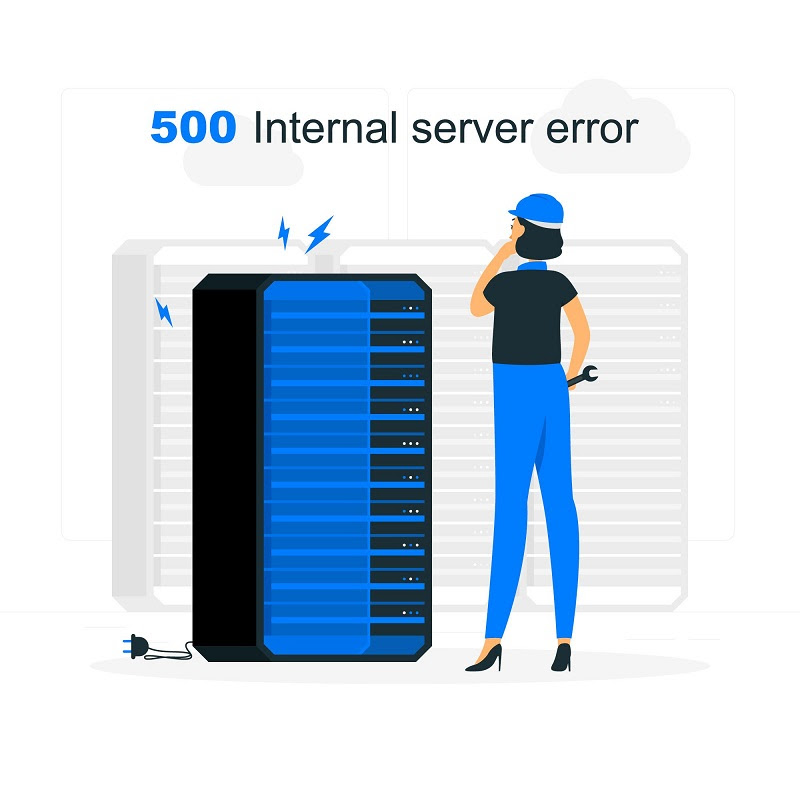
At runtime performs tasks, your client application can invoke particular operations called application programming interface calls (API calls). As a response to API calls, the client application receives an HTTP status code of 500 with the message “Internal Server Error.” Status code 500 means there is a mistake during the execution of any policy inside Edge, or an error on the target/backend server, might both produce the 500 Internal Server error.
The HTTP status code 500 indicates a general problem. It indicates that the server encountered an unexpected circumstance that prevented it from completing the request. When no other error code is available, the server will often return this error.
We’ll go through the most common Magento 500 internal errors and how to fix error 500 as quickly as possible.
1. Permissions issues
Misconfigured permissions of Magento files is one of the most prevalent causes of Magento internal server errors. This issue is most commonly seen while attempting to access the Magento admin panel or the Magento connect manager. This is because the index files’ default permissions after Magento installation will be 664. Some systems will refuse to accept these permissions, resulting in this error.
Solution: Now you must run each of the instructions one by one to fix 500 error.
cd <your Magento install dir>
find . -type f -exec chmod 644 {} \; // 644 permission for files
find . -type d -exec chmod 755 {} \; // 755 permission for directory
chown -R :<web server group> .
chmod u+x bin/magento2. Memory limitation
After you update the data, the PHP memory limit is another common cause that may result in larger Magento 500 internal server errors. Magento is a resource-hungry application, and this error might occur if the server or the consumer’s account does not have enough cash to run Magento.
On rare occasions, a memory limit can arise on a specific page of your web stores, such as the Checkout Page or Product Page. This is also a common problem with the Magento internal server errors. If your store has approximately 500 products, it’s recommended that the PHP memory limit setting be at least 256M. However, troubleshooting this issue using the .htaccess or php.ini files is simple.
Solution: To fix 500 error like this, all you need to do is boost the volume.
For the php.ini file, please add the following lines:
memory_limit = 256M
The minimum memory volume that may be specified is 756M.
Otherwise, add the following code to the .htaccess file:
<IfModule mod_php5.c>
php_value memory_limit 256M
</IfModule>3. Missing modules

You may receive Magento 500 errors during Magento installation if your server does not support specific criteria. Please don’t be too concerned about this instance; it’s simple to solve.
Solution: Please use Magento Check (https://yourdomain.com/magento/magento-check.php) to locate the missing module and install it on your server to resolve the issue.
Simultaneously, use the command below to receive details on how to install the curl extension. That’s how to fix error 500 like missing modules.
apt-get install curl libcurl3 libcurl3-dev php5-curl4. Third-party plugin issues
You may also encounter the internal server issue in Magento after installing a new plugin or performing an upgrade.
Solution: In this instance, run the <php bin/magento mod:disable> command to disable the mod and get in touch with your vendor as soon as possible.
Technical problems aren’t a big deal if you buy extensions from a reputable extension builder. However, to sell items on the Magento marketplace and receive expert certification, you must adapt your in-house coding standards to Magento’s and fulfill all compatibility criteria.
5. Issues in the .htaccess file/.htaccess 500 error
The .htaccess 500 error often occurs when you attempt to install various components, like plugins, themes, patches, and so on. Your Magento website may display Magento 500 errors if you make any setup errors.
Solution: In this situation, to fix 500 error like that, rename the file temporarily and examine the error logs in /var/log/httpd or /var/log/apache2. If you discover any additional problems, make the necessary changes to the settings.
Detect More Magento 2 Errors
With the release of Magento 2, new difficulties have arisen. Aside from Magento HTTP error 500, there might be a variety of additional errors that can harm your business if your website experiences them. Some may be addressed with a few adjustments, while others may need many days of investigation. As a result, traffic, website ranking, revenue, and even your company’s image may suffer.

As a result, Magento website maintenance is required regularly to assess your website’s health.
When exploring the Magento 2 platform, experienced Magento developers or anybody else may encounter the most frequent issues. The problems you may be experiencing are undeniably little, but if you do not try to fix them as quickly as possible, they may escalate into larger ones for you.
So, let us look at the most typical Magento 2 problems and their solutions:
- Installing example data following Magento 2 installation: To begin, run 2 codes below to download sample data.
sudo php bin/magento sampledata:deploy php bin/magento setup:upgrade- Cleaning up the theme/CSS cache: Run the following commands to delete the cache for themes or CSS:
sudo php bin/magento cache:flushsudo php bin/magento cache:clean- Re-indexing: One or more indexers in Magento 2 are invalid. As a result, you must ensure that your Magento cron job is active. Run this command in your CLI to re-index your shop.
php bin\magento indexer:reindexIf you just wish to re-index one indexer, use this command
php binmagento indexer:reindex indexer namewhere indexer name may be obtained by entering:
command php bin\magento indexer:info- Taking a block out of the layout: The delete method is no longer available in more current versions of Magento 2:
referenceBlock name=”block_name” remove=”true”/Conclusion
Overall, the Magento 2 500 Internal Server Errors is a frequent error that may occur on nearly any website, so don’t be afraid of confronting it. Eventually, you just need to determine the source of the issue and implement one of the remedies listed above.
We hope that this useful post will assist you in resolving any of the issues you have encountered with your Magento business. Of course, you may also leave a comment or ask a question; our support team is always happy to help.

Optimize Your Magento Store With Powerful Extensions
Looking for fast, efficient and well-coded extensions to build or optimize your Magento stores for sales boosting? Then visit Magezon website and grab necessary add-ons for yours today!
 Magezon Blog Help Merchants Build Comprehensive eCommerce Websites
Magezon Blog Help Merchants Build Comprehensive eCommerce Websites