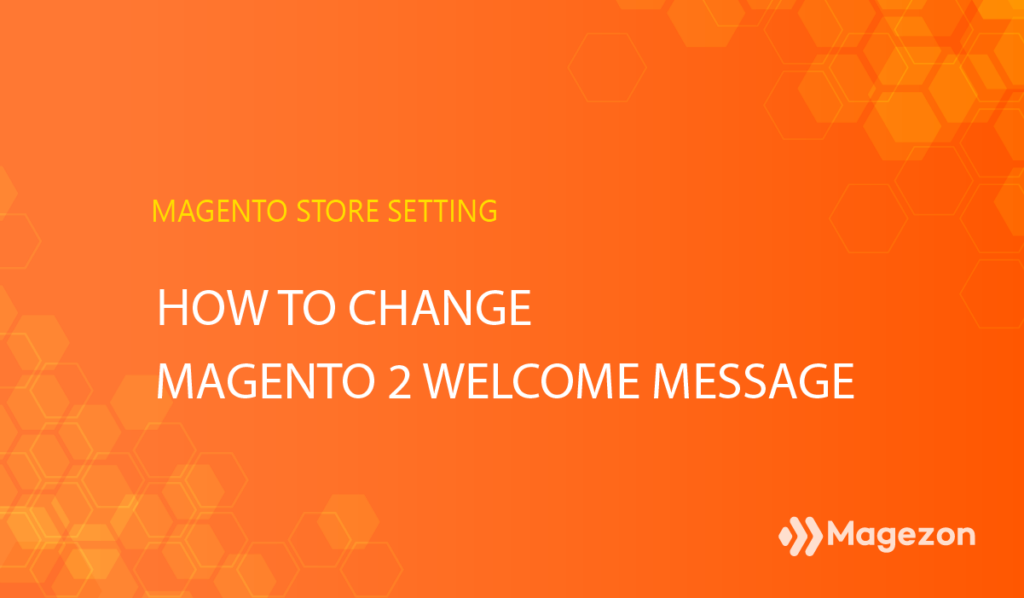
Before launching your Magento website, you should change the welcome message for each store view separately. We bet you may have heard many times that piece of advice. So what precisely is a welcome message? Why does it matter? How to change Magento 2 welcome message? Let’s get started with us right below.
Table of contents
Welcome Message, What is It?
It is a pleasant greeting explaining the value you want to provide to your customers. Or whatever. A wisely crafted welcome message affects the first impression of your web. So it has the power to invite your customers to start a long journey with you.
Usually, businesses send a welcome message via email, live chat, in-app messaging, and many other ways of communication. Speaking of the welcome message in Magento, your customers will see a short sentence in the upper right corner of the screen whenever they land on your website. Like the image below:
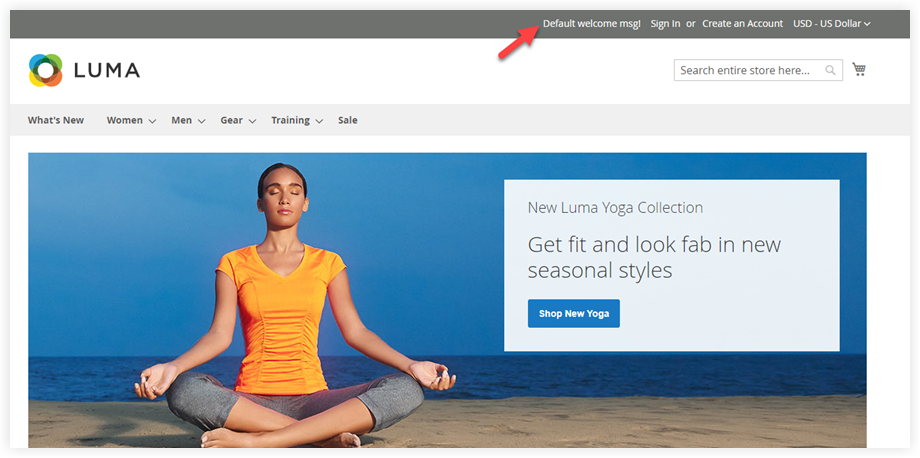
How to Change Magento 2 Welcome Message
1. Navigate to Content > Design > Configuration
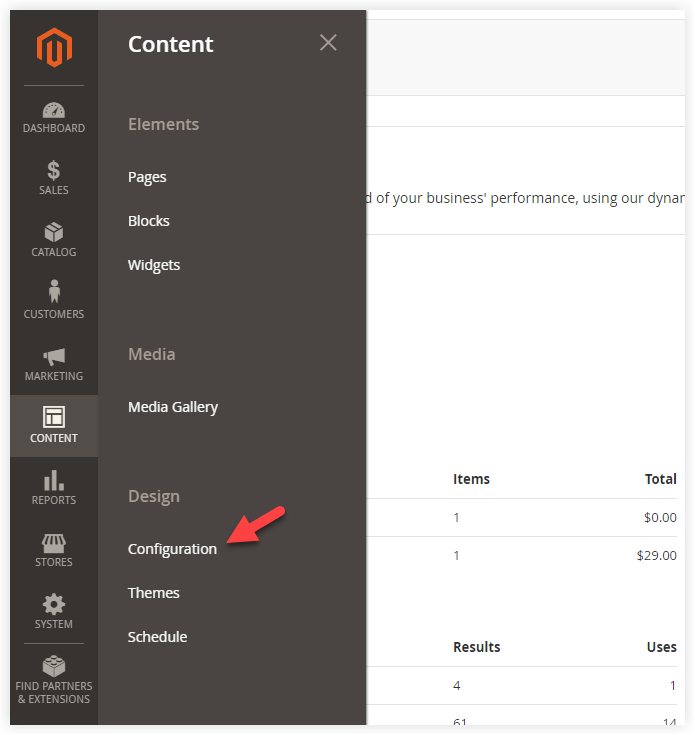
You will see a list of store views on your website. Choose the store view you want to change your welcome message by clicking on the edit column.
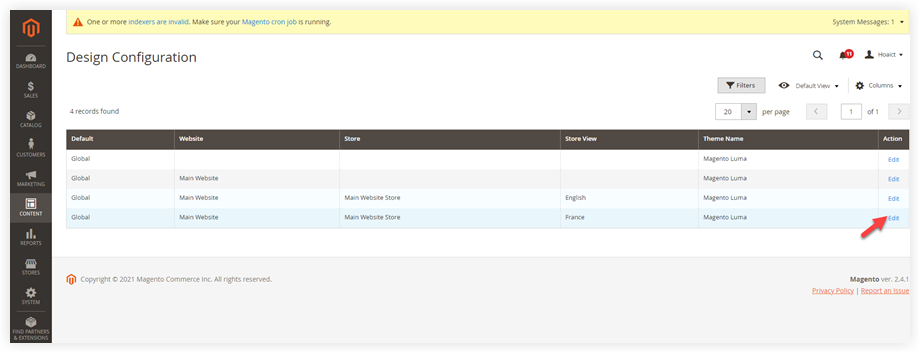
2. Navigate to Other Settings > Header > Welcome Text
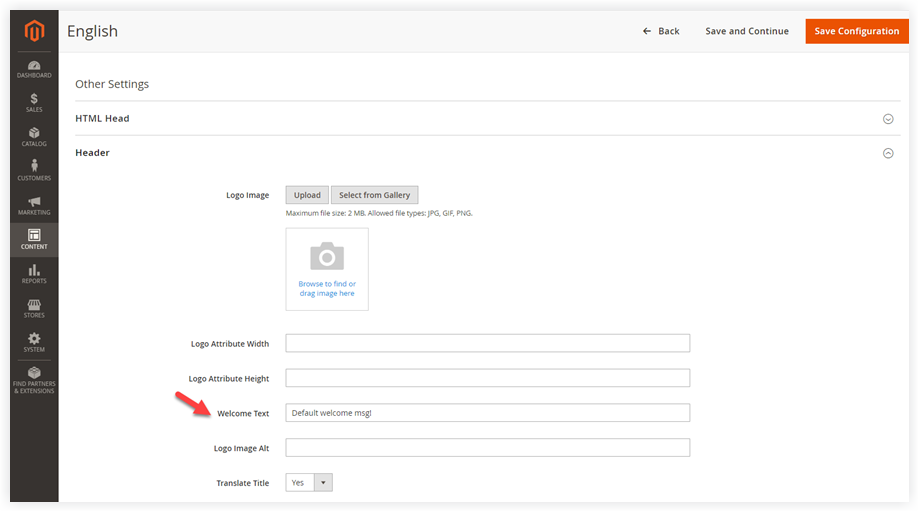
Now you just need to enter your desired new message in the Welcome Text field.
Afterward, click Save Configuration.
| Related Blog Posts: Magento Store Information: How to Set Up Magento Admin Panel: A Comprehensive Overview How to Setup Magento 2 Store Email Addresses |
3. Refresh Cache
From the admin panel, go to System > Cache Management:
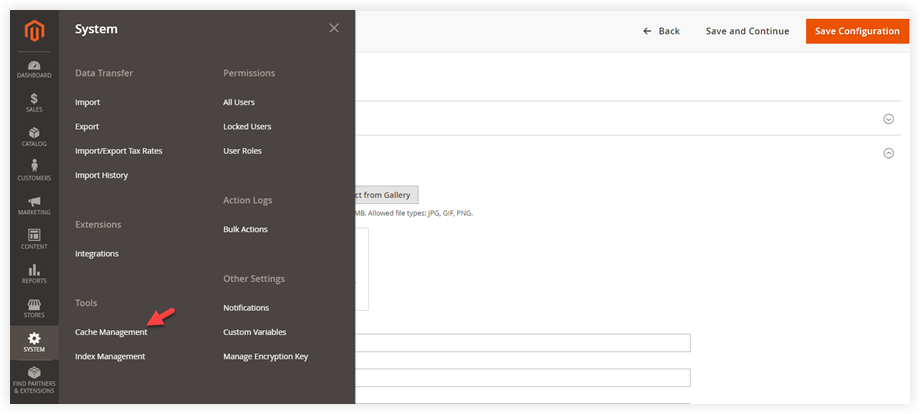
Tick Configuration. Be sure the action is Refresh and click Submit:
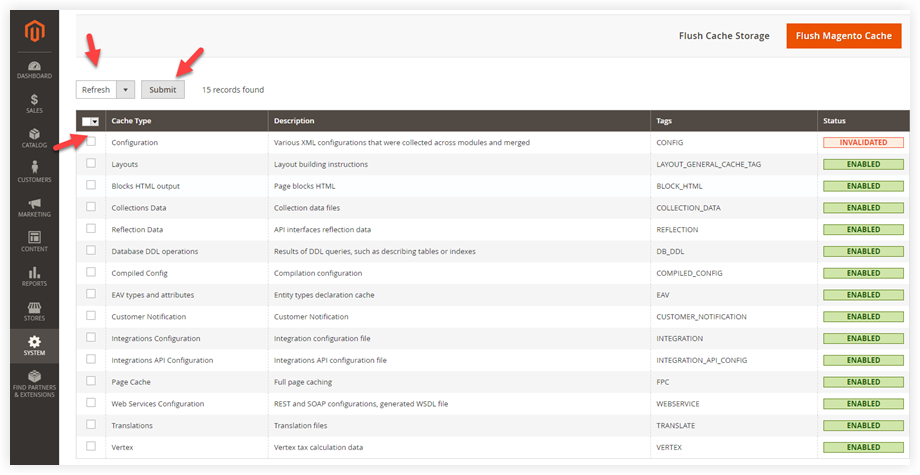
Strengthen Your Magento 2 Store with Robust Extensions From Magezon
I hope you took a firm grasp of how to change the Magento 2 welcome message. For more Store settings articles, follow this series. Feel free to leave some questions in the comment field below or contact us via [email protected].
At Magezon, we also provide you with many fast, well-coded yet affordable extensions for your store optimization. Visit our website to opt for necessary ones!

Optimize Your Magento Store With Powerful Extensions
Looking for fast, efficient and well-coded extensions to build or optimize your Magento stores for sales boosting? Then visit Magezon website and grab necessary add-ons for yours today!
 Magezon Blog Help Merchants Build Comprehensive eCommerce Websites
Magezon Blog Help Merchants Build Comprehensive eCommerce Websites

