So, you have just launched your Magento website and do not know where to start operating it? Don’t worry. To the average Jane or Joe who is Magento newbies, logging in to the Magento admin panel for the first time may be confusing.
In this article, we’ll give you a fully detailed introduction of the Magento admin panel as well as its application to your day-to-day-tasks. We’ll also recommend our robust extensions to help you optimize your Magento stores. Let’s get started right away!
Table of contents
I. Admin Dashboard
Magento admin dashboard is the default page that everyone could see when they sign in to their Magento account. It provides you with a real-time overview of your stores, including sales and customer activities.
Visually, we can scan the dashboard and break it into three main parts: tables, charts, and tabs.
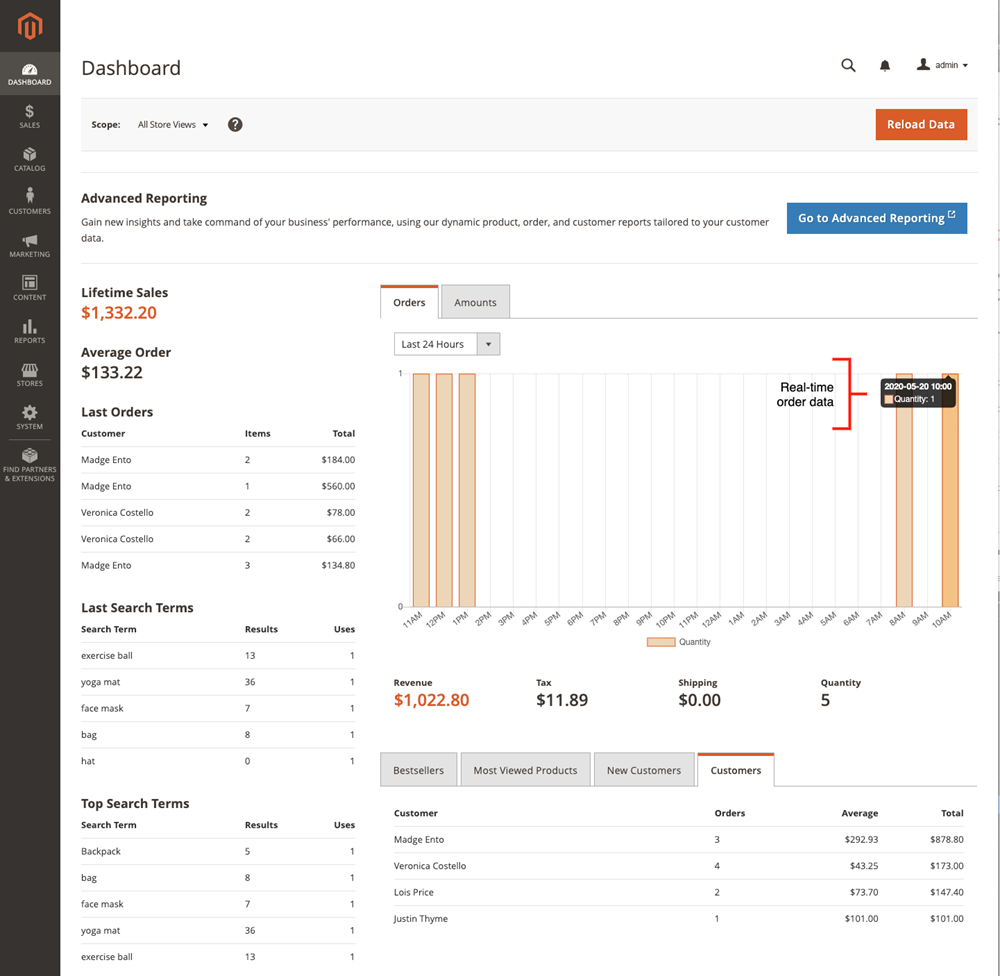
Grab a summary about the data of lifetime sales, average orders, last orders, last search term, top search term, etc., by taking a glance at the tables on your left-hand side.
Also, you can track the orders and amount of orders snapshot data within your desired period in the chart. If you think the data takes up space, just do some settings in the configuration to hide it.
Along with the data of revenue, tax, shipping, and quantity, the Magento admin dashboard provides you with tabs on the bottom right corner showcasing the best sellers, most viewed products, new customers, customers, and Yotpo reviews.
You can click Go to Advanced Reporting in the top right corner of your dashboard to get insight.
| You may also like: How to Update Magento Admin Account Information Magento 2 Admin Session Lifetime: How to Configure How to Create Magento Admin User With Different Access Levels |
II. Sales
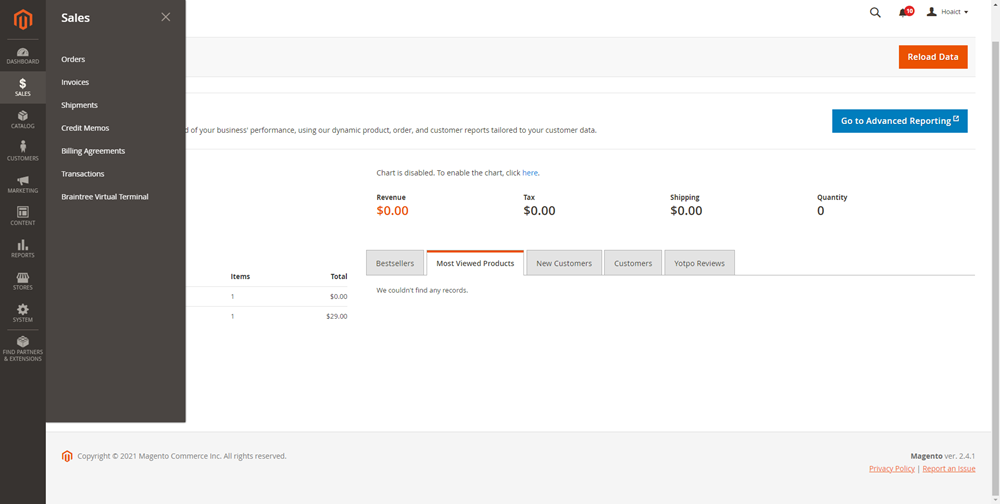
| Get useful tutorials to make the most of Sales features for your Magento website. |
With the concept of an order lifetime, the sale tab is where you can find any stage of a transaction (say, orders, invoices, shipments, credit memo, billing agreements, transactions) and take further order management activities. Below are our short explanation of the menu options:
1. Orders
The option will lead you to an order grid where you can fully control your order progress and order status. It’s possible to update the existing orders and create a new one, and all is up to you.
Typically, a new order is recorded when a customer completes his checkout process. However, in some emergencies, you can freely create a new order from either the order grid or the customer account.
| Magezon provides robust extensions that help you optimize the orders. Let’s check. – With Magento 2 Order Attributes, you can freely add extra custom fields to the checkout page . Thus, customers can leave other important details of their order without giving a direct call. – Magento 2 Delete Orders helps extend Magento 2 default order management functionality by allowing admins to delete unwanted orders permanently. |
2. Invoices
An invoice is a record of payment for your order. An order may generate multiple invoices depending on the number of products it contains.
| Use Magento 2 PDF Customizer to create professional transactional documents of orders, invoices, shipments, credit memos in some minutes. |
3. Shipments
Shipment is the evidence of invoiced and ready-to-be-shipped products. Similar to invoices, an order can generate as many shipments as the number of products it contains. The shipment grid in the backend is where you can create PDF shipments and print shipping labels.
The store owner can also use either the partial shipments or complete shipment option, which allows them to ship parts of an order. You can set up that additional option from [Inventory Management](/user-guide/catalog/inventory.html and third-party extensions.
| Magento 2 Auto Invoice & Shipment allows you to create invoices and shipments of orders automatically once your orders are completed. Thus, you can speed up your payment process and enhance the purchasing experience of your customers. |
4. Credit Memos
In many situations when your customers are not satisfied with your products and initiate a refund request, a credit memo would help. In short, it’s the record of full or partial customer refund. You can find the credit memo list of your store in the Magento credit memo view (Sales >> Credit Memos), and also create and print credit memo PDF in that place.
5. Billing Agreements
A billing agreement has its nature nearly similar to a purchase order, but it’s far more convenient. When checking out, a customer will associate his payment service provider with Paypal and choose billing payment as his payment method. In this way, he no longer has to fill in his payment information whenever he uses this payment method. Administrators have the power to manage, create and delete billing agreements of their store. For instance, only the store admin can delete a canceled billing agreement.
6. Transactions
Magento Transactions records the history between your store and the payment system. Here you can find such data as Order ID, Transaction ID, Partner Transaction ID, Payment Method, Transaction Type, and the duration of the transaction.

Optimize Your Magento Store With Powerful Extensions
Looking for fast, efficient and well-coded extensions to build or optimize your Magento stores for sales boosting? Then visit Magezon website and grab necessary add-ons for yours today!
III. Catalog
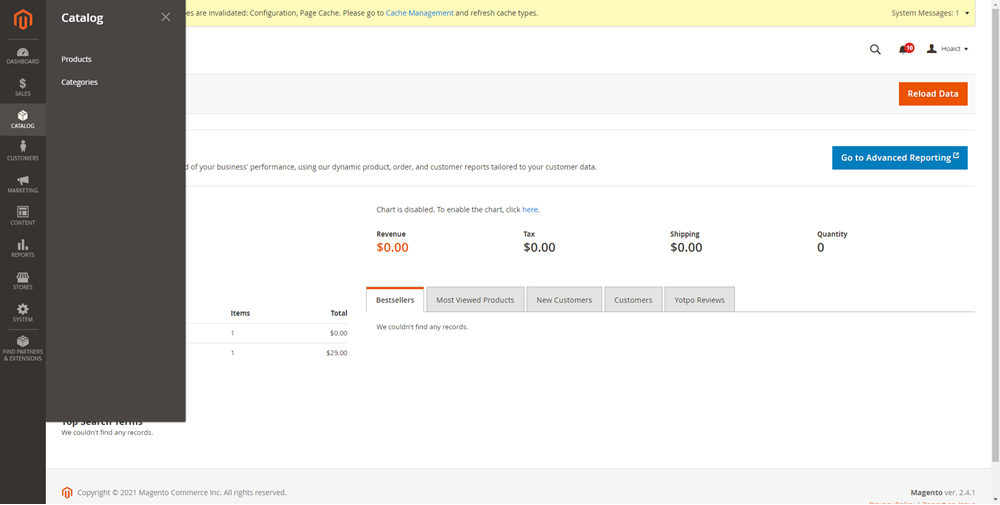
| Get useful tutorials to build a comprehensive catalog for your Magento website. |
The catalog flyout menu provides you with easy access to create, manage products, and define categories.
1. Products
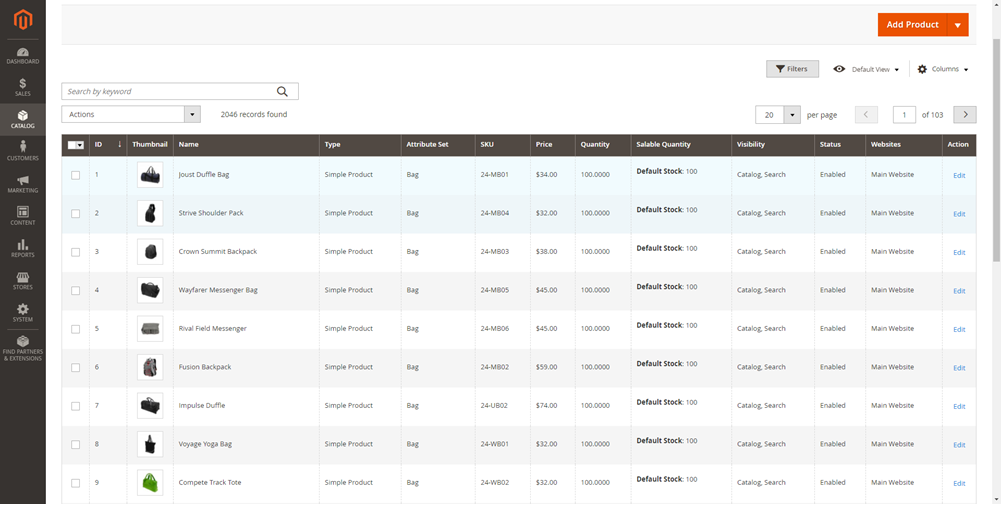
You can navigate to the product grid by following the path Catalog >> Products. Here the admin has the flexibility to create new products and manage existing ones. The default value you may see for the first-time accession is ID, Thumbnail, Name, Type, Attribute Set, SKU, Price, Quantity, Scalable Quantity, Visibility, Status, Website, and Actions. It’s possible to filter the grid to make an appropriate view that is perfect for your store’s daily basis tasks.
Please refer to our Magento user guide to get more insightful information about the product default column and workspace control.
| Magezon provides robust extensions that help you optimize your product page. Let’s check. – Magento 2 Single Product Page Builder helps you customize your product page layouts with the intuitive drag and drop interface. – With Magento 2 Product Page PDF Builder, you can convert your product page into a good-looking PDF version. Super convenient to save and view even when offline. |
2. Categories
The Categories view allows you to create structure and better your store navigation.
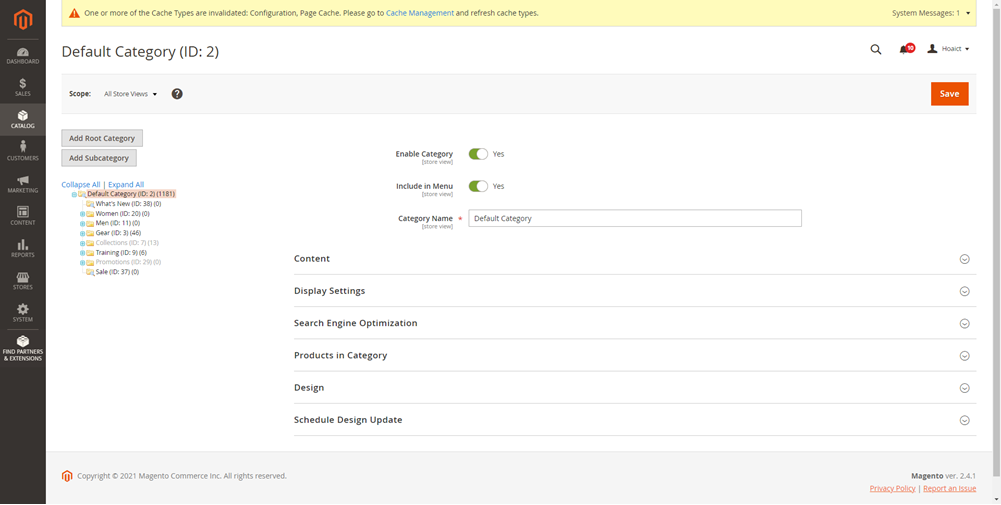
You all know for sure that each product is included in a defined category to better your product management and customer navigation. Usually, people can either create categories in advance before they add products or make them “on the fly” at the same time while creating new products. Go to Catalog >> Categories. Here, you are free to set up every category of your store, for example editing content by uploading an image and adding description, changing the Display Settings, configuring Products in Category, adjusting SEO, Design, and Schedule Design Update.
| Note: Consider Magento 2 Category Page Builder to create and customize the layout for category pages with a user-friendly drag & drop interface. No coding skills needed! |
IV. Customers
Manage your customer account and see who is online in the Customers menu.
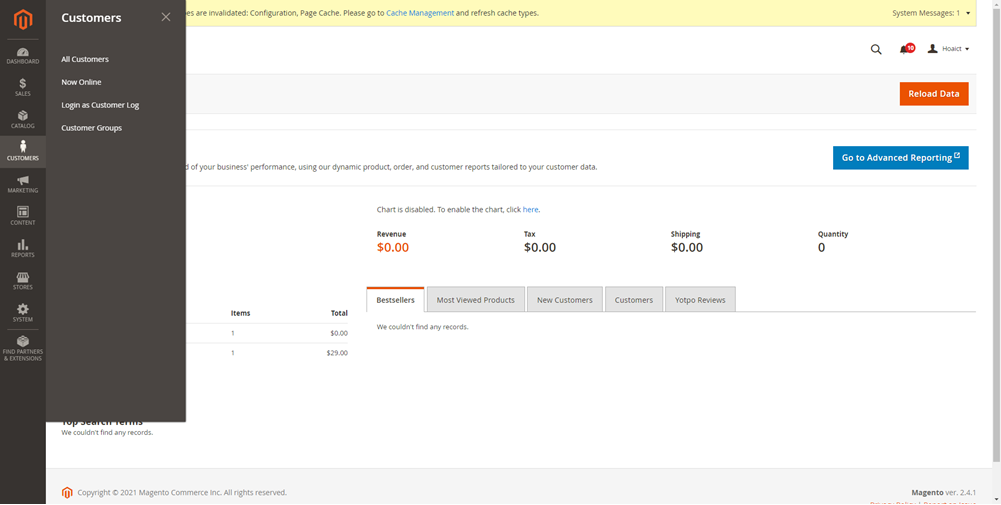
| Here you can find all how-to articles relating Customers in Magento stores such as customer group configurations, customer accounts, etc. |
Everyone who has registered an account in your store will be listed in the All Customers grid (follow Customer >> All Customers). The grid provides you with customer information like Name, Email, ZIP, Country, Date of Birth, and how long they have signed up for an account in your store. Also, under the settings, you can import/export your customer list in the blink of an eye. It’s possible to view your customer in groups and easily apply mass-action to them. For example, you can apply your store discounts in the Customer Groups section. The Now Online section will show you who is currently seeing your website.
| Magento 2 Customer Attributes allow you to add extra custom fields to the customer registration form. Thus you can understand and deliverer what they need. Get the demo NOW. |
V. Marketing
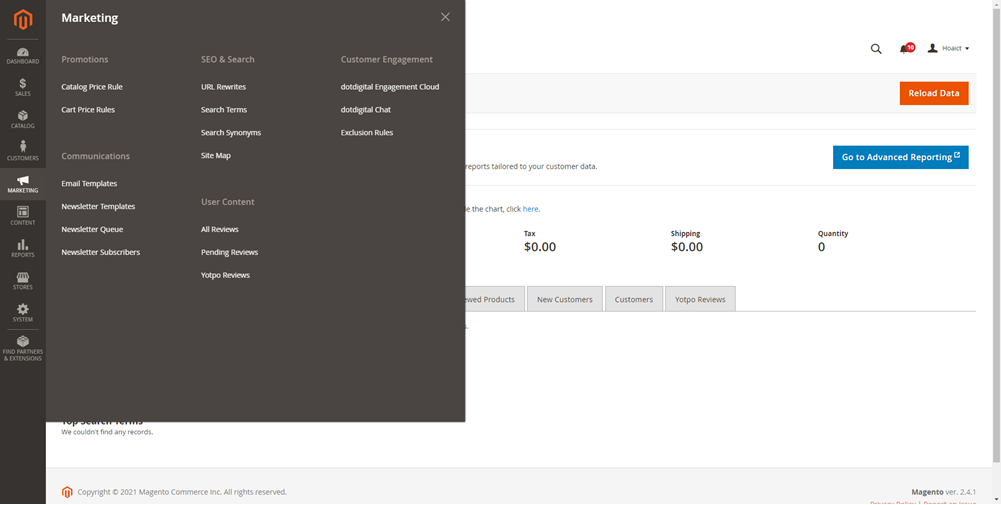
| Get useful, detailed tutorials to make the most of Marketing features for your Magento store. |
The robust Marketing menu gives you space to create and manage Promotions, Communications, SEO, and user-generated content.
1. Promotions
Carry out any sale promotion for your store with the help of the Promotions menu. You can trigger discounts based on various conditions you set.
The catalog price rule allows you to automatically apply a discount on the product before your customers add them to carts. The cart price rule is the same, except that it permits customers to use coupon codes while checking out.
2. Communications
Necessary means of communications in your store, like emails, newsletters, notifications, etc., will be configured and manage in the Communications section. You can create and customize responsive Magento email templates, use tools to produce newsletters and RSS feed, and manage your subscriber list.
| Note: Magento 2 Email Builder allows you to build beautiful transactional emails with little time and effort. Get it today! |
3. SEO
The SEO menu is a place for you to analyze your store search term. In this way, you will know which search terms your customers use the most and help customers easily find your products in your store. The SEO section also gives you space to manage metadata and create your XML site map. You can also avoid broken links in your site by setting up redirects for changed URLs.
4.User Content
The section contains All Reviews, Pending Reviews, and Yotpo Review to overview, add and delete your user-generated content.
VI. Content
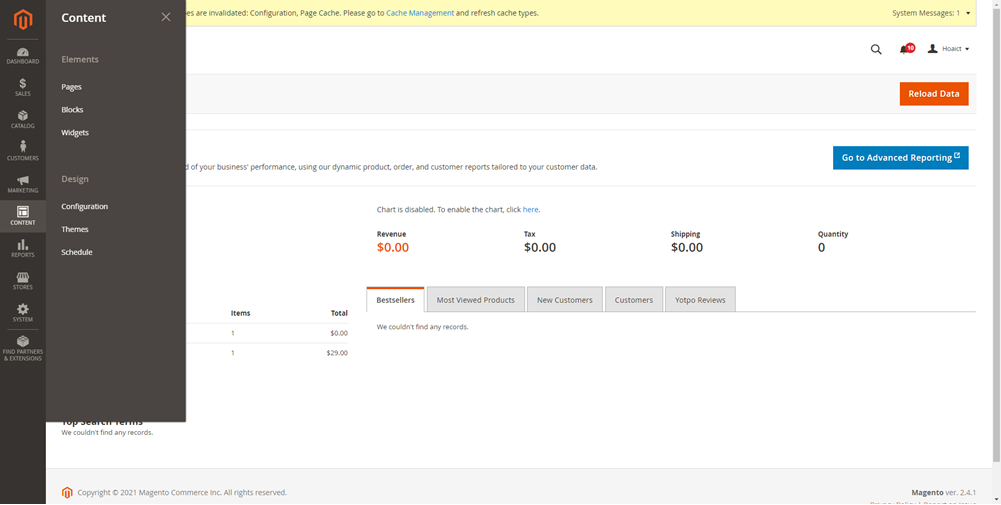
The Content menu includes two sections that are Elements and Design.
The Elements gives you the flexibility to create, customize and delete CMS pages, widgets, blocks, variables for your store. Creating content without touching a line of code is so easy with the assistance of the WYSIWYG editor. The Design gives you full control over managing the visual presentation of your store. Here you can install new themes and configure automatic theme changes in advance for events or promotions.
| Wanna get to know more about Content menu? Here’re a series of detailed tutorials for Content. |
VII. Reports
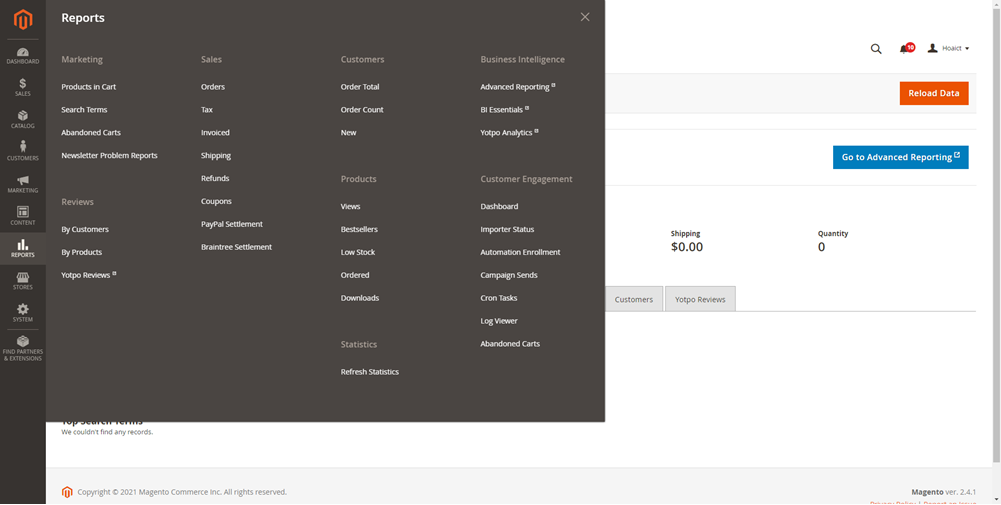
With the Reports menu, you can access Marketing, Sales, Reviews, Products, Statistics, Business Intelligence, and Customer Engagement insightful reports.
- Marketing report: This report type delivers your data of Products in Cart, Search Terms, Abandoned Carts, and Newsletter Problem Reports. The information helps you know that the most/least searched terms in your store, your shopping cart statistic, and much other marketing-related information.
- Reviews report: You will see your 2 product review reports which are reviews report by-customers and review report by-products.
- Sales report: It may be the type of reports that almost all Magento store owners will look for. Your sales reports will include Orders, Taxes, Invoiced, Shipping, Refunds, Coupons, PayPal, and Braintree settlements.
- Products report: These reports will give you an insight into your product’s views, best sellers, low stocks, ordered, and downloads.
- Statistic report: The section gives you an overview of calculating and storing statistical data. It’s also possible to refresh statistic or lifetime statistics if necessary.
- Customer Engagement reports: It delivers the data import and report option for dotdigital.
- Business Intelligence reports: here is the place for insightful reports for business decision making, including advanced reporting, MBI, Yotpo analytics.
VIII. Stores
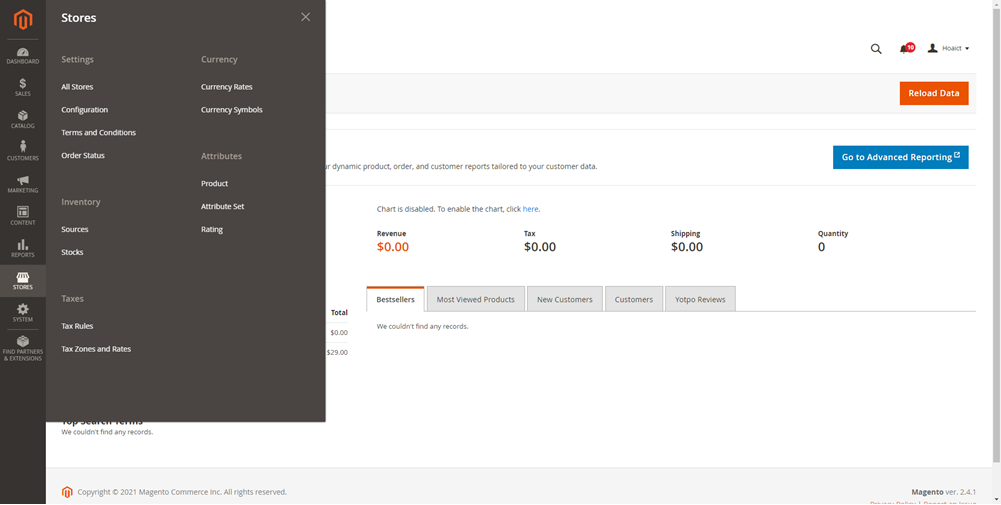
| Wanna get to know more about Stores menu? Here’re a series of detailed tutorials for Stores. |
The Stores menu gives you possibilities to set up, configure and make changes to every aspect of your store. You can manage your store hierarchy (website, stores, and views) and handle the taxes, currency rates, attributes, and customer groups.
In general, it’s possible to:
- Adjust store views.
- Set up tax zones, rules, and ratings.
- Configure currency ratings.
- Configure product attributes and attribute sets.
- Handle product ratings.
- Set up multiple shipping options, for instance, carriers, locations, and packaging.
| Admin Search for Magento 2 is a FREE extension that provides admins a highly accurate, fast, and flexible search box in the Magento backend. Get it today for a more smooth and efficient workflow! |
IX. System
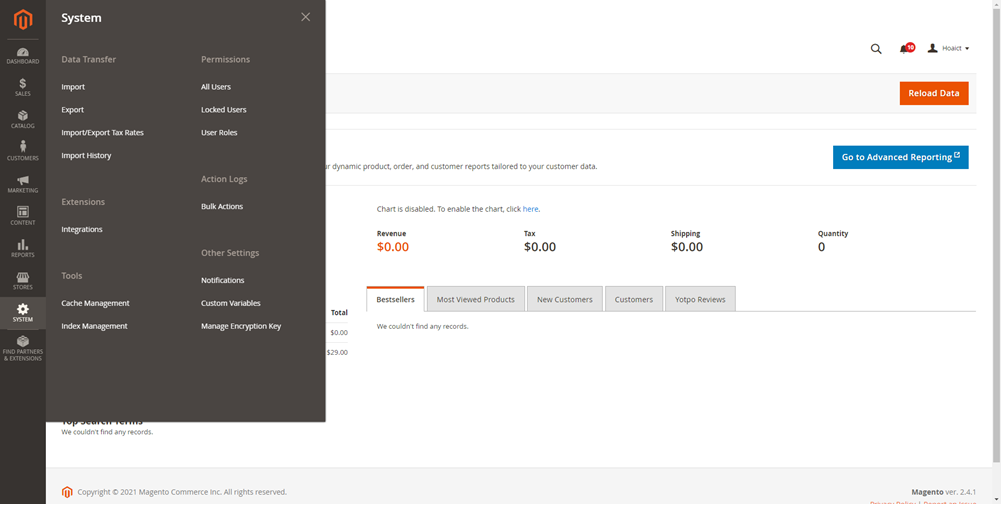
Within the System menu, you can:
- Import/export data, manage product, pricing, customer, and tax rate data.
- Create new user accounts with various roles.
- Review security and manage website restrictions.
- Install extensions and integration.
- Store data files on a remote database server or Content Delivery Network.
- Use tools to maintain your store at peak performance.
X. Find Partners & Extensions
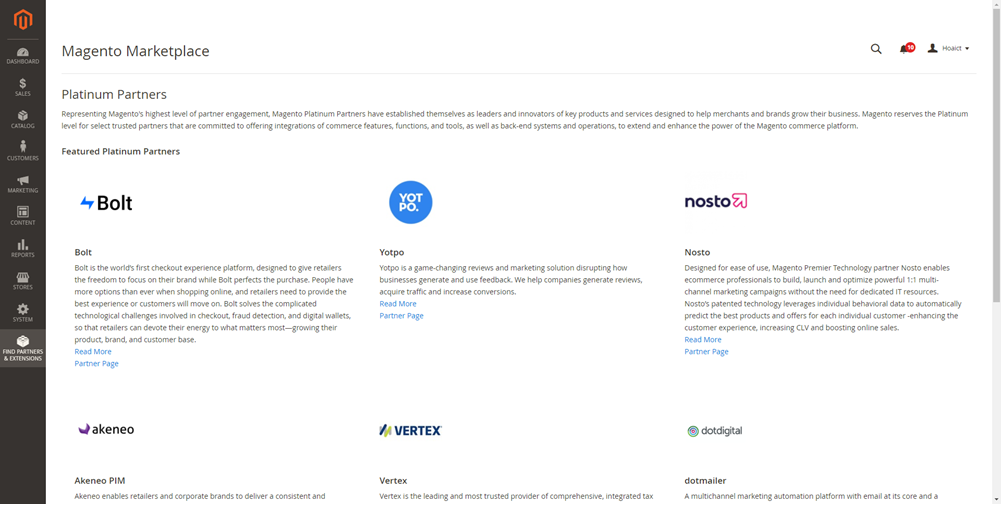
The section is quick access to the Magento Marketplace, and Magento featured platinum partners.
That’s all about Magento admin panel. If you have any questions, feel free to reach us. Follow our Magento tutorials to build and optimize your Magento stores.
Optimize Your Magento Website With Magezon Extensions
Magezon helps thousands of businesses acquire more customers and identify their areas of store improvement. Let our robust Magento 2 extensions make a revolution for your store today without breaking the bank. Check it below!

Optimize Your Magento Store With Powerful Extensions
Looking for fast, efficient and well-coded extensions to build or optimize your Magento stores for sales boosting? Then visit Magezon website and grab necessary add-ons for yours today!
 Magezon Blog Help Merchants Build Comprehensive eCommerce Websites
Magezon Blog Help Merchants Build Comprehensive eCommerce Websites

