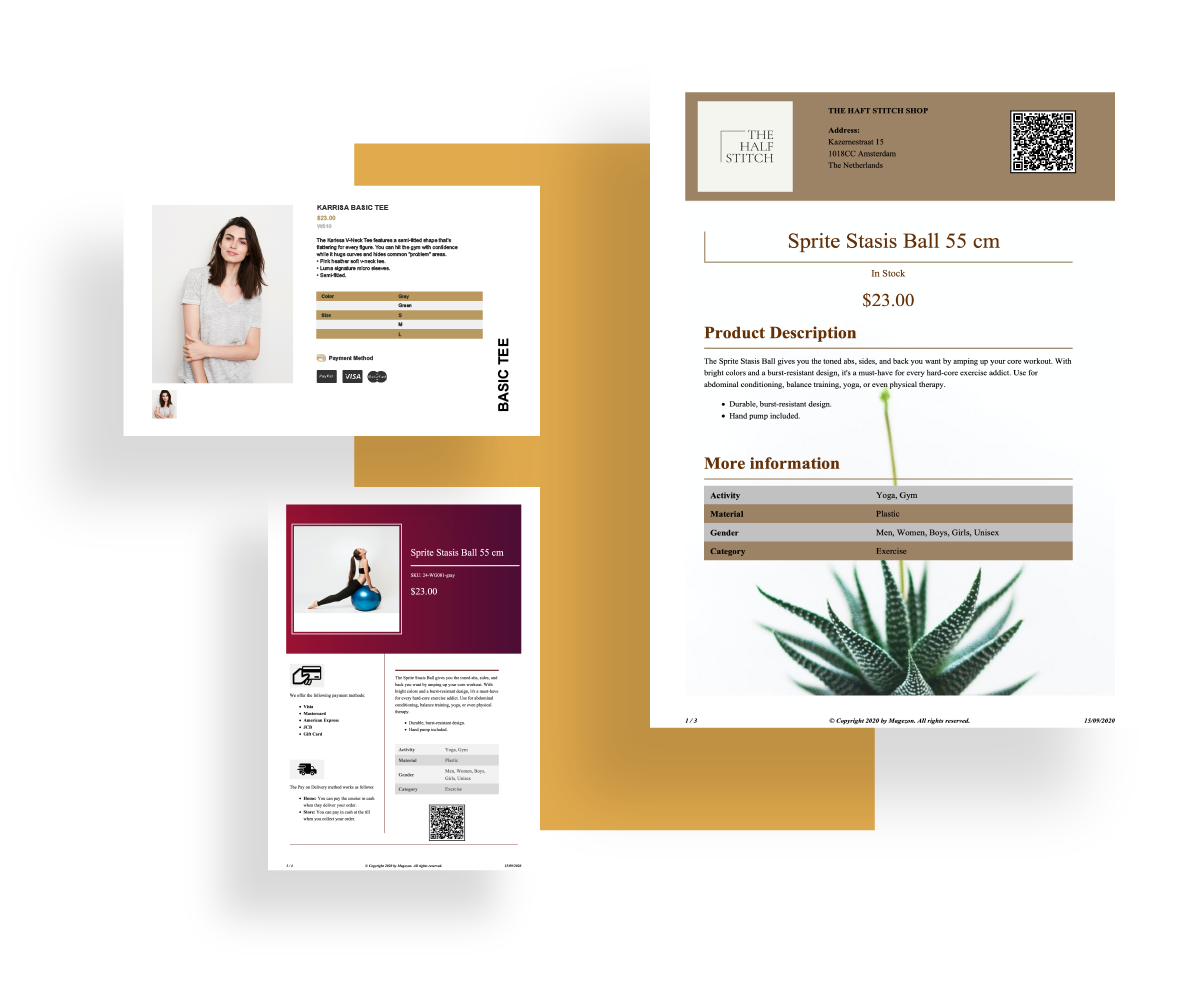
After creating PDF layouts (profiles) with Magento 2 Product Page PDF Builder, you can apply your desired layouts to any product pages. Don’t know how? No worry. This tutorial will help you.
Table of contents
Apply a layout to all products
We created 6 PDF profiles for product pages: Profile 1-6. So which profile will be applied to product pages? This depends on the priority of the profile. The profile whose priority has the largest number will be assigned to all of your products.
NOTE: In case there are MORE THAN ONE layouts whose priorities are the same, the previously created layout will be applied to product pages. For example, the priority of both Profile A and B is 1. However, Profile A is created earlier than Profile B. So, Profile A will be assigned to product pages.
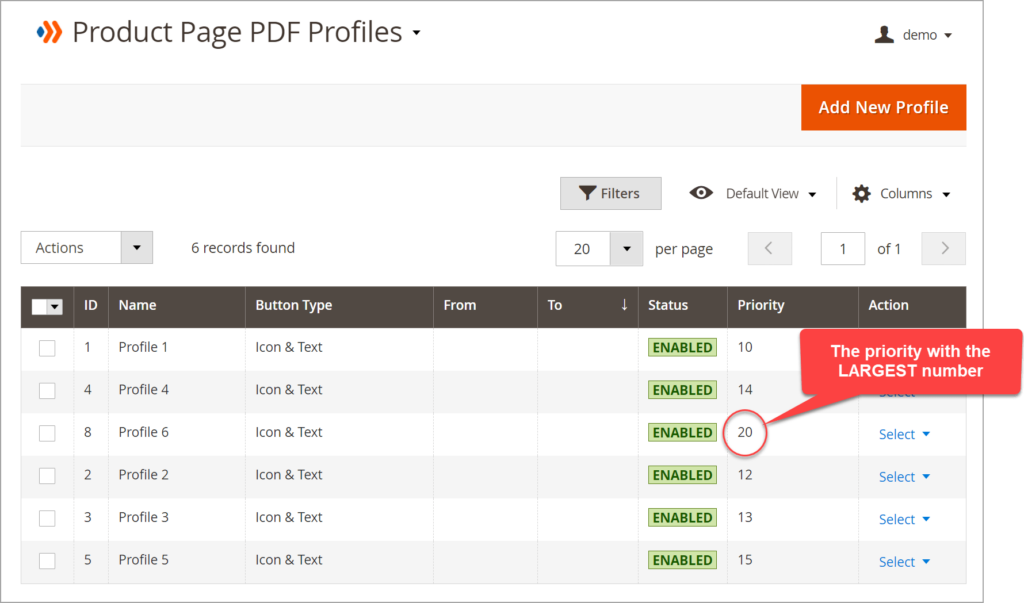
Span to the tab list FRONTEND DEMO in the upper right corner. Choose your wanted Magento product type. This case, we choose Simple Product.
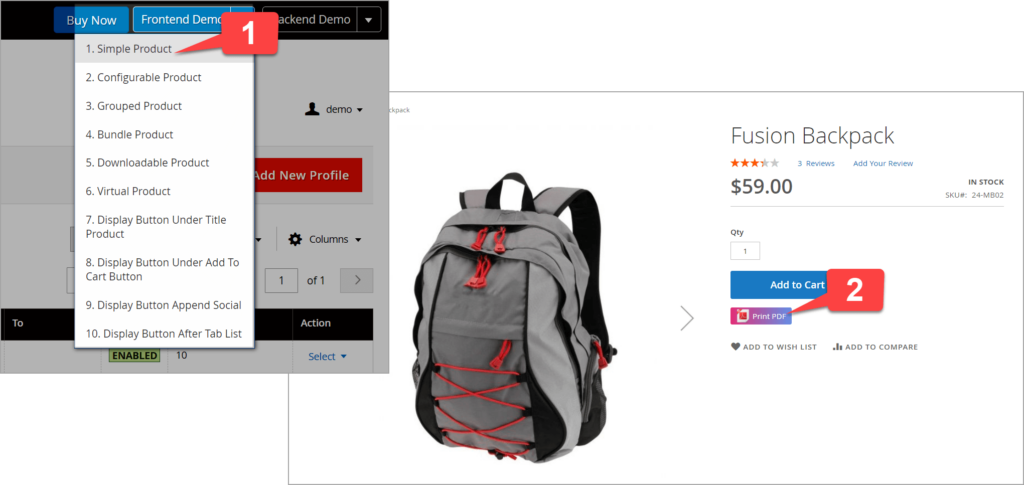
Let’s see the result:
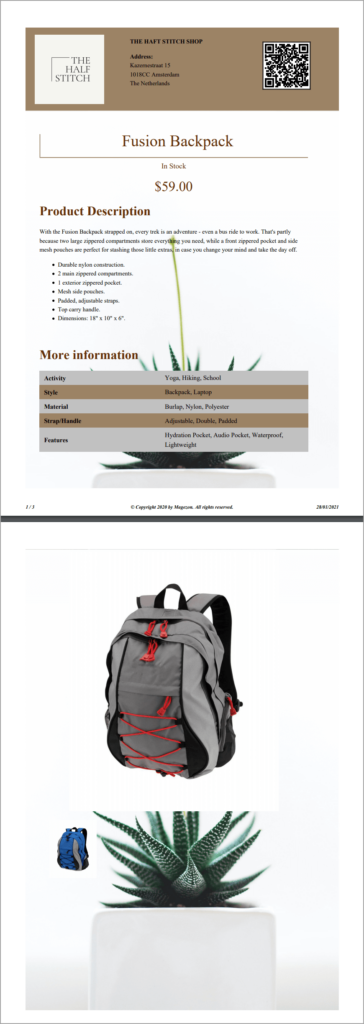
Apply a layout to certain products
Suppose you want to set Profile 5 for the product with its SKU at 24-MB02. To do it, first, you need to change its priority to the largest one. If you don’t, your chosen product will be still applied Profile 6 though you have set conditions for it.
In this example, we set the priority of Profile 5 at 25 as the biggest number among 6 profiles. Don’t forget to hit Save and Apply.
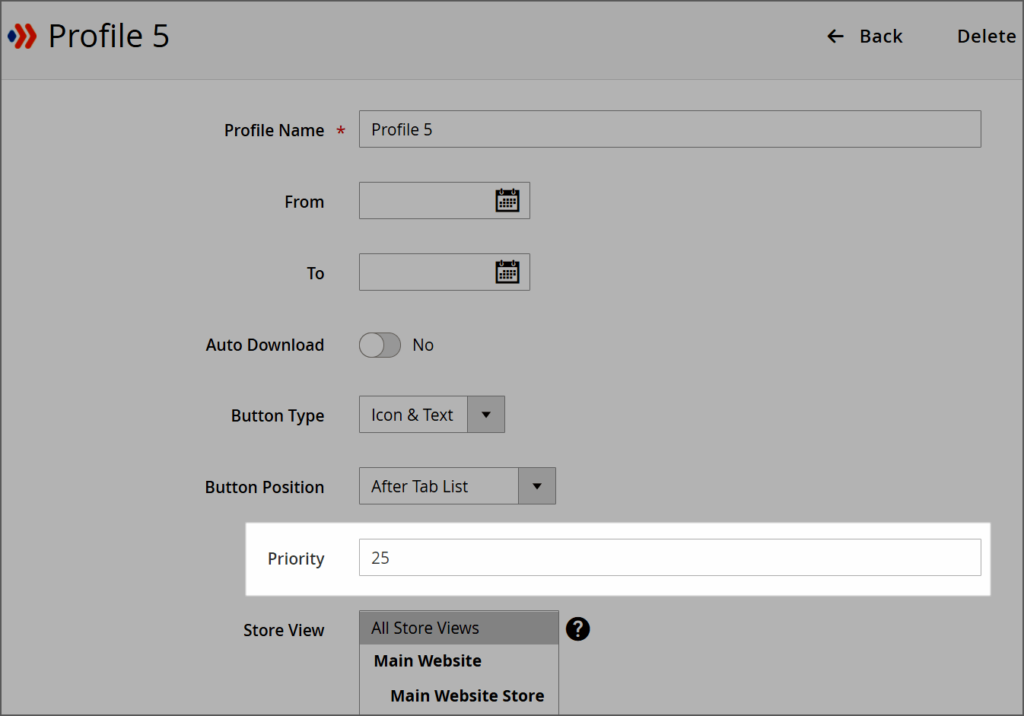
This case, Profile 5 will be assigned to all products.
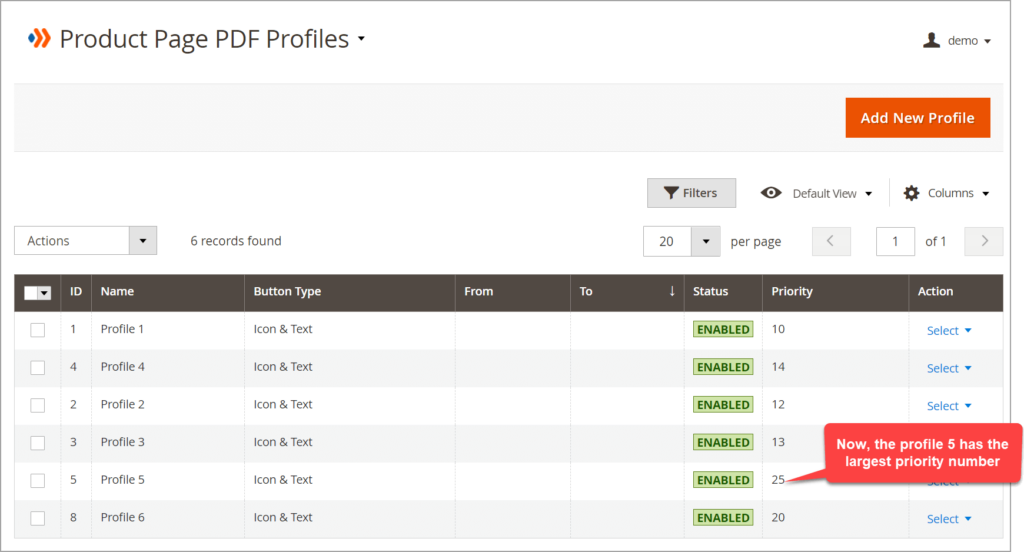
Next, set conditions to the products you want to apply the layout.
Simply click on the green plus icon to set the condition like below:
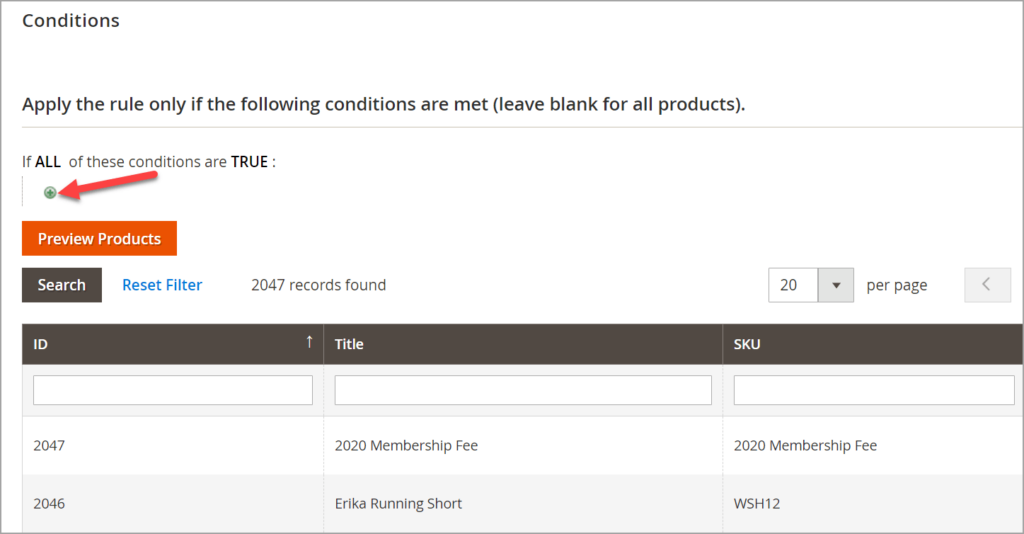
Choose the selected attribute and enter its value. This case, we set conditions for the product with its SKU at 24-MB02. Click on the green plus button to apply conditions to this product.
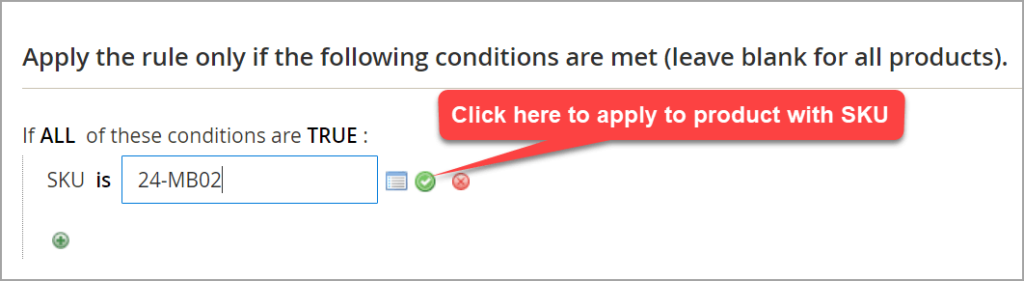
After finished, hit Save and Apply.
Now, let’s check the result of the product 24-MB02:
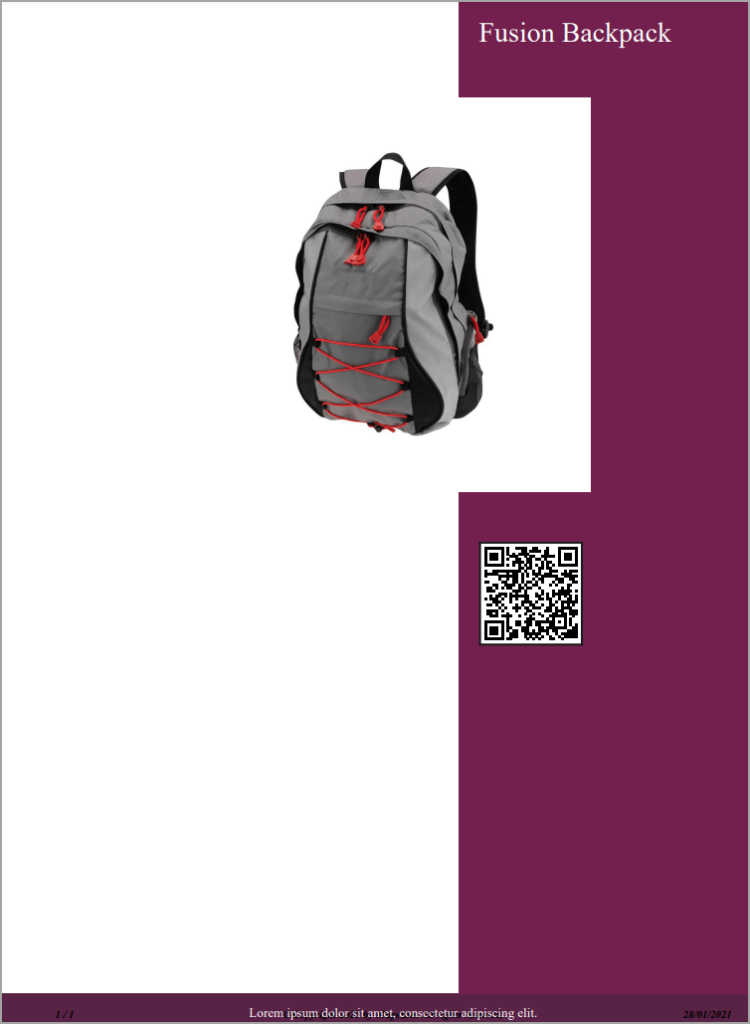
See? The profile 5 is applied to this product.
Continue checking other products. We take the product whose SKU is 24-UB02 as an example.
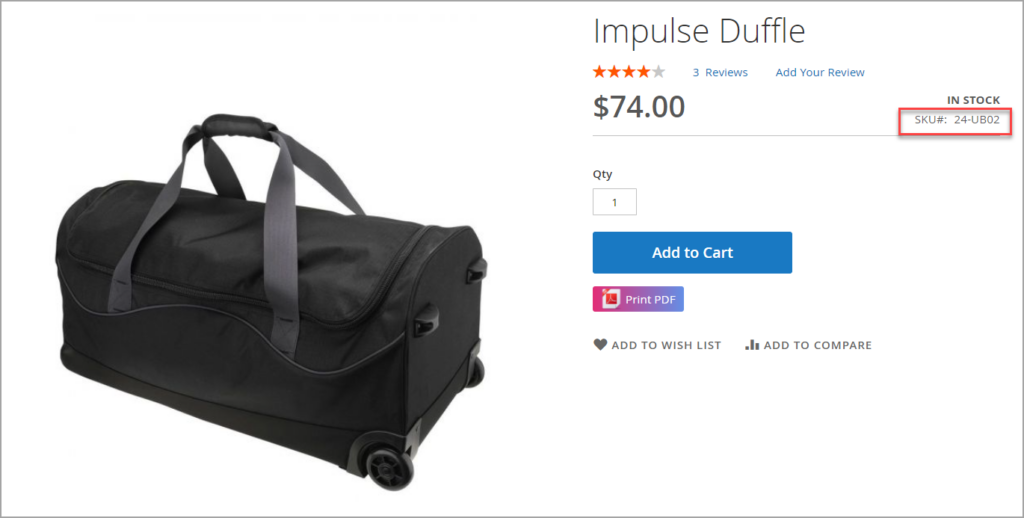
Below is the result. Profile 6 is applied to the product.
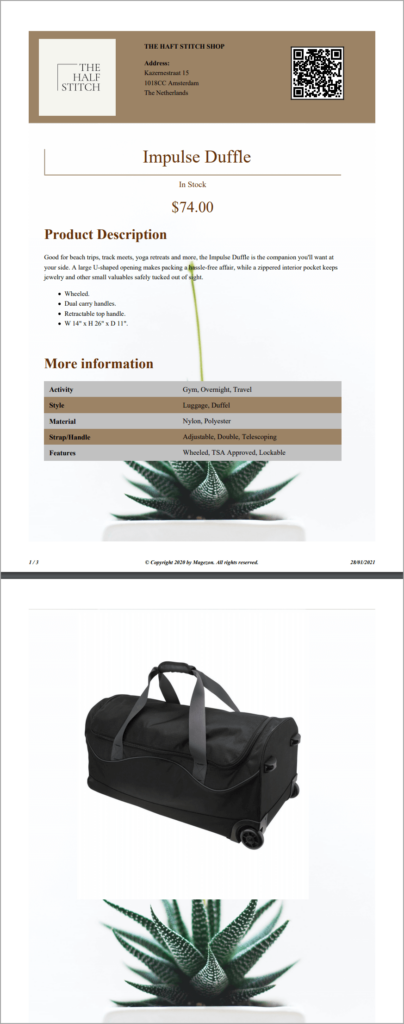
Wrap up
Now, we’re sure you can apply a layout to all products or a certain number of products with Magento 2 Product Page PDF Builder. Find more blog tutorials for this Magento 2 extension at Magezon Blog or video tutorials at Magezon Youtube Channel.

Optimize Your Magento Store With Powerful Extensions
Looking for fast, efficient and well-coded extensions to build or optimize your Magento stores for sales boosting? Then visit Magezon website and grab necessary add-ons for yours today!
 Magezon Blog Help Merchants Build Comprehensive eCommerce Websites
Magezon Blog Help Merchants Build Comprehensive eCommerce Websites


