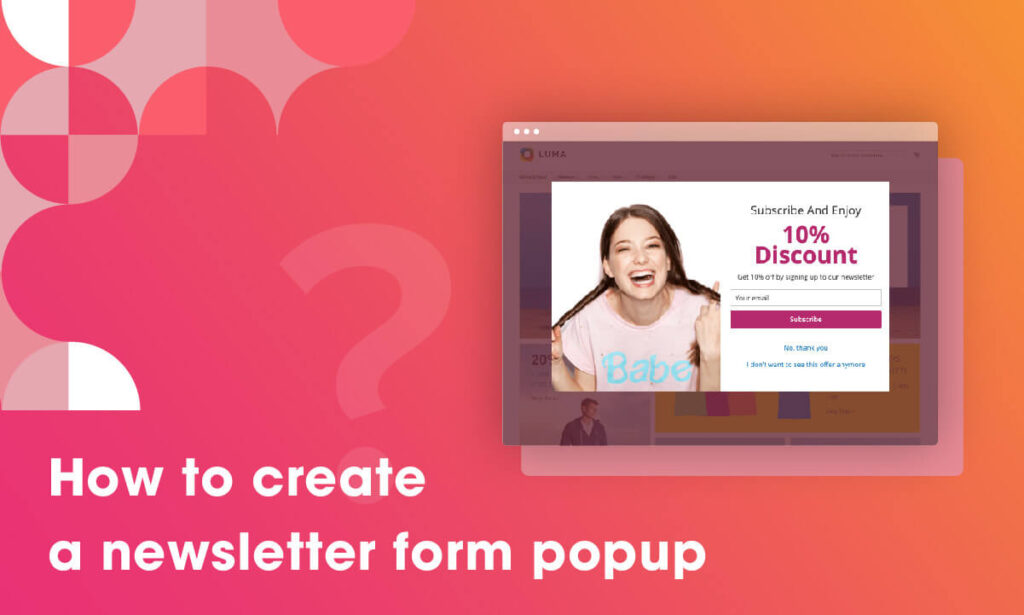
Popup is a new window that will appear when visitors access to a website, and a newsletter form popup is a type of it. Newsletter form popup is one of the best tools that help to grow your email list. In this article, we’ll show you how to create it with Magento 2 Popup Builder.
Table of contents
Step 1: Add new popup
To get started, from the backend, you navigate to Content –> Popup –> Add new popup.
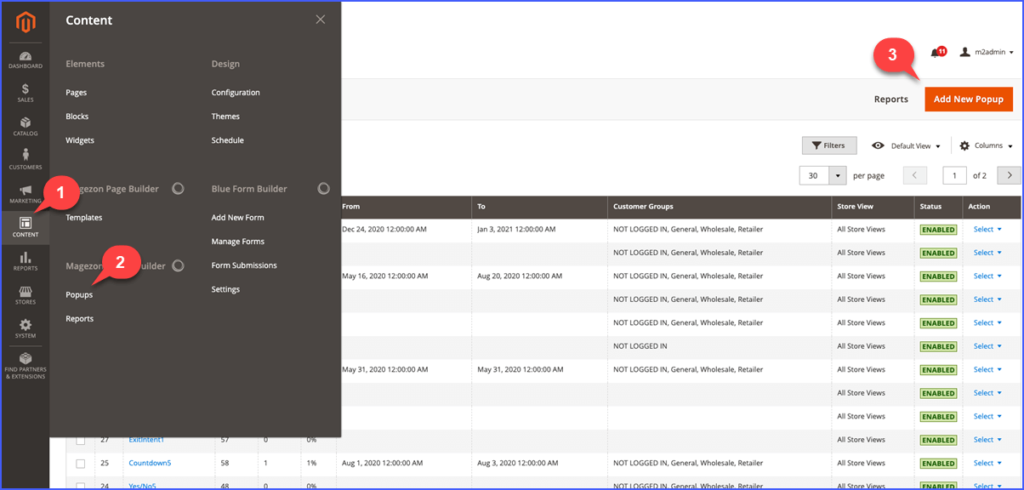
Then set its information in the Information tab:
- Give a name for your popup and choose the Store view where popup will display.
- Select Customer Groups and set a Date range to show popup according to your purpose (Optional).
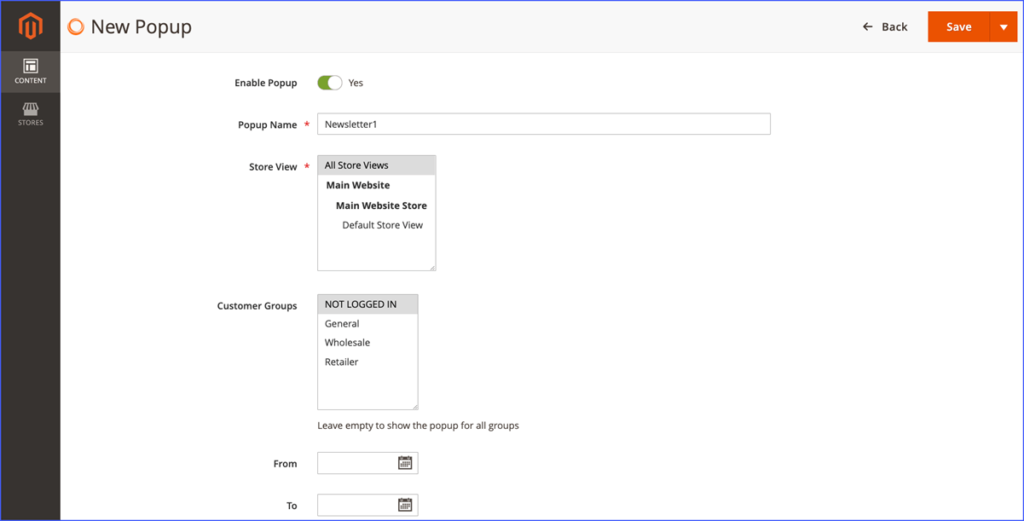
Step 2: Create & Style your newsletter form popup
1. Create a newsletter form popup from scratch
In this tutorial, we’ll divide the popup into 2 columns like the image below.
First, add row and you can create the layout with multiple columns.
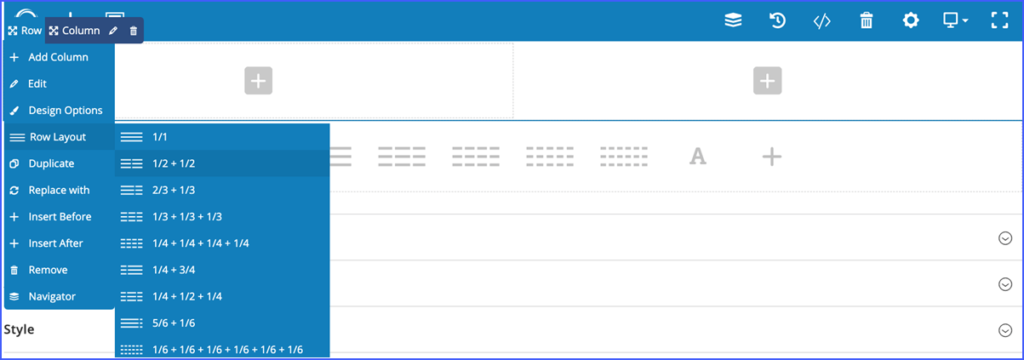
Then add a single image in the left column.
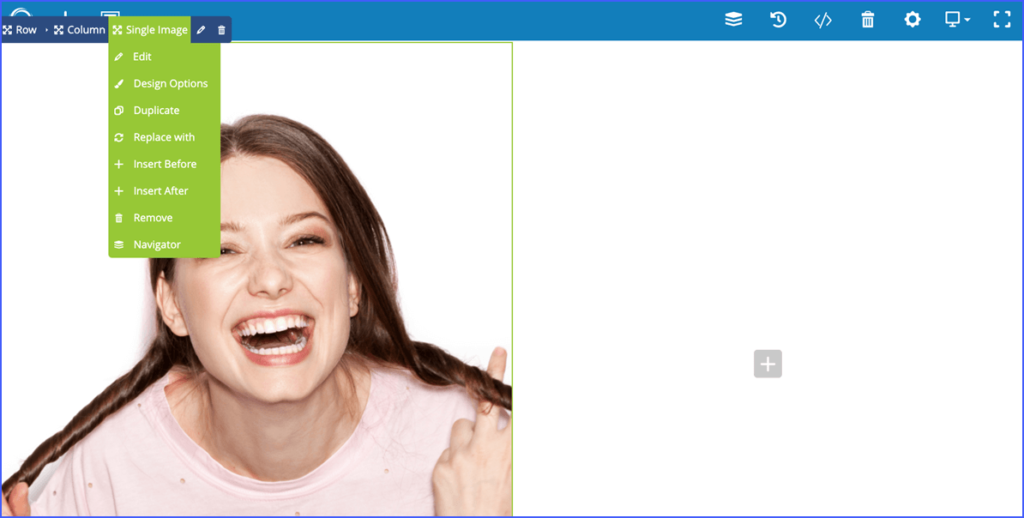
In another column, create a popup message that you want to convey by adding elements Heading, Popup action button, Text block, etc.
Especially, add the element “Newsletter Form” to create your newsletter form popup. This element will display the Magento 2 default newsletter form.
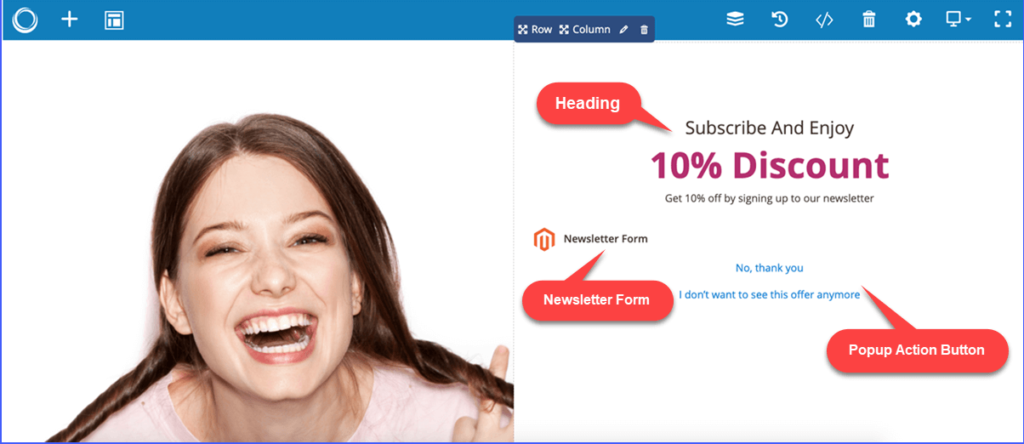
However, Magento 2 Popup Builder allows you to customize the newsletter form layout and show the option “Firstname” or “Lastname” if you want. Color palette is available, feel free to style the newsletter form button.
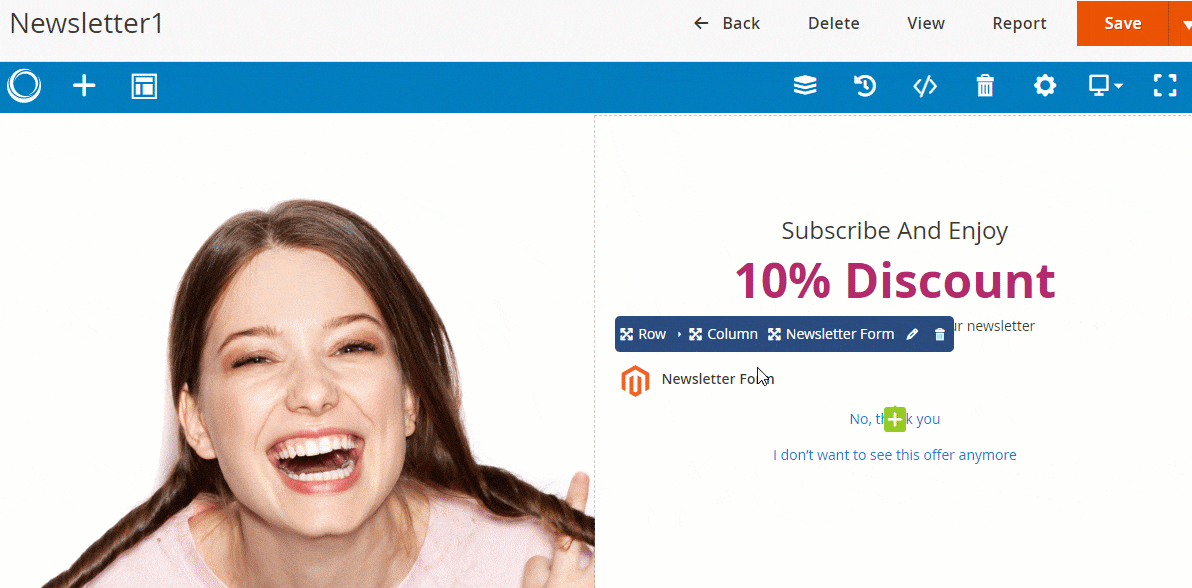
2. Use pre-designed templates
If you don’t have any idea, don’t worry! With 30+ pre-designed templates, all you need to do is click to all templates and pick your desired newsletter form popup.
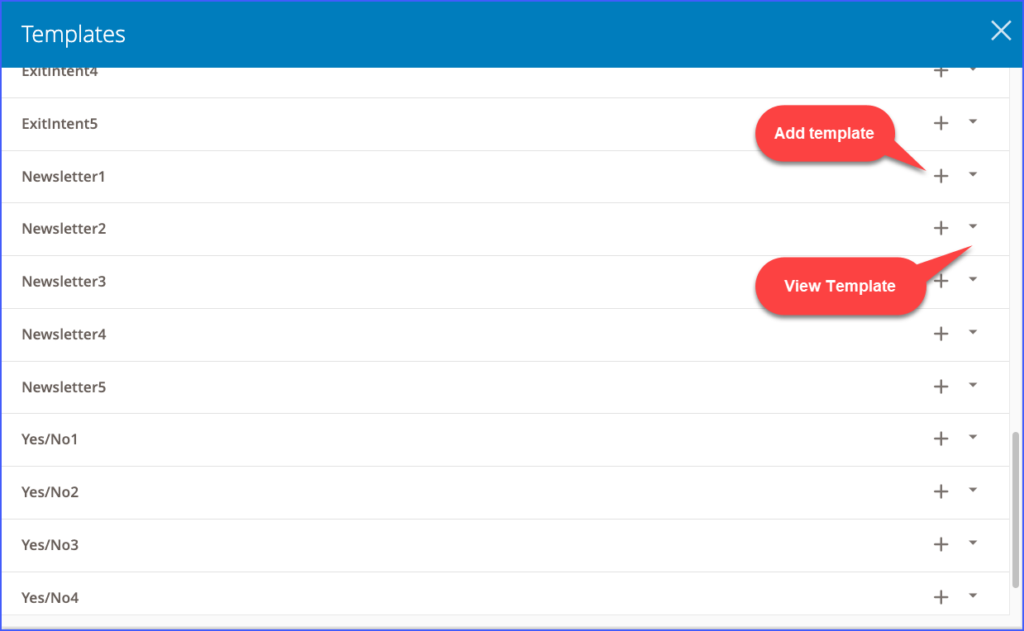
In addition, you have full control over editing the template that you image.
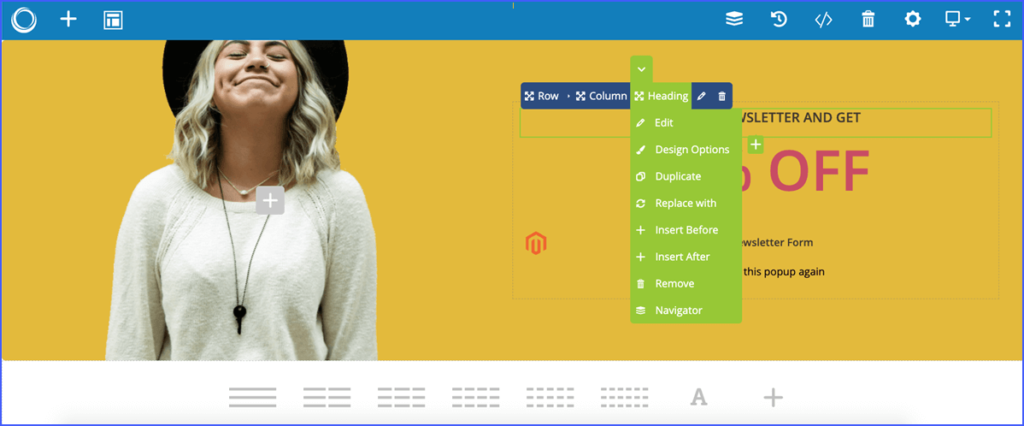
NOTE:
- You could configure and style popup with the color palette supported. Set its width, height, position, and animation effects in the Advanced tab. Feel free to customize padding, border, and margin.
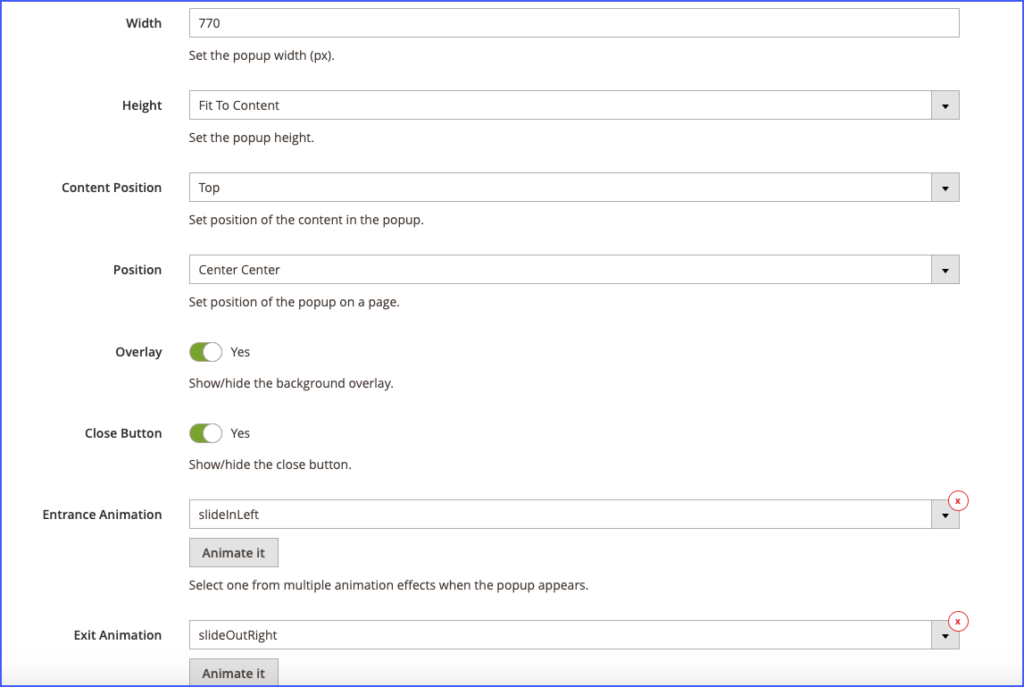
- You can also edit the Overlay background and Close button in the Style tab.
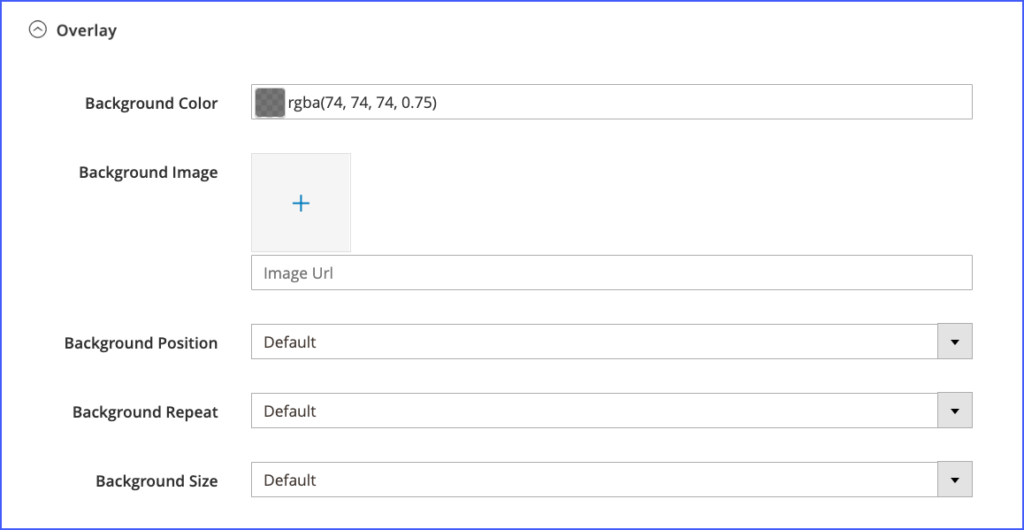
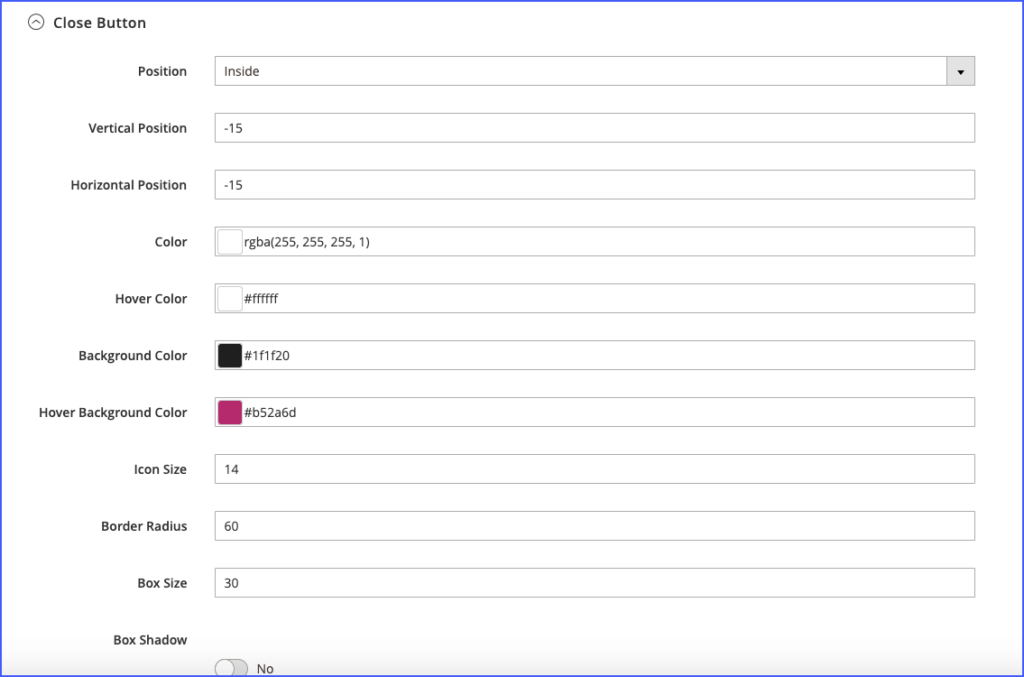
Step 3: Set rules & conditions to display popup on the page
1. Conditions
It’s up to your aim, feel free to set display pages for your popup.
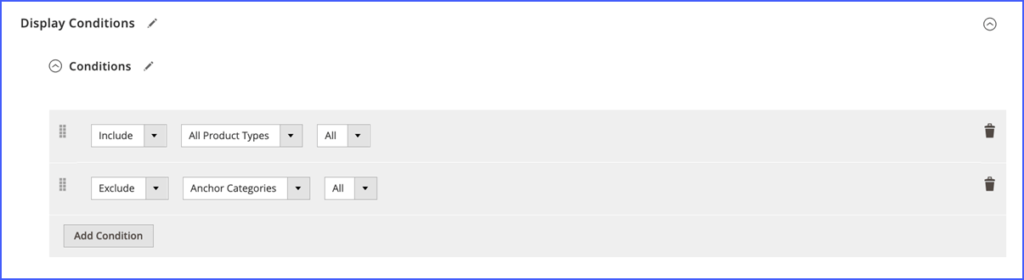
2. Triggers
Many triggers are supported, feel free to choose your desired one. We’ll choose the trigger “On page load” and set 3 seconds. After the page loads 3 second, the popup will appear.
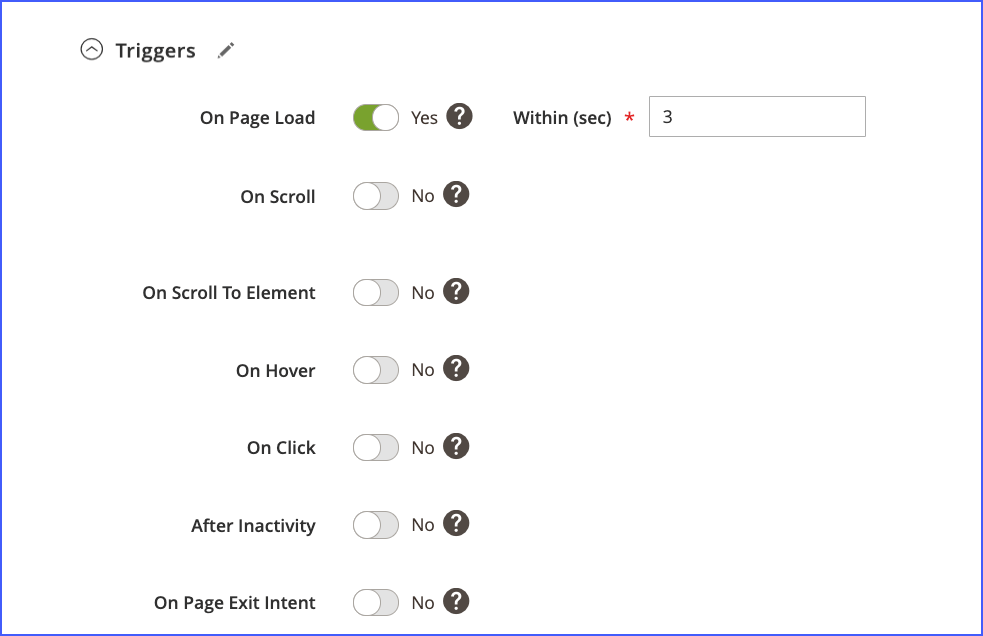
3. Advanced Rules
In the Advanced rules tab, the option “Hide from existing subscribers” is often selected for the newsletter form popup to avoid annoying customers who have subscribed.
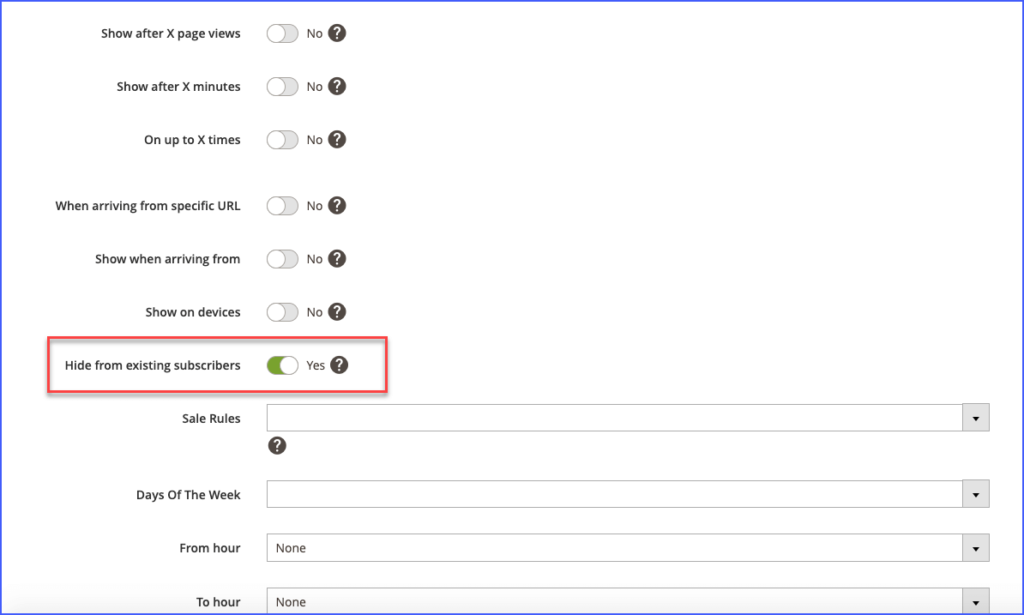
Let’s look at the popup in the frontend!
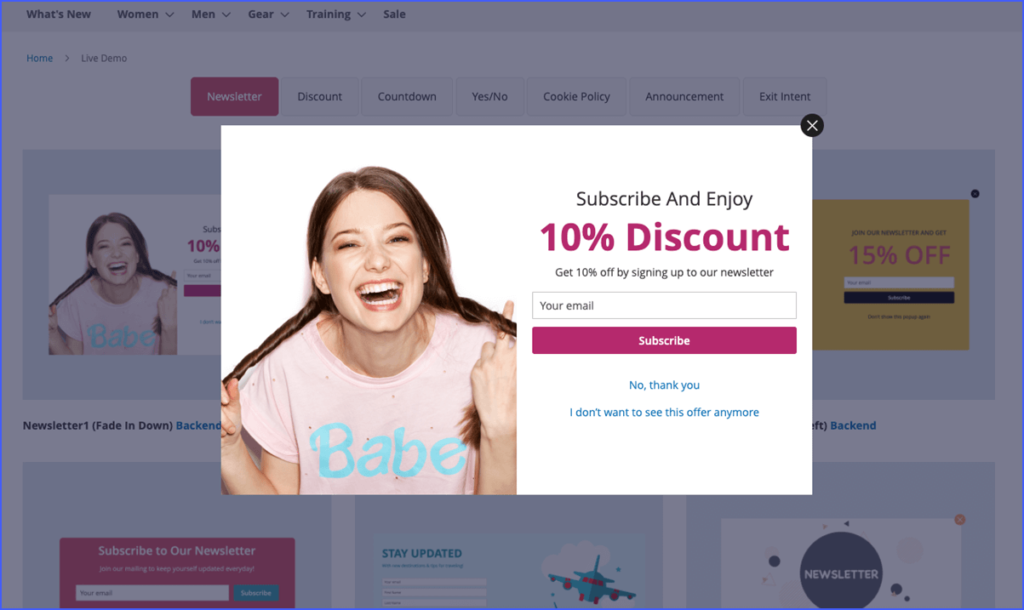
To sum up
The newsletter form popup is an efficient way to increase your subscribers and customers. With Magento 2 Popup Builder, now, it is easier and you just need a few minutes to create an amazing popup without code. Don’t hesitate to contact us or leave a comment below.

Optimize Your Magento Store With Powerful Extensions
Looking for fast, efficient and well-coded extensions to build or optimize your Magento stores for sales boosting? Then visit Magezon website and grab necessary add-ons for yours today!
 Magezon Blog Help Merchants Build Comprehensive eCommerce Websites
Magezon Blog Help Merchants Build Comprehensive eCommerce Websites


