
For Magento websites, one of the most common way to offer customers with a discount is by using coupon codes. A coupon code can be created for a certain customer group or specific individuals, for example those who purchase over a certain amount.
You can generate coupon code individually or in bulk depending on your purpose. For coupon codes created in bulk, you can export and print them. To get a discount for a purchase, customers will enter the coupon code in the shopping cart page. After applying the code, the discount price will take effect immediately.
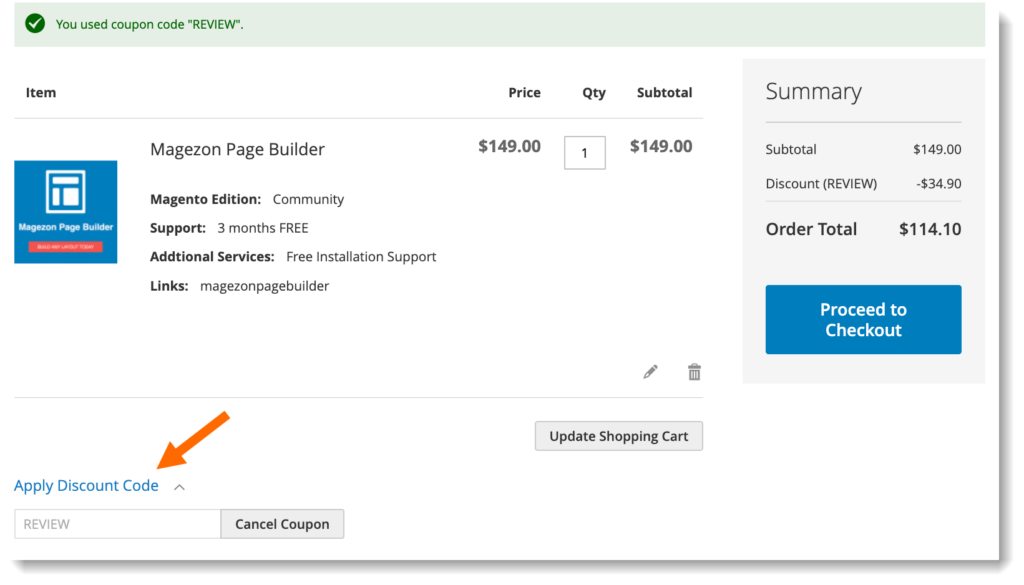
It’s also possible to create in-store coupons with a quick response code so that mobile users can scan with their smart phones. This QR code can link to a page on your website that provides more information about the promotion.
In this article, we’ll show you how to create a specific coupon and a bulk of coupons in Magento 2.
| Related posts: How to Set Up Magento 2 Cart Price Rules (+Examples) How to Create Magento 2 Catalog Price Rules from A to Z How to Add Related, Up-Sell, Cross-Sell Products in Magento 2 |
Step 1: Get Started
Coupon codes are created in cart price rules, so you first need to open Marketing > Cart Price Rules. Then click Add New Rule button on the top right corner to create a new rule.
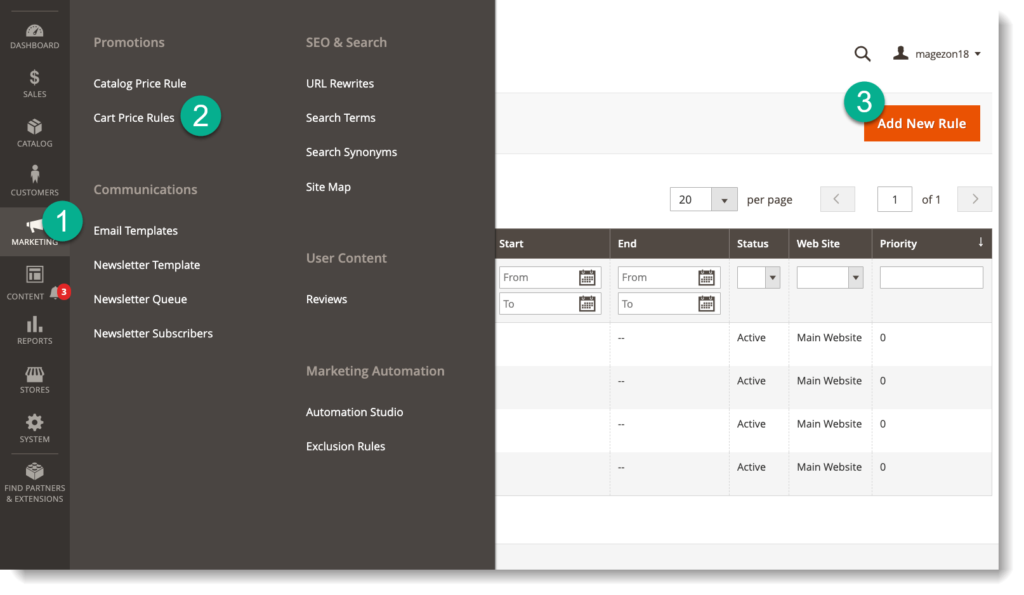
You will go to the following page:
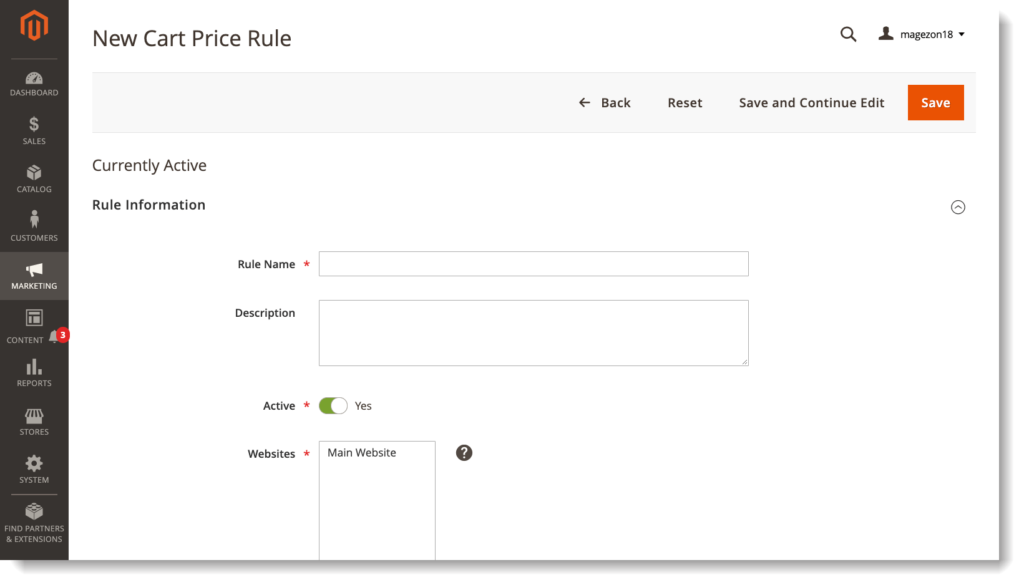
Step 2: Generate a Specific Coupon
Set Coupon to Specific Coupon. Then enter your Coupon Code.
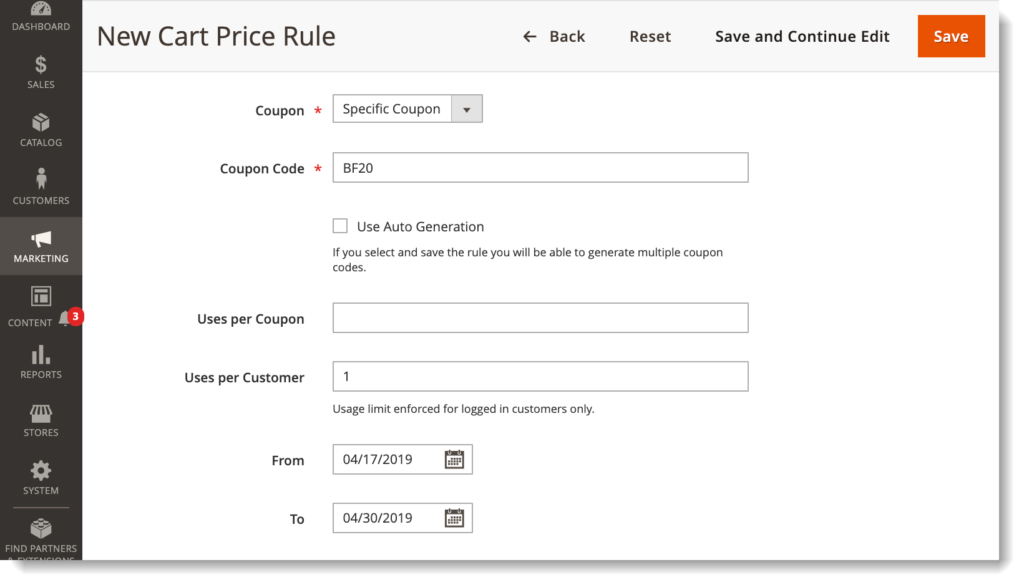
You can limit:
- Uses per Coupon to decide how many times the coupon code can be used.
- Uses per Customer to decide how many times the coupon code can be used by a customer.
Leave these fields blank for unlimited uses.
Complete the From and To to set the active time for the coupon. Leave blank if the coupon doesn’t expire.
Remember to Save to activate the code.
3. Create Multiple Coupons
Under Coupon Code field, tick Use Auto Generation checkbox.
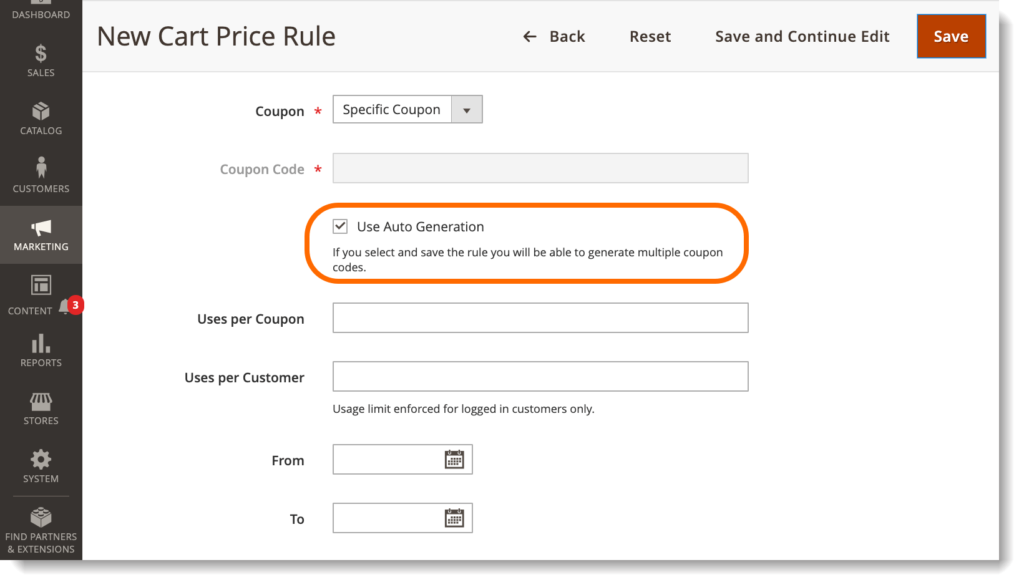
Remember that after marking this checkbox, you need to Save the rule first. Then open the rule again and start generating a batch of coupons.
Scroll down and open Manage Coupon Codes tab:
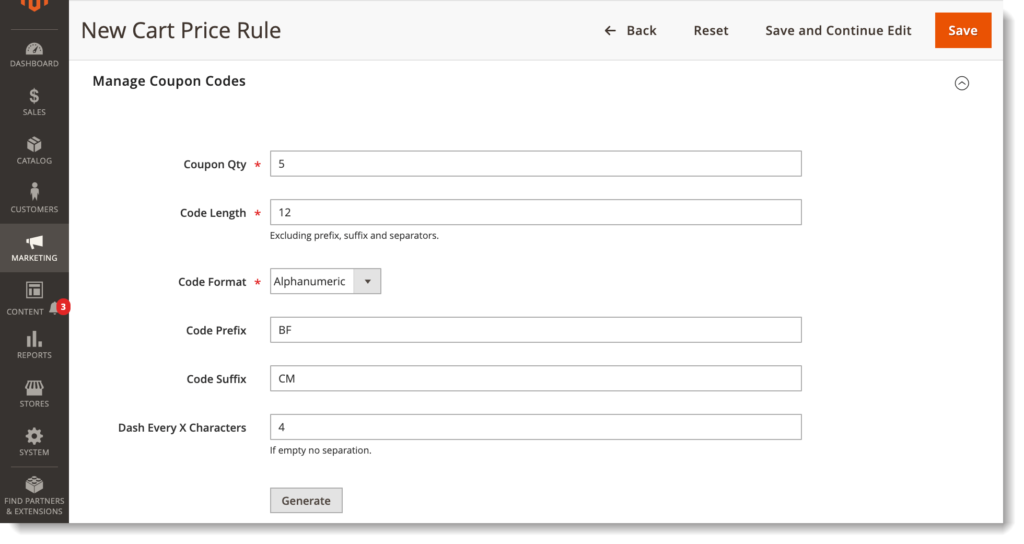
- Coupon Qty: the number of coupons you want to generate.
- Code Length: enter the length of the code excluding prefix, suffix and separators.
- Choose Code Format as:
– Alphanumeric: the coupon code includes both letters and numbers.
– Alphabetical: the coupon code just includes letters.
– Numeric: the coupon code just includes numbers.
- Add Code Prefix (optional) at the beginning of the code.
- Add Code Suffix (optional) at the end of the code.
- Dash Every X Characters (optional): enter the number of characters between each dash to make the codes easier to read. For example, if the code has 12 characters and you enter 4 in this field, it will look like xxxx-xxxx-xxxx.
- Click Generate to create the list of codes that will look like this:
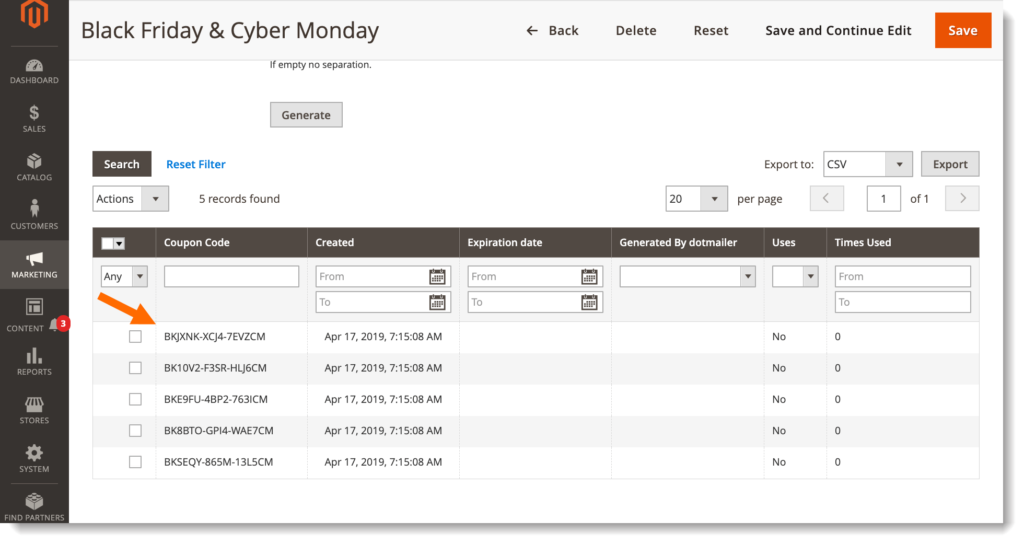
Conclusion
So we’ve walked you through the process of creating coupon codes (specific coupon and a bulk of coupons) in Magento 2. Normally, it will take an hour to make the coupon codes active. If you face any problems or need support, feel free to leave us a comment.
At Magezon, we also provide you with many fast, well-coded yet affordable extensions for your store optimization. Visit our website to opt for necessary ones!

Optimize Your Magento Store With Powerful Extensions
Looking for fast, efficient and well-coded extensions to build or optimize your Magento stores for sales boosting? Then visit Magezon website and grab necessary add-ons for yours today!
 Magezon Blog Help Merchants Build Comprehensive eCommerce Websites
Magezon Blog Help Merchants Build Comprehensive eCommerce Websites

