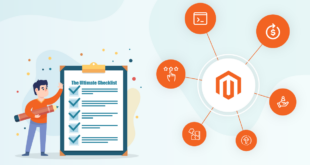While the basic purpose of sales emails is to sell, it’s not just about selling. These days, companies are constantly trying to develop the method of selling via emails to achieve the best results, and Magento Sales Emails is proving to be a very useful tool. And in this article, we will explain the fields of Magento sales emails in the backend.
Table of contents
- What is a sales email?
- Explain Magento Sales Emails fields in backend
- General Settings
- Order
- Order Comments
- Invoice
- Invoice Comments
- Shipment
- Shipment Comments
- Credit Memo
- Credit Memo Comments
- Order Ready For Pickup in Store
- Purchase Order Approval (B2B feature)
- Quote (B2B feature)
- RMA (Adobe Commerce only)
- RMA Authorization (Adobe Commerce only)
- RMA Admin Comments (Adobe Commerce only)
- RMA Customer Comments (Adobe Commerce only)
- Conclusion
What is a sales email?
Sales emails are emails that companies send to promote products and services and increase sales.
The purpose of sales email is to introduce products or services to potential customers and the main goal is to promote business activities, turn potential customers into real customers of the business. The effectiveness of a sales email depends on the value of the offer, the subscriber’s engagement with the brand, the quality of the email template, and the email deliverability. After learning the basic concepts of email sales, the next part of the article will help you have a better view of Magento 2 sales emails.
Explain Magento Sales Emails fields in backend
To achieve an effective Magento 2 email marketing campaign, you must first have an understanding of Magento Sales Emails fields in the backend. Following are the basic explanations:
General Settings
| FIELD | SCOPE | DESCRIPTION |
| Asynchronous sending | Global | This is a feature that helps you determine whether your sales emails are sent to customers synchronously or not. Magento thinks you should enable asynchronous submission. There are 2 preferred options for this feature: Off – (Set as default) When an event starts, your sales email will be sent On – (Recommended by Magento 2) Your sales emails will be sent regularly at the intervals you specified earlier |
Order
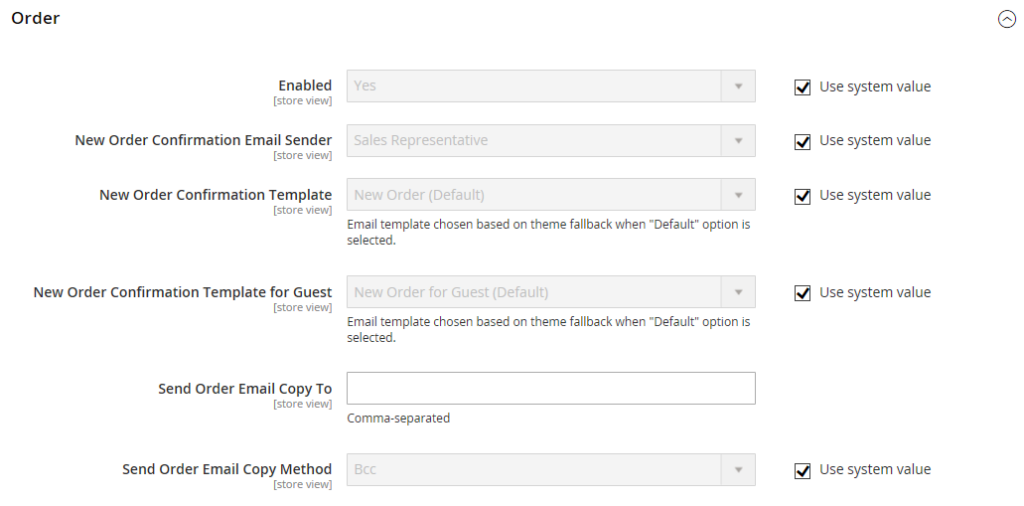
| FIELD | SCOPE | DESCRIPTION |
| Enabled | Store View | When this setting is enabled, your store will send a transactional email for each order placed. The options given are: Yes / No |
| New Order Confirmation Email Sender | Store View | Determines the store contact that shows up as an email sender. Default sender: Sales Representative |
| New Order Confirmation Template | Store View | A definite email template will be sent to confirm the customer’s new order. Default template: New Order |
| New Order Confirmation Template for Guest | Store View | Confirmation email form will be sent to confirm the customer’s order. Default template: New Order for Guest |
| Send Order Email Copy To | Store View | When you enter the email of a customer who has placed an order, you will receive that customer’s order email. If you enter multiple email addresses, separate them with commas |
| Send Order Email Copy Method | Store View | Indicates the email method used to send the copy. Options include: Bcc – Bcc stands for “blind courtesy copy.” When you send an email to your customer and you want to send a blind courtesy copy to another recipient, select Bcc. In this case, the recipient cannot see the customer’s email address Separate Email – Sends the copy as a separate email |
Order Comments
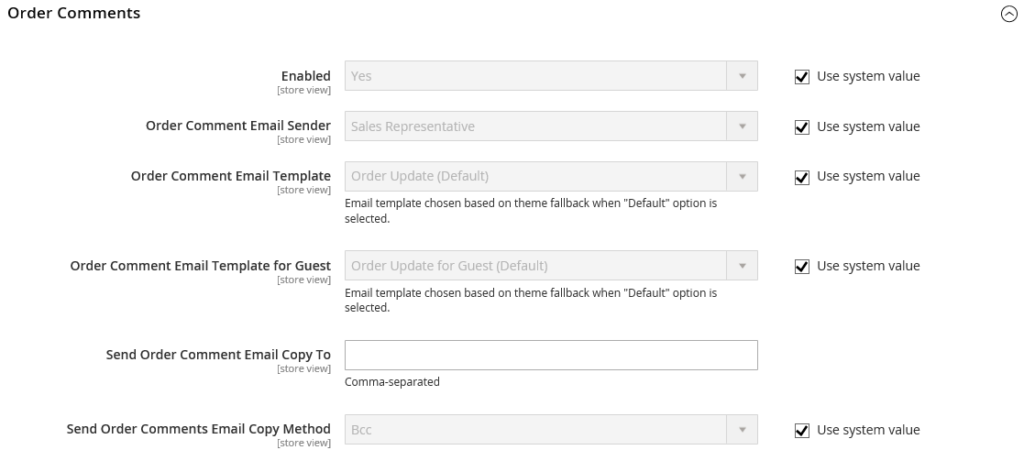
| FIELD | SCOPE | DESCRIPTION |
| Enabled | Store View | When this feature is enabled, the store sends a transactional email for each order comment. There are 2 options including: Yes / No |
| Order Comment Email Sender | Store View | Identifies the store contact that appears as the message sender. Default sender: Sales Representative |
| Order Comment Email Template | Store View | When a comment is added to a customer’s order, a confirmation template is sent. Default template: Order Update |
| New Order Confirmation Template for Guest | Store View | When a comment is added to a guest’s order, a confirmation template is sent. Default template: Order Update for Guest |
| Send Order Email Copy To | Store View | When you enter the email of any customer, the system will send you back a copy of their order comment email. If you enter multiple email addresses at once, separate them with a comma |
| Send Order Email Copy Method | Store View | Indicates the method used to send the copy. Options include: Bcc – Bcc stands for “blind courtesy copy.” When you send an email to your customer and you want to send a blind courtesy copy to another recipient, select Bcc. In this case, the recipient cannot see the customer’s email address Separate Email – Sends the copy as a separate email |
Invoice
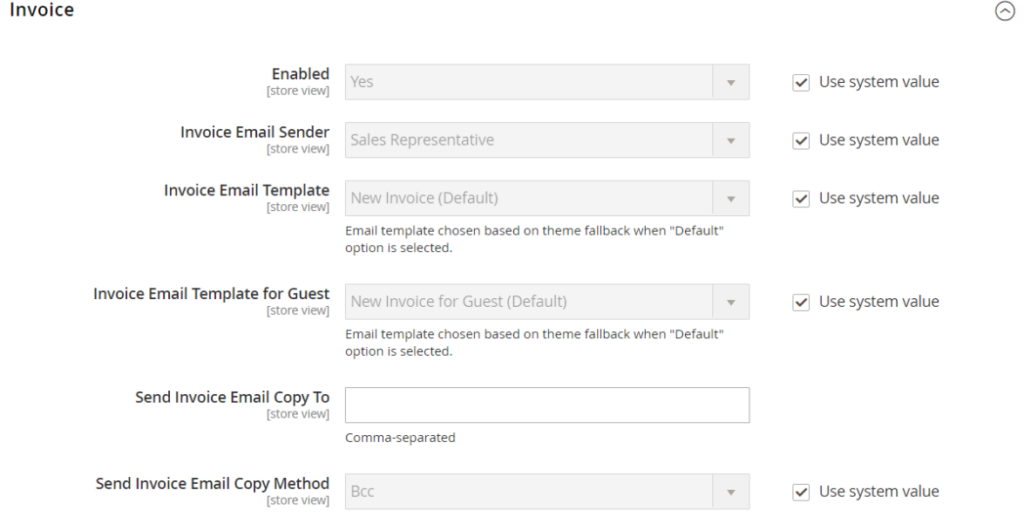
| FIELD | SCOPE | DESCRIPTION |
| Enabled | Store View | When this feature is enabled, for each invoice created, the store will send a corresponding transaction invoice. There are 2 options for this feature: Yes / No |
| Invoice Email Sender | Store View | Identifies the store contact that appears as the message sender. Default sender: Sales Representative |
| Invoice Email Template | Store View | When a customer creates a new invoice, a specified template is sent. Default template: New Invoice |
| Invoice Email Template for Guest | Store View | When a customer creates a new invoice, a specific template is sent. Default template: New Invoice for Guest |
| Send Invoice Email Copy To | Store View | When you enter any customer’s email, the system will send you back a copy of their invoice email. If you enter multiple email addresses at once, separate them with a comma |
| Send Invoice Email Copy Method | Store View | Indicates the method used to send the copy. Options include: Bcc – Bcc stands for “blind courtesy copy.” When you send an email to your customer and you want to send a blind courtesy copy to another recipient, select Bcc. In this case, the recipient cannot see the customer’s email address Separate Email – Sends the copy as a separate email |
Invoice Comments
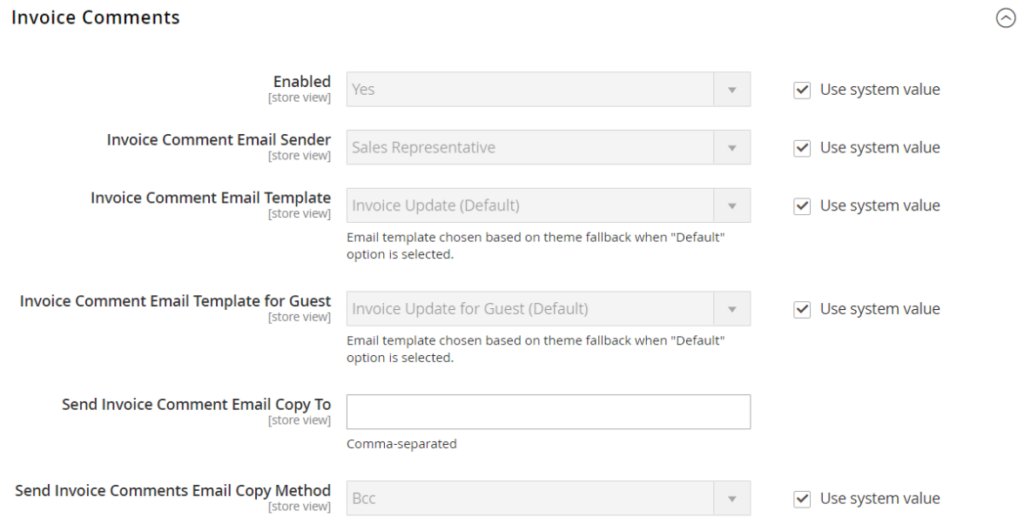
| FIELD | SCOPE | DESCRIPTION |
| Enabled | Store View | A transactional email will be sent for each invoice comment when you enable this feature. There are two options for this feature: Yes / No |
| Invoice Comment Email Sender | Store View | Identifies the store contact that appears as the message sender. Default sender: Sales Representative |
| Invoice Comment Email Template | Store View | When a customer invoice comment is created, specific templates are sent. Default template: Invoice Update |
| Invoice Comment Email Template for Guest | Store View | Once a guest invoice comment is created, specific templates are sent. Default template: Invoice Update for Guest |
| Send Invoice Comment Email Copy To | Store View | When you enter any customer’s email, the system will send you back a copy of their invoice comment email. If you enter multiple email addresses at once, separate them with a comma |
| Send Invoice Comments Email Copy Method | Store View | Indicates the email method used to send the copy. Options include: Bcc – Bcc stands for “blind courtesy copy.” When you send an email to your customer and you want to send a blind courtesy copy to another recipient, select Bcc. In this case, the recipient cannot see the customer’s email address Separate Email – Sends the copy as a separate email |
Shipment
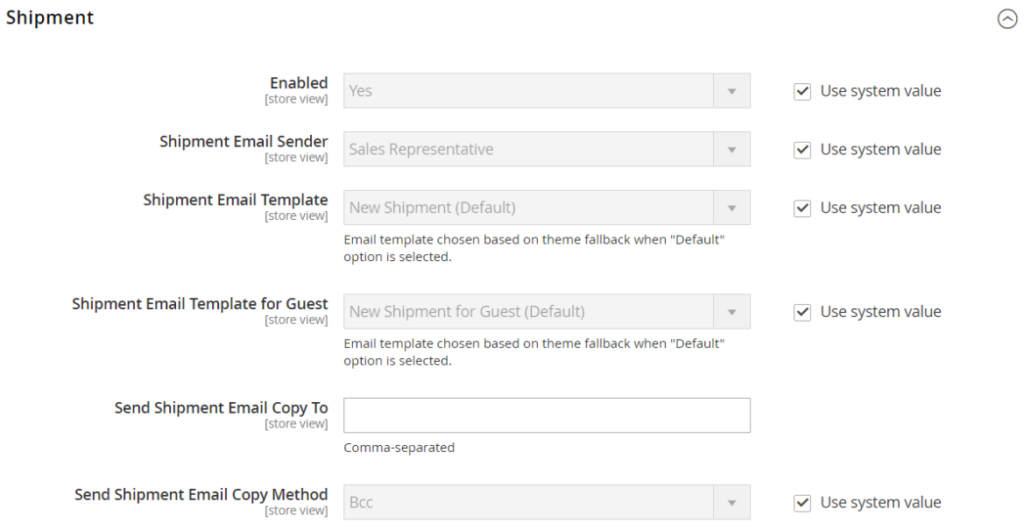
| FIELD | SCOPE | DESCRIPTION |
| Enabled | Store View | For each shipment generated, a transactional email will be sent when you enable this feature. You have 2 options for this feature: Yes / No |
| Shipment Email Sender | Store View | Identifies the store contact that appears as the sender of the message. Default sender: Sales Representative |
| Shipment Email Template | Store View | When a shipment is created for a customer, specific samples are sent. Default template: New Shipment |
| Shipment Email Template for Guest | Store View | When a shipment is created for a customer, specific samples are sent. Default template: New Shipment for Guest |
| Send Shipment Email Copy To | Store View | When you enter anyone’s email, the system sends back a copy of the shipment email to them. If you enter multiple email addresses at once, separate them with a comma |
| Send Shipment Email Copy Method | Store View | Indicates the method used to send the copy. Options include: Bcc – Bcc stands for “blind courtesy copy.” When you send an email to your customer and you want to send a blind courtesy copy to another recipient, select Bcc. In this case, the recipient cannot see the customer’s email address Separate Email – Sends the copy as a separate email |
Shipment Comments
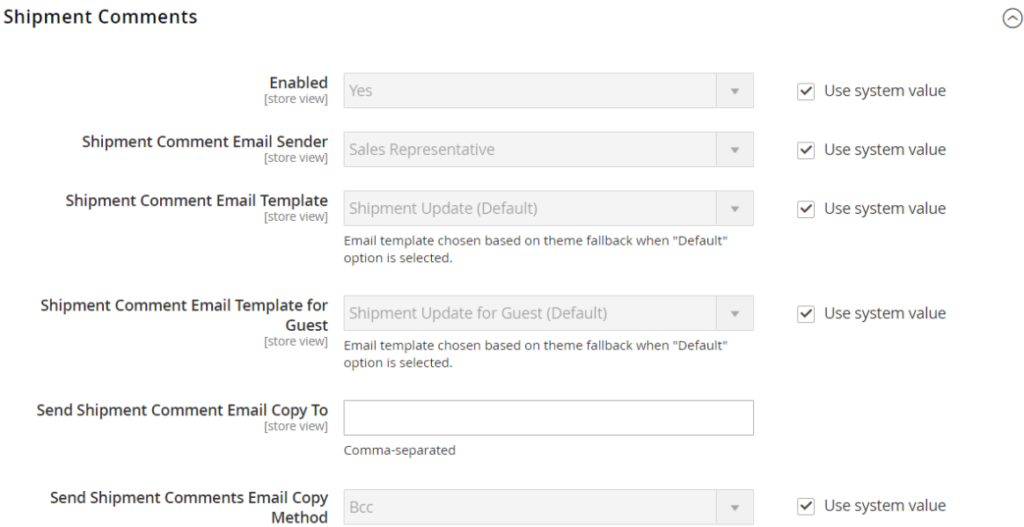
| FIELD | SCOPE | DESCRIPTION |
| Enabled | Store View | For each shipment comment created, a transactional email will be sent when you enable this feature. There are 2 options included: Yes / No |
| Shipment Comment Email Sender | Store View | Identifies the store contact that appears as the message sender. Default sender: Sales Representative |
| Shipment Comment Email Template | Store View | Once a customer’s shipment comment is created, a defined template is sent. Default template: Shipment Update |
| Shipment Comment Email Template for Guest | Store View | Once a customer shipment comment is created, a defined template is sent. Default template: Shipment Update for Guest |
| Send Shipment Comment Email Copy To | Store View | When you enter the email of any customer, the system will send you back a copy of their shipment review email. If you enter multiple email addresses at once, separate them with a comma |
| Send Shipment Comments Email Copy Method | Store View | Indicates the email method used to send the copy. Options include: Bcc – Bcc stands for “blind courtesy copy.” When you send an email to your customer and you want to send a blind courtesy copy to another recipient, select Bcc. In this case, the recipient cannot see the customer’s email address Separate Email – Sends the copy as a separate email |
Credit Memo
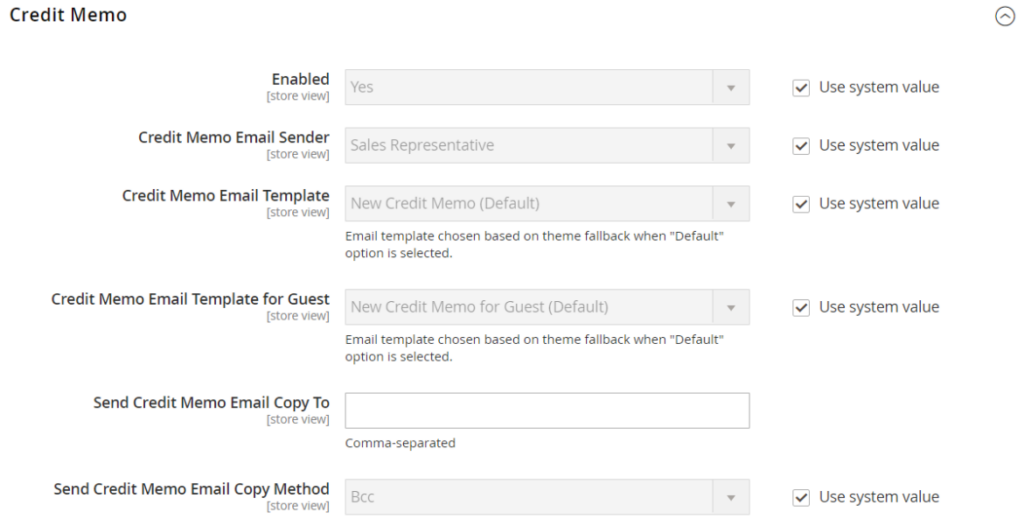
| FIELD | SCOPE | DESCRIPTION |
| Enabled | Store View | Once a credit memo is created, this feature will trigger a transactional email for each credit memo. This feature includes 2 options: Yes / No |
| Credit Memo Email Sender | Store View | Identifies the store contact that appears as the sender of the message. Default sender: Sales Representative |
| Credit Memo Email Template | Store View | When a credit memo is created for a customer, the identification template is sent. Default template: New Credit Memo |
| Credit Memo Email Template for Guest | Store View | When a credit memo is created for a guest, a confirmation form is sent. Default template: New Credit Memo for Guest |
| Send Credit Memo Email Copy To | Store View | You enter the emails of the people you want them to receive copies of the credit memo email. If you enter multiple email addresses at once, separate them with a comma |
| Send Credit Memo Email Copy Method | Store View | Indicates the method used to send the copy. Options include: Bcc – Bcc stands for “blind courtesy copy.” When you send an email to your customer and you want to send a blind courtesy copy to another recipient, select Bcc. In this case, the recipient cannot see the customer’s email address Separate Email – Sends the copy as a separate email |
Credit Memo Comments
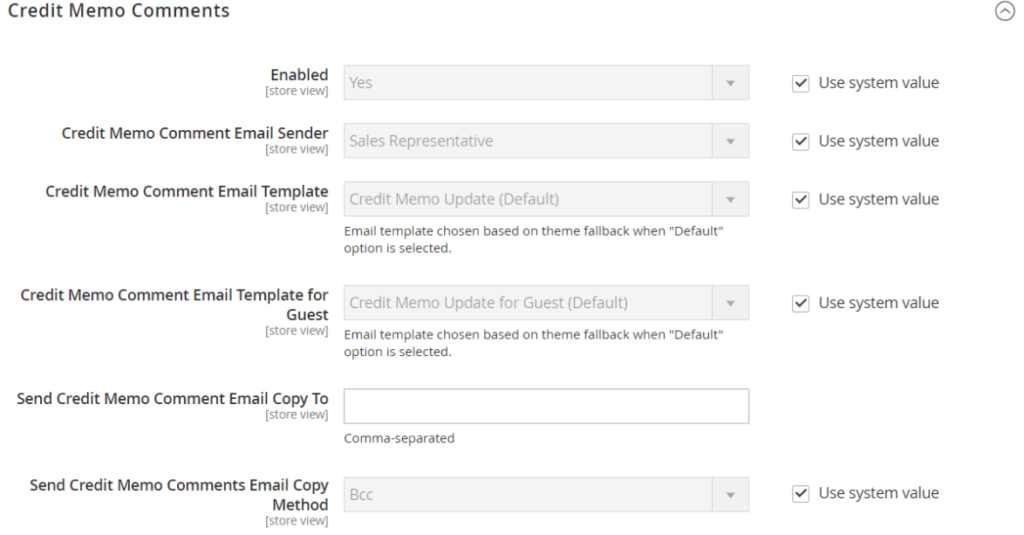
| FIELD | SCOPE | DESCRIPTION |
| Enabled | Store View | A transactional email will be sent for each comment in the credit memo when this feature is enabled. You have 2 options for this feature: Yes / No |
| Credit Memo Comment Email Sender | Store View | Identifies the store contact that appears as the message sender. Default sender: Sales Representative |
| Credit Memo Comment Email Template | Store View | When a customer credit memo comment is added, a confirmation template is sent. Default template: Credit Memo Update |
| Credit Memo Comment Email Template for Guest | Store View | When a guest credit memo comment is added, a confirmation template is sent. Default template: Credit Memo Update for Guest |
| Send Credit Memo Comment Email Copy To | Store View | When you enter the email of any customer, Magento sales emails system will send you a copy of the credit memo comment email. If you enter multiple email addresses at once, separate them with a comma |
| Send Credit Memo Comments Email Copy Method | Store View | Indicates the email method used to send the copy. Options include: Bcc – Sends a blind courtesy copy by including the recipient in the header of the same email that is sent to the customer. The BCC recipient is not visible to the customer Separate Email – Sends the copy as a separate email |
Order Ready For Pickup in Store
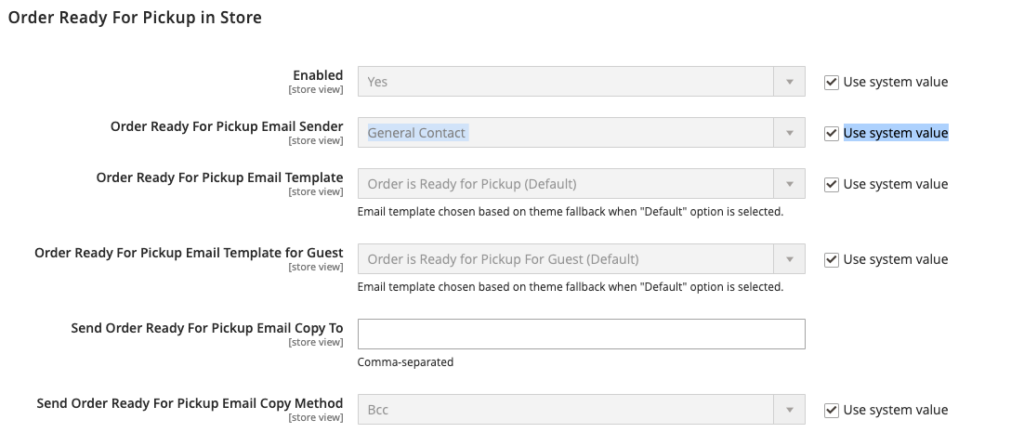
| FIELD | SCOPE | DESCRIPTION |
| Enabled | Store View | When the Order is ready to be received at the store, this feature will send a transactional email. There are 2 options for this feature: Yes / No |
| Order Ready For Pickup Email Sender | Store View | Determines the store contact that appears as the message sender. Default sender: General Contact |
| Order Ready For Pickup Email Template | Store View | For each order that is ready for in-store pickup for a registered customer, a transactional email using the specified templates is sent. Default template: Order is Ready for Pickup |
| Order Ready For Pickup Email Template for Guest | Store View | For each order that is ready for in-store pickup for a registered customer, a transactional email using the specified templates will be sent. Default template: Order is Ready for Pickup for Guest |
| Send Order Ready For Pickup Email Copy To | Store View | When you enter the email of any customer, Magento sales emails system will send you back a copy of the Ready For Pickup email. If you enter multiple email addresses at once, separate them with a comma |
| Send Order Ready For Pickup Email Copy Method | Store View | Indicates the email method used to send the copy. Options: Bcc – Sends a blind courtesy copy by including the recipient in the header of the same email that is sent to the customer. The BCC recipient is not visible to the customer Separate Email – Sends the copy as a separate email |
Purchase Order Approval (B2B feature)
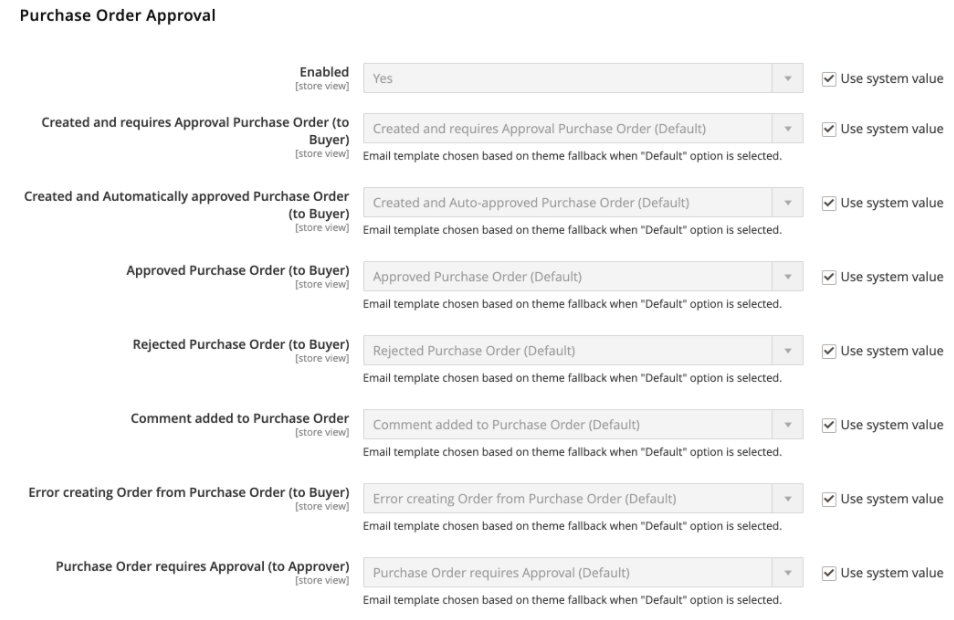
| FIELD | SCOPE | DESCRIPTION |
| Enabled | Store View | This feature will send an email during the order process. Options include: Yes / No |
| Created and requires Approval Purchase Order (to Buyer) | Store View | The Magento sales emails system will send the order creator a confirmation email |
| Created and Automatically approved Purchase Order (to Buyer) | Store View | The Magento sales emails system will send the order creator a confirmation email |
| Approved Purchase Order (to Buyer) | Store View | The system will send an order approval email to the creator |
| Rejected Purchase Order (to Buyer) | Store View | When an order is rejected, the system will send an email notification to the shopper |
| Comment added to Purchase Order | Store View | When a comment is added to the PO, the system will send an email to the creator |
| Error creating Order from Purchase Order (to Buyer) | Store View | If an error occurs while converting the PO into an order, the system will notify the creator |
| Purchase Order required Approval (to Approver) | Store View | When an order needs to be approved, the system will send an email notification to the approver |
Quote (B2B feature)

| FIELD | SCOPE | DESCRIPTION |
| Enabled | Store View | Allows emailing of quotes from the current store view. Options: Yes / No |
| Updated Quote Template (to Buyer) | Store View | When an updated quote is available, a specified email template is used to send notifications to buyers. Default template: Updated Quote |
| Declined Quote Template (to Buyer) | Store View | When a quote is rejected, a definite email template is used to notify the buyer. Default template: Declined Quote |
| New Quote Template (to Seller) | Store View | When a new quote update is requested, a definite email template is used to send notifications to the seller. Default template: New Quote |
| Updated Quote Template (to Seller) | Store View | When an updated quote is received, a definite email template is used to notify the seller.. Default template: Updated Quote |
| Quote Expiration (in 48 hrs) | Store View | 48 hours before the quote expires, the specified email template will be sent for notification. Default template: Expiration Warning |
| Quote Expiration (in 24 hrs) | Store View | 24 hours before the quote expires, the specified email template will be sent for notification. Default template: Expiration Warning |
| Expiration Date Reset | Store View | When the expiration date changes, a confirmation email will be sent to notify your customers. Default template: Expiration Date Reset |
| Send Quote Email Copy To | Store View | When you enter the email of any customer, the system will send you a copy of the quote email. If you enter multiple email addresses at once, separate them with a comma |
| Send Quote Email Copy Method | Store View | Indicates the email method used to send the copy. Options include: Bcc – Bcc stands for “blind courtesy copy.” When you send an email to your customer and you want to send a blind courtesy copy to another recipient, select Bcc. In this case, the recipient cannot see the customer’s email address Separate Email – Sends the copy as a separate email |
RMA (Adobe Commerce only)
You might want to know: What is RMA in Magento 2 and why is it important?
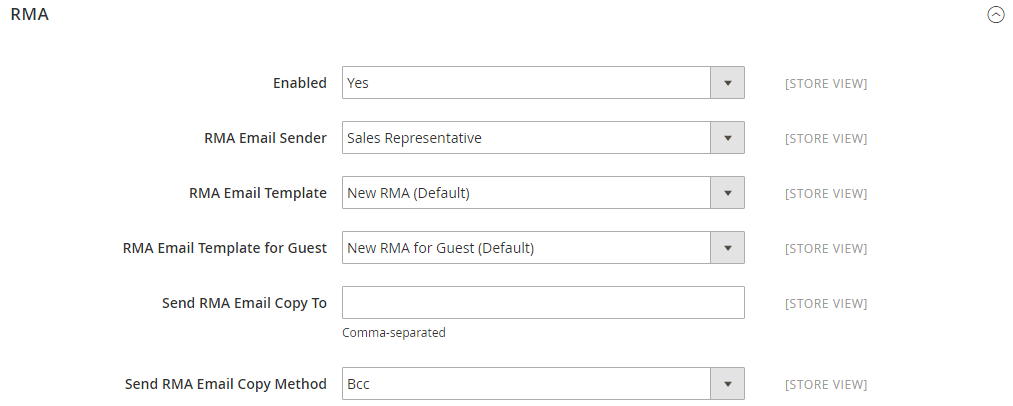
| FIELD | SCOPE | DESCRIPTION |
| Enabled | Store View | This feature will email notification for each RMA created. Options include: Yes / No |
| RMA Email Sender | Store View | Identifies the store contact that appears as the sender of the message. Default value: Sales Representative |
| RMA Email Template | Store View | When an RMA is created for a customer, a specified email template is sent by the system for notification. Default value: New RMA |
| RMA Email Template for Guest | Store View | When an RMA is created for a guest, a specified email template is sent by the system for notification. Default template: New RMA for Guest |
| Send RMA Email Copy To | Store View | When you enter any customer’s email, the system will send you a copy of the RMA email. If you enter multiple email addresses at once, separate them with a comma |
| Send RMA Email Copy Method | Store View | Indicates the email method used to send the copy. Options include: Bcc – Bcc stands for “blind courtesy copy.” When you send an email to your customer and you want to send a blind courtesy copy to another recipient, select Bcc. In this case, the recipient cannot see the customer’s email address Separate Email – Sends the copy as a separate email |
RMA Authorization (Adobe Commerce only)
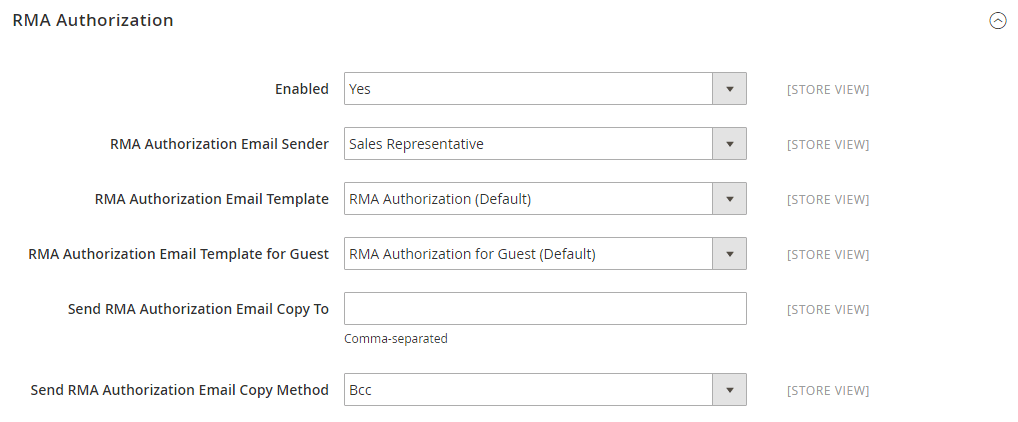
| FIELD | SCOPE | DESCRIPTION |
| Enabled | Store View | With each RMA authorization, this feature sends an email notification. Options include: Yes / No |
| RMA Authorization Email Sender | Store View | Identifies the store contact that appears as the message sender. Default value: Sales Representative |
| RMA Authorization Email Template | Store View | Defines the email template used when sending the RMA authorization message. Default template: RMA Authorization |
| RMA Authorization Email Template for Guest | Store View | Defines the template to be used when an RMA authorization message is sent to the client. Default template: RMA Authorization for Guest |
| Send RMA Authorization Email Copy To | Store View | When you enter the email of any customer, the system will send you a copy of the RMA authorization email. If you enter multiple email addresses at once, separate them with a comma. |
| Send RMA Authorization Email Copy Method | Store View | Indicates the email method used to send the copy. Options include: Bcc – Sends a blind courtesy copy by including the recipient in the header of the same email that is sent to the customer. The BCC recipient is not visible to the customer Separate Email – Sends the copy as a separate email |
RMA Admin Comments (Adobe Commerce only)
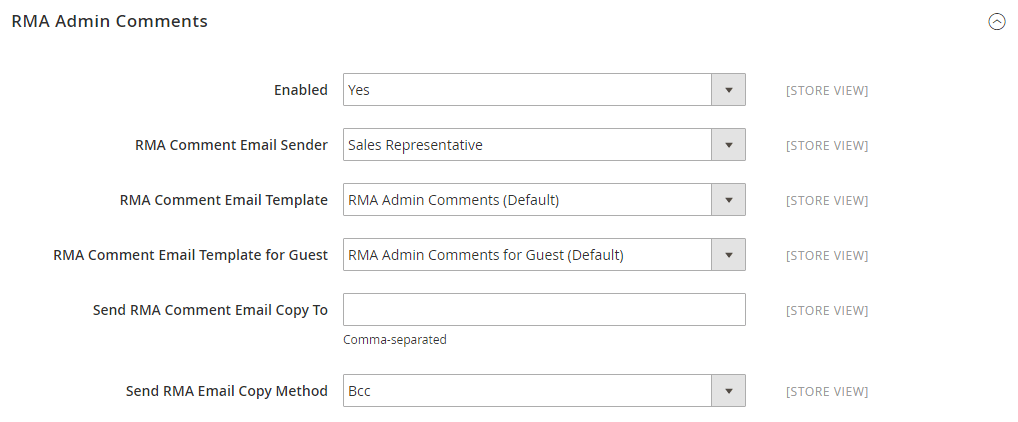
| FIELD | SCOPE | DESCRIPTION |
| Enabled | Store View | When an RMA admin comments, this feature sends an email notification. There are 2 options including: Yes / No |
| RMA Comment Email Sender | Store View | Identifies the store contact that appears as the message sender. Default value: Sales Representative |
| RMA Comment Email Template | Store View | When an administrator adds comments to the RMA for a customer, a specified email template is used. Default template: RMA Admin Comments |
| RMA Comment Email Template for Guest | Store View | When the admin adds comments to the guest RMA, a specified email template is used. Default template: RMA Admin Comments for Guest |
| Send RMA Comment Email Copy To | Store View | Enter anyone’s email address to receive a copy of the notification email. You need to separate multiple email addresses with commas. |
| Send RMA Comments Email Copy Method | Store View | Indicates the email method used to send the copy. Options include: Bcc – Bcc stands for “blind courtesy copy.” When you send an email to your customer and you want to send a blind courtesy copy to another recipient, select Bcc. In this case, the recipient cannot see the customer’s email address. Separate Email – Sends the copy as a separate email. |
RMA Customer Comments (Adobe Commerce only)
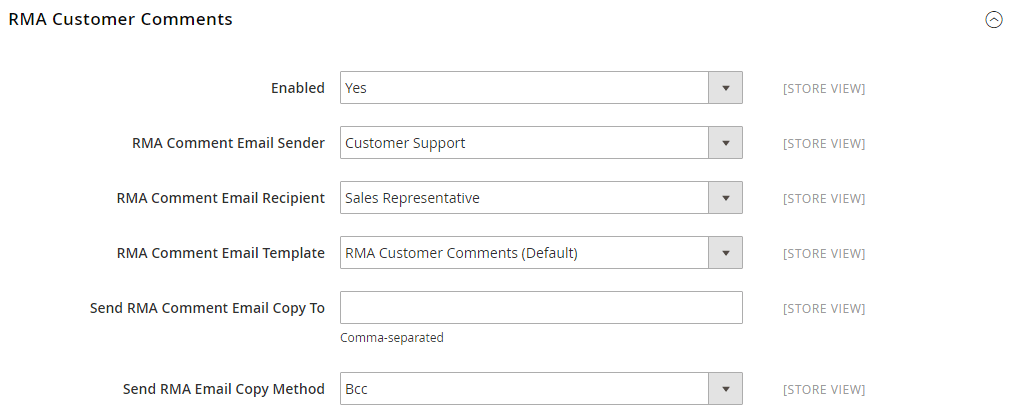
| FIELD | SCOPE | DESCRIPTION |
| Enabled | Store View | For each RMA customer review, this feature sends the comment via email. Options include: Yes / No |
| RMA Comment Email Sender | Store View | Identifies the store contact that appears as the message sender. Default value: Customer Support |
| RMA Comment Email Recipient | Store View | Identifies the store contact that is the recipient of the customer comment email. Default value: Sales Representative. |
| RMA Comment Email Template | Store View | When a customer adds a comment to an RMA, a specified email template is used. Default template: RMA Admin Comments |
| Send RMA Comment Email Copy To | Store View | Enter anyone’s email address to receive a copy of the message. You need to separate multiple email addresses with commas. |
| Send RMA Comments Email Copy Method | Store View | Indicates the email method used to send the copy. Options include: Bcc – Bcc stands for “blind courtesy copy.” When you send an email to your customer and you want to send a blind courtesy copy to another recipient, select Bcc. In this case, the recipient cannot see the customer’s email address. Separate Email – Sends the copy as a separate email. |
Conclusion
We can see that Magento sales email is a very effective tool to generate more orders for your Magento store. Hopefully, through this article, you have understood more about Magento sales email and used that knowledge to have the best sales email for your store.
At Magezon, we provide safe, efficient yet affordable Magento extensions that helps you build and optimize your Magento store. Visit Magezon to pick ones for yours!

Optimize Your Magento Store With Powerful Extensions
Looking for fast, efficient and well-coded extensions to build or optimize your Magento stores for sales boosting? Then visit Magezon website and grab necessary add-ons for yours today!
 Magezon Blog Help Merchants Build Comprehensive eCommerce Websites
Magezon Blog Help Merchants Build Comprehensive eCommerce Websites