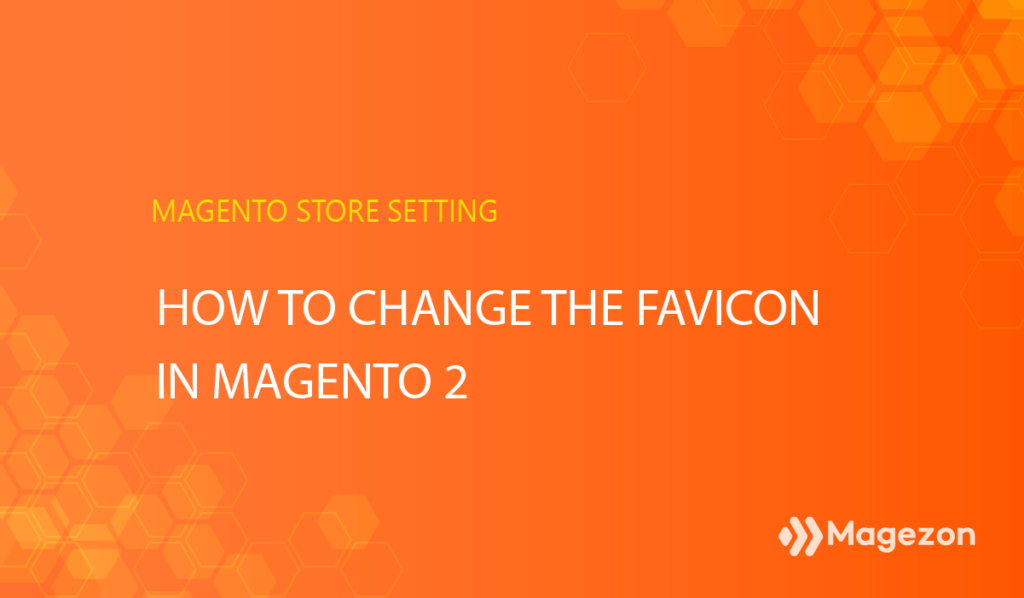
The journey of configuring your storefront branding is not over. In this blog, we’ll continue with how to change the favicon in Magento 2. Let’s get started right away!
Table of contents
What is a Favicon?
What is a favicon? Well, just look at the browser tab of your Magento website. You will see a little icon next to the page title. That’s it. For those who have not known yet, the word favicon stands for “favourite icon”. So it plays a pivotal role in your website. The favicon is helpful for recognition in a browser full of tabs and also for your store branding.
Magento suggests that the dimension of your favicon image should be 16×16 pixels or 32×32 pixels in size. The accepted image format are ICO, PNG, APNG, GIF, and JPG (JPEG). If possible, use ICO format because it’s most widely supported (the others may not respond to some browsers).
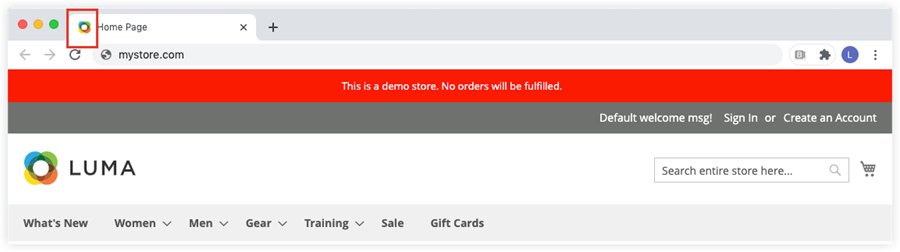
Next, we’ll explore how to change the favicon in Magento 2, so stay tuned and keep reading!
| Other blogs you may be interested in: How to Disable 2FA in Magento 2.4 Using Command Lines Magento Admin Panel: A Comprehensive Guide Magento 2 Website, Store, Store View: What are the Differences? |
How to Change the Favicon in Magento 2
1. Prepare a Favicon Image
Use any preferred editor to design your favicon image with the dimension 16×16 or 32×32. Then convert the image file into .ico format. You can use the following available online tools:
2. Upload Your Favicon
From the admin panel, navigate to Content > Design > Configuration:
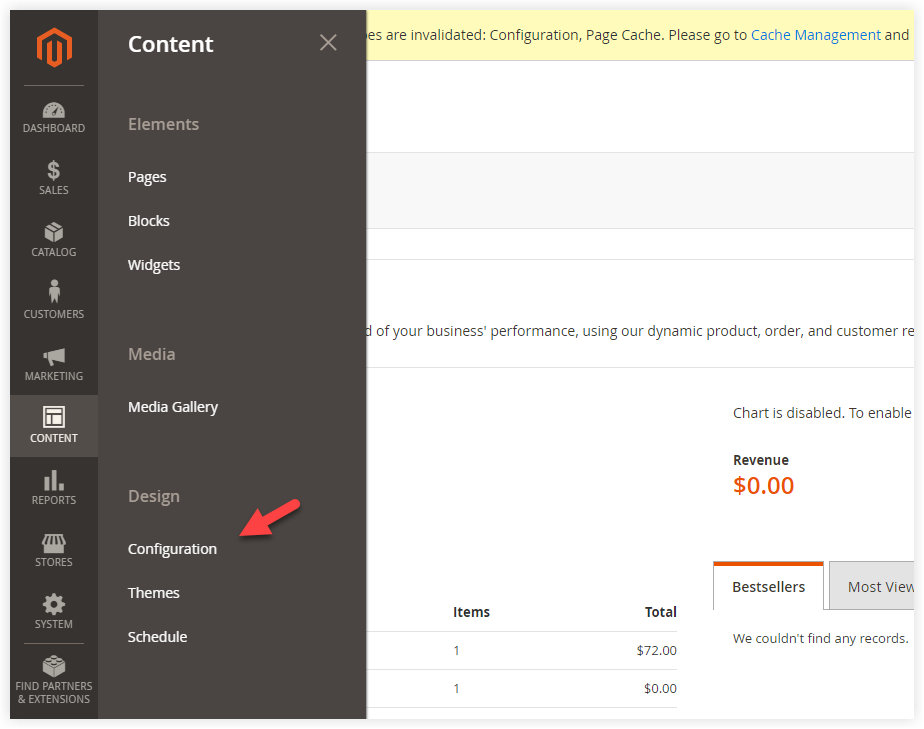
In the Design Configuration grid, choose the store view that you want to apply these settings for, then click Edit:
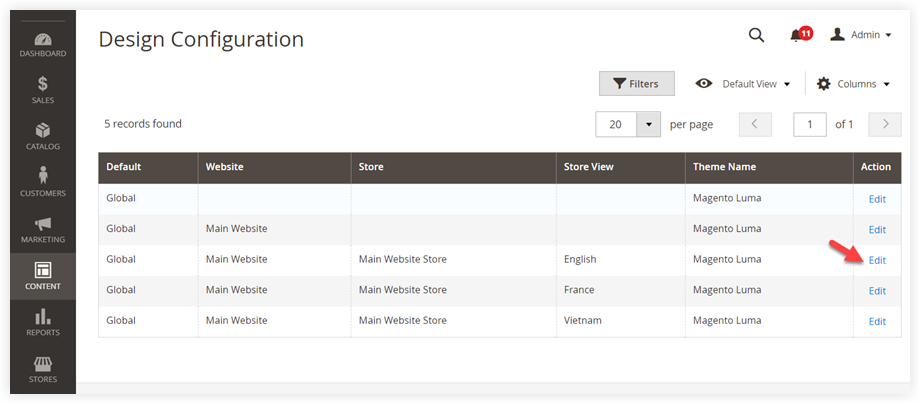
Then, span HTML Head under the Other Settings section:
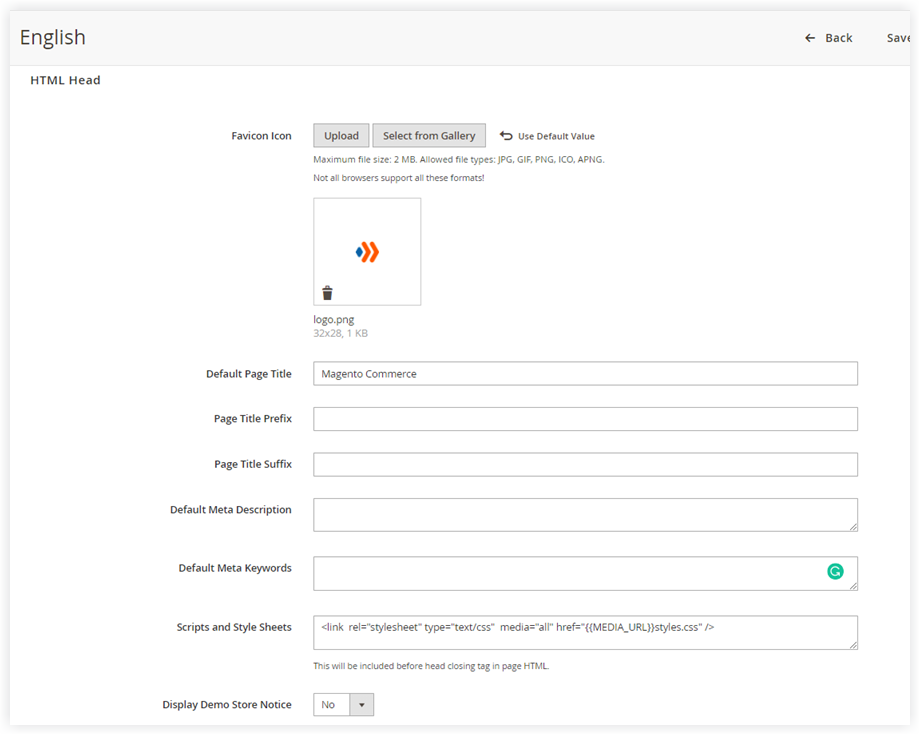
If you want to delete the current favicon, click the Delete icon in the lower-left corner of the image, like this:
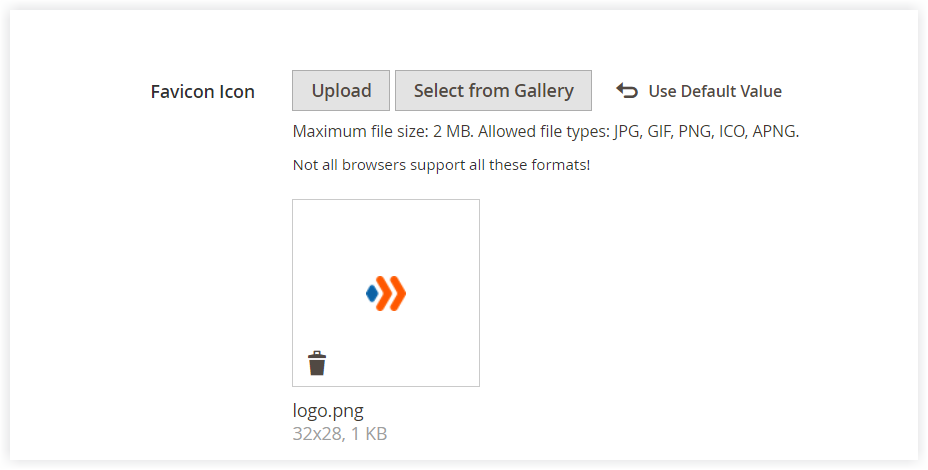
Afterwards, choose Upload to upload your new favicon. Do not forget to click Save Configuration.
3. Refresh Cache
After configuring, we need to refresh the cache. So first navigate to System >> Tools >> Cache Management:
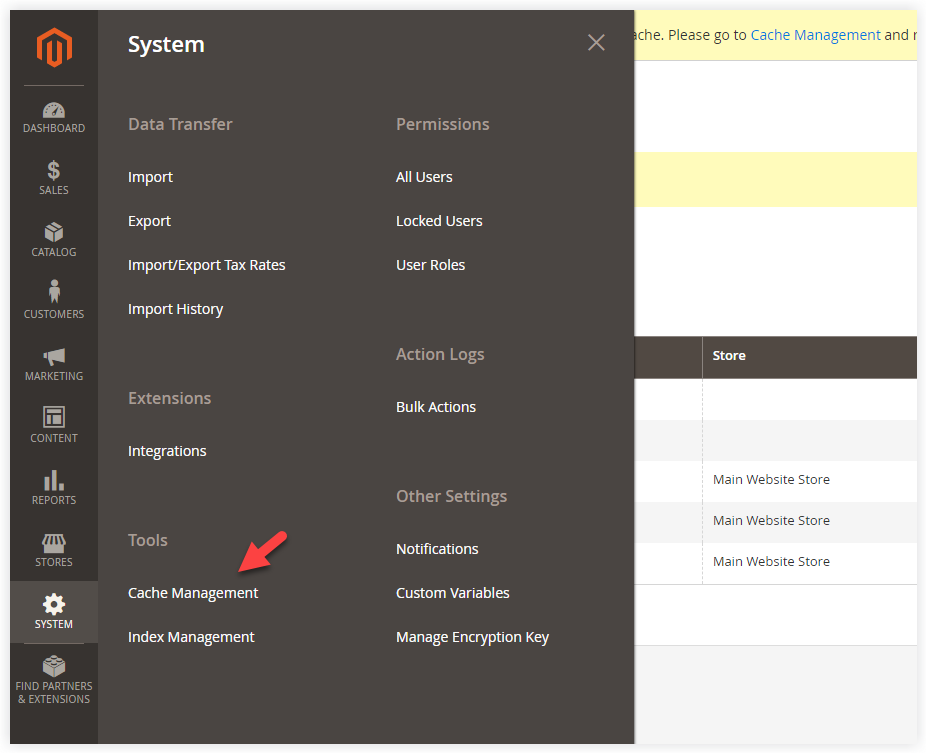
Select Page Cache. Then, click Submit, be sure the applied action is Refresh:
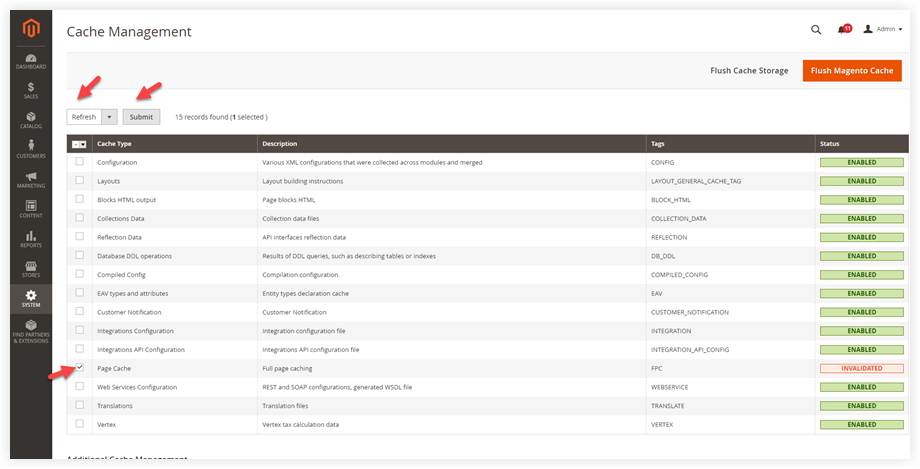
In a Nutshell
In conclusion, we hope that now you can change the favicon in Magento 2. Other than that, there are still many other areas of improvement a Magento 2 store owner should consider. Feel free to leave some questions in the comment field below. We’re here to help you.
At Magezon, we also provide you with many fast, well-coded yet affordable extensions for your store optimization. Visit our website to opt for necessary ones!

Optimize Your Magento Store With Powerful Extensions
Looking for fast, efficient and well-coded extensions to build or optimize your Magento stores for sales boosting? Then visit Magezon website and grab necessary add-ons for yours today!
 Magezon Blog Help Merchants Build Comprehensive eCommerce Websites
Magezon Blog Help Merchants Build Comprehensive eCommerce Websites

