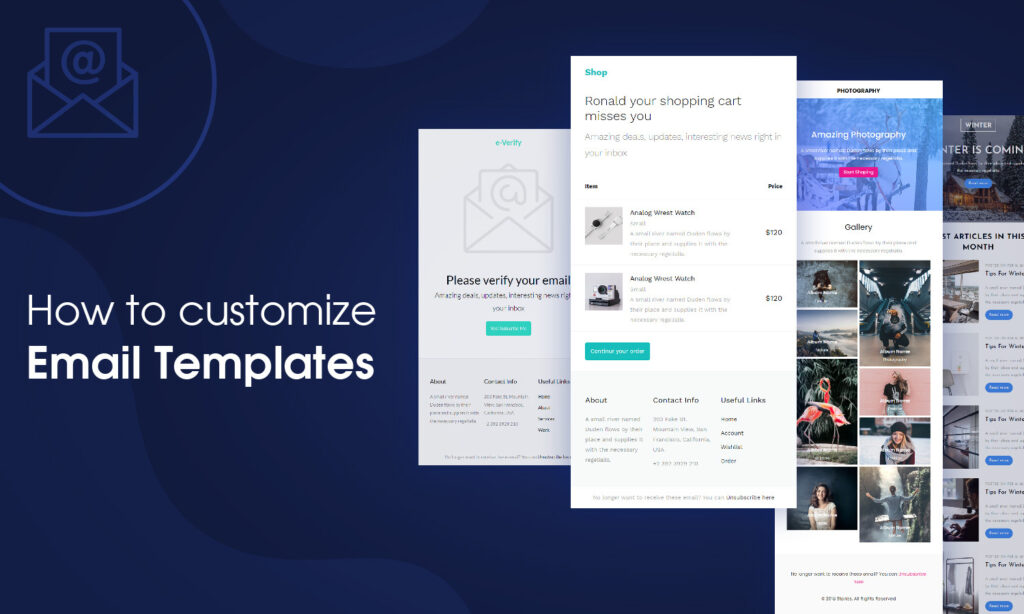
Recently, Magezon has released a brand-new product which is Magento 2 Email Builder. If you’ve ever struggled before with how to create an eye-appealing email for your online store, the Magento 2 email editor might well solve that ache. In this tutorial series, we’ll be delighted to present you with all tips and tricks to make the most of Email Builder. Of course, no coding skills needed.
So, the very first beginning of this journey will be how to customize Magento 2 email templates in Email Builder. Let’s get started!
Table of contents
1. What is Magento 2 Email Templates?
An email template is a pre-formatted email with some parts available for you. It might be extremely helpful in case you do not have any ideas about how to create an email. All you need to do is customizing a few sections to make it go inline with your business purposes.
Why not let your email get the attention that it deserves? Magezon Email Builder for Magento 2 provides you with 10+ stunning templates with tons of highly customizable options.
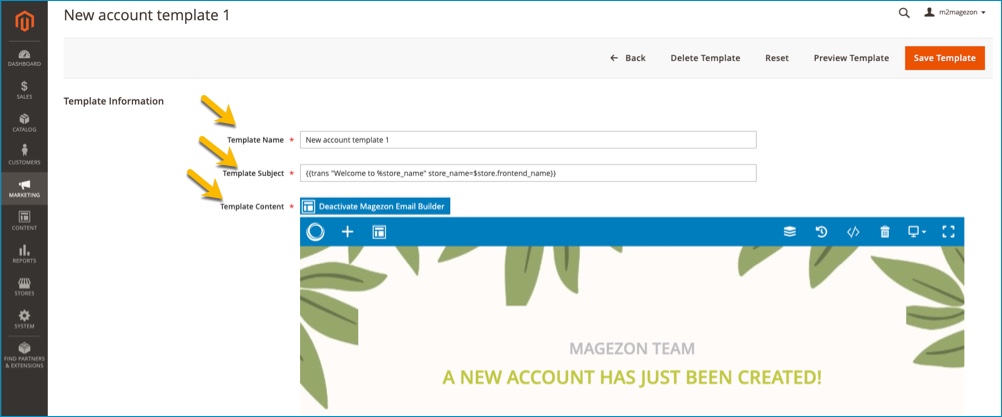
There are 3 sections people should take into account when customizing email templates:
- Edit Template name: The name of templates might not fit with your transactional purpose, so change it if necessary.
- Add Template subject: It will appear as your email subject, adjust the subject if necessary too.
- Customize Template content: Where to create and customize email content.

Try FREE Email Builder demo today
Create any Magento transaction email templates that match your web design and theme. Without time-wasting, of course, no coding skills needed.
2. How to Customize Email Templates in Magento 2
In the admin panel, follow the path: Marketing > Communications > Email Templates
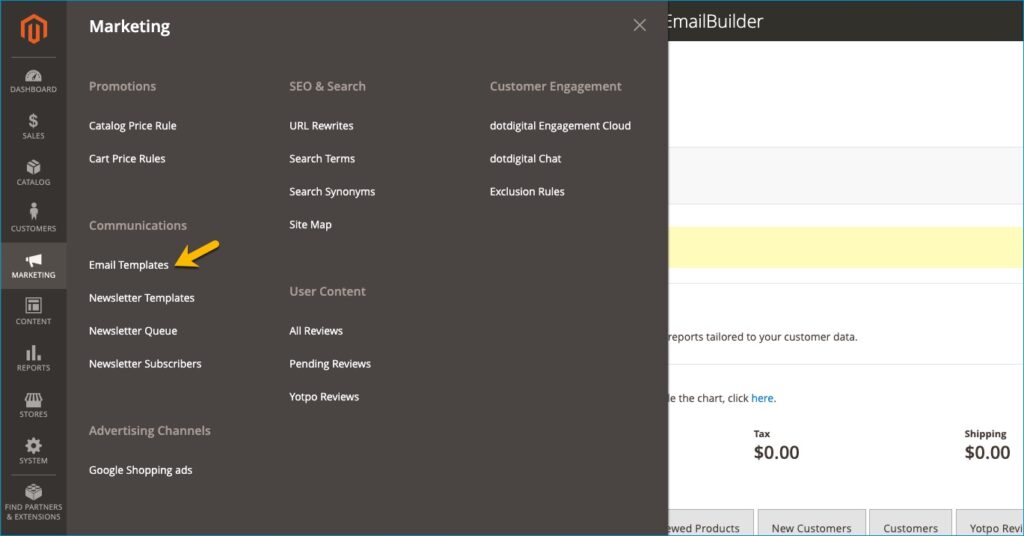
There are 2 ways for you to customize our email templates:
Method 1:
Choose an available template in the email template grid:
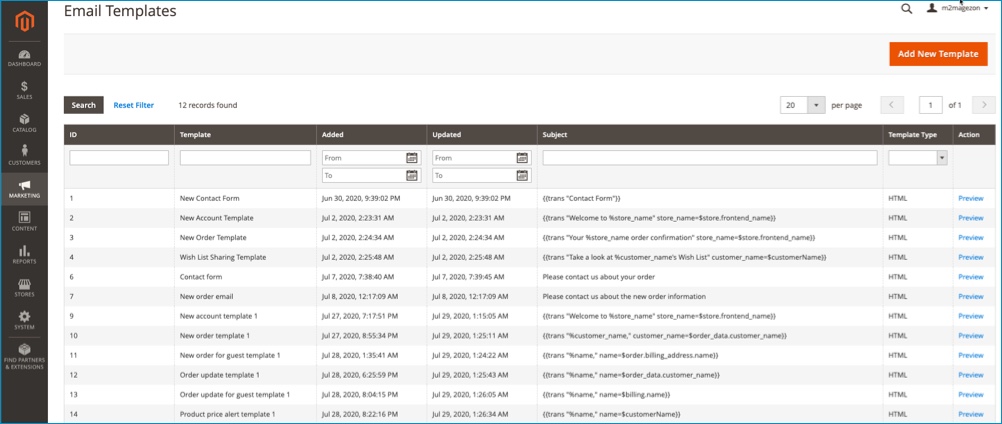
Then just customize and save it!
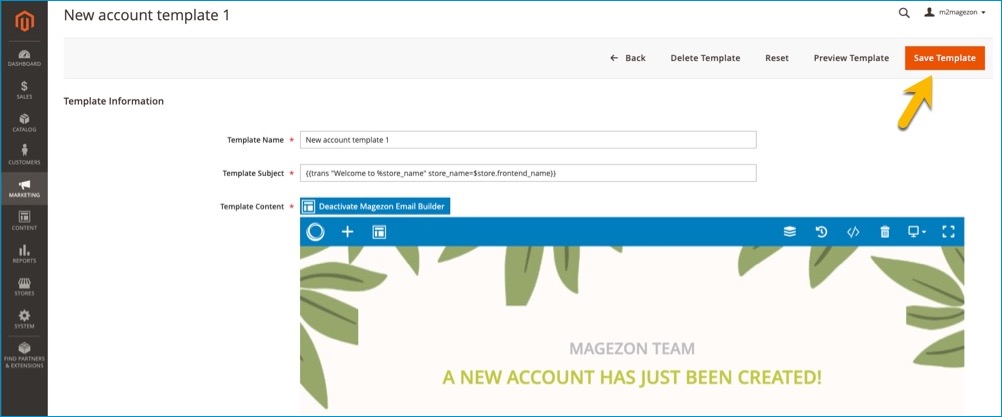
Method 2:
Choose Add New Template:
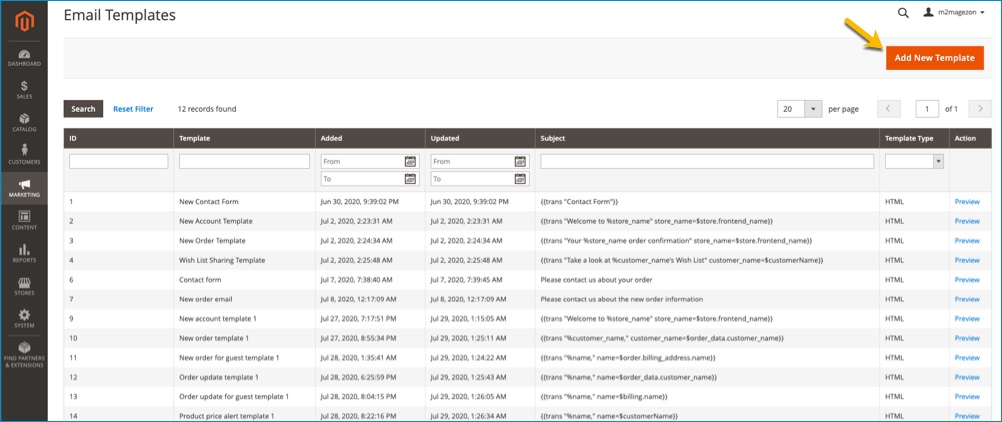
Hit the template symbol on the Email Builder top bar:
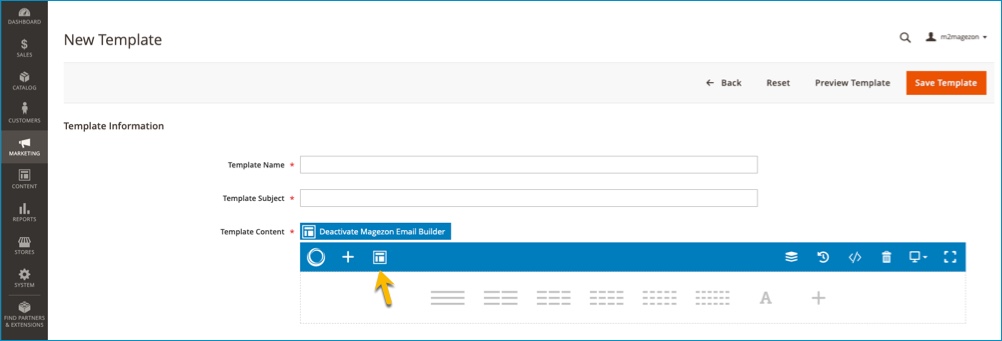
The templates list popup will appear, you can preview email templates by clicking the symbol:
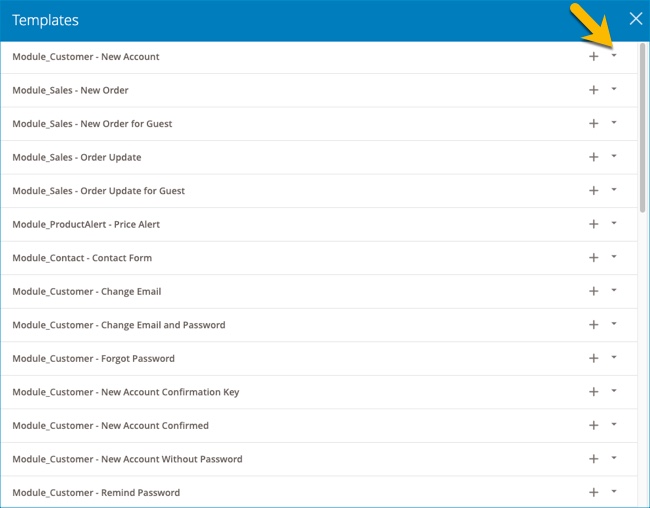
Select “+” to import your desired template:

Then just customize and save it!
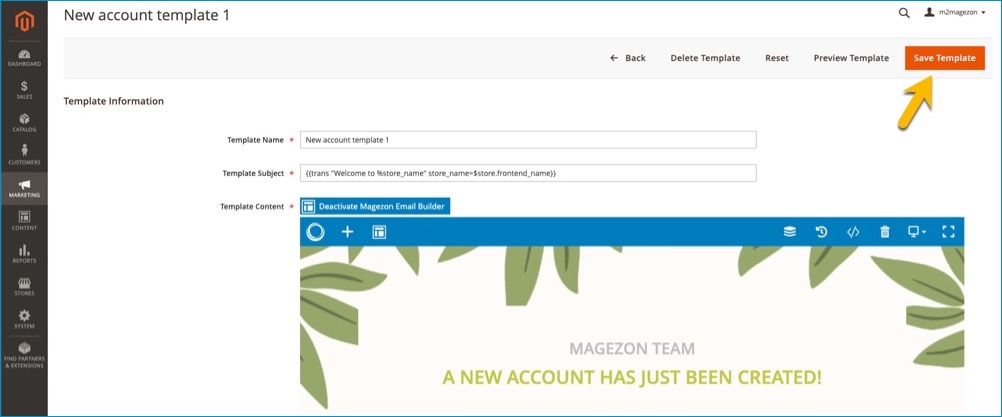
Conclusion
Above is our introduction to customizing email templates with our Magento 2 email editor. We hope that this is a great kickstart for our Magento 2 Email Builder tutorial series. We’re pleased to receive your amazing ideas and questions in the below comment section.

Try FREE Email Builder demo today
Create any Magento transaction email templates that match your web design and theme. Without time-wasting, of course, no coding skills needed.
 Magezon Blog Help Merchants Build Comprehensive eCommerce Websites
Magezon Blog Help Merchants Build Comprehensive eCommerce Websites




