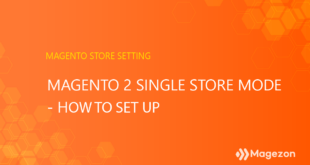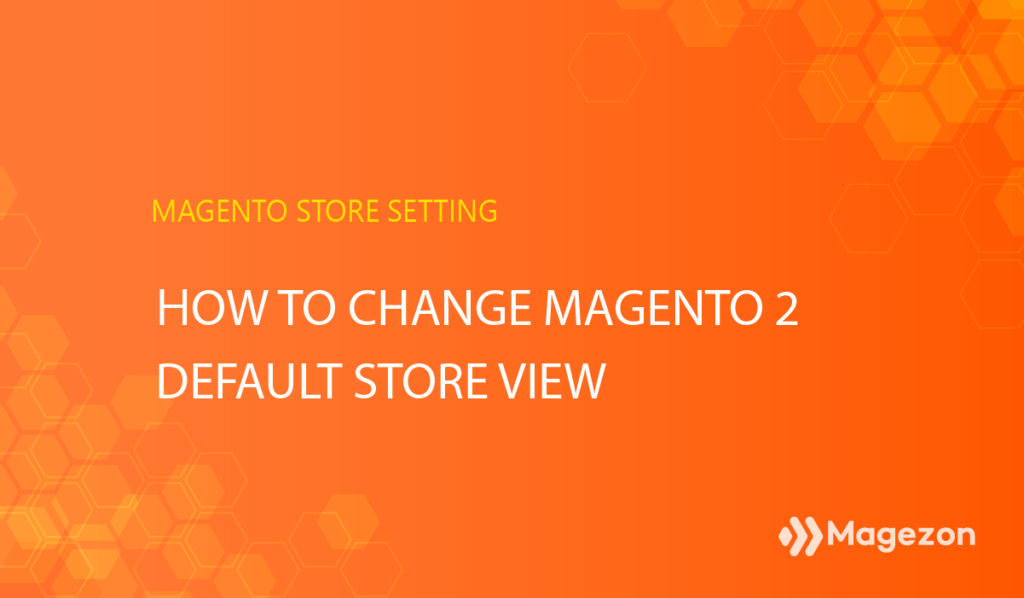
In this blog, we’ll guide you through how to change Magento 2 default store view right from the admin panel!
Talking about the Magento multiple store view, people think the term implies the multiple language feature in your store. That is to say, Magento offers you the flexibility to boost your cross-border sales by displaying local language in your targeted location. However, have you ever wondered which store views your customers will see when they click on the result from Google?
Great question! In this case, the system will automatically showcase your default store view to them. To some extent, that may cause a few inconveniences because not everyone can find the language selector to switch the default language to their mother tongue. Consequently, it leads to a higher bounce rate for your website.
Sound serious? Let’s learn how to change the Magento 2 default store view right below to swipe away the fear!
Table of Contents
Step 1: Choose the Store You Want to Set the Default Store View
From the admin panel, go to Stores > Settings > All Stores. Select your desired store to set the default store view.
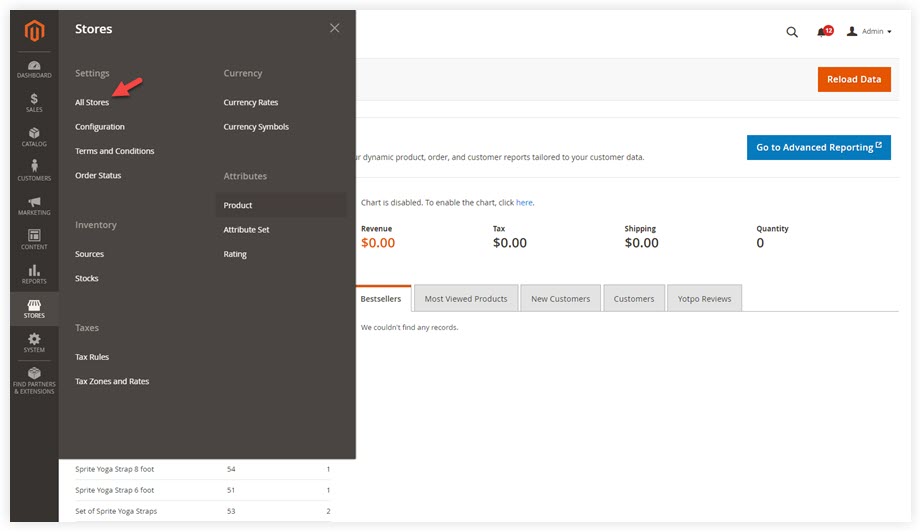
For example, I want my English store view to be my default store view of my main website store. So in the Store column, choose the Main Website Store like that:
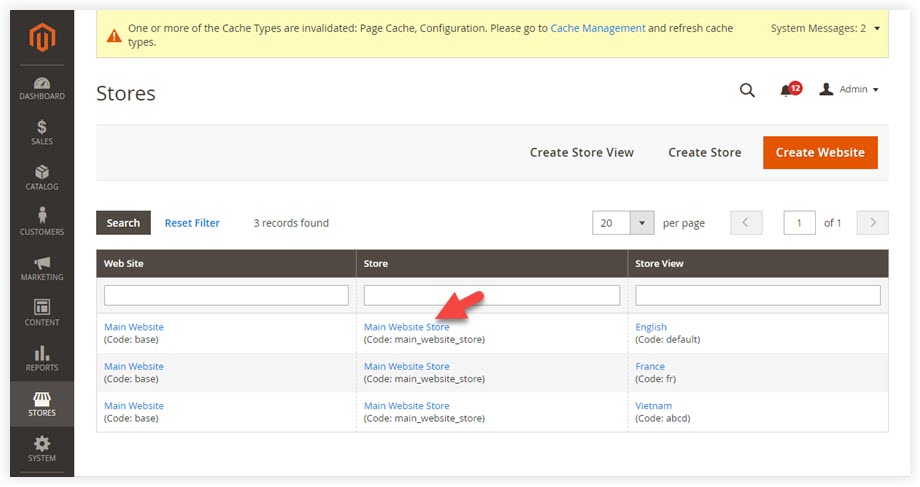
Step 2: Set Your Default Store View in the Default Store View Section
You will be redirected to the store edit page. Scroll down to the Default Store View section and select a store view as your desire. In my case, I’ll choose the English store view:
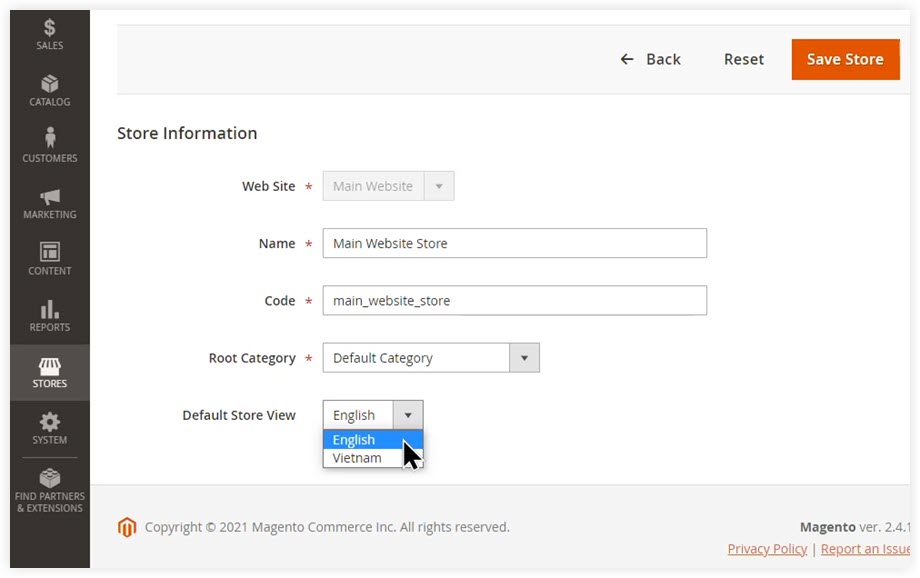
Step 3: Click Save After Configuration
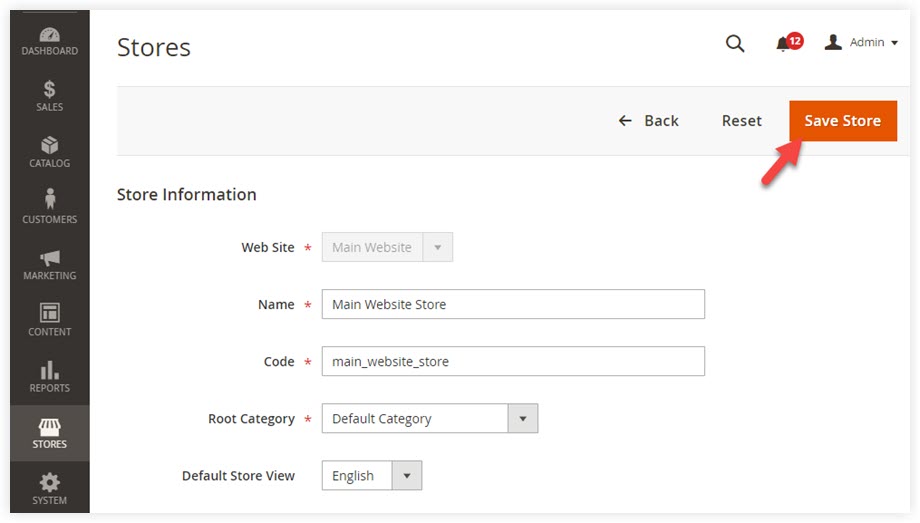
Now, my default value for this website is English. Whenever visitors access my site, the default language is English. Like this:
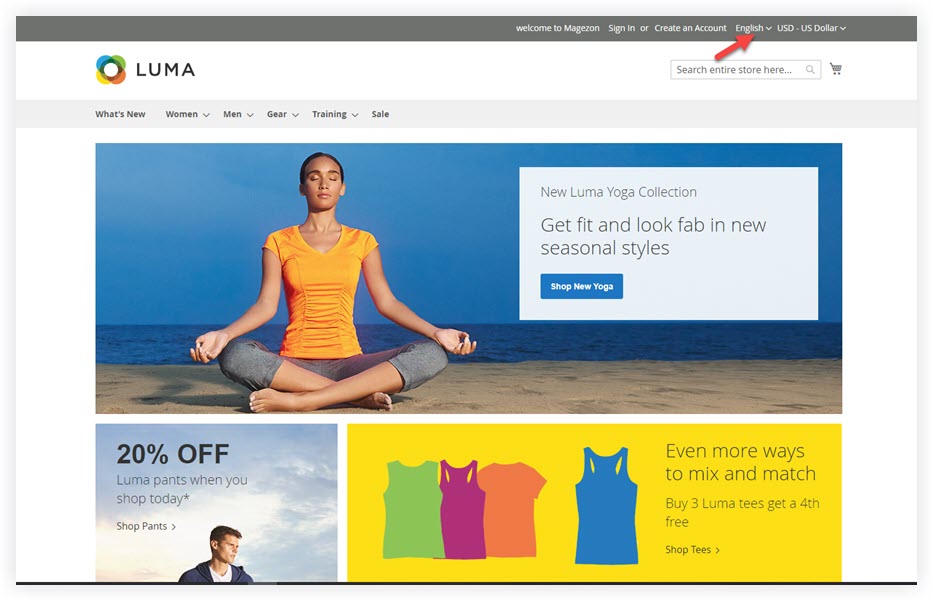
Are you looking for an extension that provides a far better experience for your customers worldwide? Then, take a look at Magento 2 Store Switcher from Magezon.
Magento 2 Store Switcher is a handy tool for automatically switching to appropriate store views for international website visitors. The module gives you the flexibility to display the right store view to the right website visitors by detecting their locations from the IP address. With the help of our extension, you can now enhance your customer’s shopping experience as they have access to their appropriate languages, currencies, and other localized factors.
- Define website visitor’s location using IP address
- Automatically switch to the right store view
- Efficiently manage multiple profiles using the profile grid
- Flexibly customize rules by IP and URL
- Multiple switcher popup positions options
- Design eye-catching popups
- Outstanding post-purchase support and tutorials
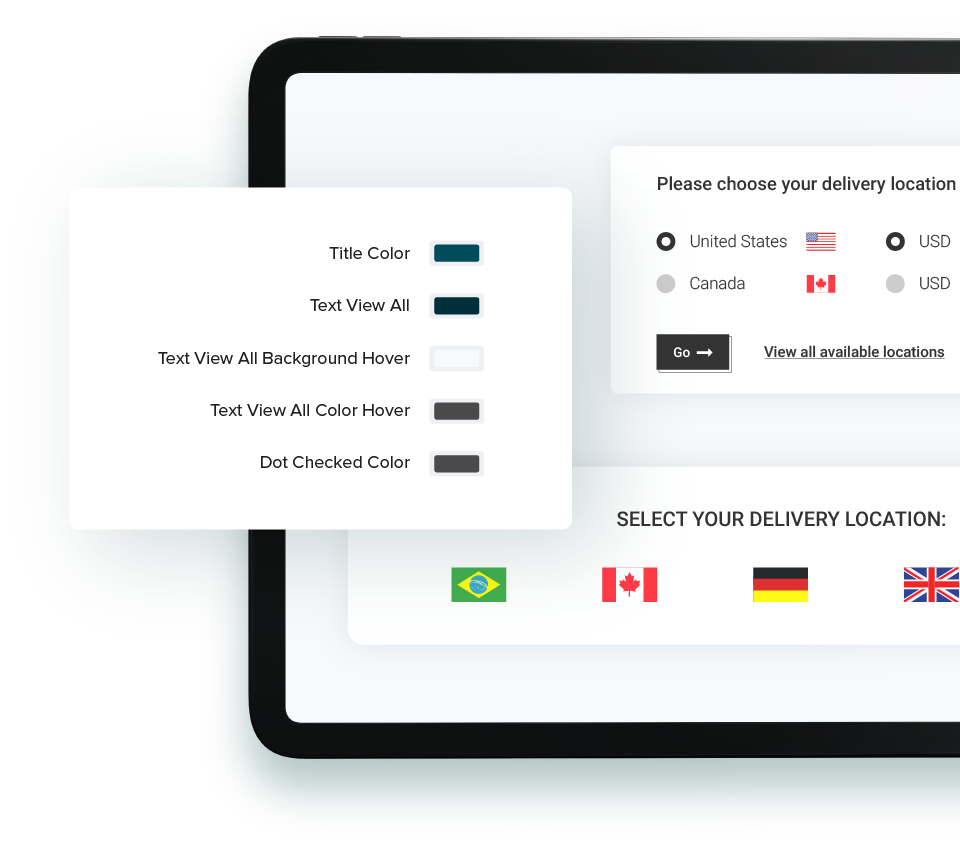
Along with Magento 2 Store Switcher, Magezon also gives you a FREE extension: Magento 2 Store View Flag. With the help of our extension, it’s easy for you to add charm to your language switcher by adding nice flags along with the country name. Download it for free today to improve the user experience and boost your website conversion. Below are some of the key features:
- Choose available flag icons from the library or upload your custom images.
- Display flags in multiple places in the backend
- Design eye-appealing drop-down
- Replace store view names with flags
- Amazing post-purchase support and tutorials
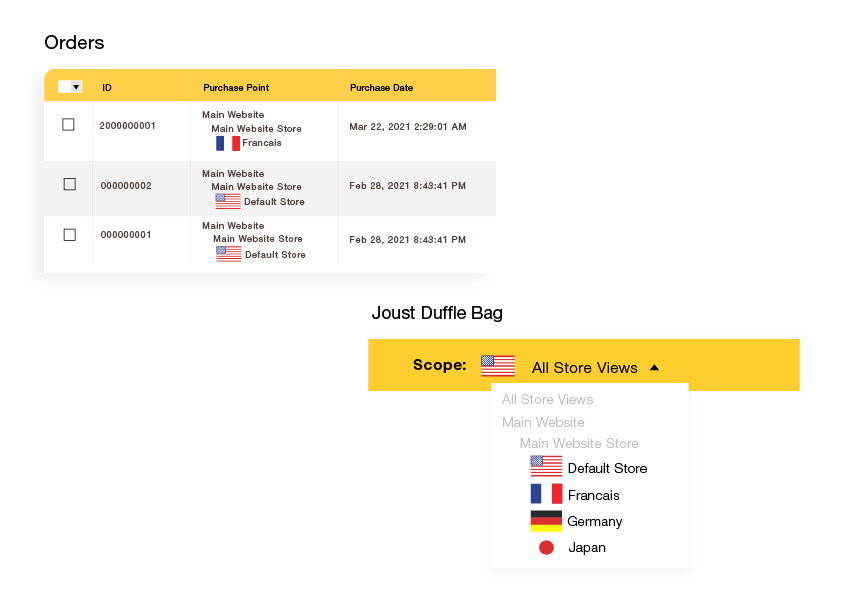
Conclusion
We hope you can tell us how to change the Magento 2 default store view and apply the knowledge to your day-to-day tasks after reading this blog. If you want to read more about Magento 2 tutorials, visit our tutorial series to open up your horizon.
At Magezon, we also provide you with many fast, well-coded yet affordable extensions for your store optimization. Visit our website to opt for necessary ones!

Optimize Your Magento Store With Powerful Extensions
Looking for fast, efficient and well-coded extensions to build or optimize your Magento stores for sales boosting? Then visit Magezon website and grab necessary add-ons for yours today!
 Magezon Blog Help Merchants Build Comprehensive eCommerce Websites
Magezon Blog Help Merchants Build Comprehensive eCommerce Websites