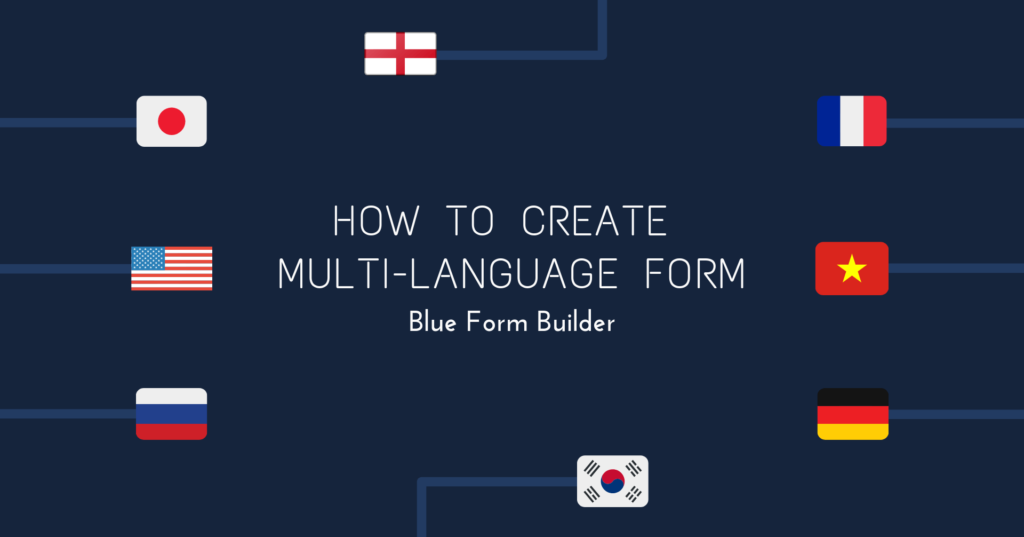
With the release of version 2, Blue Form Builder comes with more advanced features that bring a better UX and UI. And one of these features is that it now supports multi-language forms. Specifically, when customers switch between languages, your form will change its language accordingly.
Let’s see how to do that in this article.
Suppose that your website has 2 languages: English and French.
Step 1
– Create a form in English like this:
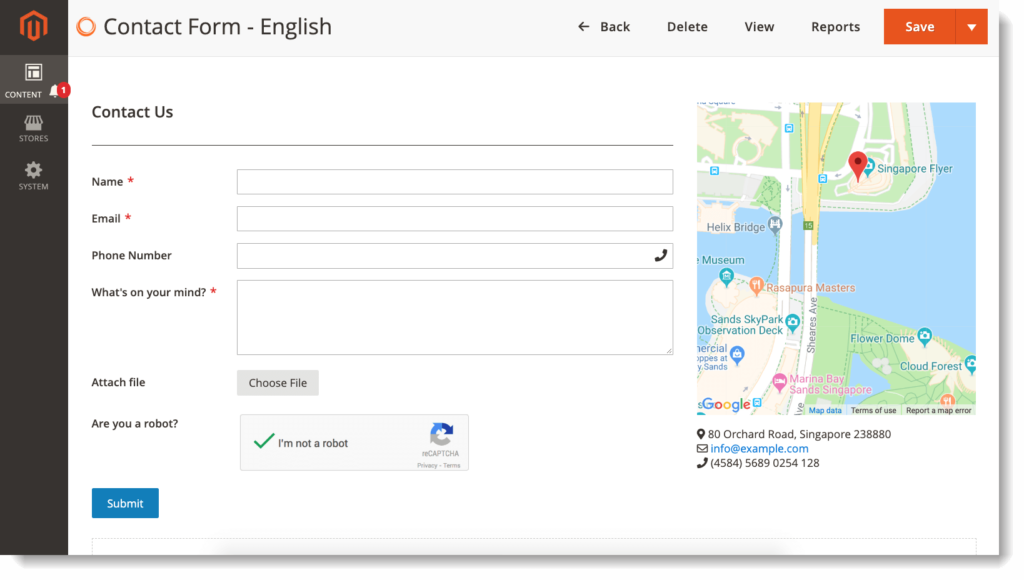
– Open Settings > Form in Websites and choose English.
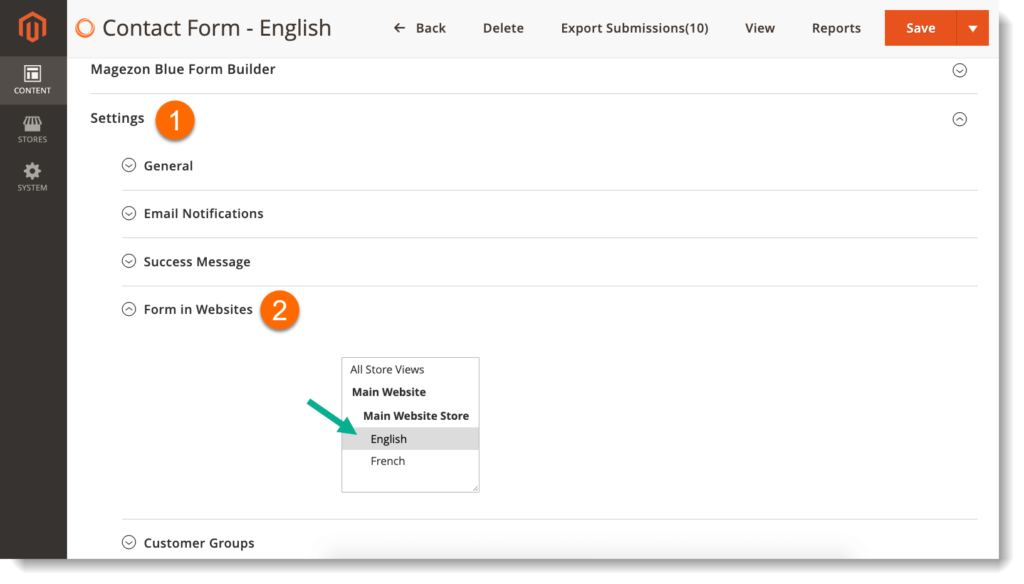
– Open Settings > Search Engine Optimization. In URL Key, enter form URL, for example ‘contact-form’.
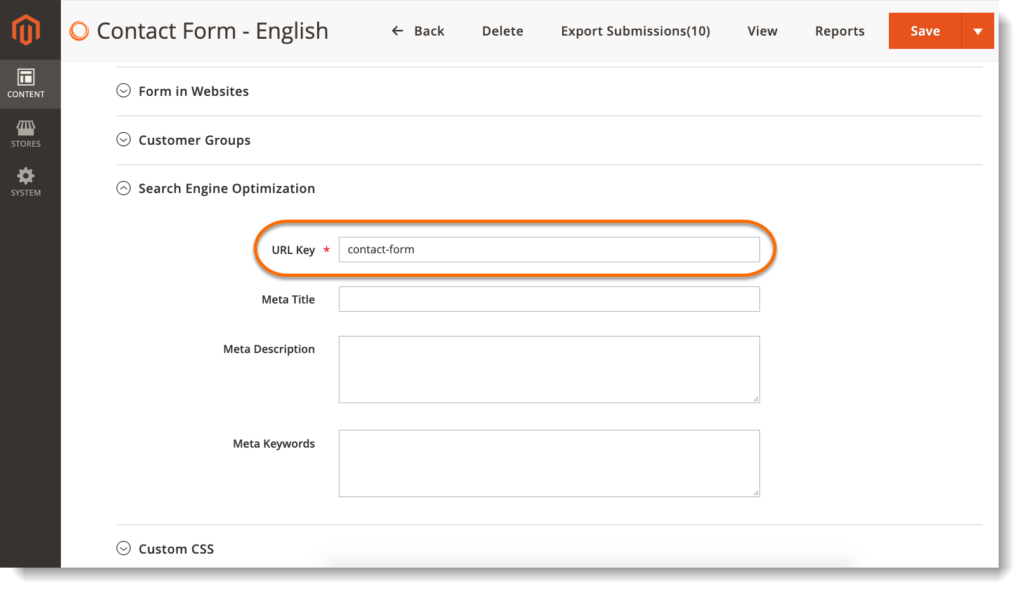
Remember to Save after finishing.
Step 2
– Create the same form as the one above but in French.
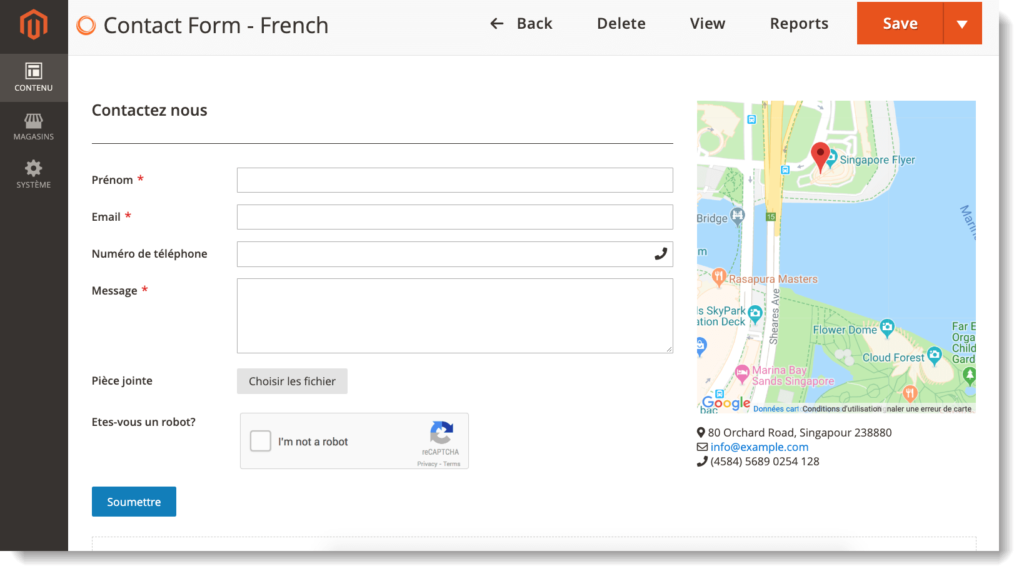
– Open Settings > Form in Websites and choose French.
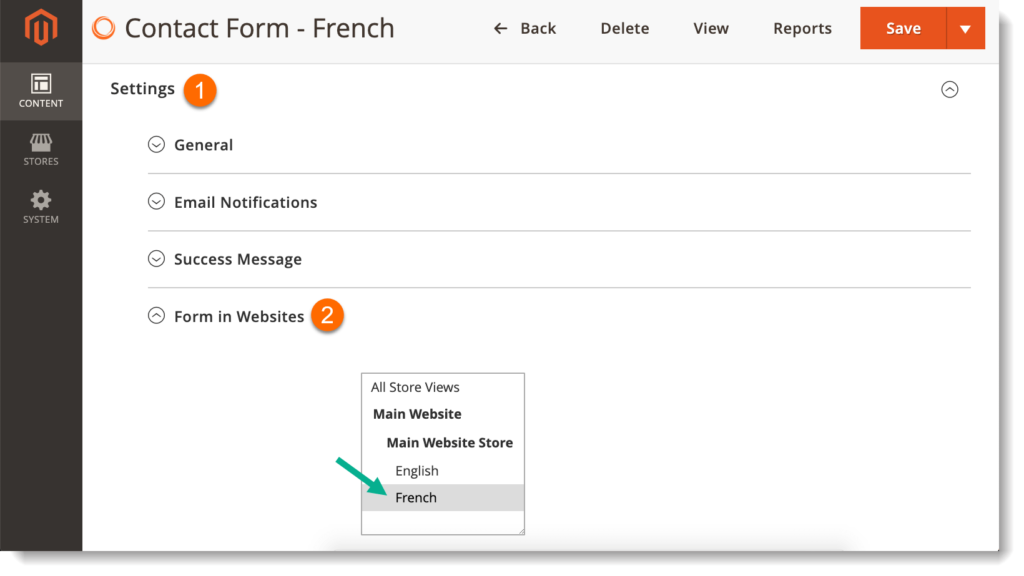
– Go to Settings > Search Engine Optimization. In URL Key, enter form URL that is the same as the one in English form above. In this case, it is ‘contact-form’.
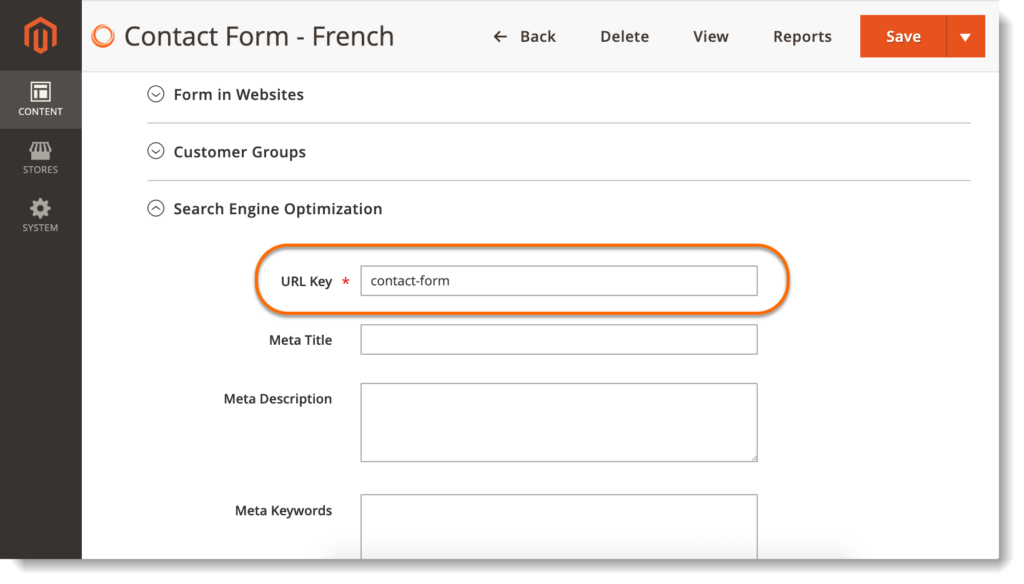
Remember to Save after finishing.
And done! Now you can check by opening the form on frontend. If you choose English, the form will be in English. When you switch to French, the form will be in French.
* Do the same if your website has other languages. Remember to choose relevant store view and enter the same URL key for all the forms.
If you have any questions or need support, don’t hesitate to leave us a comment below. We’re always willing to help.

Try FREE Blue Form Builder demo today
Create whatever type of Magento form in any style you want just in minutes. Just by drag & drop.
 Magezon Blog Help Merchants Build Comprehensive eCommerce Websites
Magezon Blog Help Merchants Build Comprehensive eCommerce Websites




