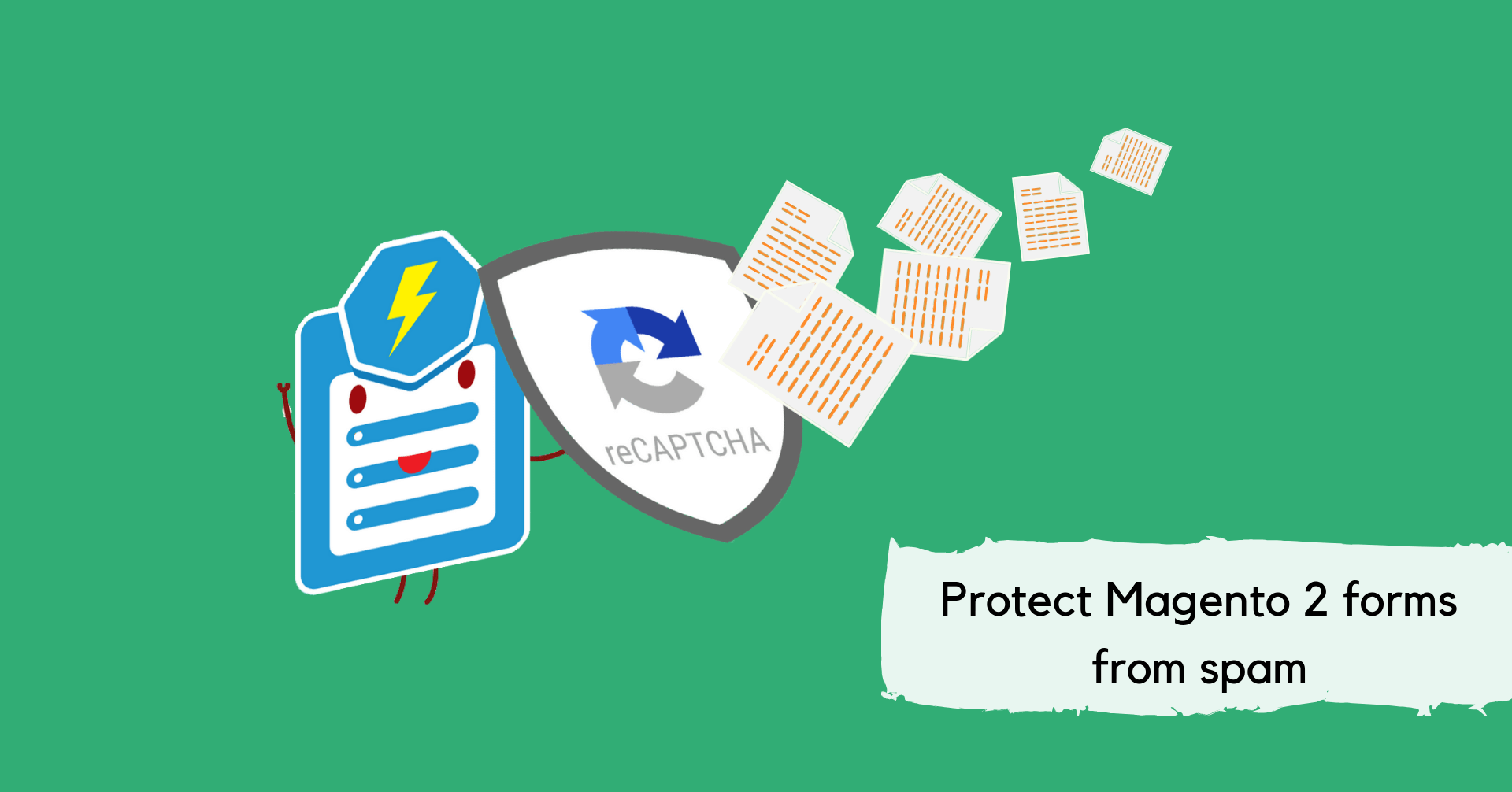
When it comes to online forms, spam submissions are always a head-aching problem to website owners. Magento 2 forms, of course, are no exception. In today’s article, we will show you how to tackle this issue in Magento 2 Blue Form Builder with 2 integrated Captcha functionalities.
Table of contents
Google reCaptcha
The first functionality is Google reCaptcha. This is a free security service that can protect your forms from spam and abuse. It’s extremely easy on humans but extremely hard on spam bots.
To enable reCaptcha in Blue Form Builder, follow these steps:
- Step 1: Sign up for an API key pair for your site including a site key and a secret key.
- Step 2: Navigate to Content > Blue Form Builder > Settings > reCaptcha, then enter your site key and secret key.
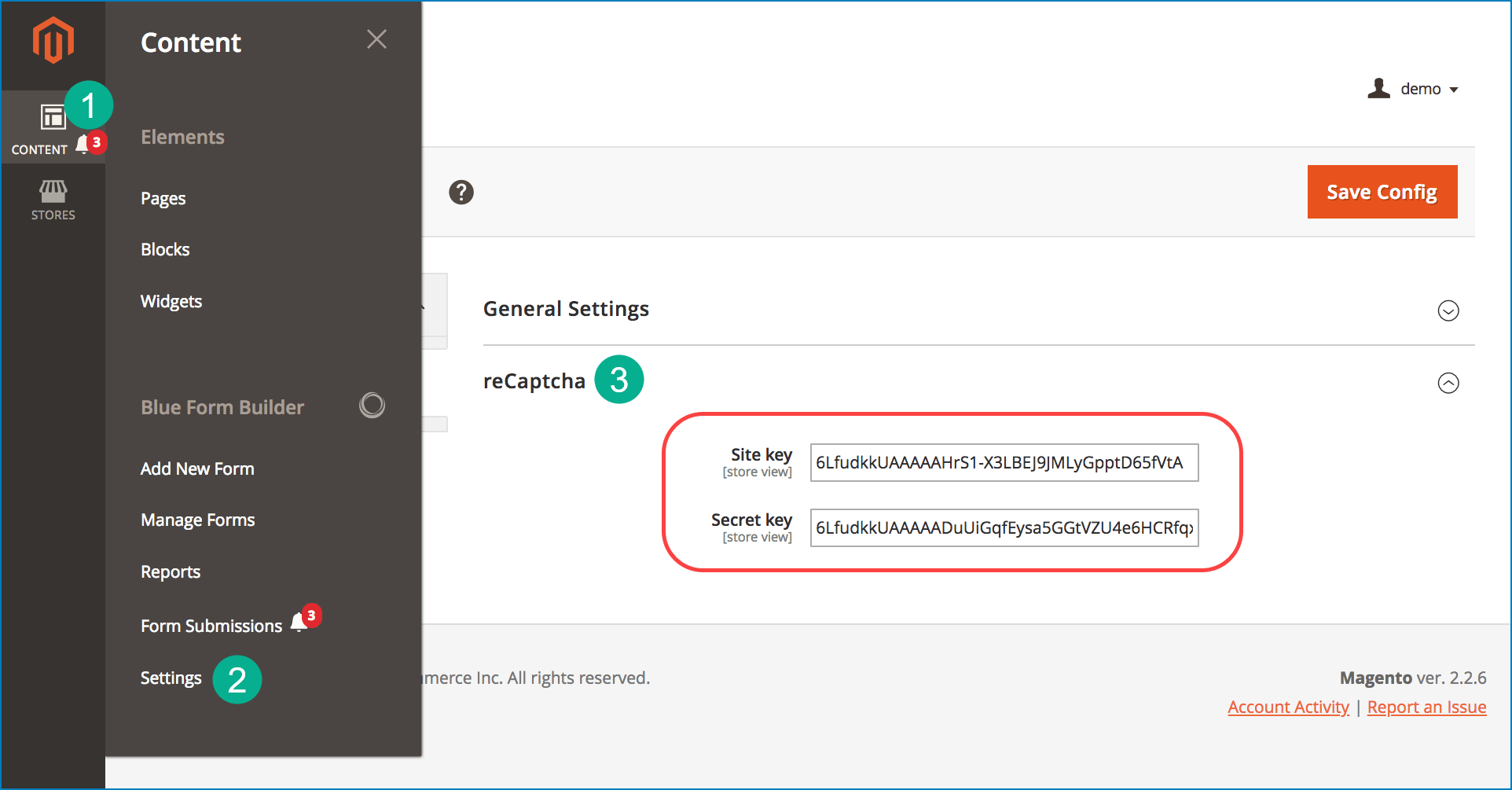
- Step 3: Navigate to Content > Blue Form Builder > Manage Forms. Then find your wanted form in a grid. Click to open its settings.
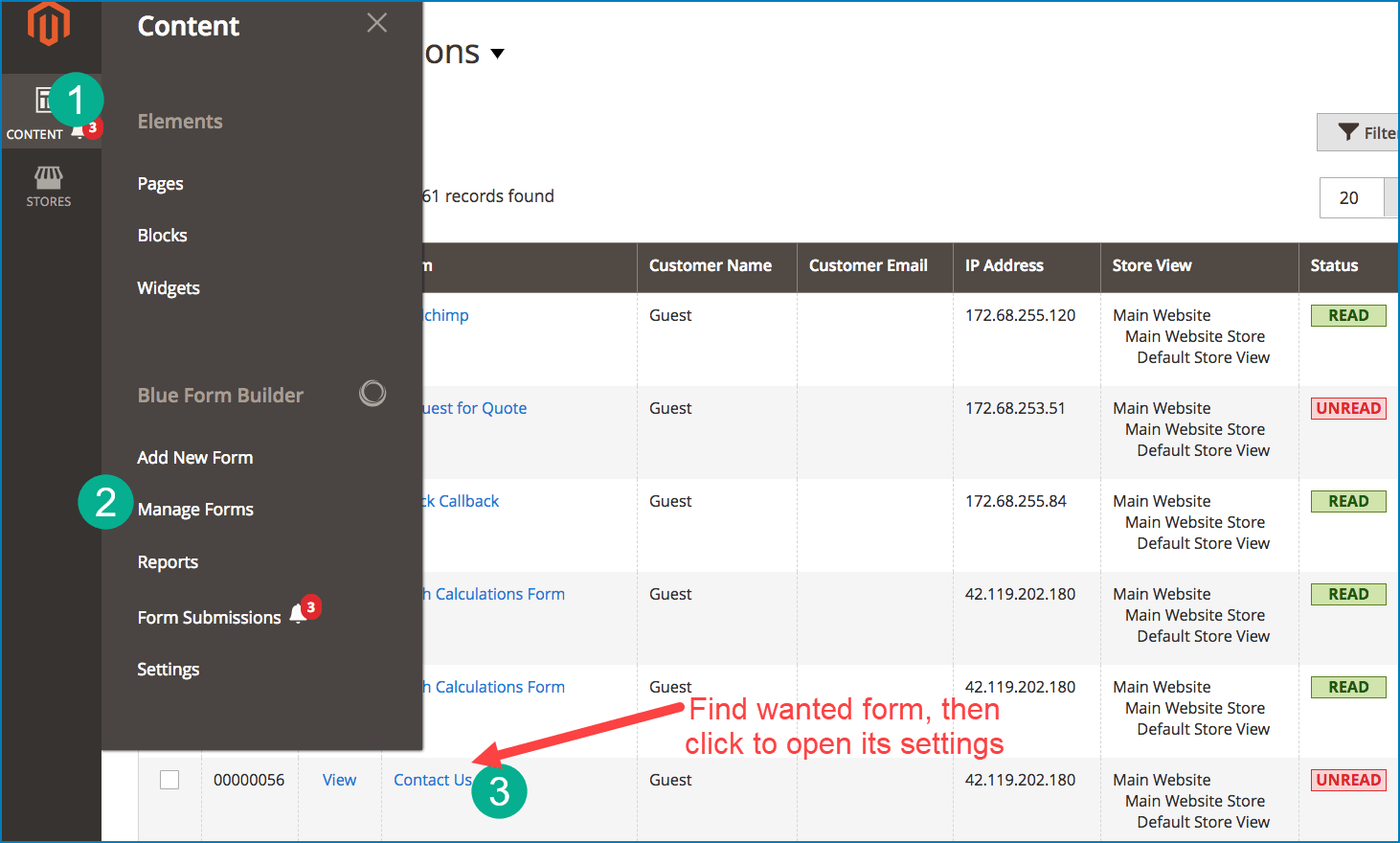
- Step 4: Open the Form Builder editor of the form. Then drag and drop reCaptcha element into the editor.
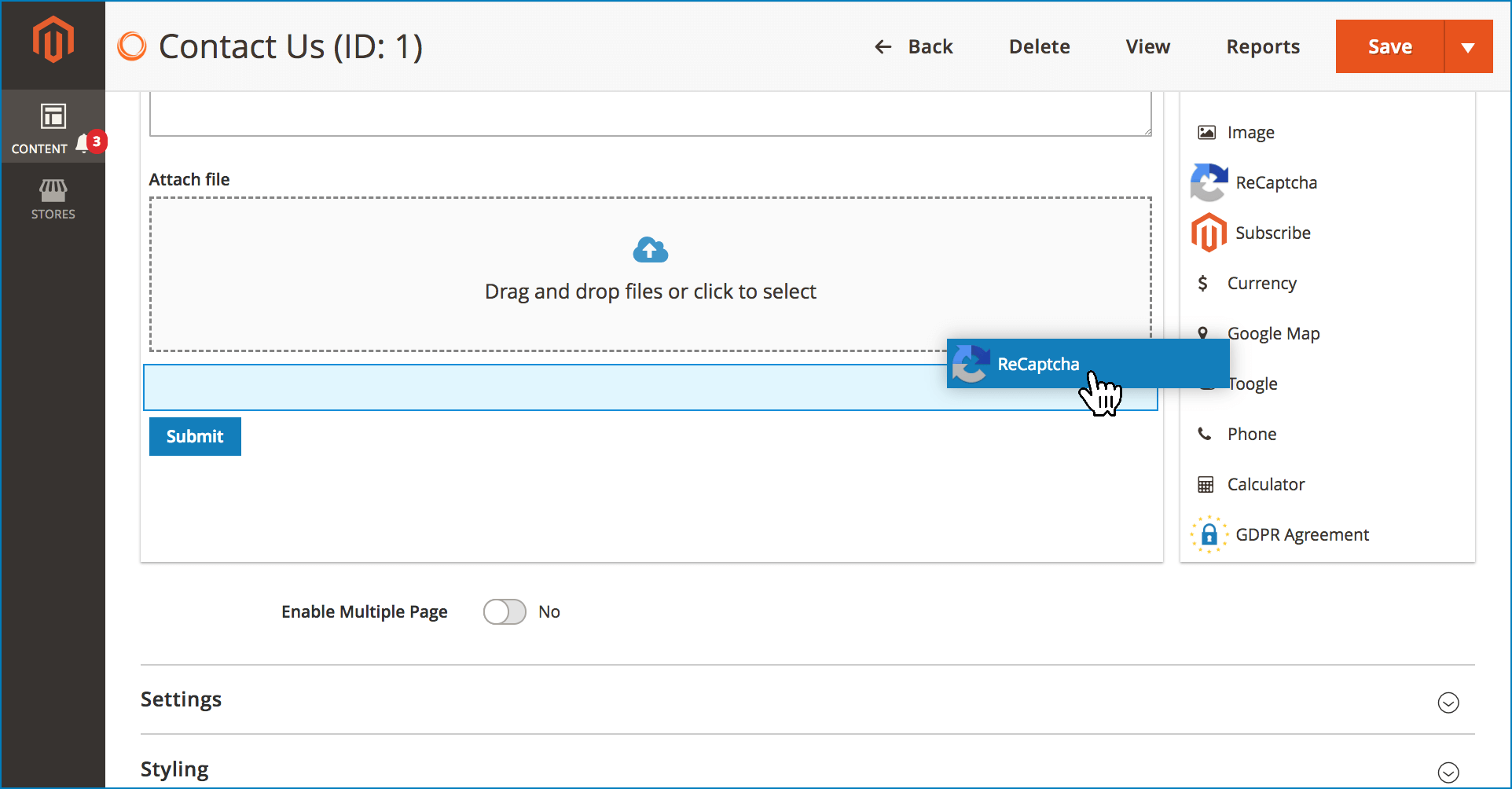
You can choose reCaptcha type, language, theme and size in a popup like this:
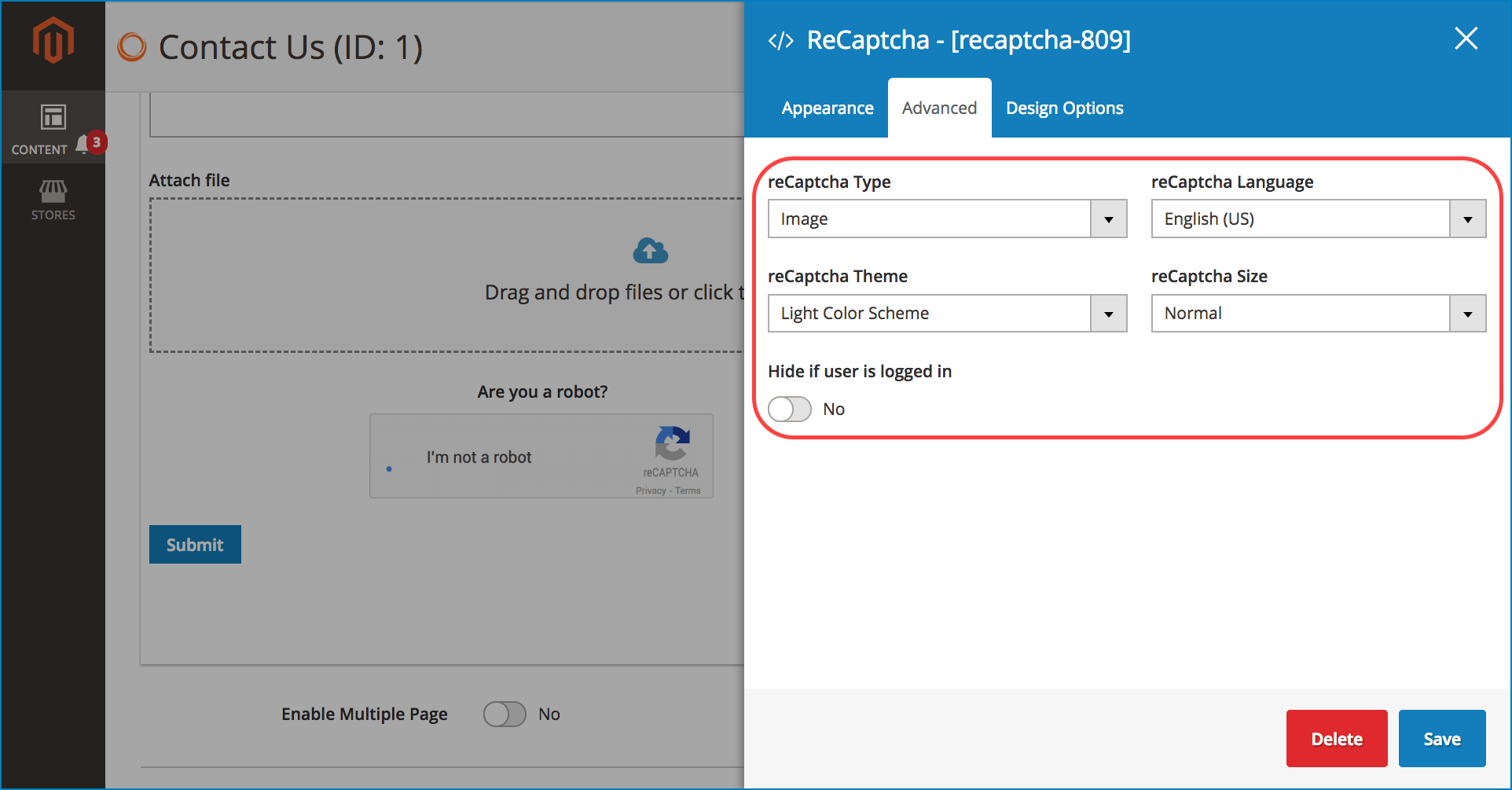
Note: if you don’t enter site key and secret key, you can still add the reCaptcha element into your forms. However, it will not work on the frontend.
Magento 2 Captcha
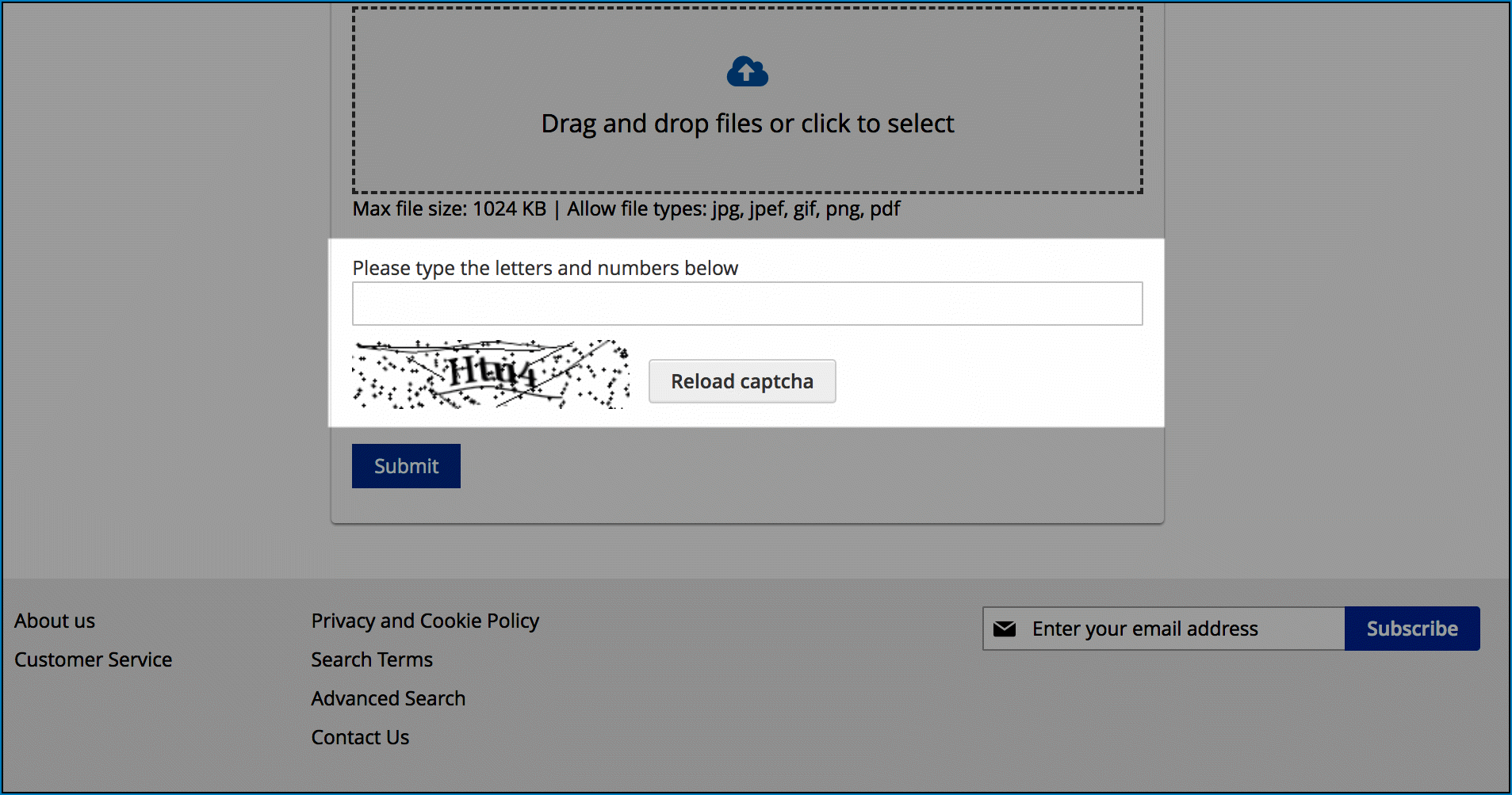
Besides Google reCaptcha, we also provide you with another choice: Magento 2 Captcha. Especially, if your country doesn’t use Google and its service, you can still protect your forms from spam submissions with this kind of Captcha.
Enabling Magento 2 Captcha is easy as 1-2-3. Just drag and drop it into whatever forms you want.
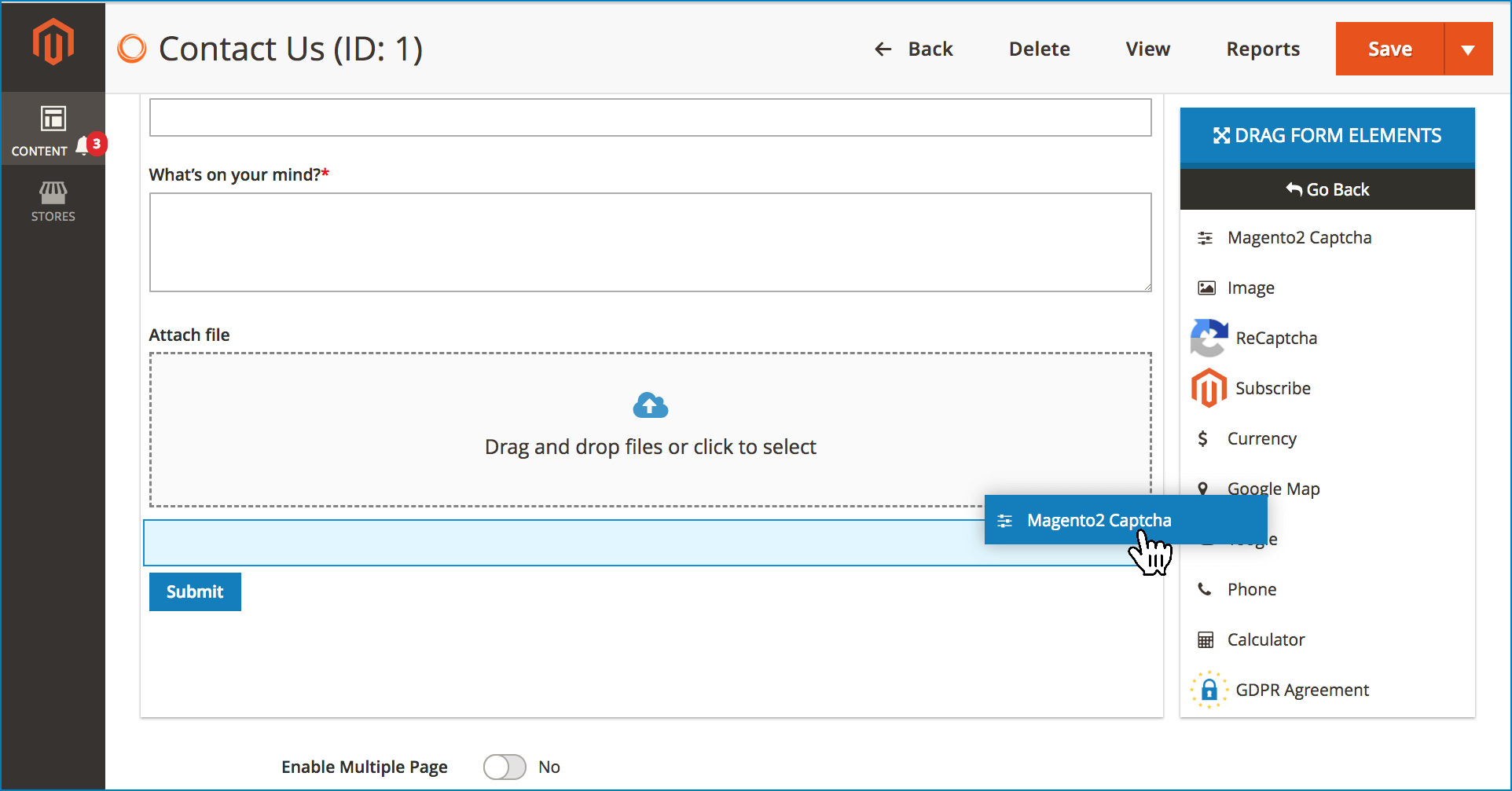
Conclusion
With Google reCaptcha and Magento 2 Captcha, spam submissions are no longer a problem to Magento 2 forms created by Blue Form Builder. Demo the extension today to enjoy the benefits it brings. And don’t forget to leave us a comment if you have any questions or need any support.

Try FREE Blue Form Builder demo today
Create whatever type of Magento form in any style you want just in minutes. Just by drag & drop.
 Magezon Blog Help Merchants Build Comprehensive eCommerce Websites
Magezon Blog Help Merchants Build Comprehensive eCommerce Websites




