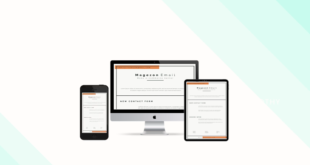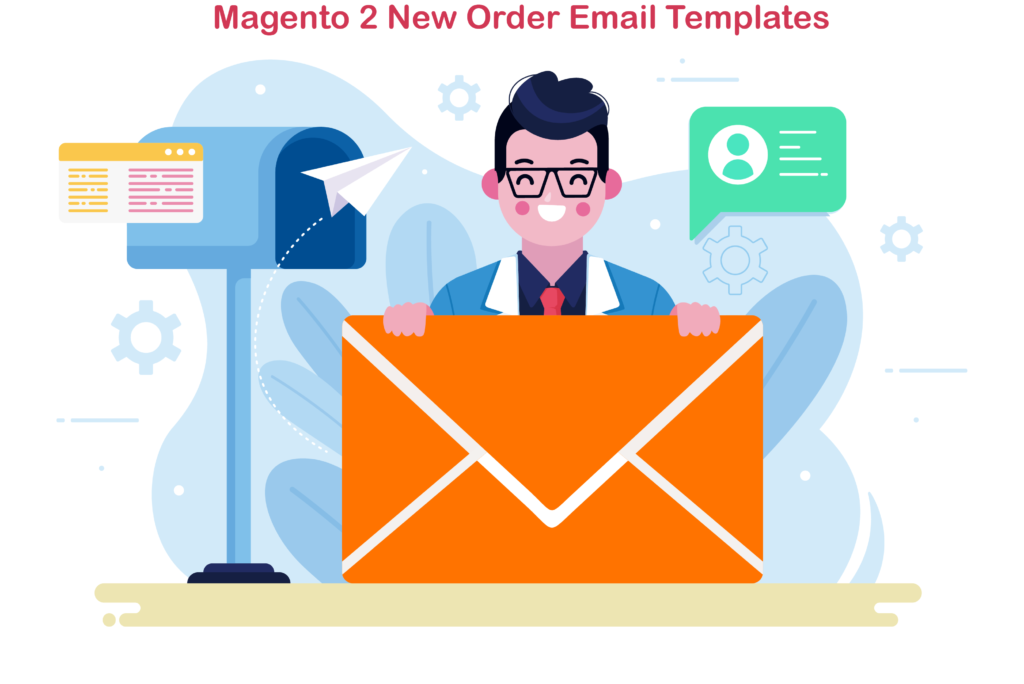
In spite of the Magento WYSIWYG interface, building an eye-appealing email template right from the back-end was never easy for those who do not have coding skills. However, the good news for you is that creating a simple Magento 2 new order email template on your own is not a challenging task.
This blog will guide you through some of our tried-and-true steps about how to create one. So there we go!
Table of contents
I. .What Is Magento Email Template?
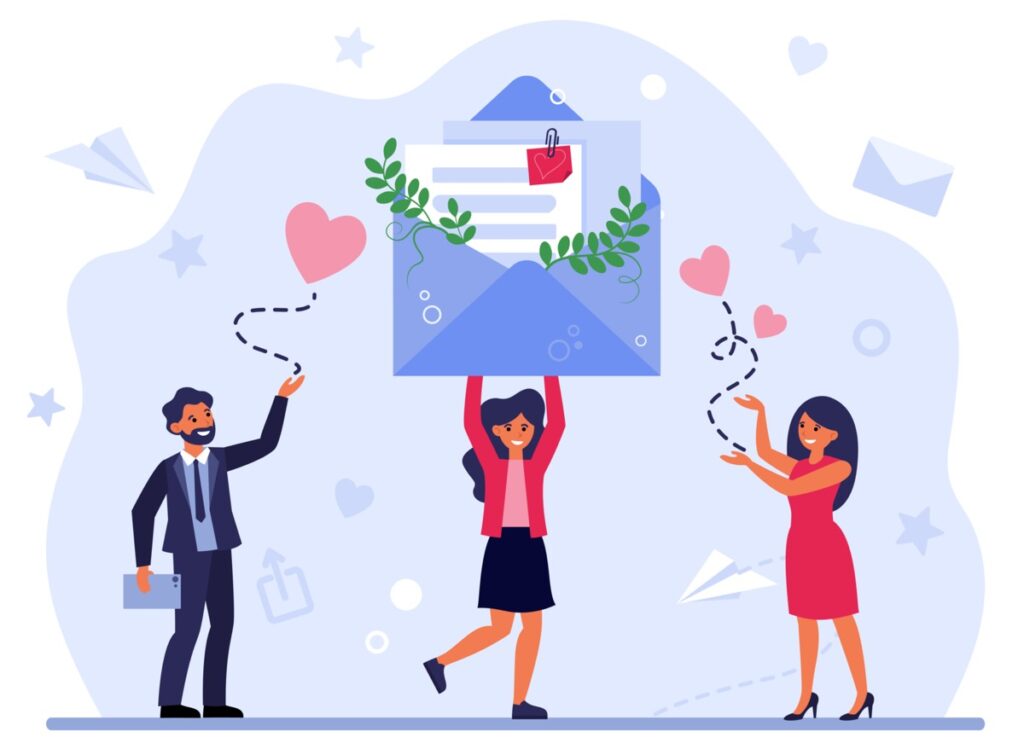
Briefly, a pre-formatted email with some available parts such as header and footer will be considered as an email template. Due to business purposes, people can create as many types of email templates as they want to meet their demand for communication.
Email templates are also extremely helpful in case you do not know what an email should contain or you are lack of ideas to create an email. All you need to do with an email template is customizing a few sections to make it go inline with your business purposes.
That’s the thing, so now we’ll move to the next section which is a step by step guide to create Magento 2 new order email template.

Try FREE Email Builder demo today
Create any professional Magento transaction email templates that match your web design and theme. Without time-wasting, of course, no coding skills required.
II. How to Create a New Order Email Template in Magento
1. Using default Magento setting
Follow Marketing > Email Templates
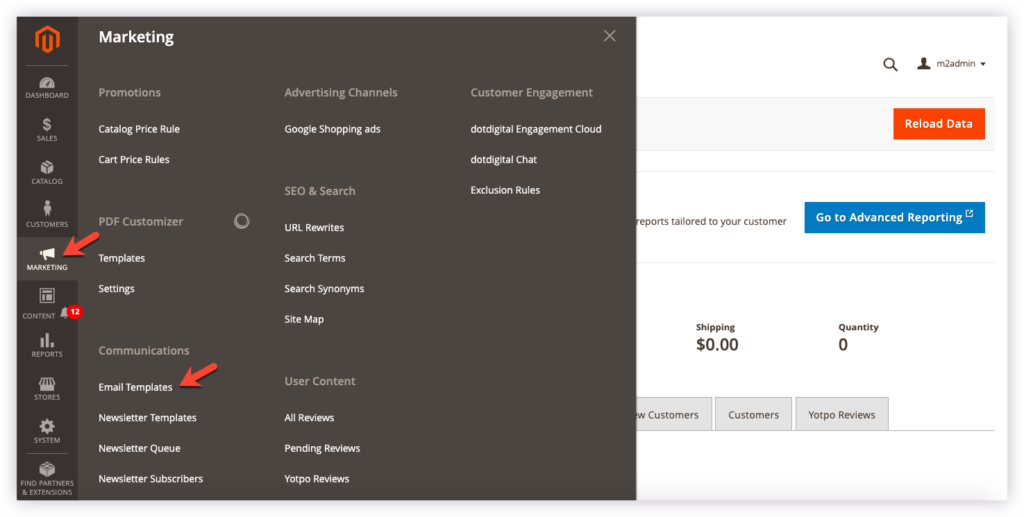
Add New Template
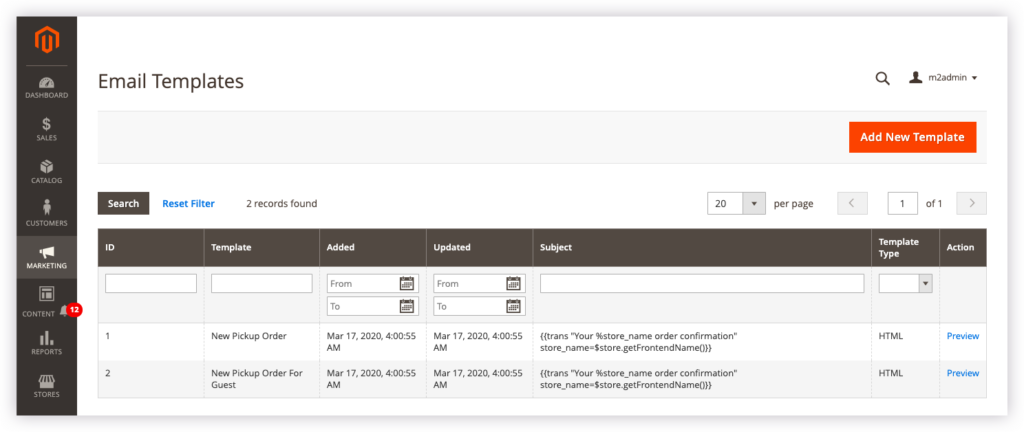
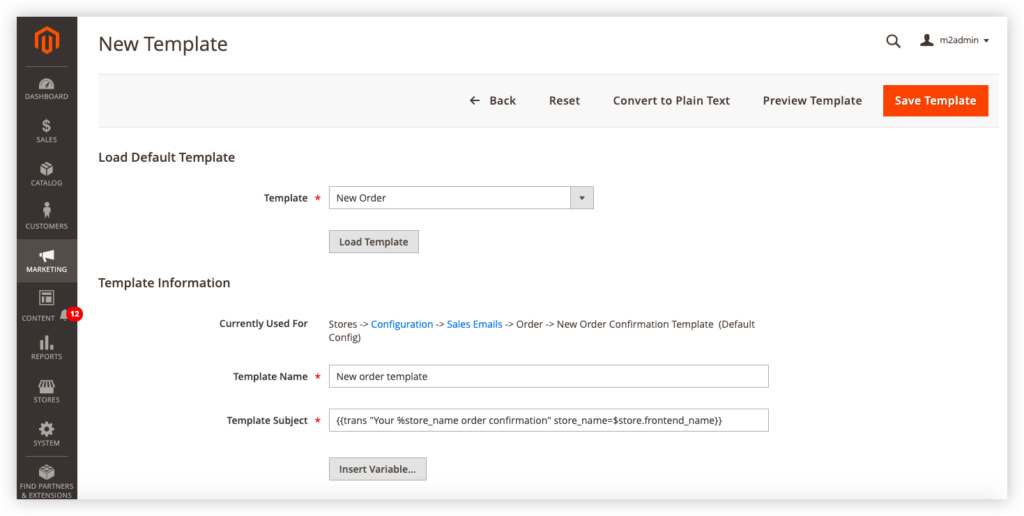
- Load Default Template: Click to select one from the existing templates of Magento. In this example, I choose the “New order” template. Then I click the Load Template button. You can see the information now is “Loaded” in the Template Content section when scrolling down.
- Template information:
- Template Name: You can call it what you want as long as it makes sense to you. My template name here is “New order template”.
- Template Subject: This is the complex of code and variables so we’d better do not mess it up. The Template Subject is automatically loaded after you choose your load default template.
The Template Content section is available because I’ve chosen one default from Magento existing list. However, I can customize and change it to make a good fit for my business purpose.
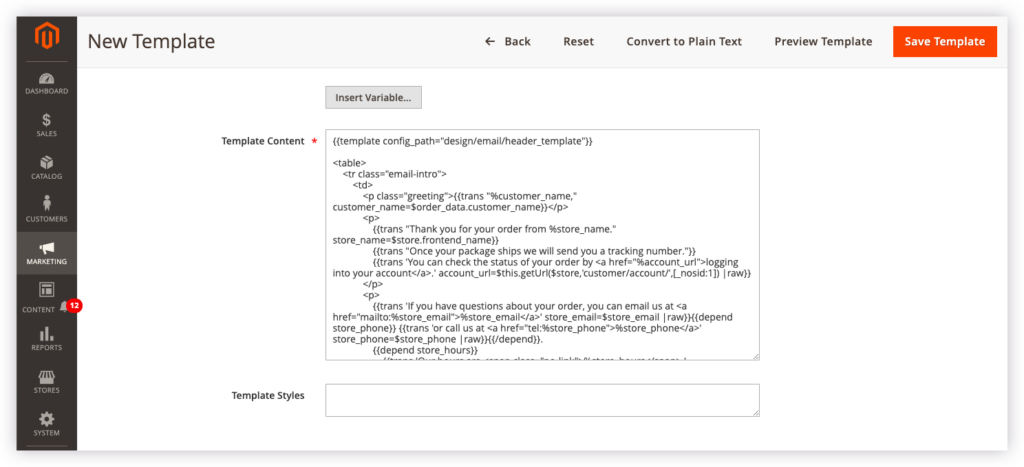
For example, I’ll add some variable in the content by doing this:
- Put the cursor on the part I want to insert more information
Click Insert Variables, a popup list of variables will appear, then choose the information I want to add, this case is Sender Name:
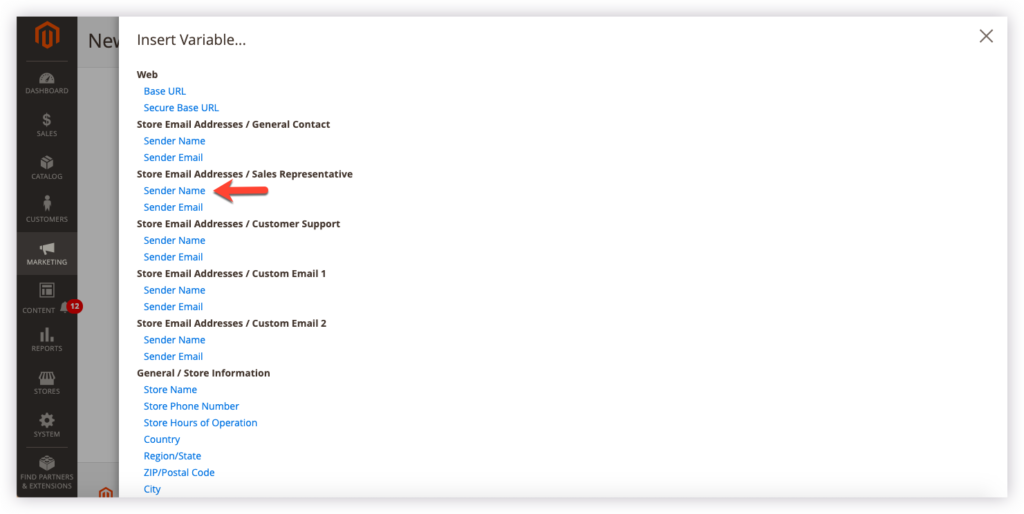
After finishing customization, I’ll hit Save, then Preview Template
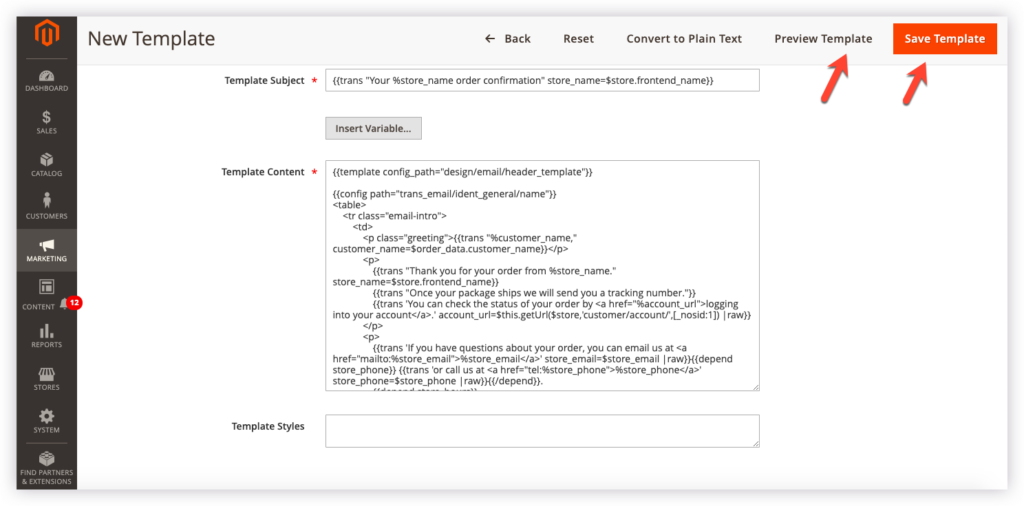
And here is my email from the front-end
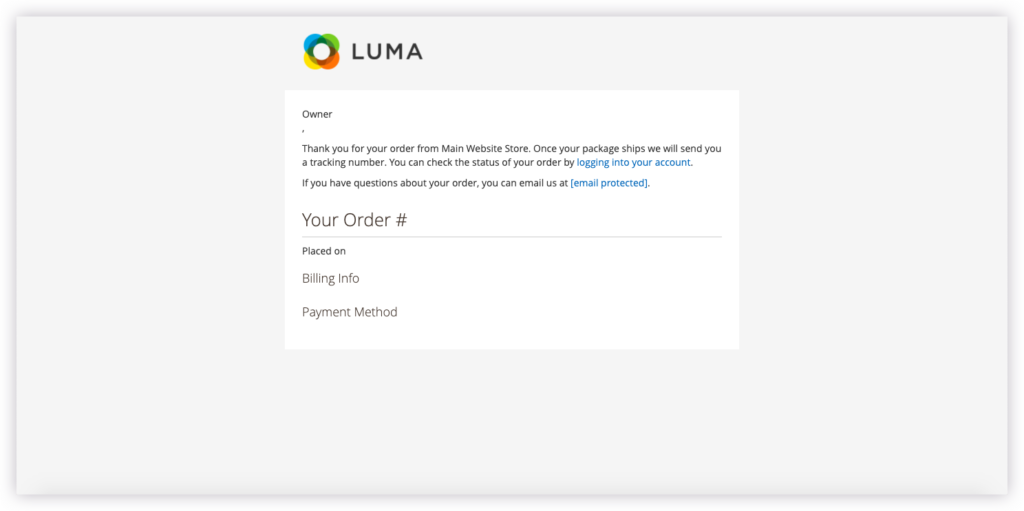
2. Using Magezon Email Builder: Eye-appealing Magento 2 new order email templates in minutes.
Above is creating a simple Magento 2 new order email template without any help of 3-rd parties or coding skills. Nevertheless, if you want your email to be more eye-catching, professional, and go inline with your web design, you should take a look at Magento 2 Email Builder. In terms of building Magento 2 new order email template with Magezon Email Builder, we have provided you with fully comprehensive instructions.
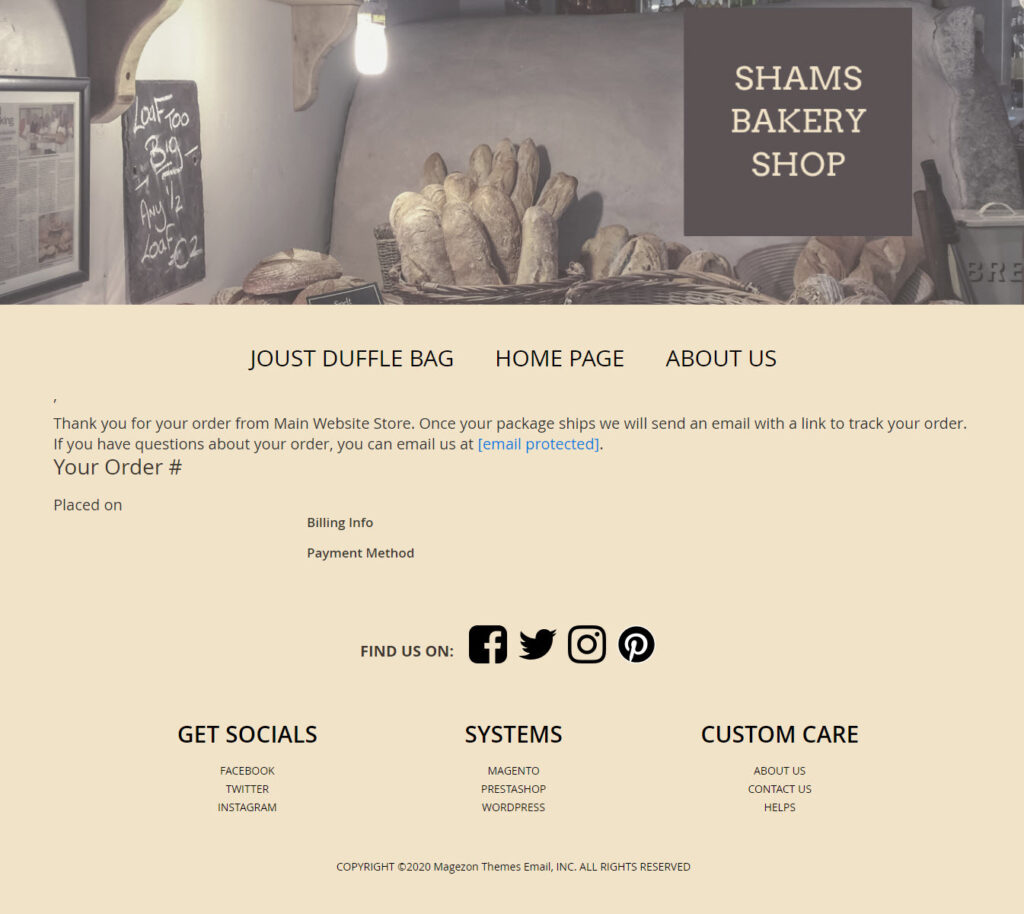
III. How to config Magento 2 new order email template
Below are the instructions on how to assign a transactional email in Magento 2 so that you can get your emails sent at will. Let’s get started! First, follow Store > Configuration
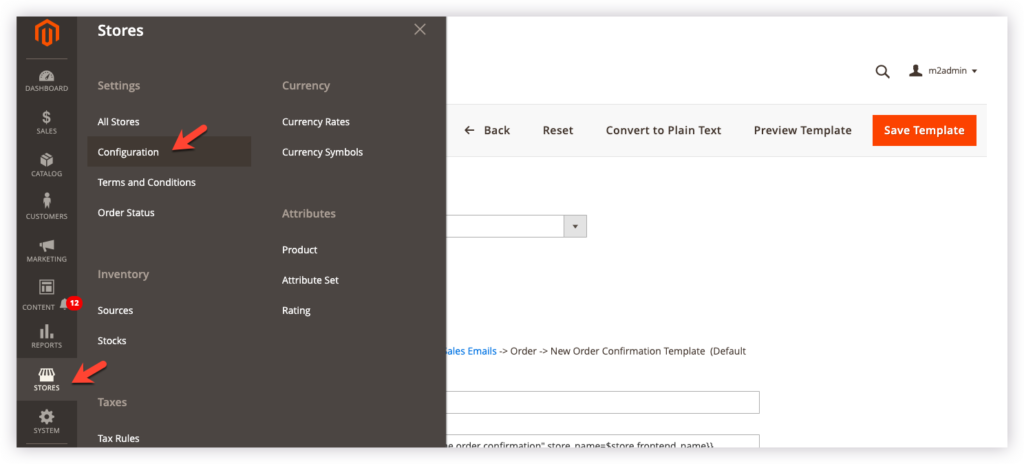
In the left panel, span Sales > Sales Email then span Order
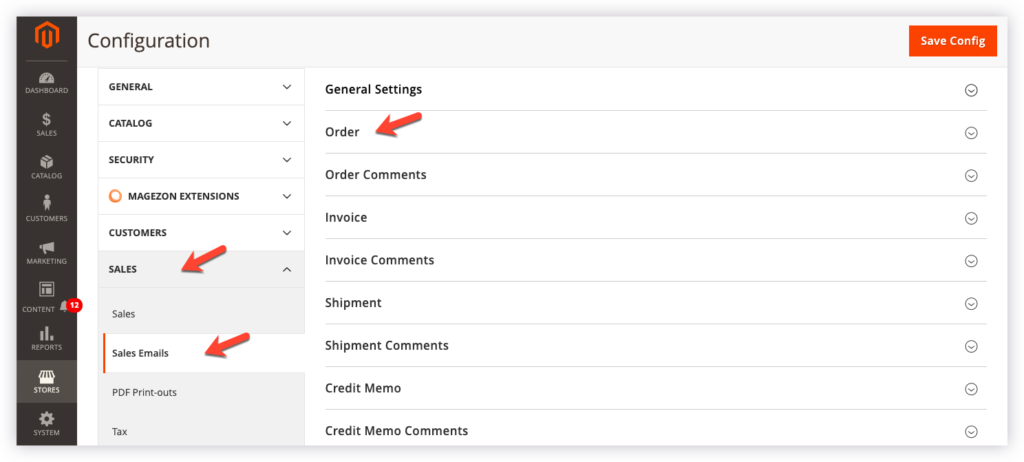
There will appear a section like this:

- Enable: Yes or no to allow your email to be sent when customers place an order.
- New Order Confirmation Email Sender: It requires you to choose one contact appearing as the message sender.
- New Order Confirmation Template: Here it is. This field is where you assign your email template. I’ll choose my “new order template” that I’ve just created.
- New Order Confirmation Template for Guest: The same, but it is assigned to send for those who don’t log in.
- Send Order Email Copy To: Write email addresses that you want to send a copy of the order confirmation, identify each email address by a comma.
Send Order Email Copy Method: Choose the method of sending the copy.
| You may be interested in: How to write email with attachment + 20 samples that work every time 30+ excellent samples of apology email for a mistake How to setup Magento 2 store email addresses |
Conclusion
Above is our complete guide about how to create Magento 2 new order email templates. If you are seeking a tool to create professional email templates easily, try our Magento 2 Email Builder. You won’t be disappointed, I promise. Find this article helpful? Comment down to let us know.

Try FREE Email Builder demo today
Create any Magento transaction email templates that match your web design and theme. Without time-wasting, of course, no coding skills needed.
 Magezon Blog Help Merchants Build Comprehensive eCommerce Websites
Magezon Blog Help Merchants Build Comprehensive eCommerce Websites