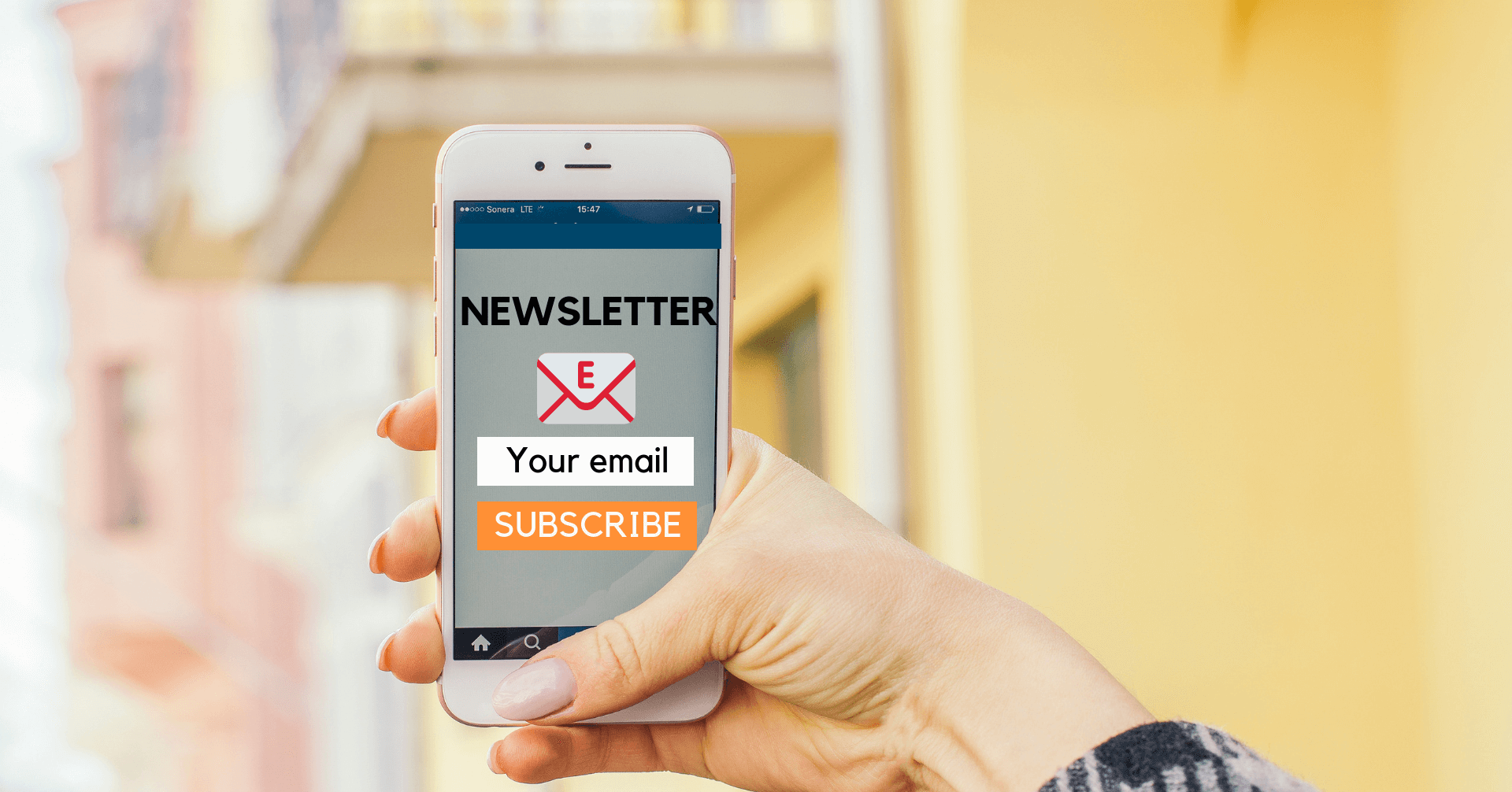
Besides contact form, newsletter signup is another basic form of an online website. For Magento 2 store, this is not an exception. By default, Magento 2 site has a newsletter signup form at the page footer. However, it takes a lot of time to customize it the way you want or insert it in other positions.
But don’t worry about that! Things now become much easier with drag & drop Magento 2 Blue Form Builder.
To give you a clearer view, we provide an ultimate guide to creating and configuring newsletter signup form using this extension. The guide consists of 2 main parts. We will focus on the first part with following content:
Importance of newsletter signup form
Newsletter registration form allows customers to sign up so that they can receive up-to-date information on your company’s products and services. Hence, you can maintain relationships and regular contact with your customers.
Besides, this kind of form is a great tool to build your email marketing list. By this way, you can attract more leads to your website, convert prospects into customers and increase customers’ loyalty.
How to create newsletter signup form
Before starting, you first need to install Blue Form Builder. For detailed instructions, please refer to the extension’s user guide.
Now, you have 2 ways to build a newsletter signup form: use template and build from scratch.
1. Use template
If you are confused where to start or simply want to save time, you can use our pre-built newsletter signup template.
– First, go to Content > Blue Form Builder > Add New Form. Then a popup will appear.
– Click Template. On the left panel, find Newsletter Signup. Click to preview the form on the right panel.
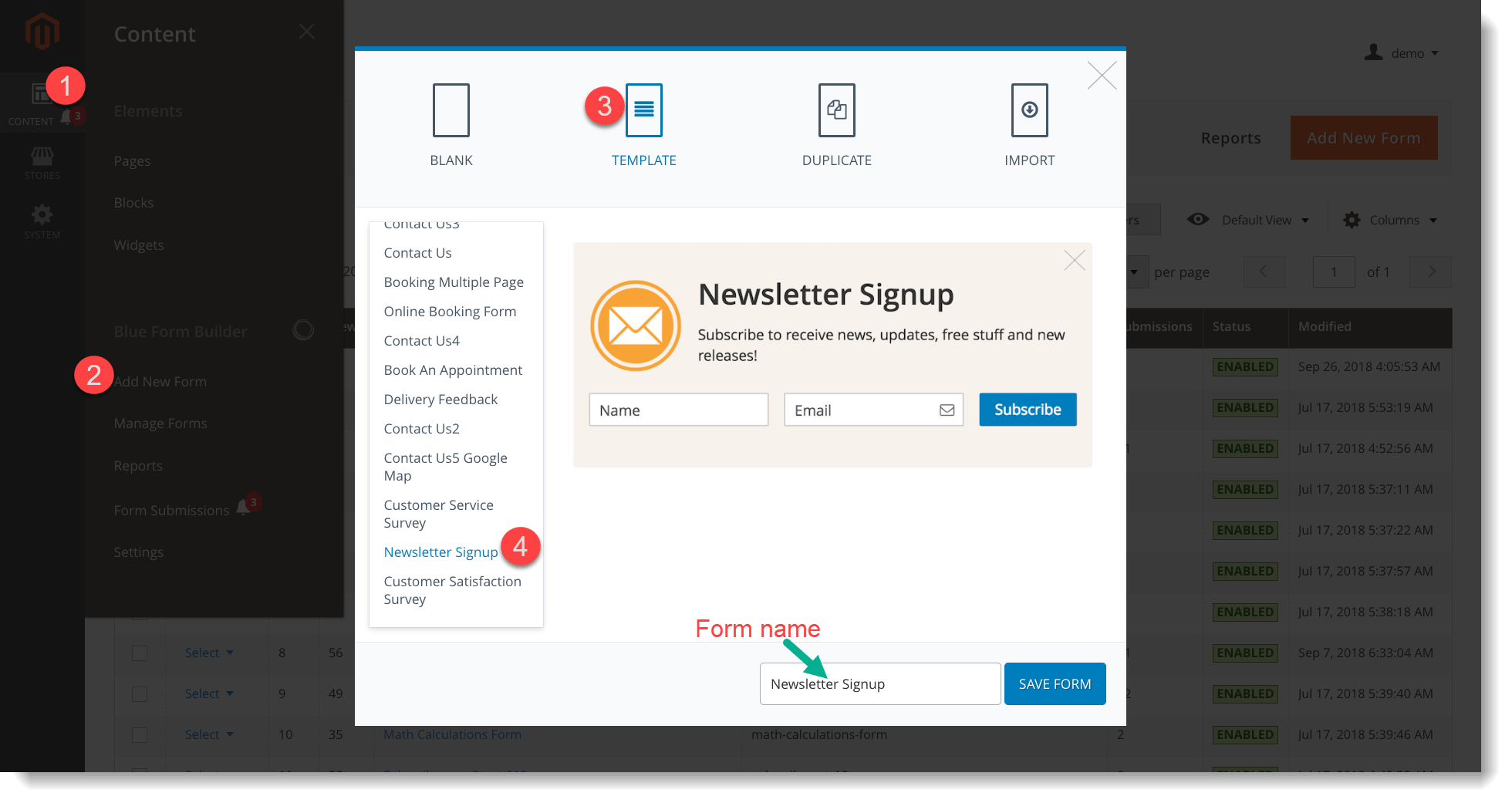
– At the bottom of the popup, change the form name in the box next to SAVE FORM button. After finishing, click SAVE FORM. Then you will go to the form settings page.
– On this page, open Form Builder tab to make changes to form elements (or form fields) if you want.
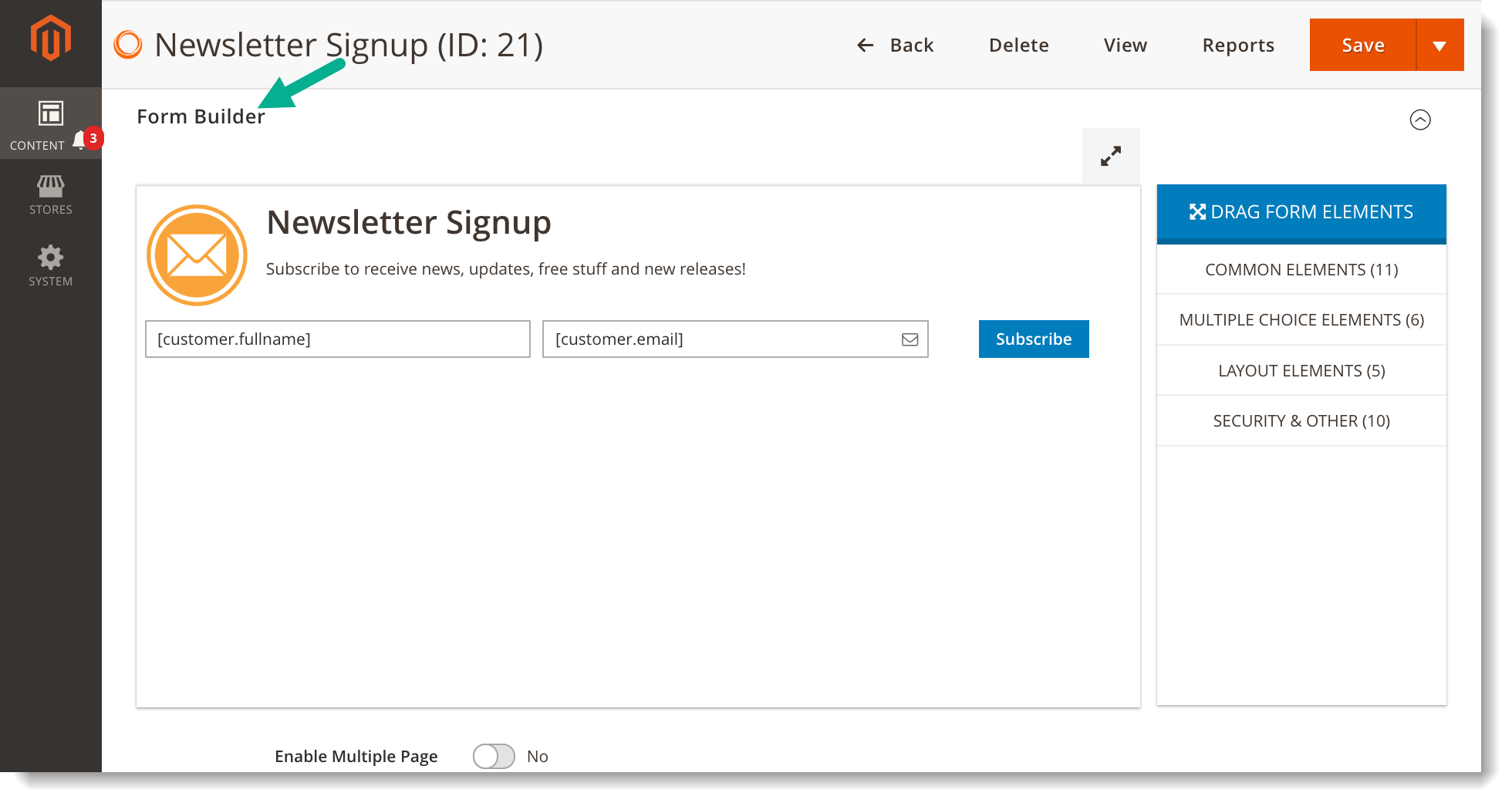
– Click an element to customize it in a popup like this:
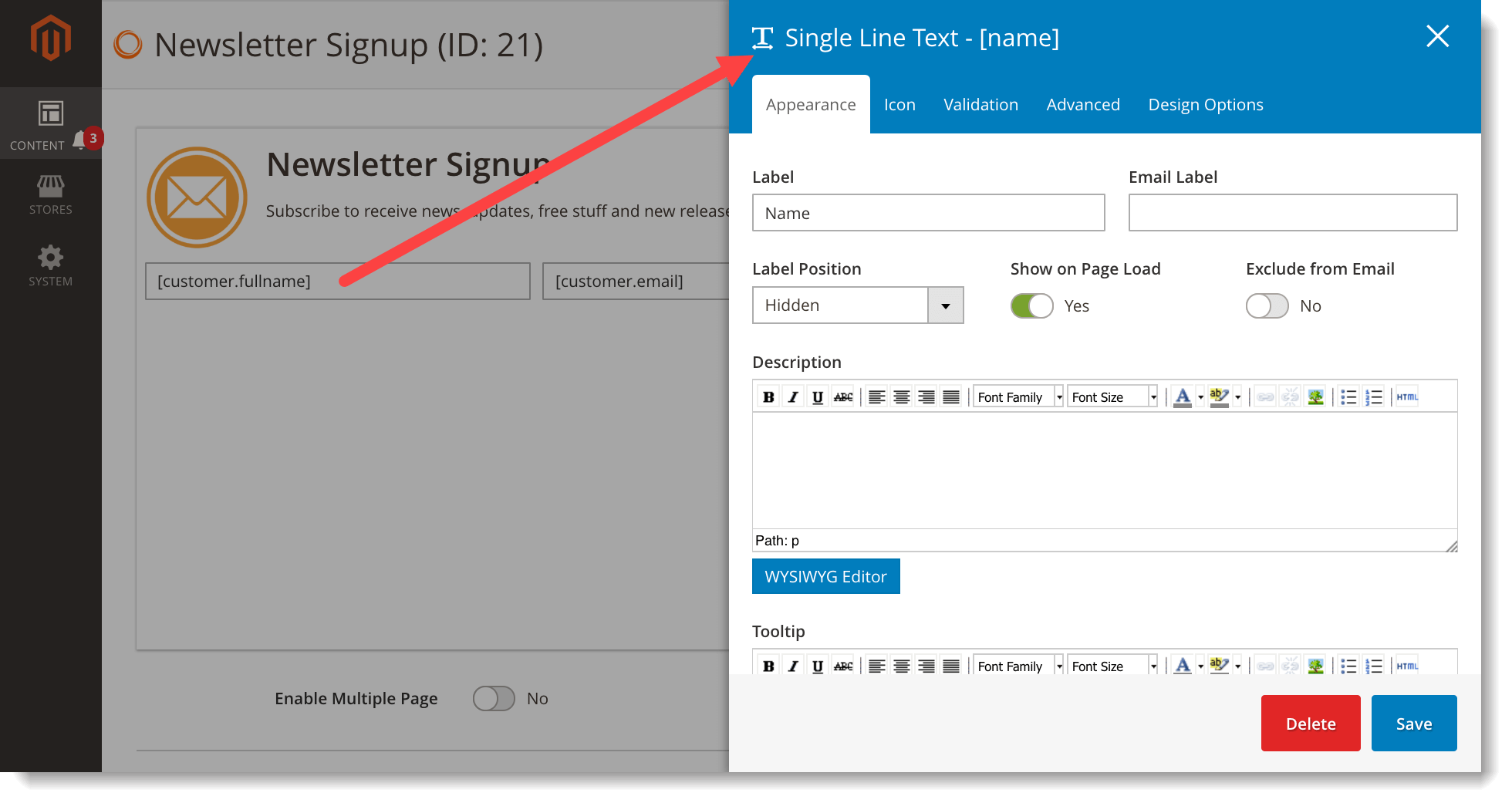
2. Build from scratch
If you want build your own form, so just follow these steps:
Step 1: Navigate to Content > Blue Form Builder > Add New Form. In section Blank in the popup, you will:
– Enter form name in the box next to SAVE FORM button.
– Click SAVE FORM to go to the form settings page.
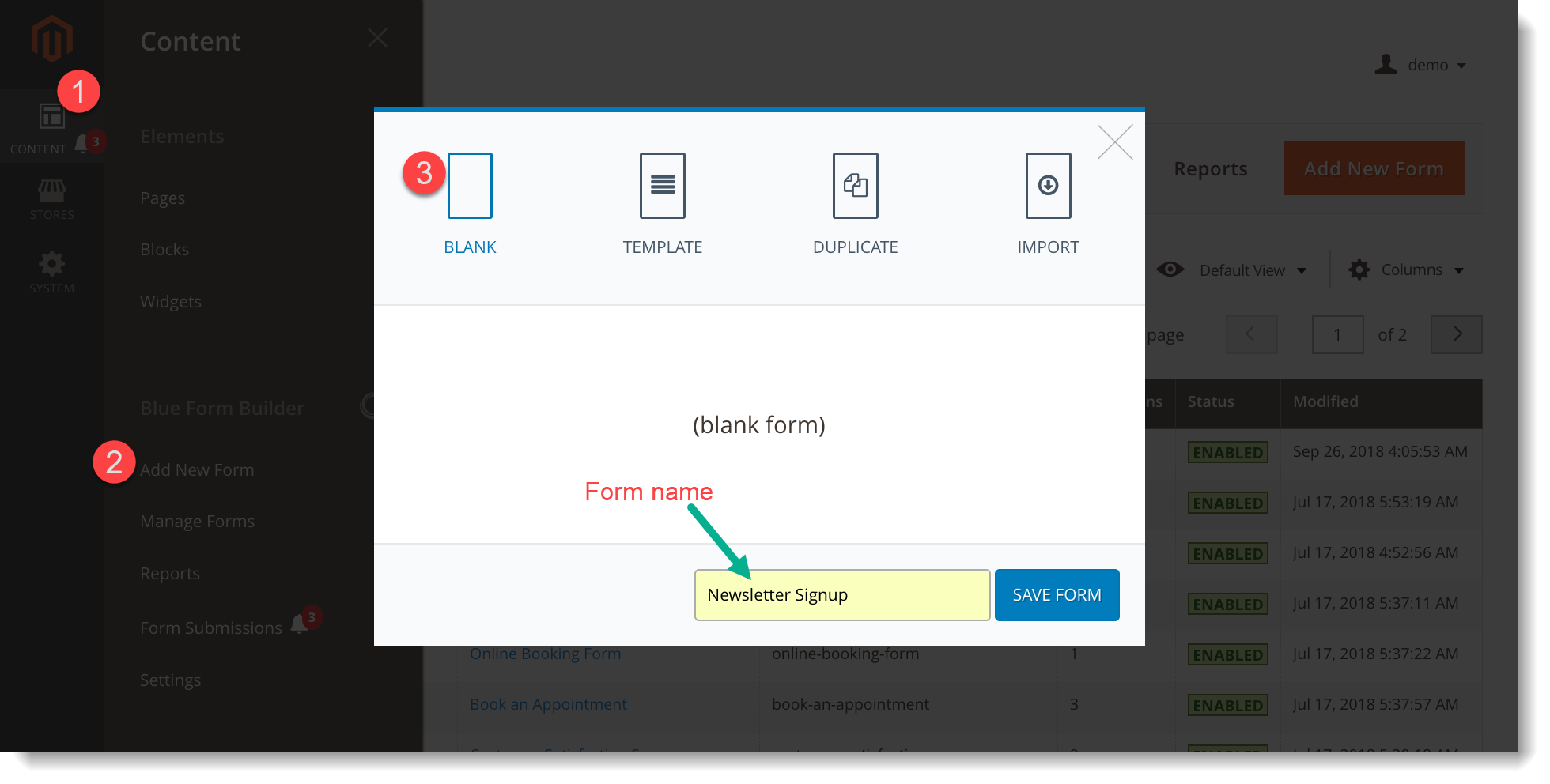
Step 2: Open Form Builder tab to start creating the form. Find wanted form elements on the right panel. For common elements in a newsletter signup such as name and email, you can find in COMMON ELEMENTS tab.
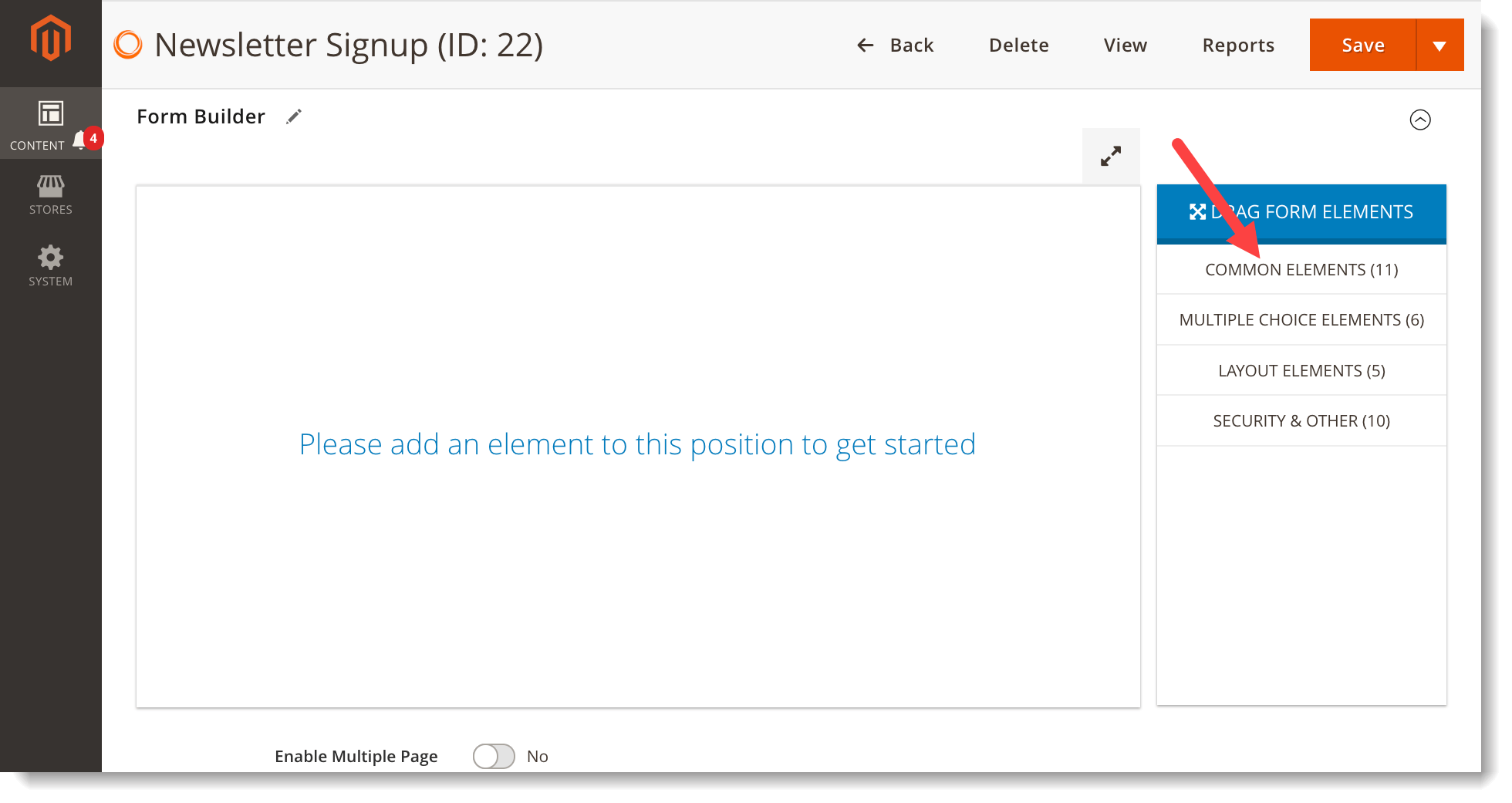
Step 3: Drag & drop them into the editor on the left. Then you can customize an element in a popup (similar to Use template part).
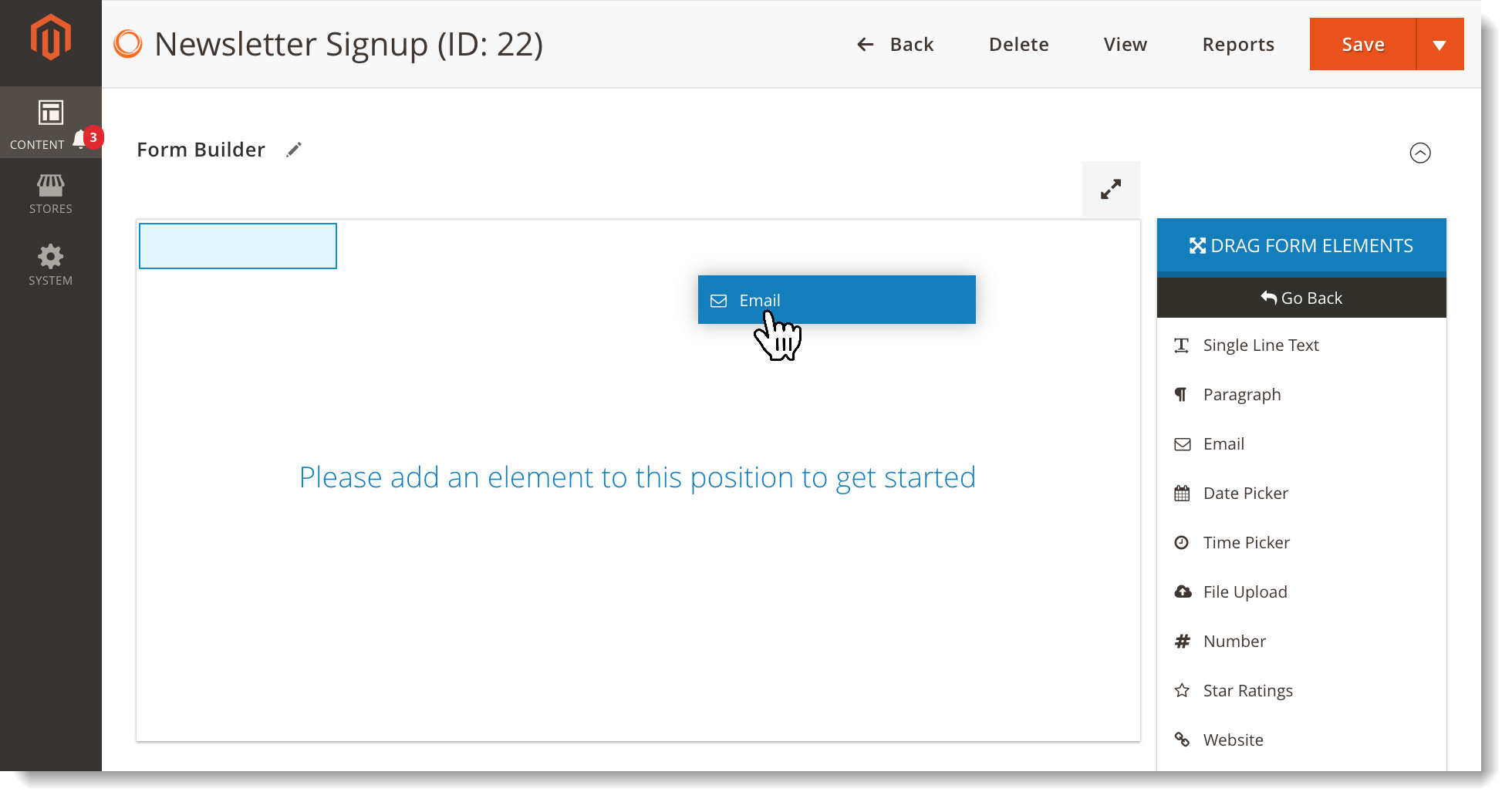
How to avoid duplicate emails
As for newsletter signup form, it’s unavoidable that customers fill out with same emails. This will result in a newsletter being sent to the same email many times. And it can make customers feel annoyed.
Understanding that, we’ve developed a function in Magento 2 Form Builder to help you solve this problem.
– Open Settings tab under Form Builder. Then open Advanced tab.
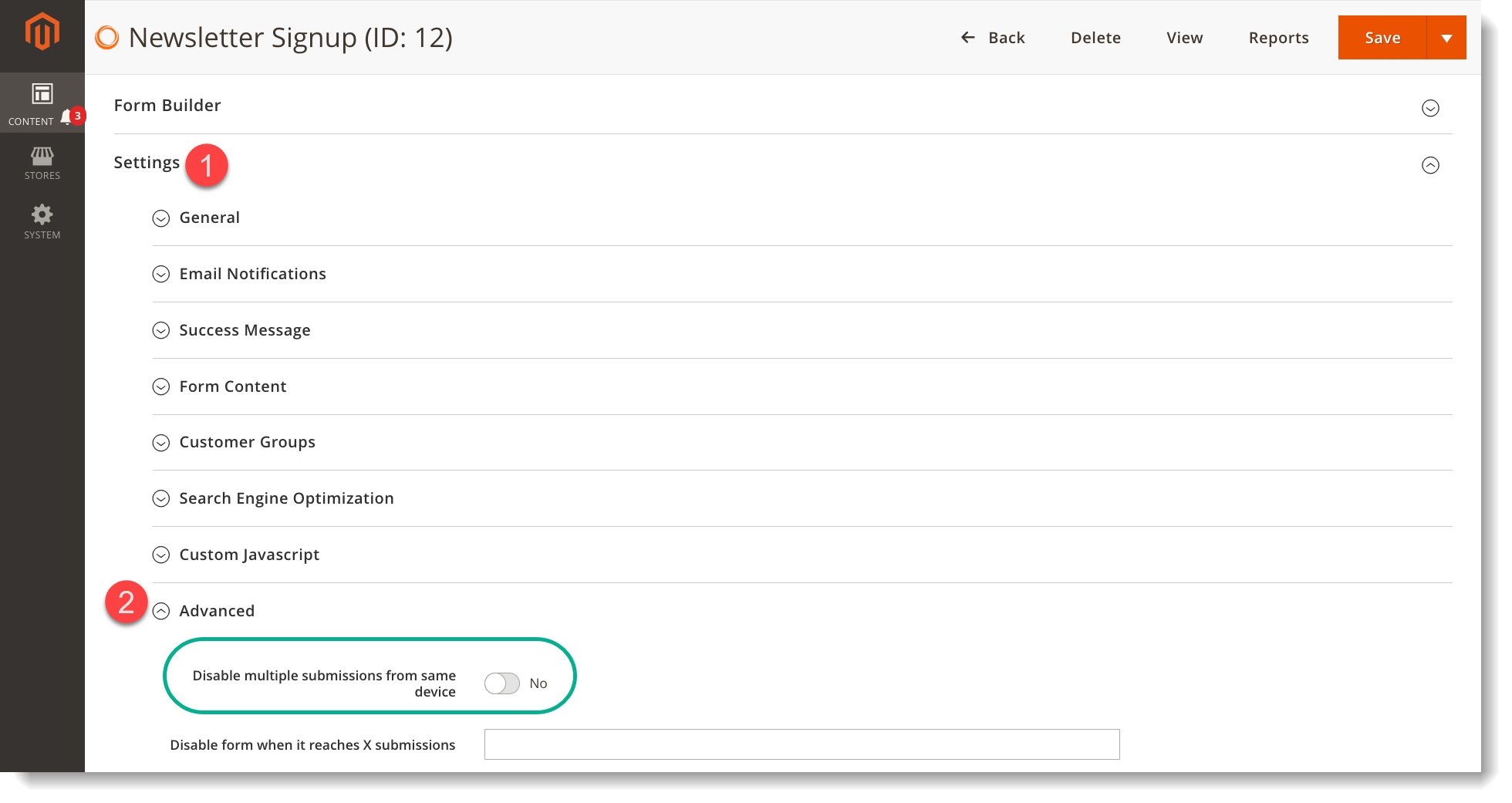
– Slide the button Disable multiple submissions from same device to “Yes”. Then two more fields will show up:
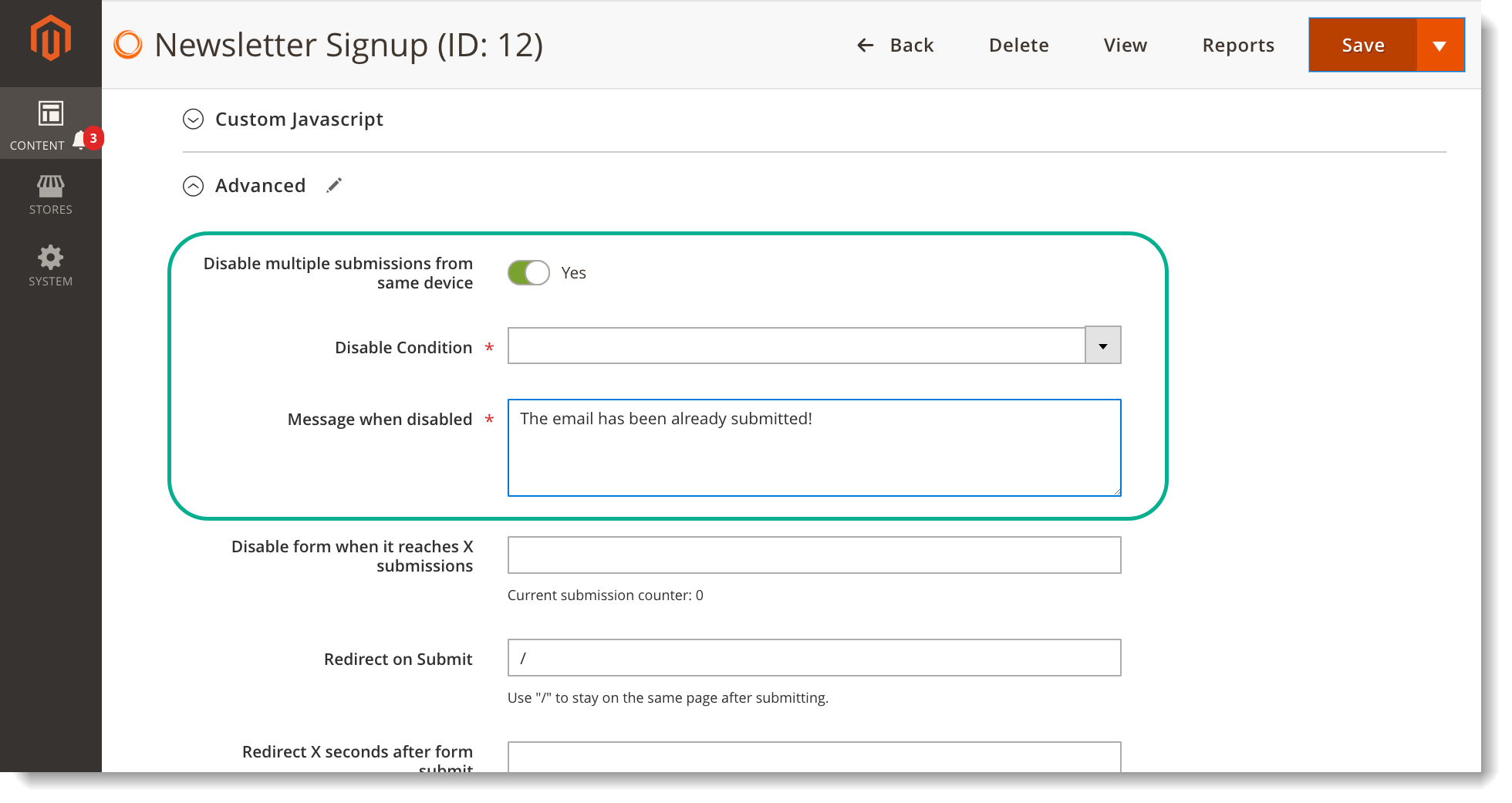
+ Disable Condition: choose the condition based on which our extension can know the email has already been submitted. There are 3 options: Customer ID, Ip Address and Form Fields. If you select Form Fields, there will appear a field for you to select form fields. You can select multiple form fields:
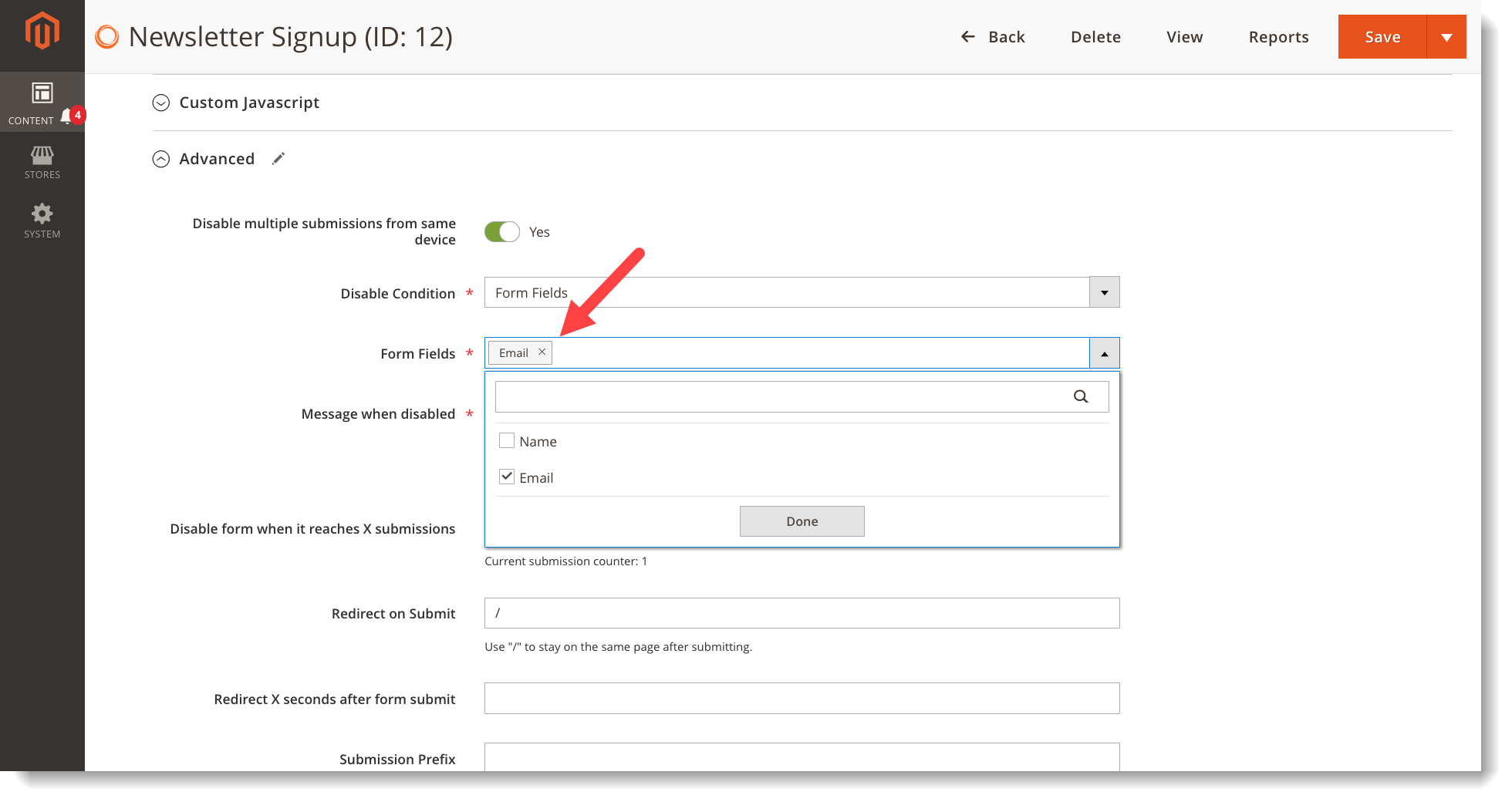
+ Message when disabled: Enter the notifying message that will show up when customers enter the same email address in the form.
Here is how it looks on frontend store:
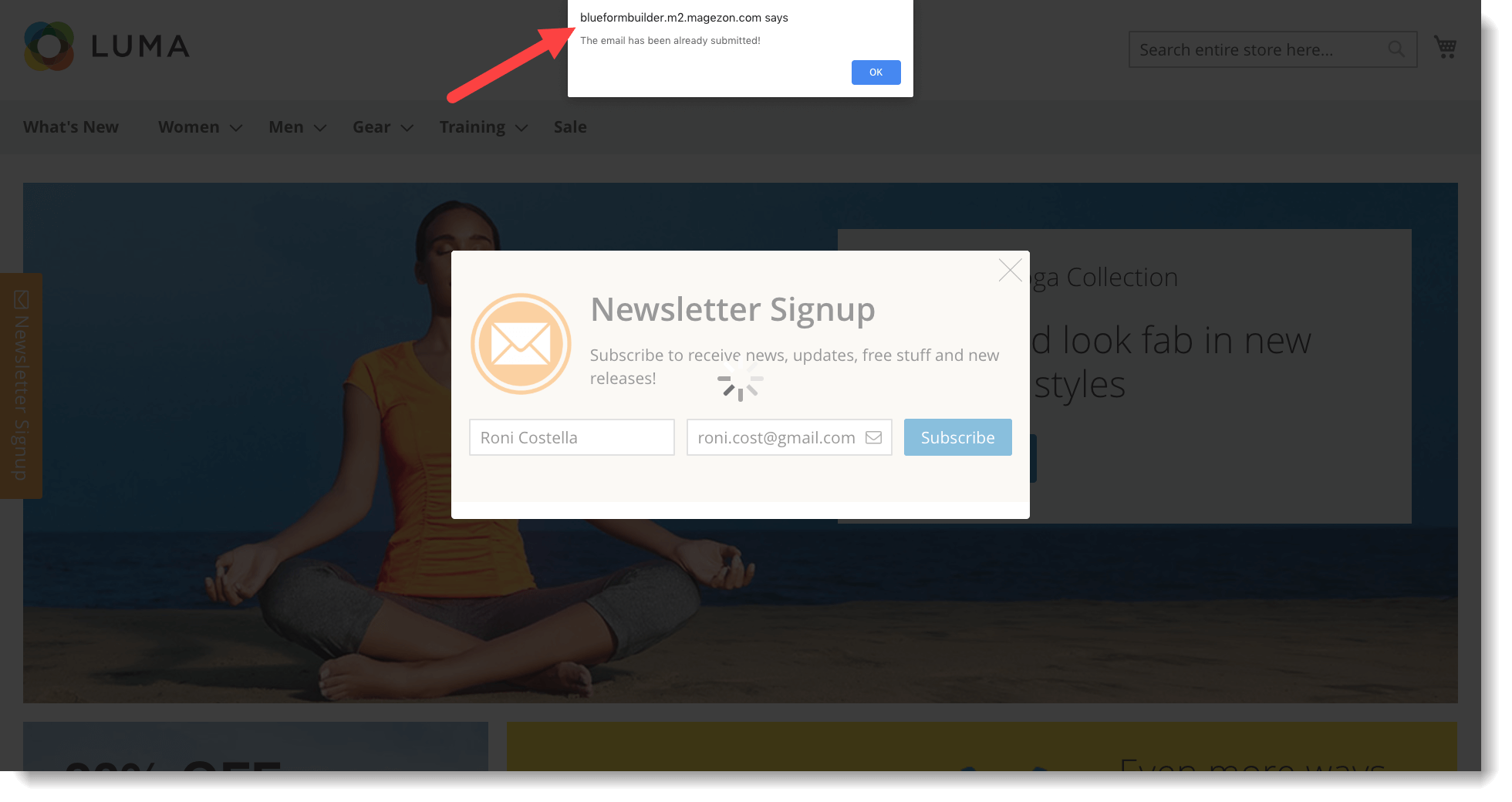
Conclusion
In this article, we’ve mentioned the importance of newsletter signup form to online websites. Also, we’ve walked you through the process of building this kind of form with Blue Form Builder as well as how to avoid duplicate emails. Thank you for reading and hope that you find it helpful.

Try FREE Blue Form Builder demo today
Create whatever type of Magento form in any style you want just in minutes. Just by drag & drop.
 Magezon Blog Help Merchants Build Comprehensive eCommerce Websites
Magezon Blog Help Merchants Build Comprehensive eCommerce Websites




