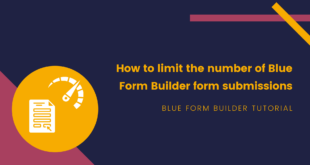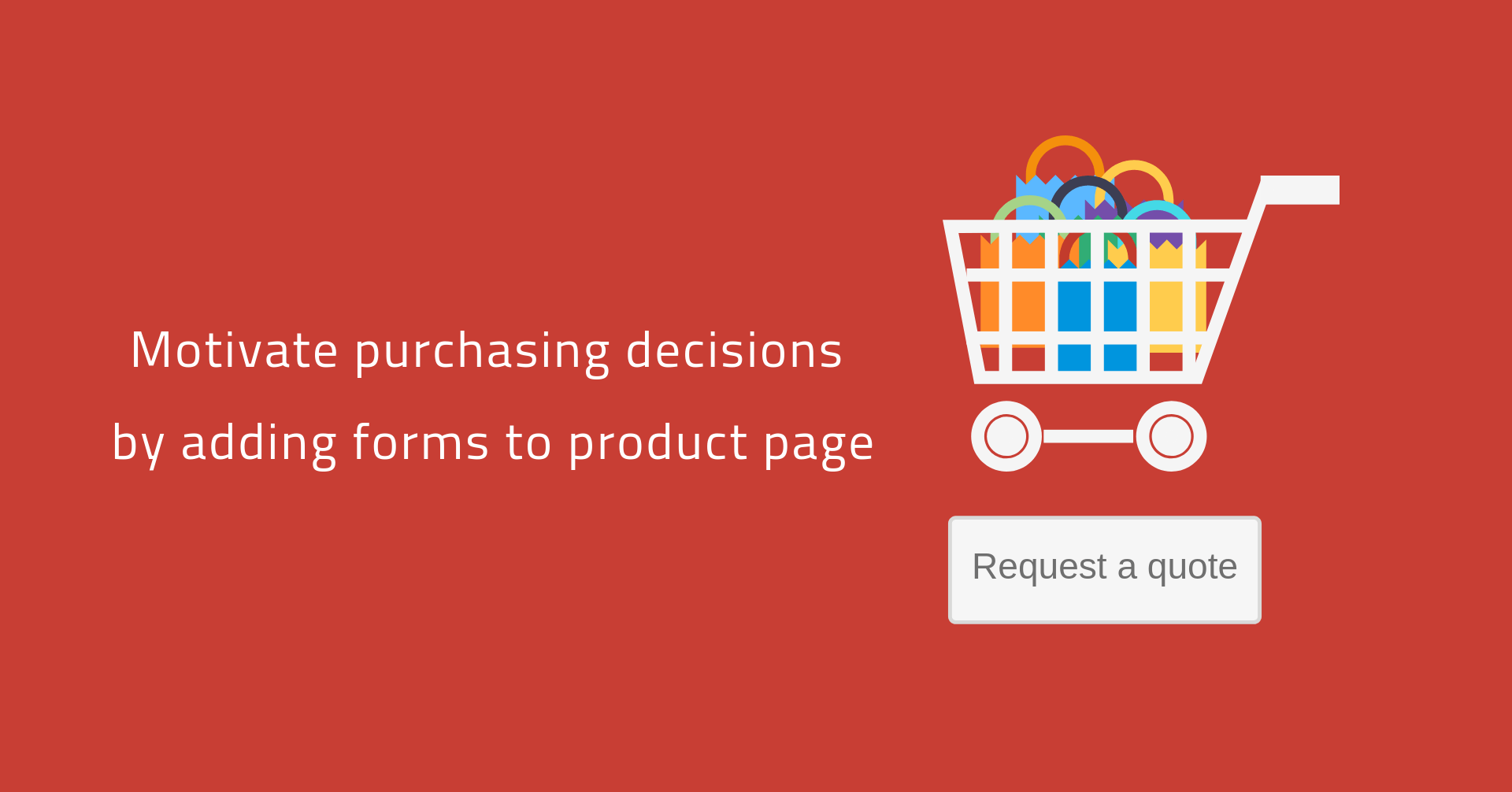
When customers visit a product page, it means that they become interested in that product. They want to see it in more details to decide whether that product meets their satisfactions. However, what if customers don’t find the information they need on the product page? Maybe they will leave without buying the product. But…if they see a contact form on the page? Yes, they can contact you to ask questions. So the easier it is for customers to keep in touch with you on product page, the more likely they are to buy your product.
In this article, we will show you how to add forms to product page with Magento 2 Blue Form Builder so that it can help drive customers’ purchasing decisions. There are two ways as follows:
Method 1: Embed forms on product page
Blue Form Builder offers you with the feature of embedding forms on any pages including product pages. We have written an article about this topic, so you can read it to have a clearer view.
Method 2: Use Form Products plugin
Note: To use this plugin, first, you need to install Blue Form Builder extension on your website. Then, install the plugin and it will be integrated with the extension.
Form Products plugin allows you to add forms to product pages with the following features:
– Support 3 types of form: inline, pop-up, link form.
– Choose position to display form on product page:
- Before social links
- After social links
- After Add to Cart button
- After product name
- Add new product tab
– Design popup button and link text
To open the plugin, follow these steps:
- Go to Content > Blue Form Builder > Manage Forms and open your wanted form in the grid.
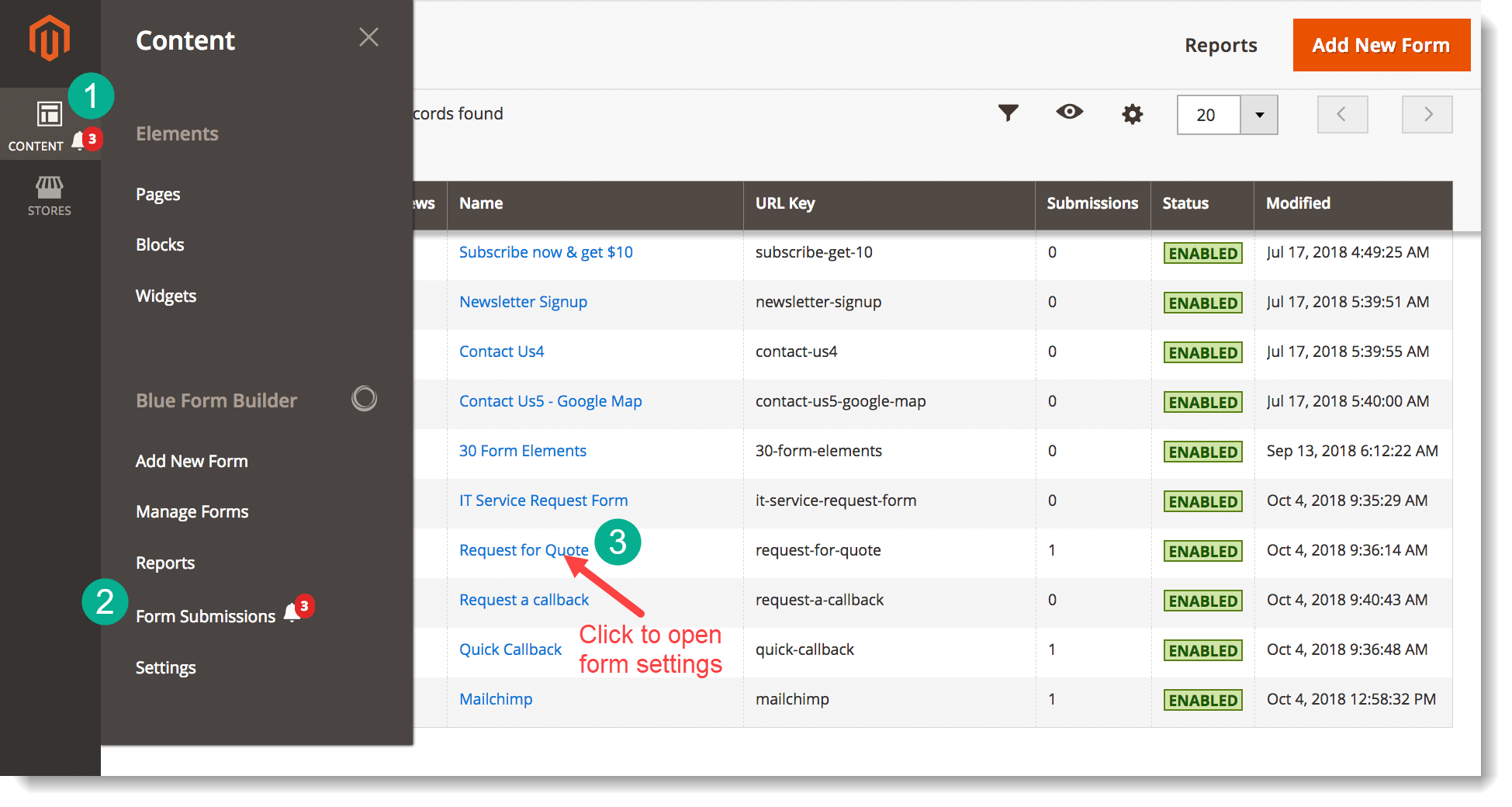
- Then open Plugins > Form Products.
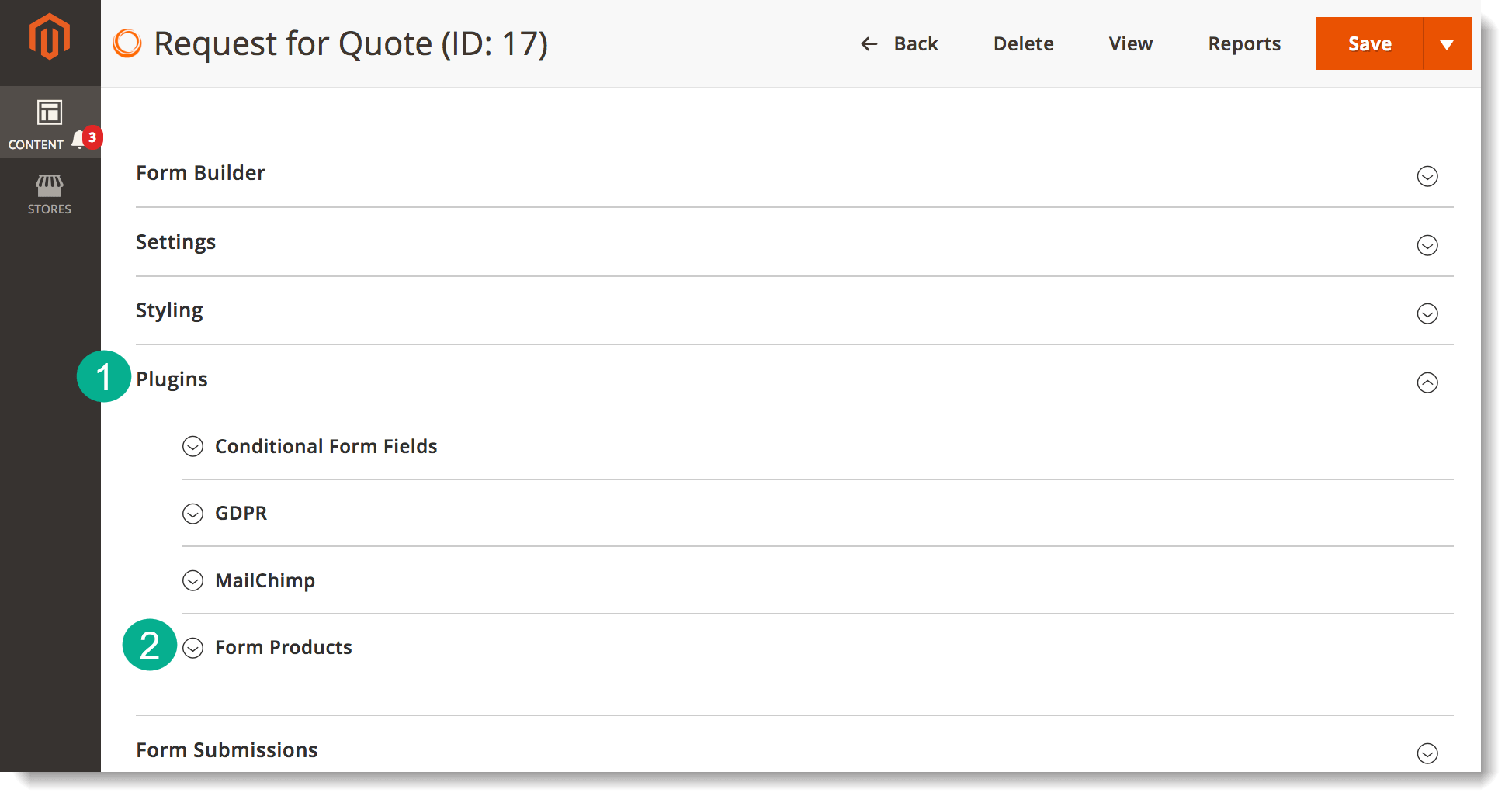
And you will see this:
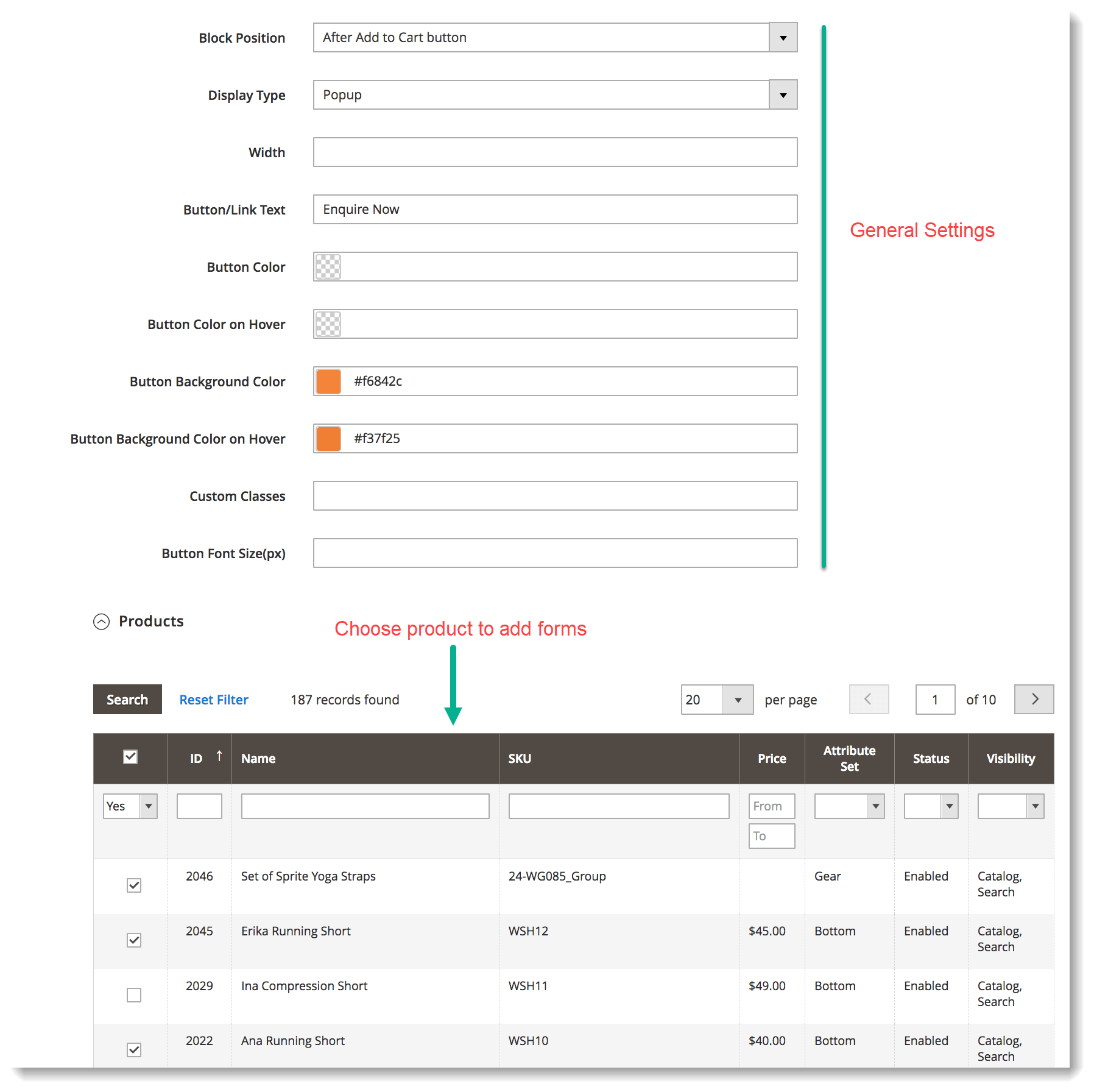
The first part contains simple settings for form display. And the second part is where you decide which product pages to add the form by ticking the checkboxes. For more details on this, you can refer to the plugin’s user guide.
Conclusion
In this article, we’ve looked at 2 ways to add forms to product pages in Magento 2 Form Builder. You can either embed forms on product pages or use Form Products plugin. We hope that this can help you drive purchasing decisions of customers, thus boosting your sales.

Try FREE Blue Form Builder demo today
Create whatever type of Magento form in any style you want just in minutes. Just by drag & drop.
 Magezon Blog Help Merchants Build Comprehensive eCommerce Websites
Magezon Blog Help Merchants Build Comprehensive eCommerce Websites